2014 MERCEDES-BENZ CL-Class ESP
[x] Cancel search: ESPPage 158 of 274
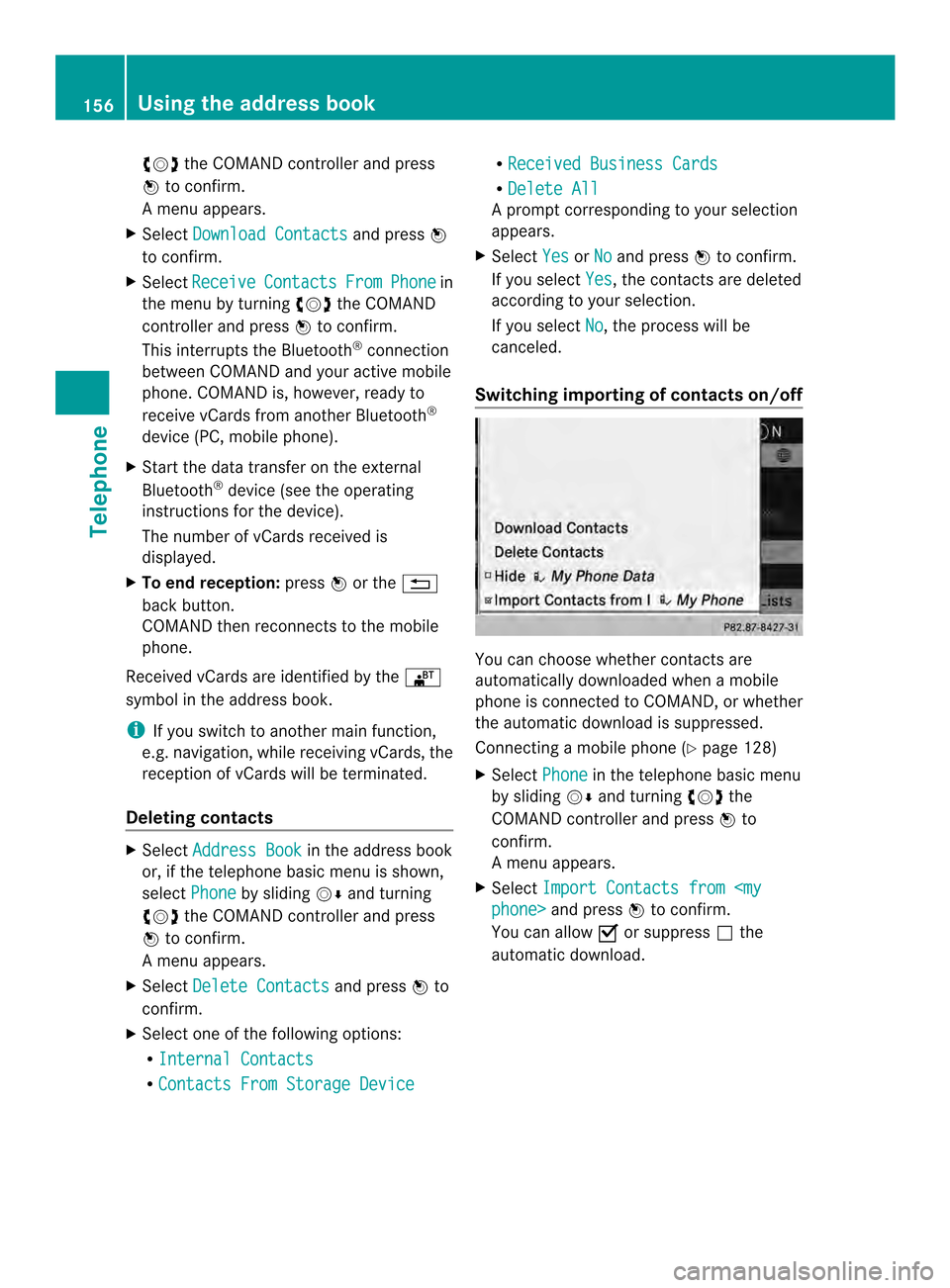
003C0012003D
the COMAND controller and press
0037 to confirm.
Am enu appears.
X Select Download Contacts and press
0037
to confirm.
X Select Receive Contacts From Phone in
the menu by turning 003C0012003Dthe COMAND
controller and press 0037to confirm.
This interrupts the Bluetooth ®
connection
between COMAND and your active mobile
phone. COMAND is, however, ready to
receive vCards from another Bluetooth ®
device (PC, mobile phone).
X Start the data transfer on the external
Bluetooth ®
device (see the operating
instructions for the device).
The number of vCards received is
displayed.
X To end reception: press0037or the 001E
back button.
COMAND then reconnects to the mobile
phone.
Received vCards are identified by the 000A
symbol in the address book.
i If you switch to another main function,
e.g. navigation, while receiving vCards, the
reception of vCards will be terminated.
Deleting contacts X
Select Address Book in the address book
or, if the telephone basic menu is shown,
select Phone by sliding
00120008and turning
003C0012003D the COMAND controller and press
0037 to confirm.
Am enu appears.
X Select Delete Contacts and press
0037to
confirm.
X Select one of the following options:
R
Internal Contacts R
Contacts From Storage Device R
Received Business Cards R
Delete All Ap
rompt corresponding to yours election
appears.
X Select Yes or
No and press
0037to confirm.
If you select Yes , the contacts are deleted
according to your selection.
If you select No , the process will be
canceled.
Switching importing of contacts on/off You can choose whether contacts are
automatically downloaded when a mobile
phone is connected to COMAND, or whether
the automatic download is suppressed.
Connecting a mobile phone (Y
page 128)
X Select Phone in the telephone basic menu
by sliding 00120008and turning 003C0012003Dthe
COMAND controller and press 0037to
confirm.
Am enu appears.
X Select Import Contacts from
0037to confirm.
You can allow 0010or suppress 0003the
automatic download. 156
Using the address bookTelephone
Page 172 of 274
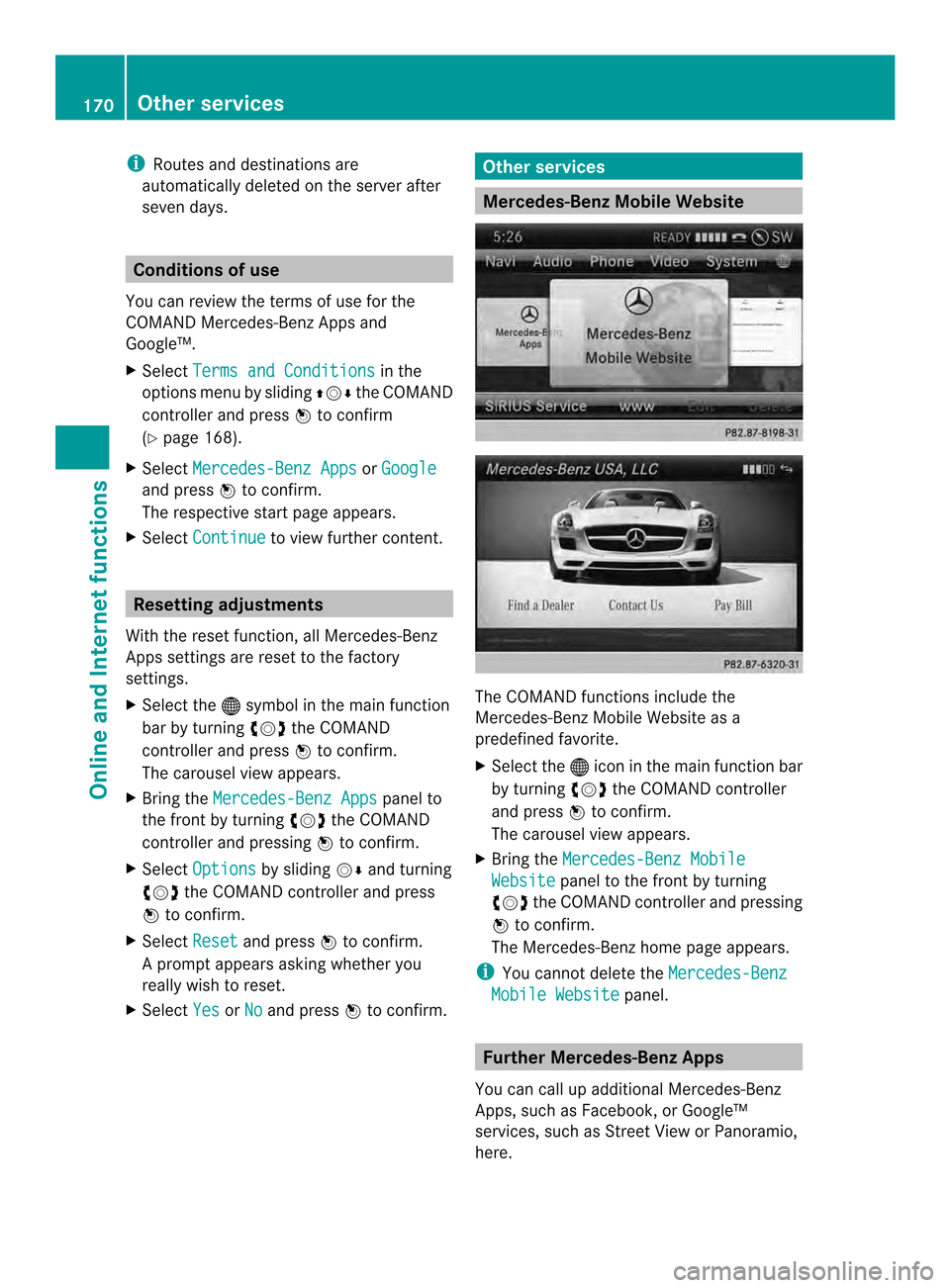
i
Routes and destinations are
automatically deleted on the server after
seven days. Conditions of use
You can review the terms of use for the
COMAND Mercedes-Ben zApps and
Google™.
X Select Terms and Conditions in the
options menu by sliding 003600120008the COMAND
controller and press 0037to confirm
(Y page 168).
X Select Mercedes-Benz Apps or
Google and press
0037to confirm.
The respective start page appears.
X Select Continue to view further content.
Resetting adjustments
With the reset function ,all Mercedes-Benz
Apps settings are reset to the factory
settings.
X Selec tthe 000C symbol in the main function
bar by turning 003C0012003Dthe COMAND
controller and press 0037to confirm.
The carousel view appears.
X Bring the Mercedes-Benz Apps panel to
the front by turning 003C0012003Dthe COMAND
controller and pressing 0037to confirm.
X Select Options by sliding
00120008and turning
003C0012003D the COMAND controller and press
0037 to confirm.
X Select Reset and press
0037to confirm.
Ap rompt appears asking whethe ryou
really wish to reset.
X Select Yes or
No and press
0037to confirm. Other services
Mercedes-Benz Mobile Website
The COMAND functions include the
Mercedes-Benz Mobile Website as a
predefined favorite.
X
Select the 000Cicon in the main function bar
by turning 003C0012003Dthe COMAND controller
and press 0037to confirm.
The carousel view appears.
X Bring the Mercedes-Benz Mobile Website panel to the front by turning
003C0012003D the COMAND controller and pressing
0037 to confirm.
The Mercedes-Benz home page appears.
i You cannot delete the Mercedes-Benz Mobile Website panel.
Further Mercedes-Benz Apps
You can call up additional Mercedes-Benz
Apps, such as Facebook, or Google™
services, such as Street View or Panoramio,
here. 170
Other servicesOnline and Internet functions
Page 176 of 274
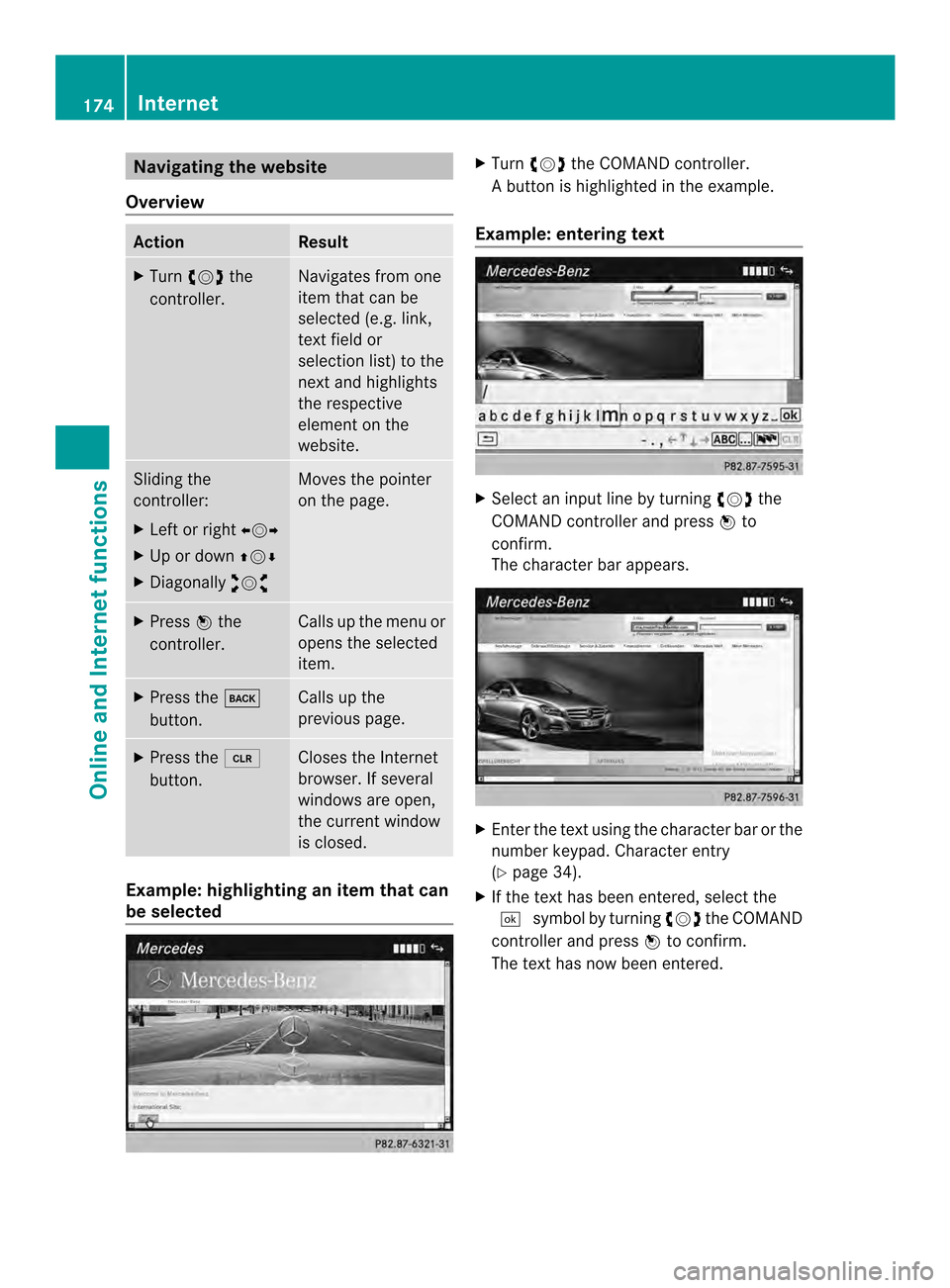
Navigating the website
Overview Action Result
X
Turn 003C0012003D the
controller. Navigates from one
item that can be
selected (e.g. link,
text field or
selectio
nlist) to the
nex tand highlights
the respective
element on the
website. Sliding the
controller:
X
Left or right 003400120035
X Up or down 003600120008
X Diagonally 00320012003B Moves the pointer
on the page.
X
Press 0037the
controller. Calls up the menu or
opens the selected
item. X
Press the 000A
button. Calls up the
previous page.
X
Press the 0015
button. Closes the Internet
browser. If several
windows are open,
the current window
is closed.
Example: highlighting an item that can
be selected X
Turn 003C0012003D the COMAND controller.
Ab utton is highlighted in the example.
Example: entering text X
Select an input line by turning 003C0012003Dthe
COMAND controller and press 0037to
confirm.
The characte rbar appears. X
Ente rthe text using the character bar or the
number keypad. Character entry
(Y page 34).
X If the text has been entered, select the
0004 symbol by turning 003C0012003Dthe COMAND
controller and press 0037to confirm.
The text has now been entered. 174
InternetOnline and Internet functions
Page 188 of 274

Selecting
astation
Selecting stations vi athe station
searc hfunction X
Press the 0001or0002 button.
or
X Turn 003C0012003D or slide 003400120035the COMAND
controlle rwhile the display/selection
window in the radio display is active.
Station search scans up or down and stops
at the next station found.
Selecting stations via the station
presets X
Quick setting: press a number key, e.g.
002A.
X Directly in the station presets: select
Presets by sliding
00120008and turning 003C0012003D
the COMAND controller and press 0037to
confirm.
or
X When the display/selection window is
active, press 0037the COMAND controller.
The station preset memory appears. The
0027 dot indicates under which preset the
currently selected station is stored.
X Select a station by turning 003C0012003Dand
pressing 0037to confirm or press a number
key, e.g. 002A.
Selecting stations by entering the
frequency manually X
Option 1: press the000Dbutton.
X Option 2: selectRadio in the radio display
by sliding 00120008and turning 003C0012003Dthe
COMAND controller and press 0037to
confirm.
X Select Enter Frequency and press
0037to
confirm.
Irrespective of the option chosen, an input
menu will appear. X
Enter a frequency using the number keys.
COMAND sets the frequency entered. Waveband Frequency
AM (MF) 530 - 1700 kHz
FM (VHF) 87.7 - 107.9 MHz
WB (Weather Band) Weather report
channels
i
You can only enter currently permitted
numbers.
i If you enter a frequency in the FM or AM
wavebands which is outside the frequency
range, COMAND sets the next lower
frequency. Storing
astation
Storing stations manually There are ten presets available for the FM and
AM wavebands.
Example: station memory
X
Quick save: press and hold a numbe rkey,
e.g. 002A, until you hear a tone.
The station is stored. 186
Radio modeAudio
Page 189 of 274
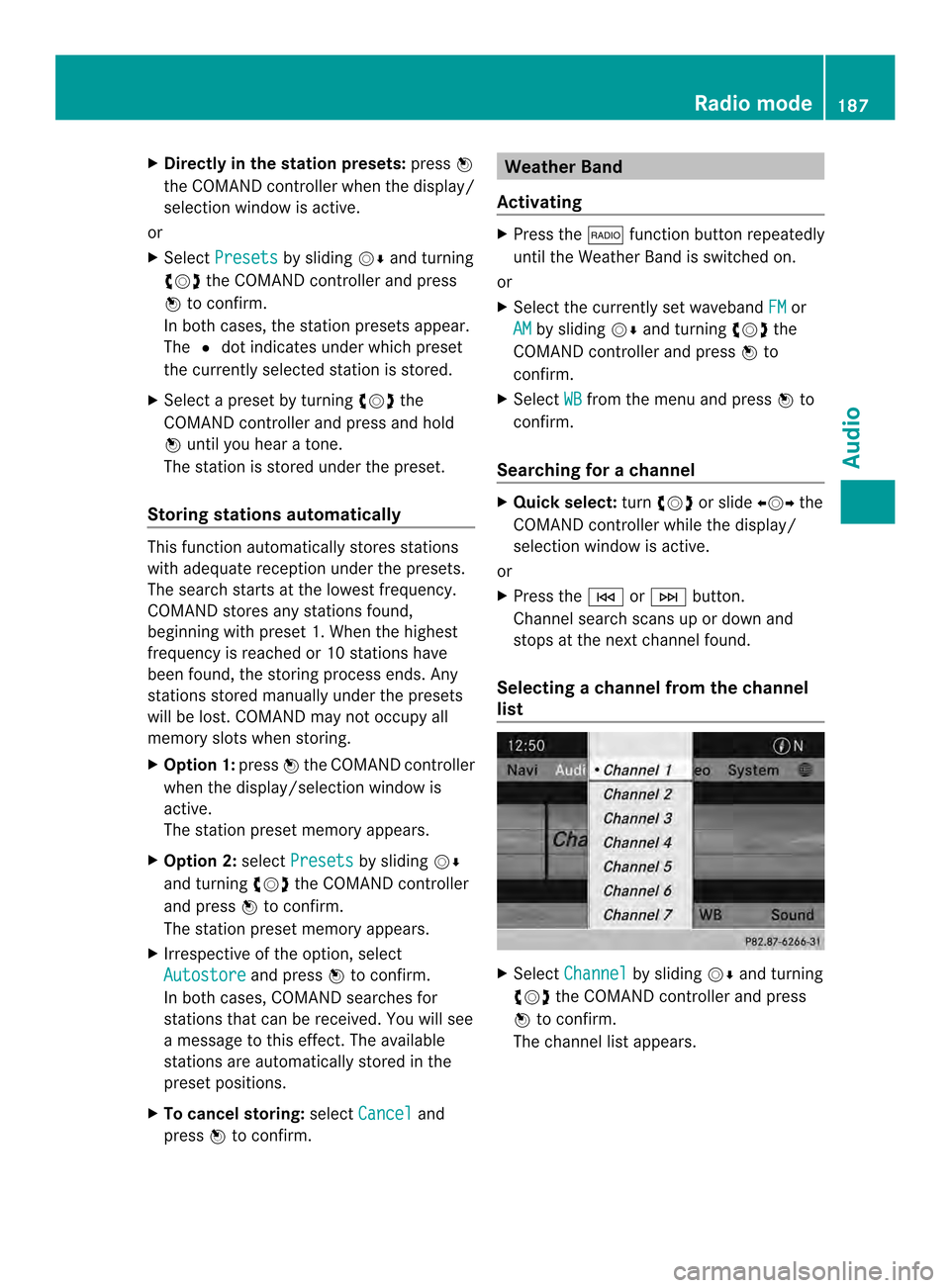
X
Directly in the station presets: press0037
the COMAND controller when the display/
selection window is active.
or
X Select Presets by sliding
00120008and turning
003C0012003D the COMAND controller and press
0037 to confirm.
In both cases, the station presets appear.
The 0027dot indicates under which preset
the currently selected station is stored.
X Selec tapreset by turning 003C0012003Dthe
COMAND controller and press and hold
0037 until you hear a tone.
The station is stored under the preset.
Storing stations automatically This function automatically stores stations
with adequate reception under the presets.
The search starts at the lowest frequency.
COMAND stores any stations found,
beginning with preset 1. When the highest
frequency is reached or 10 stations have
been found, the storing process ends. Any
stations stored manually under the presets
will be lost. COMAND may not occupy all
memory slots when storing.
X Option 1: press0037the COMAND controller
when the display/selection window is
active.
The station preset memory appears.
X Option 2: selectPresets by sliding
00120008
and turning 003C0012003Dthe COMAND controller
and press 0037to confirm.
The station preset memory appears.
X Irrespective of the option, select
Autostore and press
0037to confirm.
In both cases, COMAND searches for
stations that can be received. You will see
a message to this effect. The available
stations are automatically stored in the
preset positions.
X To cancel storing: selectCancel and
press 0037to confirm. Weather Band
Activating X
Press the 0006function button repeatedly
until the Weather Band is switched on.
or
X Select the currently set waveband FM or
AM by sliding
00120008and turning 003C0012003Dthe
COMAND controller and press 0037to
confirm.
X Select WB from the menu and press
0037to
confirm.
Searching for achannel X
Quic kselect: turn003C0012003D or slide 003400120035the
COMAND controller while th edisplay/
selection window is active.
or
X Press the 0001or0002 button.
Channel search scans up or down and
stops at the next channel found.
Selecting achannel from the channel
list X
Select Channel by sliding
00120008and turning
003C0012003D the COMAND controller and press
0037 to confirm.
The channel lis tappears. Radio mode
187Audio
Page 193 of 274
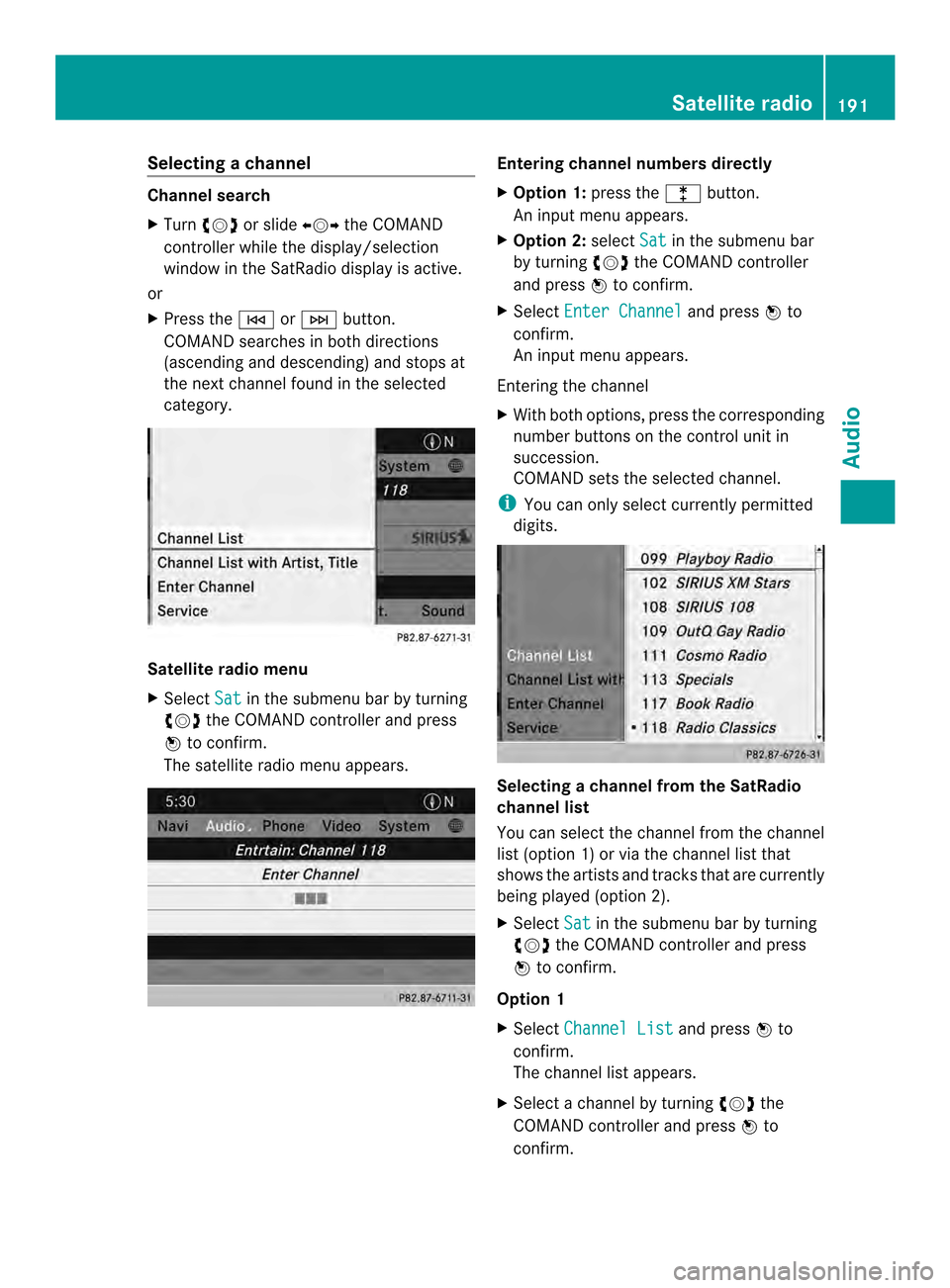
Selecting
achannel Channel search
X
Turn 003C0012003D or slide 003400120035the COMAND
controlle rwhile the display/selection
window in the SatRadio displayi s active.
or
X Press the 0001or0002 button.
COMAND searches in both directions
(ascending and descending) and stops at
the next channel found in the selected
category. Satellite radio menu
X
Select Sat in the submenu bar by turning
003C0012003D the COMAND controller and press
0037 to confirm.
The satellite radio menu appears. Entering channel numbers directly
X
Option 1: press the000Dbutton.
An input menu appears.
X Option 2: selectSat in the submenu bar
by turning 003C0012003Dthe COMAND controller
and press 0037to confirm.
X Select Enter Channel and press
0037to
confirm.
An input menu appears.
Entering the channel
X With both options, press the corresponding
number buttons on the control unit in
succession.
COMAND sets the selected channel.
i You can only select currently permitted
digits. Selecting a channel from the SatRadio
channel list
You can select the channel from the channel
list (option 1) or via the channel list that
shows the artists and tracks that are currently
being played (option 2).
X
Select Sat in the submenu bar by turning
003C0012003D the COMAND controller and press
0037 to confirm.
Option 1
X Select Channel List and press
0037to
confirm.
The channel list appears.
X Select a channel by turning 003C0012003Dthe
COMAND controller and press 0037to
confirm. Satellite radio
191Audio
Page 202 of 274

X
To switch the display: select1...6 changer by turning
003C0012003Dthe COMAND
controller and press 0037to confirm.
Depending on the previous setting, the
magazine trays are shown or not shown.
i If a disc canno tbe read, an entry appears
next to the corresponding magazine tray. Media list showing all magazine trays
X
Select the data medium by turning 003C0012003D
the COMAND controller and press 0037to
confirm.
The following tables list the selection options
in the media list for the respective equipment
variants. For DVD changer
Magazine trays, positions
1to 6: readable
data media are audio CDs, MP3 CDs or MP3
DVDs, audio DVDs and video DVDs. Memory card, position 7
MUSIC REGISTER, position 8
USB storage device, position 9
Media Interface, position 0
Bluetooth Audio
Equipped with a single DVD drive
DVD drive, position 1: readable data media
are audio CDs, MP3 CDs or MP3 DVDs,
audio DVDs and video DVDs.
Memory card, position 2 MUSIC REGISTER, position 3
USB storage device, position 4
Media Interface, position 5
Bluetooth
®
audio: position 6 i
If you select a video DVD, the system
switches to video DVD mode
(Y page 228).
Selecting atrac kusing the number
keypad X
When the display/selection window is
active, press a number key, e.g. 002C.
The medium at the corresponding position
in the media list is loaded and then played. Selecting
atrack
Selecting by skipping to atrack X
To skip forwards or back to a track: turn
003C0012003D the COMAND controller when the
display/selectio nwindow is active.
or
X Press the 0001or0002 button.
The skip forward function skips to the next
track.
The skip back function skips to the
beginning of the current track if the track
has been playing for more than
eight seconds .Ifthe track has been playing
for less than eight seconds, it skips to the
start of the previous track.
If the Random Tracks or
Random Folder playback option has been selected, the
track order is random.200
CD/audio DVD and MP3 modeAudio
Page 203 of 274

Selecting
atrac kusing the number
keypad X
Press the 0005key on the number keypad.
An umerical entry field appears. The
number of positions offere dcorresponds to
the number of trackso n the CD/DVD. Only
numbers that correspond to a track
number on the CD/DVD can be entered.
X Enter the desired track number using the
numbe rkeys.
The trac kplays after the last possible
number is entered.
i Pressing and holding a number key for
more than two seconds completes the
entry, and the corresponding track is
played.
Selecting atrac kusing music search X
Select Current Track List ,
Folder or a
category and press 0037to confirm.
Select music via categories (e.g. album,
artist) with the music search function.
If you select a category, COMAND starts a
search for track information if the following
conditions are fulfilled:
R the data carriers are inserted or connected
R the track information from these data
carriers is not yet contained in the
COMAND music database.
COMAND imports track information from the
following data carriers:
R disc (CD/audio DVD/MP3)
R Memory Card R
MUSIC REGISTER
R USB storage device
The Track information is complete message appears once the search is
completed. COMAND stores the music data
in its own database. You can now select the
available music data within the desired
category.
You will find further information on searching
for music in the "Music search" section
(Y
page 206).
X In audio CD/audio DVD mode/MP3 mode,
select Search by sliding
00120008and turning
003C0012003D the COMAND controller and press
0037 to confirm.
The category list appears. Example: current track list
X
Select the track by turning 003C0012003Dthe
COMAND controller and press 0037to
confirm.
The basic display appears and the trac kis
played. Fast forwarding/rewinding
X While the display/selection window is
active, slide 003400120035and hold the COMAND
controller until the desired position has
been reached.
or
X Press and hold the 0001or0002 button
until the desired position is reached. CD/audio DVD and MP3 mode
201Audio Z