2014 MERCEDES-BENZ CL-Class navigation
[x] Cancel search: navigationPage 68 of 274
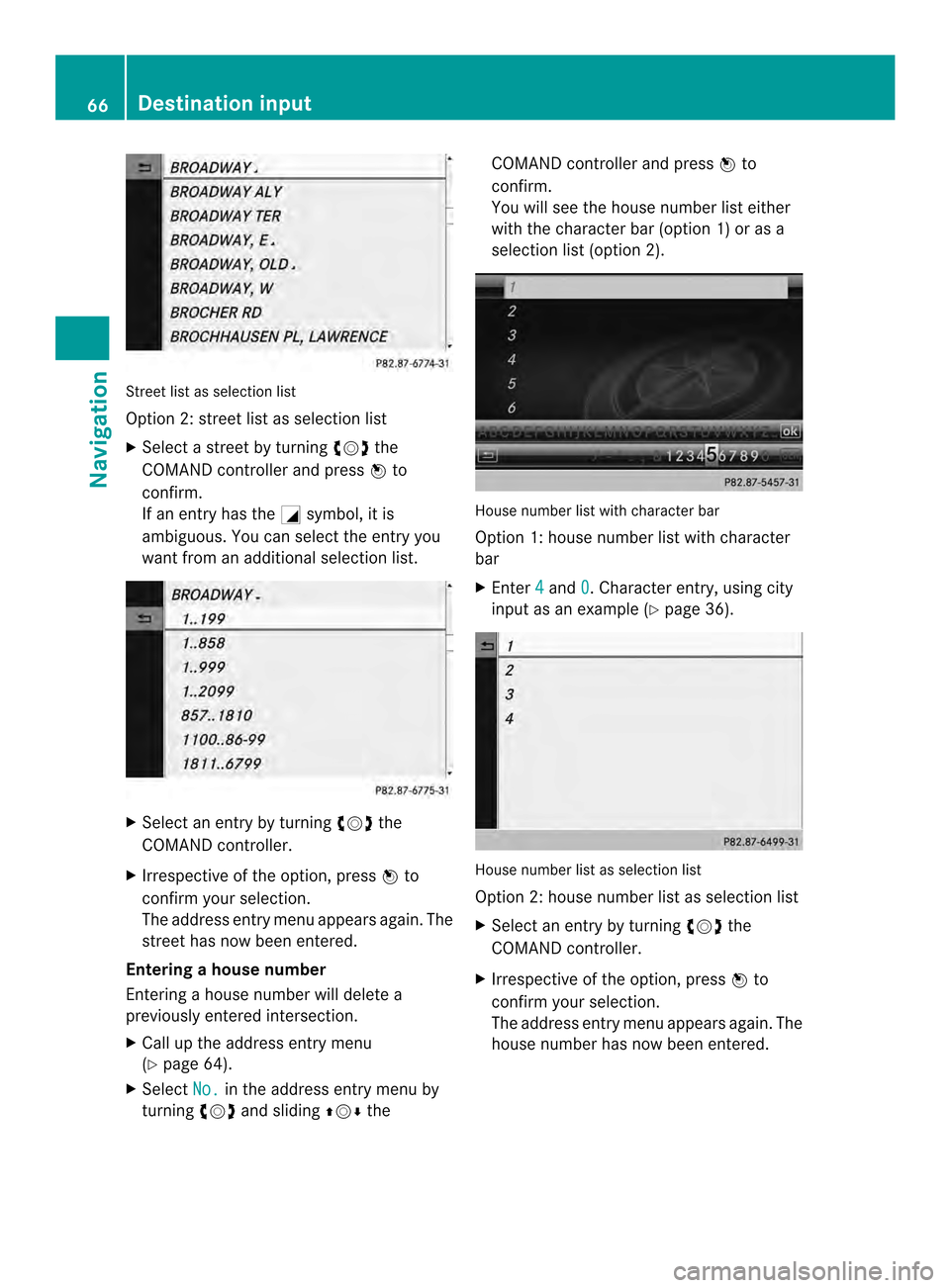
Street list as selectio
nlist
Option 2: street list as selection list
X Select a street by turning 003C0012003Dthe
COMAN Dcontroller and press 0037to
confirm.
If an entry has the 0002symbol, it is
ambiguous. You can select the entry you
want from an additional selection list. X
Select an entry by turning 003C0012003Dthe
COMAND controller.
X Irrespective of the option, press 0037to
confirm your selection.
The address entry menu appears again. The
street has now been entered.
Entering ahouse number
Entering a house number will delete a
previously entered intersection.
X Call up the address entry menu
(Y page 64).
X Select No. in the address entry menu by
turning 003C0012003Dand sliding 003600120008the COMAND controller and press
0037to
confirm.
You will see the house number list either
with the character bar (option 1) or as a
selectio nlist (option 2). House number list with character bar
Option 1: house number list with character
bar
X
Enter 4 and
0 . Character entry, using city
input as an example (Y page 36). House number list as selection list
Option 2: house number list as selection list
X
Select an entry by turning 003C0012003Dthe
COMAND controller.
X Irrespective of the option, press 0037to
confirm your selection.
The address entry menu appears again. The
house number has now been entered. 66
Destination inputNavigation
Page 69 of 274
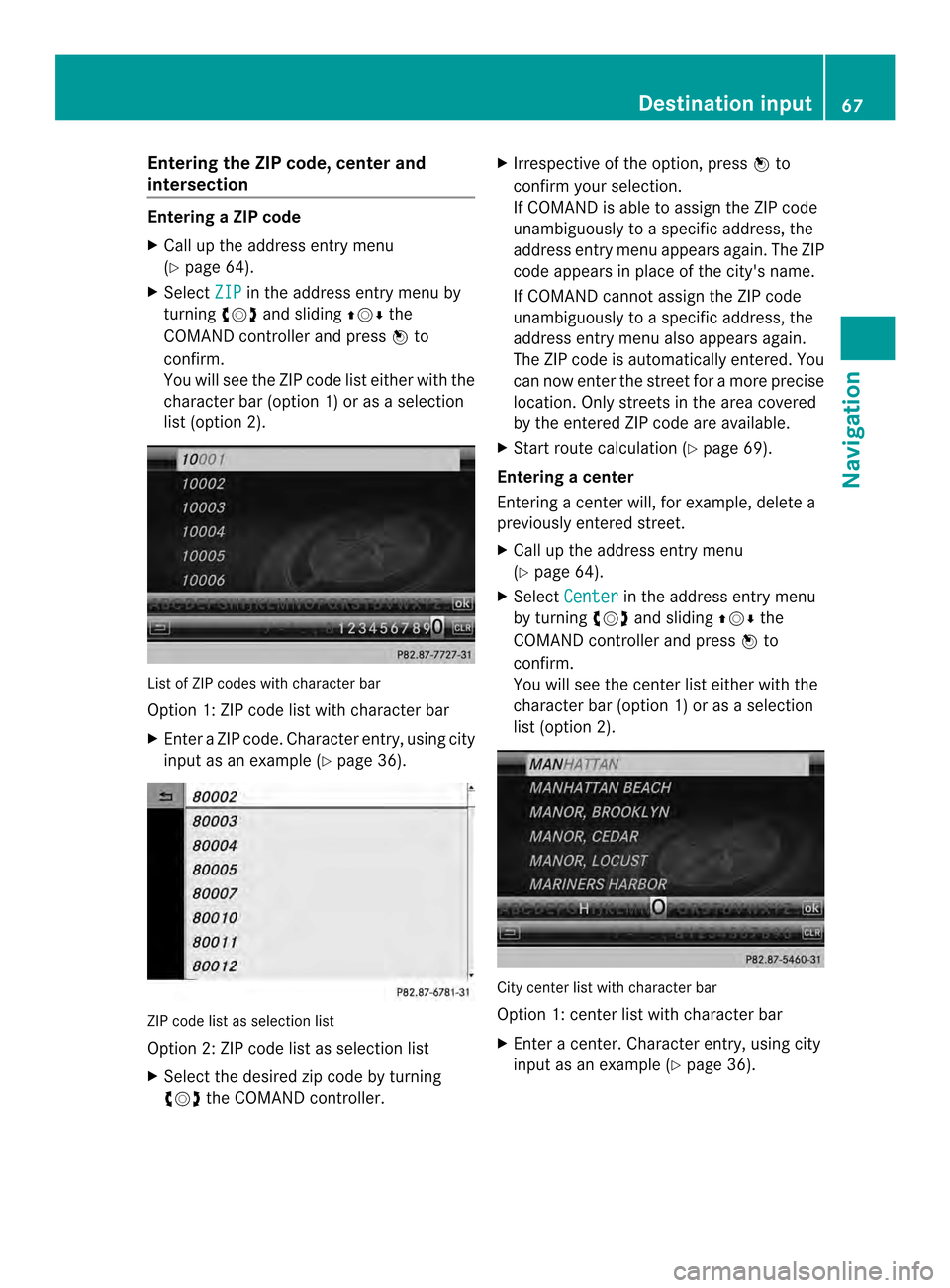
Entering the ZIP code, center and
intersection Entering
aZIP code
X Call up the address entry menu
(Y page 64).
X Select ZIP in the address entry menu by
turning 003C0012003Dand sliding 003600120008the
COMAND controller and press 0037to
confirm.
You will see the ZIP code list either with the
characte rbar (option 1) or as a selection
list (option 2). Lis
tofZ IP codes with character bar
Option 1: ZIP code list with character bar
X Enter a ZIP code. Character entry, using city
input as an example (Y page 36).ZIP code list as selection list
Option 2: ZIP code list as selection list
X Select the desired zip code by turning
003C0012003D the COMAND controller. X
Irrespective of the option, press 0037to
confirm yours election.
If COMAND is able to assign the ZIP code
unambiguously to a specific address, the
address entry menu appears again. The ZIP
code appears in place of the city's name.
If COMAND cannot assign the ZIP code
unambiguously to a specific address, the
address entry menu also appears again.
The ZIP code is automatically entered. You
can now enter the street for a more precise
location .Only streets in the area covered
by the entered ZIP code are available.
X Start route calculation (Y page 69).
Entering acenter
Entering a center will, for example, delete a
previously entered street.
X Call up the address entry menu
(Y page 64).
X Select Center in the address entry menu
by turning 003C0012003Dand sliding 003600120008the
COMAND controller and press 0037to
confirm.
You will see the center list either with the
character bar (option 1) or as a selection
list (option 2). City center list with character bar
Option 1: center list with character bar
X
Enter a center. Character entry, using city
input as an example (Y page 36). Destination input
67Navigation Z
Page 70 of 274
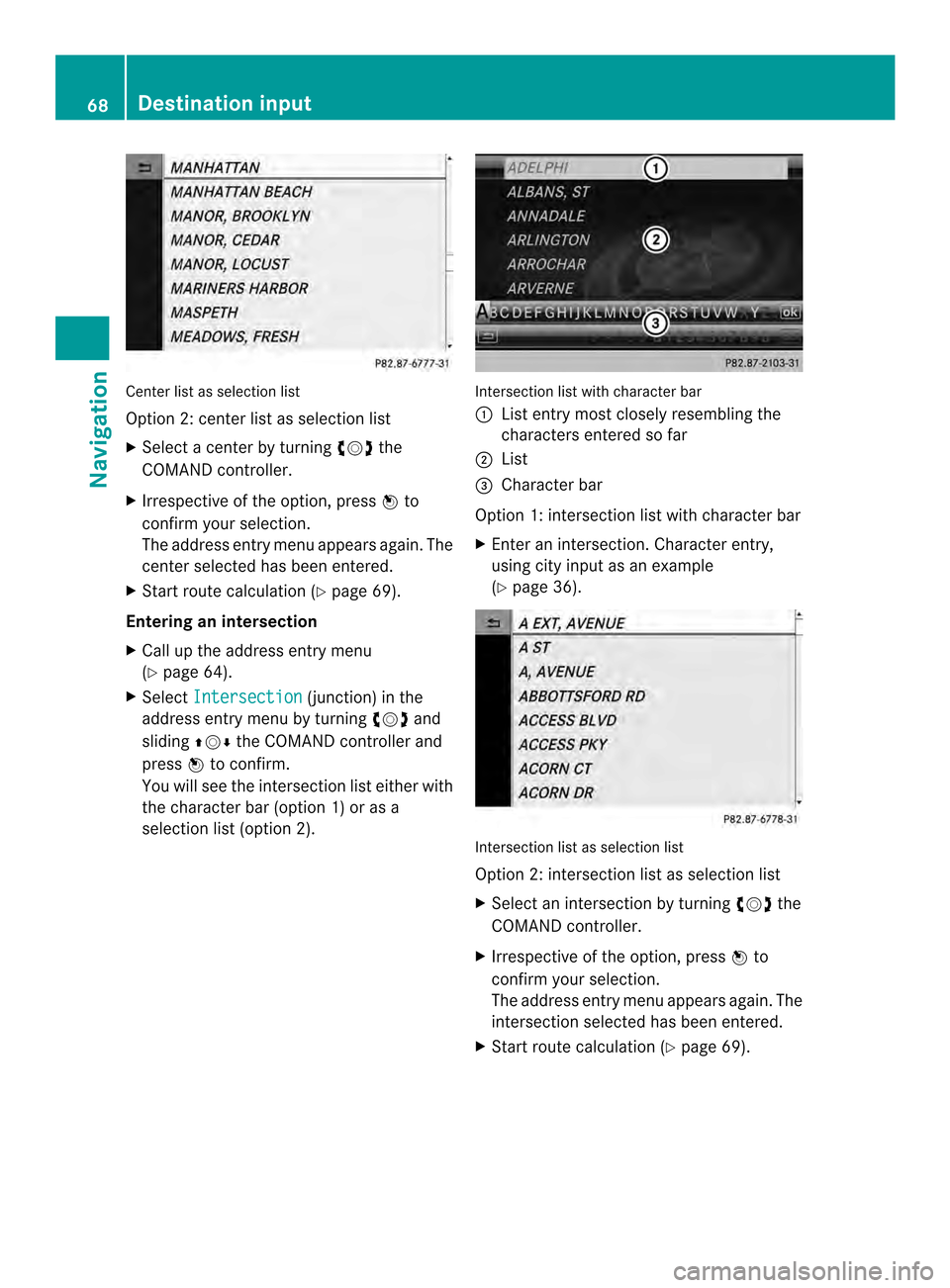
Center list as selectio
nlist
Option 2: center list as selection list
X Select a center by turning 003C0012003Dthe
COMAND controller.
X Irrespective of the option, press 0037to
confirm your selection.
The address entry menu appears again. The
center selected has been entered.
X Start route calculation (Y page 69).
Entering an intersection
X Call up the address entry menu
(Y page 64).
X Select Intersection (junction) in the
address entry menu by turning 003C0012003Dand
sliding 003600120008the COMAND controller and
press 0037to confirm.
You will see the intersection list eithe rwith
the character bar (option 1) or as a
selection list (option 2). Intersection list with character bar
0001
List entry most closely resembling the
characters entered so far
0002 List
0014 Character bar
Option 1: intersection list with character bar
X Enter an intersection. Character entry,
using city input as an example
(Y page 36). Intersection list as selection list
Option 2: intersection list as selection list
X
Select an intersection by turning 003C0012003Dthe
COMAND controller.
X Irrespective of the option, press 0037to
confirm your selection.
The address entry menu appears again. The
intersection selected has been entered.
X Start route calculation (Y page 69).68
Destination inputNavigation
Page 71 of 274
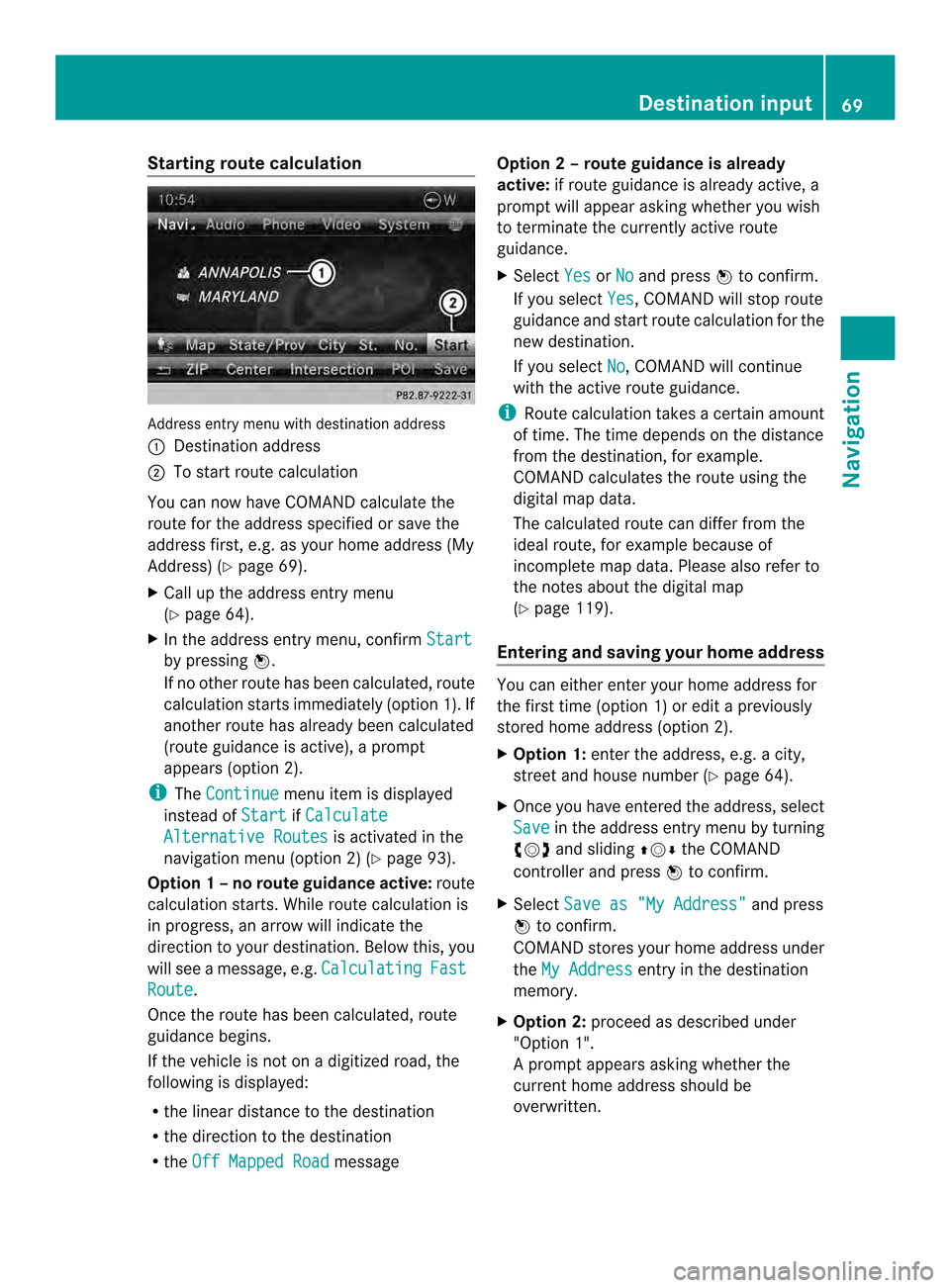
Starting route calculation
Address entry menu with destination address
0001
Destination address
0002 To start route calculation
You can now have COMAND calculate the
route for the address specified or save the
address first, e.g. as your home address (My
Address) (Y page 69).
X Call up the address entry menu
(Y page 64).
X In the address entry menu, confirm Startby pressing
0037.
If no other route has been calculated, route
calculation starts immediately (option 1). If
another route has already been calculated
(route guidance is active), a prompt
appears (option 2).
i The Continue menu item is displayed
instead of Start if
Calculate Alternative Routes is activated in the
navigation menu (option 2) (Y page 93).
Option 1 –no route guidance active: route
calculatio nstarts. While route calculatio nis
in progress, an arrow will indicate the
direction to your destination. Below this, you
will see a message, e.g. Calculating Fast
Route .
Once the route has been calculated, route
guidance begins.
If the vehicle is not on a digitized road, the
following is displayed:
R the linear distance to the destination
R the direction to the destination
R the Off Mapped Road messageOption 2 – route guidance is already
active:
if route guidance is already active, a
prompt will appear asking whether you wish
to terminate the currently active route
guidance.
X Select Yes or
No and press
0037to confirm.
If you select Yes , COMAND will stop route
guidance and start route calculation for the
new destination.
If you select No , COMAND will continue
with the active route guidance.
i Route calculation takes a certain amount
of time. The time depends on the distance
fro mt he destination, for example.
COMAND calculates the route using the
digital map data.
The calculated route can differ from the
ideal route, for example because of
incomplete map data. Please also refer to
the notes about the digital map
(Y page 119).
Entering and saving your home address You can either enter your home address for
the first time (option 1) or edit a previously
stored home address (option 2).
X
Option 1: enter the address, e.g. a city,
street and house number (Y page 64).
X Once you have entered the address, select
Save in the address entry menu by turning
003C0012003D and sliding 003600120008the COMAND
controller and press 0037to confirm.
X Select Save as "My Address" and press
0037 to confirm.
COMAND stores your home address under
the My Address entry in the destination
memory.
X Option 2: proceed as described under
"Option 1".
Ap rompt appears asking whethe rthe
current home address should be
overwritten. Destination input
69Navigation Z
Page 72 of 274
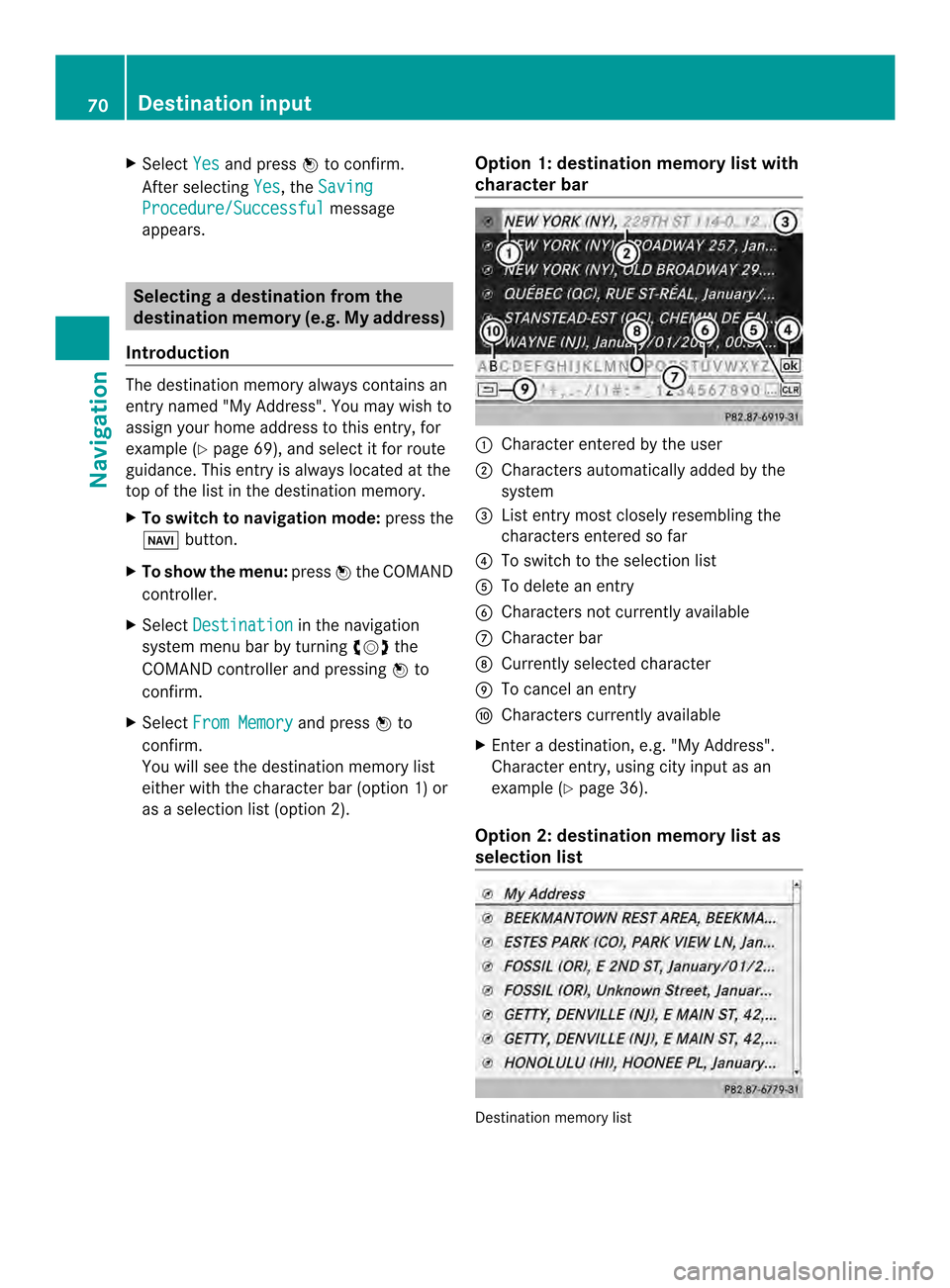
X
Select Yes and press
0037to confirm.
After selecting Yes , the
Saving Procedure/Successful message
appears. Selecting
adestination from the
destination memory (e.g. My address)
Introduction The destination memory always contains an
entry named "My Address". You may wish to
assign your home address to this entry, for
example (Y
page 69), and select it for route
guidance. This entry is always located at the
top of the list in the destination memory.
X To switch to navigation mode: press the
0012 button.
X To show the menu: press0037the COMAND
controller.
X Select Destination in the navigation
system menu bar by turning 003C0012003Dthe
COMAND controller and pressing 0037to
confirm.
X Select From Memory and press
0037to
confirm.
You will see the destination memory list
either with the character bar (option 1) or
as a selectio nlist (option 2). Opti
on 1: destination memory list with
character bar 0001
Characte rentered by the user
0002 Characters automatically added by the
system
0014 Listentry mos tclosely resembling the
characters entered so far
0013 To switch to the selection list
0011 To delete an entry
0012 Characters not currently available
0005 Character bar
0006 Currently selected character
0007 To cancel an entry
0008 Characters currently available
X Enter a destination, e.g. "My Address".
Character entry, using city input as an
example (Y page 36).
Option 2: destination memory list as
selection list Destination memory list70
Destination inputNavigation
Page 73 of 274

X
Select My Address by turning
003C0012003Dthe
COMAND controller.
X Irrespective of the option, press 0037to
confirm your selection.
The address entry menu appears again.
"My Address" has been entered.
X To start route calculation: selectStart and press
0037to confirm. Entering
adestination from the list of
last destinations
X To switch to navigation mode: press the
0012 button.
X To show the menu: press0037the COMAND
controller.
X Select Destination in the navigation
system menu bar by turning 003C0012003Dthe
COMAND controller and pressing 0037to
confirm. X
Select From Last Destinations and
press 0037to confirm.
X Select the desired destination by turning
003C0012003D the COMAND controller and press
0037 to confirm.
The address entry menu appears again .The
destination address selected has been
entered.
X To start route calculation: selectStart and press
0037to confirm.
Once the route has been calculated, route
guidance begins (Y page 69). i
“Last destinations” memory
(Y page 107). Entering
adestination usin gthe map
Calling up the map X
To switch to navigation mode: press the
0012 button.
X To show the menu: press0037the COMAND
controller.
X Select Destination in the navigation
system menu bar by turning 003C0012003Dthe
COMAND controlle rand pressing 0037to
confirm. 0001
Current vehicle position
0002 Crosshair
0014 Details of the crosshair position
0013 Map scale selected
X Select Using Map and press
0037to confirm.
You will see the map with acrosshair.
Display 0014depends on the settings selected
in "Map information in the display"
(Y page1 11). You can see the current street
name if the digital map contains the
necessary data, You can see the coordinates
of the crosshair if the geo-coordinate display
is switched on and the GPS signal is strong
enough. Destination input
71Navigation Z
Page 74 of 274

Moving the map and selecting the
destination
X
To scroll the map: slide003400120035, 003600120008or
00320012003B the COMAND controller.
X To set the map scale: as soon as you turn
003C0012003D the COMAND controller, the scale bar
appears.
X Turn 003C0012003D until the desired scale is set.
Turning clockwise zooms out from the map;
turning counter-clockwise zooms in. X
To selectad estination:press0037the
COMAND controller once or several times.
If COMAND is unable to assign a unique
address, you will see either the address
entry menu with the destination address or
a selectio nlist.
X Selec tadestination by turning 003C0012003Dthe
COMAND controller and press 0037to
confirm.
If the destination is within the limits of the
digital map, COMAND attempts to assign
the destination to the map.
If the destination can be assigned, you will
see the address entry menu with the
address of the destination. If not, you will
see the Destination From Map entry.
X To start route calculation: selectStart and press
0037to confirm. Entering
adestination usin ggeo-
coordinates
X To switch to navigation mode: press the
0012 button.
X To show the menu: press0037the COMAND
controller.
X Select Destination in the navigation
system menu bar by turning 003C0012003Dthe
COMAND controller and pressing 0037to
confirm. X
Select Using Geo-Coordinates and
press 0037to confirm.
An entry menu appears.
You can now enter the latitude and longitude
coordinates with the COMAND controller or
the number keypad ( Ypage 36).
X To change a value: turn003C0012003D the
COMAND controller.
X To move the mark within the line: slide
003400120035 the COMAND controller.
X To move the mark between the lines:
slide 003600120008 the COMAND controller.
X To confirm the value: press0037the
COMAND controller.
i If the selected position is outside the
digital map, COMAND uses th enearest
digitized road for route calculation .You will
see the The coordinates are outside
the map area message. If the selected
position is located over abody of water, you
will see the message: The destination72
Destination inputNavigation
Page 75 of 274

is in a body of water. Please
select another destination.
Entering
adestination using
Mercedes-Benz Apps
X To switch to navigation mode: press the
0012 button.
X To show the menu: press0037the COMAND
controller.
X Select Destination in the navigation
system menu bar by turning 003C0012003Dthe
COMAND controller and pressing 0037to
confirm.
X Select Mercedes-Benz Apps and press
0037 to confirm.
If an Internet connectio nis established, you
will see the message Do you want to accept the navigation data sent
via Mercedes-Benz Apps?
Street View
X
To switch to navigation mode: press the
0012 button.
X To show the menu: press0037the COMAND
controller.
X Select Destination in the lower menu bar
by turning 003C0012003Dthe COMAND controller
and press 0037to confirm.
X Select Address Entry and press
0037to
confirm. X
Select icon 0001in the address entry menu
and press 0037to confirm.
If an Internet connection is established, you
will see the Street View basic display.
X To explore the view of the street: turn
003C0012003D or slide 003400120035,
003600120008 the COMAND controller.
X To return to navigation: press the000A
button. Entering waypoints
Introduction You can map the route yourselfb
y entering
up to four waypoints. The sequence of the
waypoints can be changed at any time.
COMAND provides a selection of predefined
destinations in eigh tcategories for this
purpose, e.g. FILLING STATION or
COFFEE SHOP .Y
ou can also use the destination entry
options to enter waypoints.
Creating waypoints Waypoint menu (with destination, without
waypoint)
X
To switch to navigation mode: press the
0012 button.
X To show the menu: press0037the COMAND
controller.
X Select Destination in the navigation
system menu bar by turning 003C0012003Dthe Destination input
73Navigation Z