2014 MERCEDES-BENZ CL-Class phone
[x] Cancel search: phonePage 82 of 274

The search results display the following
information:
R
an arrow that shows the linear direction to
the point of interest
R the linear distance to the point of interest
R the name of the point of interest
i The arrow and linear distance to the
destination are not visible if you have
entered a POI after entering another city.
The arrow is also not shown when
searching for a POI in the vicinity of the
destination.
Depending on the POI selected, COMAND
uses different reference points in
determining the linear distance to the
destination:
R vicinity of current position: the linear
distance is the distance of the point of
interest from the current vehicle
position.
R vicinity of destination: the linear distance
is the distance from the destination
entered to the point of interest.
Selecting apoint of interest 0001
Poin tofi nterest with address
0002 To start route calculation
0014 To store an address in the destination
memory
0013 To display details
0011 To make a call (when available) 0012
To cancel selection
0005 To display a point of interest's positio non
the map
The example has been selected in the BAR & RESTAURANT POI category. Further
information on searching via PO Icategories
(Y page 79).
X Select the POI in the POI list by turning
003C0012003D the COMAND controller and press
0037 to confirm.
The complete address of the poin tof
interest selected is shown.
X To start route calculation: select
Start 0002
and press 0037to confirm.
X To store an address in the destination
memory: selectSave 0014
and press 0037to
confirm. You can now select storing
options (Y page 105).
X To show the detailed view: select
Details 0013
and press 0037to confirm.
X To make a call: selectCall 0011
and press
0037 to confirm. COMAND switches to
telephone mode (Y page 134).
i This menu item is available if the POI has
a telephone number and a mobile phone is
connected to COMAND (Y page 128).
X To call up the map: selectMap 0005
and
press 0037to confirm.
X You can move the map and selec tthe
destination (Y page 71).80
Entering
apoint of interestNavigation
Page 83 of 274

POI list with character bar
Search by name in the vicinity of the destination
(example)
If you have selected
Search By Name in the
POI menu and then defined the position for
the search (Y page 78), the POI list with
character bar appears.
Depending on your selection, you can select
all available points of interest on the digital
map or the points of interest in the vicinity of
the selected position.
X Proceed as described in "Searching for a
phone book entry" (Y page 140).
If COMAND can assign the characters
entered to one entry unambiguously, the
address entry appears automatically.
X To start route calculation: selectStart and press
0037to confirm. ZAGAT
®
survey service The Z icon before a search result shows that
a ZAGAT ®
rating is available for this entry. 0001
ZAGAT ratings
0002 To display details
X Select an entry with the "Z" icon by turning
003C0012003D the COMAND controller and press
0037 to confirm.
The ZAGAT evaluations appear. ZAGAT example description
X
To show the information: select
Details and press
0037to confirm. Selecting
aPOI using the map Point of interest on the map Entering
apoint of interest
81Navigation Z
Page 88 of 274

Selection Explanation
Not
Classified Standard entry for
personal points of
interest.
COMAND
Online Personal POIs which you
have imported via the
online function
(Y page 167). Coffee Shops Symbol and category that
you have created yourself
(Y page 84). In the example, the
Coffee Shops category
is selected.
The personal points of interest for this
category are shown. X
Select a personal POI and press 0037to
confirm.
X To rename apersonal POI: select
Rename and press
0037to confirm. X
To change the category: selectChange Category and press
0037to confirm.
X To change to the map: selectMap and
press 0037to confirm.
The position of the personal poin tof
interest is shown in the map.
i Asymbol is displayed according to the
"Displaying personal POIs on the map"
setting (Y page 83).
X To start route calculation: selectStart and press
0037to confirm.
If route guidance has been activated, a
prompt will appear asking whether you
wish to accept the personal poin tof
interest as the destination.
If route guidance has not been activated,
route calculation for the personal point of
interest will star timmediately.
X Select Yes or
No and press
0037to confirm.
If you select Yes , the personal POI is
accepted as the destination.
If you select No , the process will be
canceled.
X To make a call: selectCall and press
0037
to confirm. COMAND switches to
telephone mode (Y page 135).
i Call is available if the personal POI has a
telephone number and a mobil ephone is
connected to COMAND (Y page 128).
X To delete apersonal POI: selectDelete and press
0037to confirm.
Ap rompt appears asking whethe ryou wish
to delete the point of interest.
X Select Yes or
No and press
0037to confirm.
If you select Yes , the personal POI is
deleted.
If you select No , the process will be
canceled. 86
Personal points of interestNavigation
Page 93 of 274

HOV or carpool lanes
0001
HOV symbol on the road sign
0002 HOV symbol on the car pool lane
Ar oute may be calculated taking the use of
HOV or carpool lanes into account. You can
use HOV or carpool lanes depending on the
number of persons in the vehicle as well as
the local and time limitation conditions.
i This information is stored in the map data.
i You can enter the number of people in the
vehicle (Y page 62). In this section, you can
also find more information on HOV or
carpool lanes.
If the system guides you to or from a carpool
lane, COMAND provides you with visual and
acoustic driving instructions. Navigation announcements
Repeating navigation announcements G
WARNING
Navigation announcements are intended to
direct you while driving without diverting your
attention from the road and driving.
Please always use this feature instead of
consulting the map display for directions.
Looking at the icons or map display can
distract you from traffic conditions and
driving, and increase the risk of an accident.
If you have missed an announcement, you can
call up the current announcement at any
time. X
To show the menu: press0037the COMAND
controller.
X Select RPT in the navigation system menu
bar by turning 003C0012003Dthe COMAND
controller and press 0037to confirm.
Switching navigation announcements
on/off X
To switch off: press the001Cbutton
during an announcement.
You will briefly see the message: The driving instructions have been
muted.
X
To switch on: press0037the COMAND
controller.
X Select RPT in the navigation system menu
bar by turning 003C0012003Dthe COMAND
controller and press 0037to confirm.
i COMAND automatically switches the
navigation announcements back on when:
R you have a new route calculated.
R you switch COMAND on again or start the
engine.
Switching announcements and audio
fadeout on/off X
Select Navi in the main function bar by
sliding 00360012and turning 003C0012003Dthe COMAND
controller and press 0037to confirm.
X Select Announcements and press
0037to
confirm.
Am enu appears.
You can activate/deactivat ethe following
functions:
R Announce Street Names Street names are announced during
route guidance.
R Audible Info During Phone Call During a phone call, navigation
announcements and traffic reports are
audible in the background.
R Audio Fadeout Route guidance
91Navigation Z
Page 96 of 274

Menu functions
X
To selectt he next or previous
alternative route: selectNext or
Previous and press
0037to confirm.
X To start route guidance using the
selected alternative route: selectStart and press
0037to confirm.
COMAND begins route guidance on the
selected alternative route. Route information
Displaying destination information Example
:destination information
The example shows information on distance,
estimated time of arrival and estimated
remaining driving time to the destination 000B
and two way points.
X To switch to navigation mode: press the
0012 button.
X To show the menu: press0037the COMAND
controller.
X Select Route in the navigation system
menu bar by turning 003C0012003Dthe COMAND
controller and press 0037to confirm.
X Select Destination Information and
press 0037to confirm.
Destination information is displayed.
X To call up further destination
information: turn003C0012003D the COMAND
controller. X
To close the destination information:
slide 003400120035 the COMAND controller or press
the 000A back button.
i You can display destination information
for the destination, for both waypoints and
for the intermediate stop, if they are part of
the route.
If a mobile phone is connected to COMAND
and a phone number is included in the
destination information, you can call it
(Y page 128).
Route overview You can use the route overview to move along
the active route section by section and view
information and details about each section of
the route.
You can see information relevant to the
section of the route, such as the length of the
road section you will be driving along and the
road name. The highlighted route section is
marked in white with a red border on the map.
X
To switch to navigation mode: press the
0012 button.
X To show the menu: press0037the COMAND
controller.
X Select Route in the navigation system
menu bar by turning 003C0012003Dthe COMAND
controller and press 0037to confirm.
X Select Route Browser and press
0037to
confirm.
X To view the next or previous route
section: selectNext or
Previous and
press 0037to confirm.
i If the first or last route section is
highlighted, you cannot select Previous or
Next .
X To zoom in or out of the map: select000A
or 0007 and press 0037to confirm.
X To close the route overview: select
Back and press
0037to confirm. 94
Route guidanceNavigation
Page 109 of 274
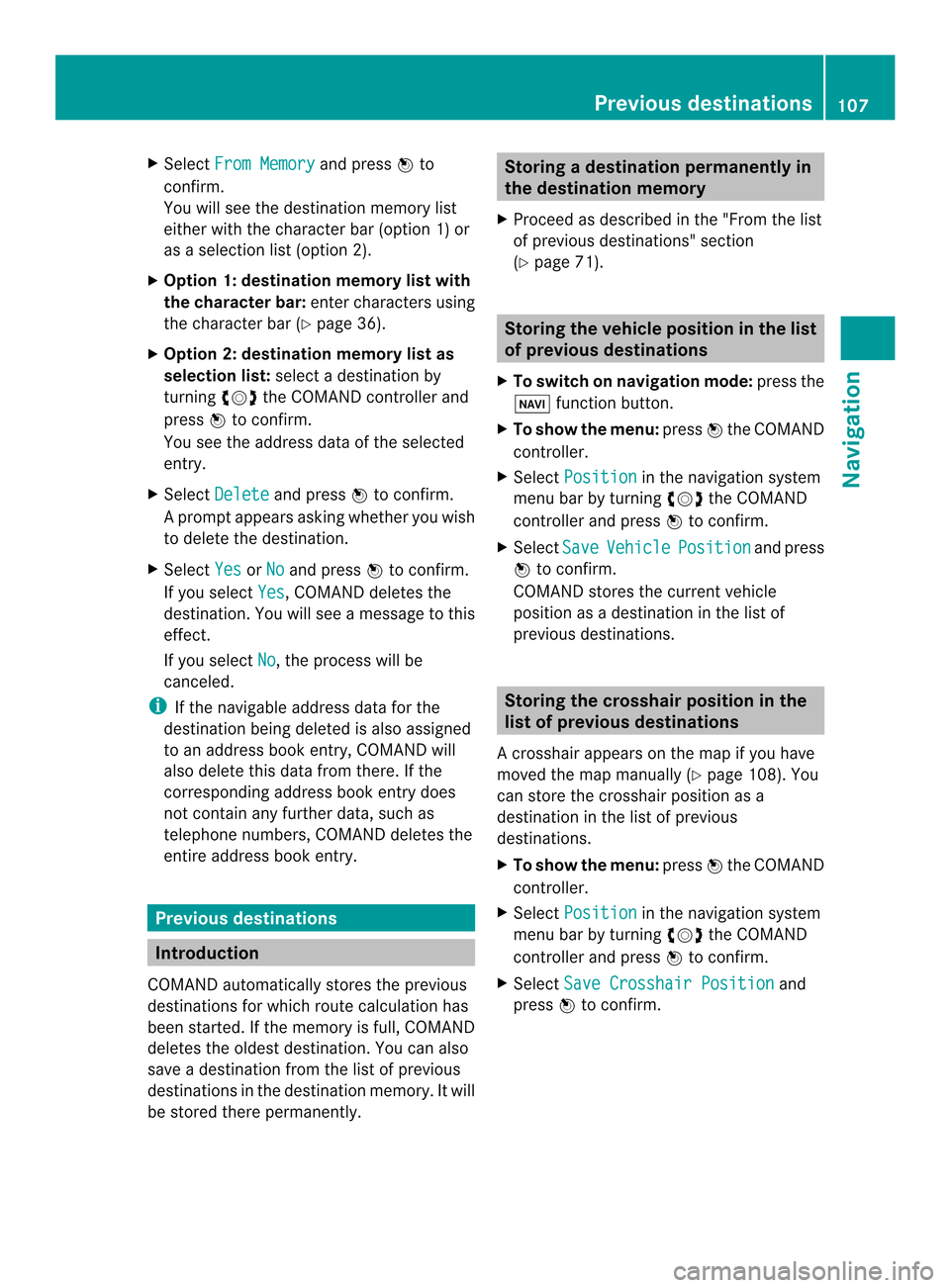
X
Select From Memory and press
0037to
confirm.
You will see the destination memory list
either with the characte rbar (option 1) or
as a selectio nlist (option 2).
X Option 1: destination memory list with
th ec haracter bar: enter characters using
the character bar (Y page 36).
X Option 2: destination memory lis tas
selection list: select a destination by
turning 003C0012003Dthe COMAND controller and
press 0037to confirm.
You see the address data of the selected
entry.
X Select Delete and press
0037to confirm.
Ap rompt appears asking whethe ryou wish
to delete the destination.
X Select Yes or
No and press
0037to confirm.
If you select Yes , COMAND deletes the
destination .You will see amessage to this
effect.
If you select No , the process will be
canceled.
i If the navigable address data for the
destination being deleted is also assigned
to an address book entry, COMAND will
also delete this data from there. If the
corresponding address book entry does
not contain any further data, such as
telephone numbers, COMAND deletes the
entire address book entry. Previous destinations
Introduction
COMAND automatically stores the previous
destinations for which route calculation has
been started. If the memory is full, COMAND
deletes the oldest destination. You can also
save a destination from the list of previous
destinations in the destination memory. It will
be stored there permanently. Storing
adestination permanently in
the destination memory
X Proceed as described in the "From the list
of previous destinations" section
(Y page 71). Storing the vehicle position in the list
of previous destinations
X To switch on navigation mode: press the
0012 function button.
X To show the menu: press0037the COMAND
controller.
X Select Position in the navigation system
menu bar by turning 003C0012003Dthe COMAND
controller and press 0037to confirm.
X Select Save Vehicle Position and press
0037 to confirm.
COMAND stores the current vehicle
position as a destination in the list of
previous destinations. Storing the crosshair position in the
list of previous destinations
Ac rosshair appears on the map if you have
moved the map manually (Y page 108). You
can store the crosshair position as a
destination in the list of previous
destinations.
X To show the menu: press0037the COMAND
controller.
X Select Position in the navigation system
menu bar by turning 003C0012003Dthe COMAND
controller and press 0037to confirm.
X Select Save Crosshair Position and
press 0037to confirm. Previous destinations
107Navigation Z
Page 119 of 274

X
To adjust the size of the area: turn
003C0012003D the COMAND controller.
The area is enlarged or reduced.
X To confirm the change: press0037the
COMAND controller.
The list appears and the change is entered.
Deleting aset area X
Call up the area list ( Ypage 116).
X Select an entry in the list by turning 003C0012003D
the COMAND controller.
X Slide 00120035the COMAND controller and
press 0037to confirm.
X Select Delete and press
0037to confirm.
Aq uery appears asking whether the entry
should be deleted.
X Select Yes or
No .
If you select Yes , the entry is deleted.
If you select No , the process will be
canceled. SIRIUS XM service
Displaying SIRIUS XM service
information You can display the SIRIUS XM service
information.
X To show the menu: press0037the COMAND
controller.
X Select Navi in the main function bar by
sliding 00360012and turning 003C0012003Dthe COMAND
controller and press 0037to confirm.
X Select SIRIUS Service and press
0037to
confirm.
The window on the right half of the display
shows the telephone number of the
provide r(SIRIUS XM) and the serial number
of your service module. Registering for the SIRIUS XM traffic
report service X
Call the traffic report provider's phone
number shown on the screen.
i You can also have the satellite service
activated online .To do so, visit the SIRIUS
XM Radio website at
http://www.sirius.com (USA).
Once the connection has been established:
X Follow the instructions of the operator.
The activation process may take up to ten
minutes.
If registration is not included when
purchasing the system, your credit card
details will be required to activate your
account. Compass function
You can view the current direction of travel,
the current height and the coordinates of the
current vehicle position in the compass view.
X To switch to navigation mode: press the
0012 button.
X To show the menu: press0037the COMAND
controller.
X Select Position in the navigation system
menu bar by sliding 00120008and turning 003C0012003D
the COMAND controller and press 0037to
confirm.
X Select Compass and press
0037to confirm. Additional settings
117Navigation Z
Page 127 of 274

Your COMAND equipment
................126
General notes .................................... 126
Telephony via the Bluetooth ®
inter-
face .................................................... 127
Reception and transmission volume 133
Using the telephone .........................134
Using the phone book ......................138
Using call lists ................................... 142
Using the speed dial list ...................145
Text messages .................................. 146
Using the address book ...................149 125Telephone