2014 MERCEDES-BENZ CL-Class reset
[x] Cancel search: resetPage 49 of 274

Importing/exporting data
X
Insert the SD memory car d(Ypage 197).
or
X Connect aUSB device (e.g. aUSB memory
stick) ( Ypage 197).
X Press 000B.
The system menu appears.
X Select Settings by turning
003C0012003Dthe
COMAND controlle rand press 0037to
confirm.
X Select Import/Export Data and press
0037 to confirm.
X Select Import Data or
Export Data and
press 0037to confirm. If PIN protection is activated, a PIN prompt
appears when you select
Export Data .
X Enter the PIN, select 0004and press0037to
confirm.
You can now proceed in the same way as if
PIN protection was deactivated.
X To select apreset: selectMemory Card or
USB Storage and press
0037to confirm.
X Select All Data and press
0037to confirm.
This functio nexports all the data to the
selected disc.
or
X Select the data type and press 0037to
confirm.
Depending on the previous entry, select the
data type for the export 0010or not 0003.
X Select Cont. and press
0037to confirm.
i Personal musi cfiles in the MUSIC
REGISTER cannot be saved and imported
again using this function. Reset function
You can completely reset COMAND to the
factory settings. Amongst other things, this
will delete all personal COMAND data. This
includes the station presets ,entries in the
destination memory and in the list of previous
destinations in the navigation system and
address book entries. In addition, any
activated PIN protection, which you have
used to protect your data against unwanted
export, will be deactivated .Resetting is Reset function
47System settings
Page 50 of 274

recommended before selling or transferring
ownership of yourv
ehicle, for example.
Data on the internal hard drive, e.g. music
files in the MUSIC REGISTER, will be deleted.
You can also delete music files from the
MUSIC REGISTER using the "Delete all music
files" function (Y page 211).
X Press the 000Bfunction button.
X Select System by turning
003C0012003Dthe
COMAND controller and press 0037to
confirm.
X Select Reset and press
0037to confirm.
Aw arning message appears asking
whether you wish to reset.
X Select Yes or
No and press
0037to confirm.
If you select Yes , a prompt will appear again
asking whether you really wish to reset to
the factory settings.
X Select Yes or
No and press
0037to confirm.
If you select Yes , a message will be shown.
COMAND is reset and restarted.
If you select No , the process will be
canceled. 48
Reset functionSystem settings
Page 57 of 274
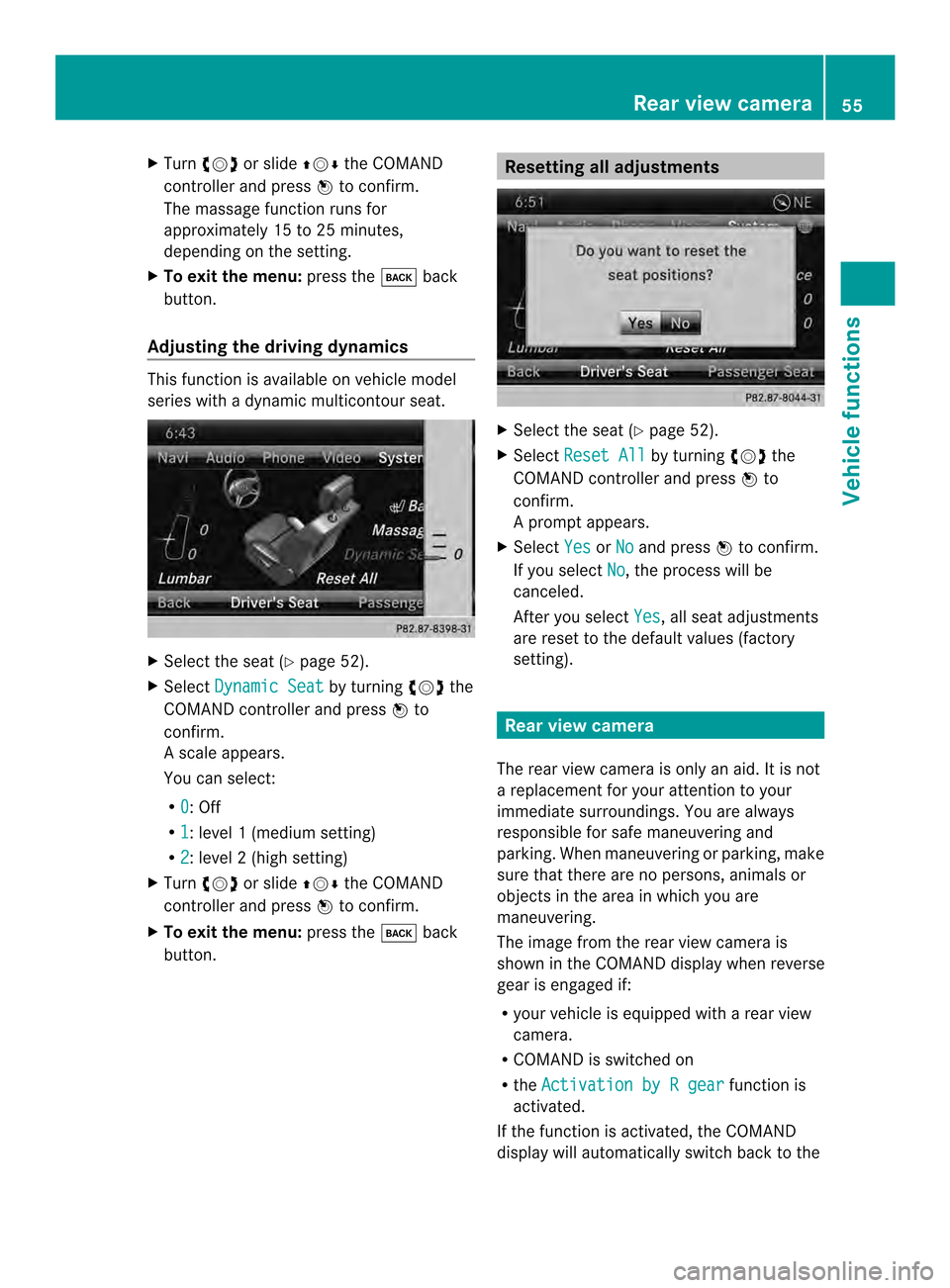
X
Turn 003C0012003D or slide 003600120008the COMAND
controller and press 0037to confirm.
The massage function runs for
approximately 15 to 25 minutes,
depending on the setting.
X To exit the menu: press the000Aback
button.
Adjusting the driving dynamics This function is available on vehicle model
series with a dynamic multicontour seat. X
Select the seat (Y page 52).
X Select Dynamic Seat by turning
003C0012003Dthe
COMAND controller and press 0037to
confirm.
As cale appears.
You can select:
R 0 : Off
R 1 :l
evel 1(mediu msetting)
R 2 :l
evel 2(high setting)
X Turn 003C0012003D or slide 003600120008the COMAND
controller and press 0037to confirm.
X To exit the menu: press the000Aback
button. Resetting all adjustments
X
Select the seat (Y page 52).
X Select Reset All by turning
003C0012003Dthe
COMAND controller and press 0037to
confirm.
Ap rompt appears.
X Select Yes or
No and press
0037to confirm.
If you select No , the process will be
canceled.
After you select Yes , all seat adjustments
are reset to the default values (factory
setting). Rear view camera
The rear view camera is only an aid.Iti s not
a replacement for your attention to your
immediate surroundings. You are always
responsible for safe maneuvering and
parking. When maneuvering or parking, make
sure that there are no persons, animals or
objects in the area in which you are
maneuvering.
The image from the rear view camera is
shown in the COMAND displayw hen reverse
gear is engaged if:
R your vehicle is equipped with a rear view
camera.
R COMAND is switched on
R the Activation by R gear function is
activated.
If the function is activated, the COMAND
display will automatically switch back to the Rear view camera
55Vehicle functions
Page 77 of 274

X
To accept the waypoint: confirmOK by
pressing 0037.
Once you have accepted the waypoint, it is
entered in the waypoint menu.
X To display the details: selectDetails by
turning 003C0012003Dthe COMAND controller and
press 0037to confirm.
X To make a call: selectCall with the
COMAND controller and press 0037to
confirm. COMAND switches to telephone
mode (Y page 134).
i This menu ite mis available if the waypoint
has a telephone number and if a mobile
phone is connected to COMAND
(Y page 128).
X To call up the map: selectMap with the
COMAND controller and press 0037to
confirm.
X You can move the map and select the
destination.
X To store the waypoint in the destination
memory: selectPresets with the
COMAND controller and press 0037to
confirm (Y page 105). Waypoint menu with two waypoint entries
Editing waypoints
You can:
R
change waypoints
R change the sequence in the waypoint menu
R delete waypoints
To change the sequence, at least one
waypoint and the destination must be
entered. X
Select a waypoint in the waypoint menu by
turning 003C0012003Dthe COMAND controller and
press 0037to confirm.
Am enu appears. Destination input
75Navigation Z
Page 99 of 274
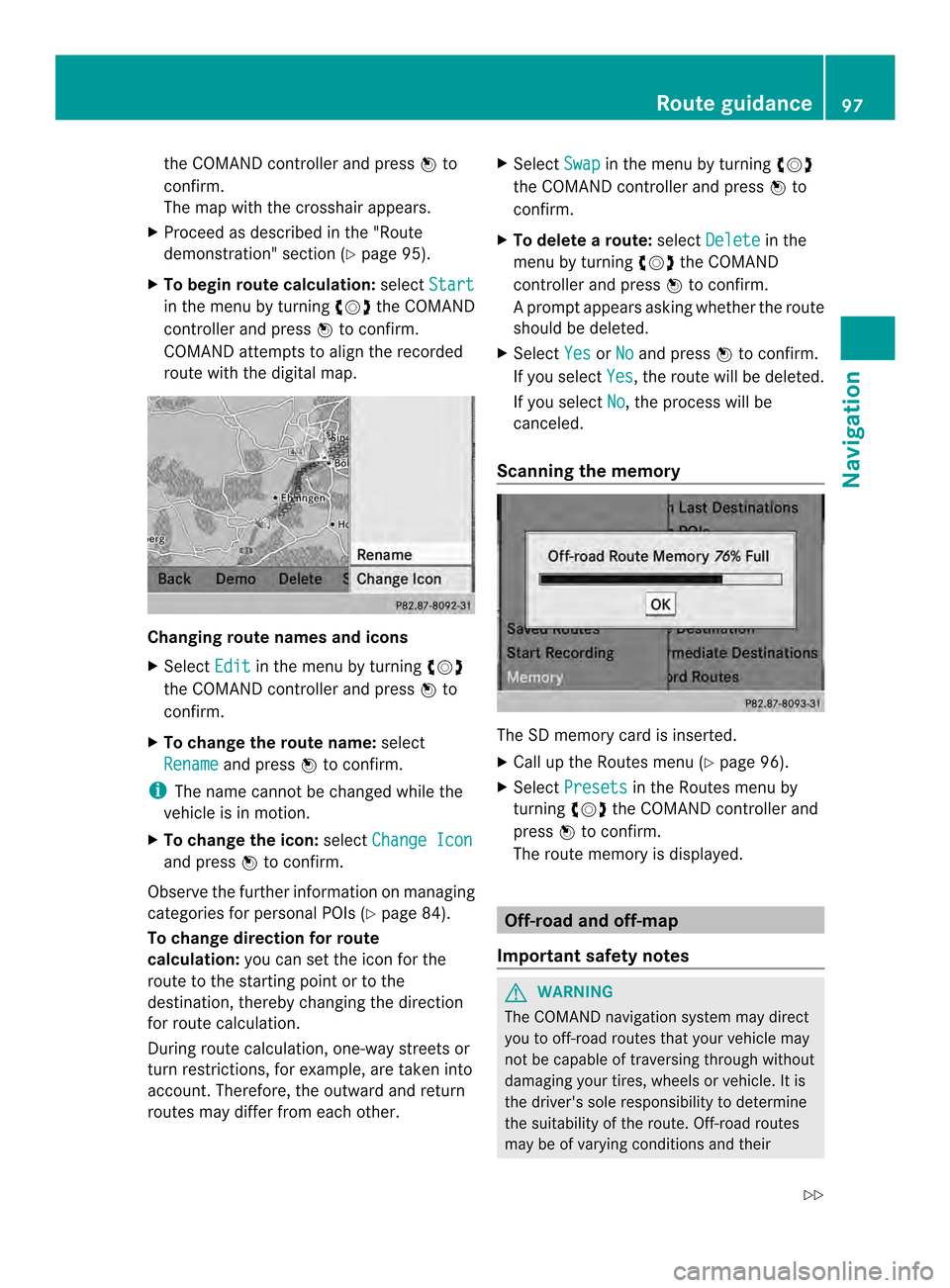
the COMAND controlle
rand press 0037to
confirm.
The map with the crosshair appears.
X Proceed as described in the "Route
demonstration" section (Y page 95).
X To begin route calculation: selectStart in the menu by turning
003C0012003Dthe COMAND
controller and press 0037to confirm.
COMAND attempts to alig nthe recorded
route with the digital map. Changing route names and icons
X
Select Edit in the menu by turning
003C0012003D
the COMAND controller and press 0037to
confirm.
X To change the route name: select
Rename and press
0037to confirm.
i The name cannot be changed while the
vehicle is in motion.
X To change the icon: selectChange Icon and press
0037to confirm.
Observe the further information on managing
categories for personal POIs (Y page 84).
To change direction for route
calculation: you can set the icon for the
route to the starting point or to the
destination, thereby changing the direction
for route calculation.
During route calculation, one-way streets or
turn restrictions, for example, are taken into
account. Therefore, the outward and return
routes may differ from each other. X
Select Swap in the menu by turning
003C0012003D
the COMAND controller and press 0037to
confirm.
X To delete a route: selectDelete in the
menu by turning 003C0012003Dthe COMAND
controller and press 0037to confirm.
Ap rompt appears asking whethe rthe route
should be deleted.
X Select Yes or
No and press
0037to confirm.
If you select Yes , the route will be deleted.
If you select No , the process will be
canceled.
Scanning the memory The SD memory card is inserted.
X
Call up the Routes menu (Y page 96).
X Select Presets in the Routes menu by
turning 003C0012003Dthe COMAND controller and
press 0037to confirm.
The route memory is displayed. Off-road and off-map
Important safety notes G
WARNING
The COMAND navigation system may direct
you to off-road routes that your vehicle may
not be capable of traversing through without
damaging your tires, wheels or vehicle. It is
the driver's sole responsibility to determine
the suitability of the route. Off-road routes
may be of varying conditions and their Route guidance
97Navigation
Z
Page 137 of 274
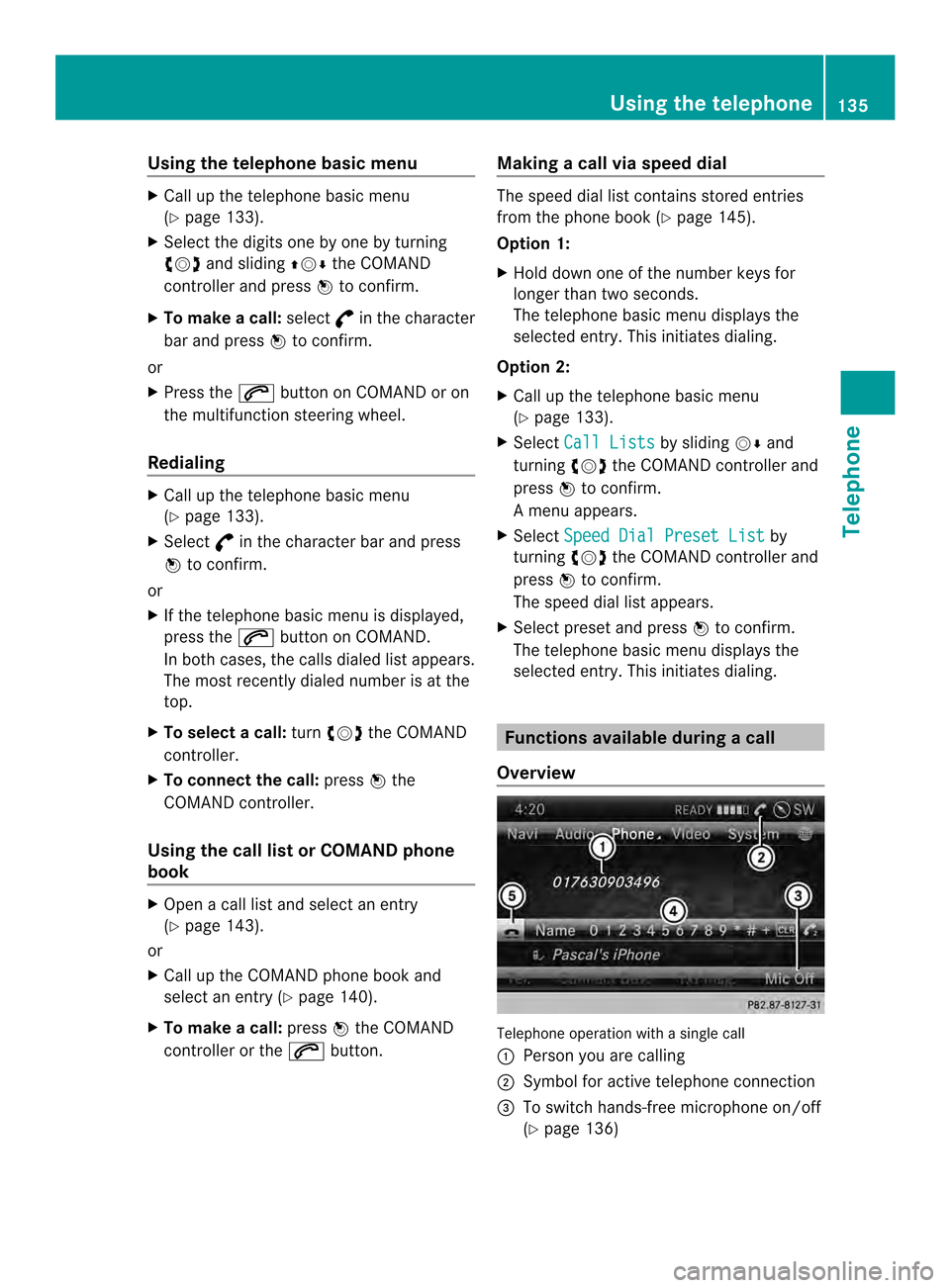
Using the telephone basic menu
X
Call up the telephone basic menu
(Y page 133).
X Selec tthe digits one by one by turning
003C0012003D and sliding 003600120008the COMAND
controller and press 0037to confirm.
X To make a call: select°in the character
bar and press 0037to confirm.
or
X Press the 0016button on COMAND or on
the multifunction steering wheel.
Redialing X
Call up the telephone basic menu
(Y page 133).
X Select °in the character bar and press
0037 to confirm.
or
X If the telephone basic menu is displayed,
press the 0016button on COMAND.
In both cases, the calls dialed list appears.
The most recently dialed number is at the
top.
X To selectac all:turn 003C0012003D the COMAND
controller.
X To connect the call: press0037the
COMAND controller.
Using the call lis torCOMAND phone
book X
Open a call list and select an entry
(Y page 143).
or
X Call up the COMAND phone book and
select an entry (Y page 140).
X To make a call: press0037the COMAND
controller or the 0016button. Making a call via speed dial The speed dial list contains stored entries
from the phone book (Y
page 145).
Option 1:
X Hold down one of the number keys for
longer than two seconds.
The telephone basic menu displays the
selected entry. This initiates dialing.
Option 2:
X Call up the telephone basic menu
(Y page 133).
X Select Call Lists by sliding
00120008and
turning 003C0012003Dthe COMAND controller and
press 0037to confirm.
Am enu appears.
X Select Speed Dial Preset List by
turning 003C0012003Dthe COMAND controller and
press 0037to confirm.
The speed dial list appears.
X Select preset and press 0037to confirm.
The telephone basic menu displays the
selected entry. This initiates dialing. Functions available during
acall
Overview Telephone operatio
nwith a single call
0001 Perso nyou are calling
0002 Symbol for active telephone connection
0014 To switch hands-free microphone on/off
(Ypage 136) Using the telephone
135Telephone Z
Page 147 of 274

call lists are generated and managed by
COMAND. You can delete these call lists in
COMAND.
If you download call lists from a Bluetooth
®
phone that supports the PBAP Bluetooth ®
profile, you cannot delete them from
COMAND.
X Select Call Lists in the telephone basic
menu by turning 003C0012003Dthe COMAND
controlle rand press 0037to confirm.
X Select Delete Call Lists and press
0037
to confirm.
Ap rompt appears asking whethe ryou wish
to delete all call lists.
X Select Yes or
No and press
0037to confirm.
If you select Yes , the call lists are deleted.
If you select No , the process will be
canceled.
i If you delete these call lists from the
mobile phone (see the separate mobile
phone operating instructions), COMAND
updates the call list display the next time it
connects. Using the speed dial list
Storing an entry
You can assign ten speed dial presets (0 –9)
to the speed dial list. There are two options
available for this purpose.
Option 1:
X Search for a phone book entry in the phone
book (Y page 140).
X If an entry has several phone numbers,
select the desired numbe rby turning
003C0012003D the COMAND controller. X
Selec tthe list symbol to the right of the
entry by sliding 00120035the COMAND
controller and press 0037to confirm.
Am enu appears.
X Select Speed Dial by turning
003C0012003Dthe
COMAND controller and press 0037to
confirm.
Am enu appears. Speed dial menu
X
Select Assign Speed Dial Preset and
press 0037to confirm.
The speed dial list appears. The selected
phone book entry is listed as the first entry.
The nexta vailable speed dial prese tis
highlighted. X
Select the speed dial preset by turning
003C0012003D the COMAND controller and press
0037 to confirm.
The phone book entry is saved in the speed
dial preset. Using the speed dial list
145Telephone Z
Page 148 of 274

Option 2:
X
Call up the telephone basic menu
(Y page 133).
X Select Call Lists by sliding
00120008and
turning 003C0012003Dthe COMAND controller and
press 0037to confirm.
X Select Speed Dial Preset List and
press 0037to confirm.
The speed dial list appears.
X Select the list symbol to the right of the
entry by sliding 00120035the COMAND
controller and press 0037to confirm.
X Select Assign Speed Dial Preset and
press 0037to confirm.
The speed dial list appears. The selected
phone book entry is listed as the first entry.
The nexta vailable speed dial prese tis
highlighted. X
Select the speed dial preset by turning
003C0012003D the COMAND controller and press
0037 to confirm.
The phone book entry is saved in the speed
dial preset. Making a call via speed dial
The speed dial list contains stored phone
book entries (Y page 145).
Option 1:
X Hold down one of the number keys for
longer than two seconds.
The telephone basic menu displays the
selected entry. This initiates dialing. Option 2:
X Call up the telephone basic menu
(Y page 133).
X Select Call Lists by sliding
00120008and
turning 003C0012003Dthe COMAND controller and
press 0037to confirm.
The speed dial list appears.
X Select Speed Dial Preset List by
turning 003C0012003Dthe COMAND controller and
press 0037to confirm.
The speed dial list appears.
X Select preset and press 0037to confirm.
The telephone basic menu displays the
selected entry. This initiates dialing. Deleting
aspee ddial number
X To delete a speed dial number: select
Delete Speed Dial Preset in the
"Speed dial" menu by turning 003C0012003Dthe
COMAN Dcontroller and press 0037to
confirm.
The speed dial number is deleted.
X To delete all speed dial numbers: select
Delete All Speed Dial Presets in the
"Speed dial" menu by turning 003C0012003Dthe
COMAND controller and press 0037to
confirm.
You will be asked whether you want to
continue.
X Select Yes or
No and press
0037to confirm.
If you select Yes , all speed dial presets will
be deleted from the speed dial list.
If you select No , the process will be
canceled. Text messages
Information and requirements
In order to be able to use the text message
function, the mobile phone has to support the
MAP Bluetooth ®
profile (Message Access
Profile). 146
Text messagesTelephone