2014 MERCEDES-BENZ CL-Class reset
[x] Cancel search: resetPage 189 of 274
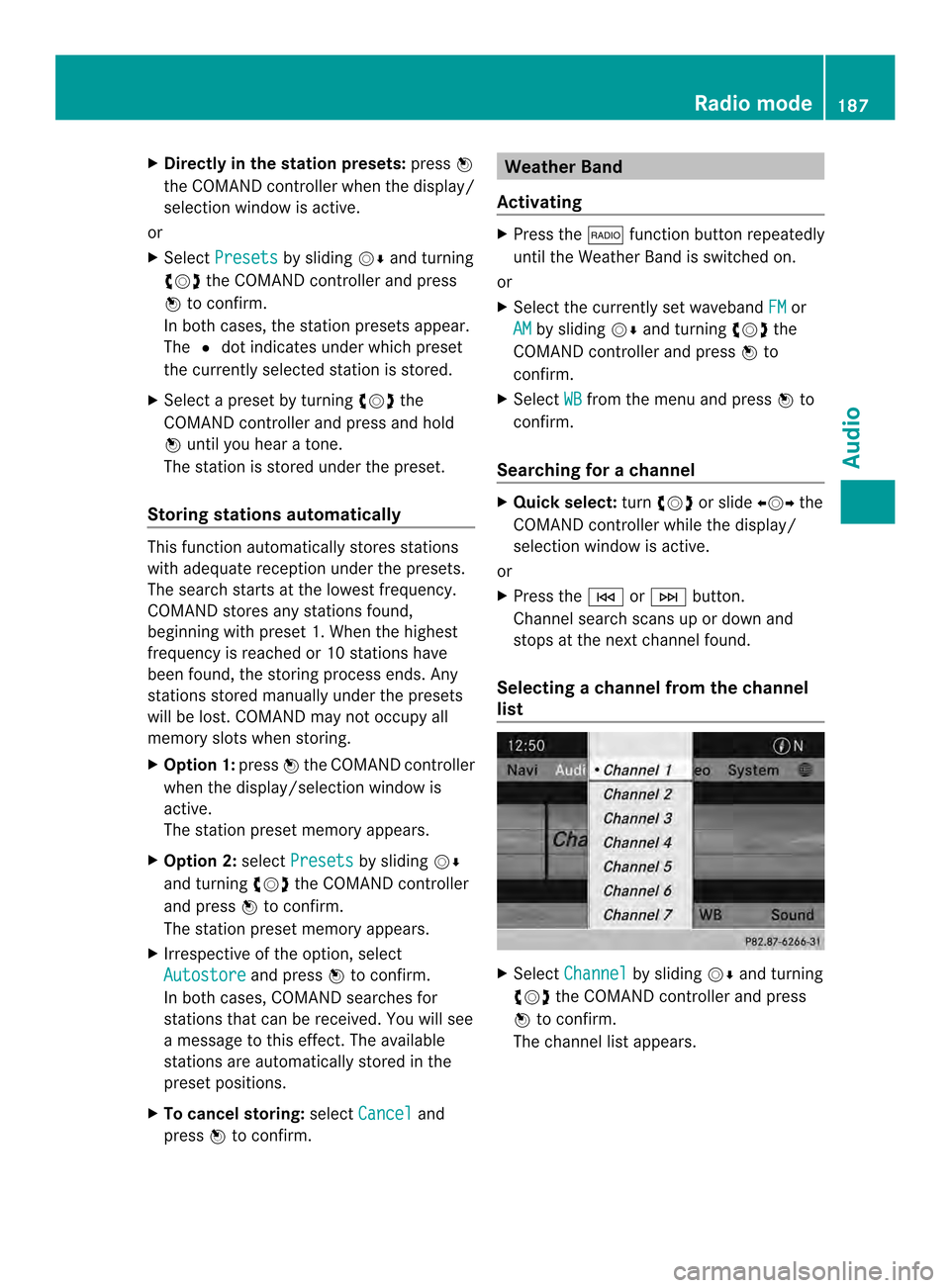
X
Directly in the station presets: press0037
the COMAND controller when the display/
selection window is active.
or
X Select Presets by sliding
00120008and turning
003C0012003D the COMAND controller and press
0037 to confirm.
In both cases, the station presets appear.
The 0027dot indicates under which preset
the currently selected station is stored.
X Selec tapreset by turning 003C0012003Dthe
COMAND controller and press and hold
0037 until you hear a tone.
The station is stored under the preset.
Storing stations automatically This function automatically stores stations
with adequate reception under the presets.
The search starts at the lowest frequency.
COMAND stores any stations found,
beginning with preset 1. When the highest
frequency is reached or 10 stations have
been found, the storing process ends. Any
stations stored manually under the presets
will be lost. COMAND may not occupy all
memory slots when storing.
X Option 1: press0037the COMAND controller
when the display/selection window is
active.
The station preset memory appears.
X Option 2: selectPresets by sliding
00120008
and turning 003C0012003Dthe COMAND controller
and press 0037to confirm.
The station preset memory appears.
X Irrespective of the option, select
Autostore and press
0037to confirm.
In both cases, COMAND searches for
stations that can be received. You will see
a message to this effect. The available
stations are automatically stored in the
preset positions.
X To cancel storing: selectCancel and
press 0037to confirm. Weather Band
Activating X
Press the 0006function button repeatedly
until the Weather Band is switched on.
or
X Select the currently set waveband FM or
AM by sliding
00120008and turning 003C0012003Dthe
COMAND controller and press 0037to
confirm.
X Select WB from the menu and press
0037to
confirm.
Searching for achannel X
Quic kselect: turn003C0012003D or slide 003400120035the
COMAND controller while th edisplay/
selection window is active.
or
X Press the 0001or0002 button.
Channel search scans up or down and
stops at the next channel found.
Selecting achannel from the channel
list X
Select Channel by sliding
00120008and turning
003C0012003D the COMAND controller and press
0037 to confirm.
The channel lis tappears. Radio mode
187Audio
Page 192 of 274
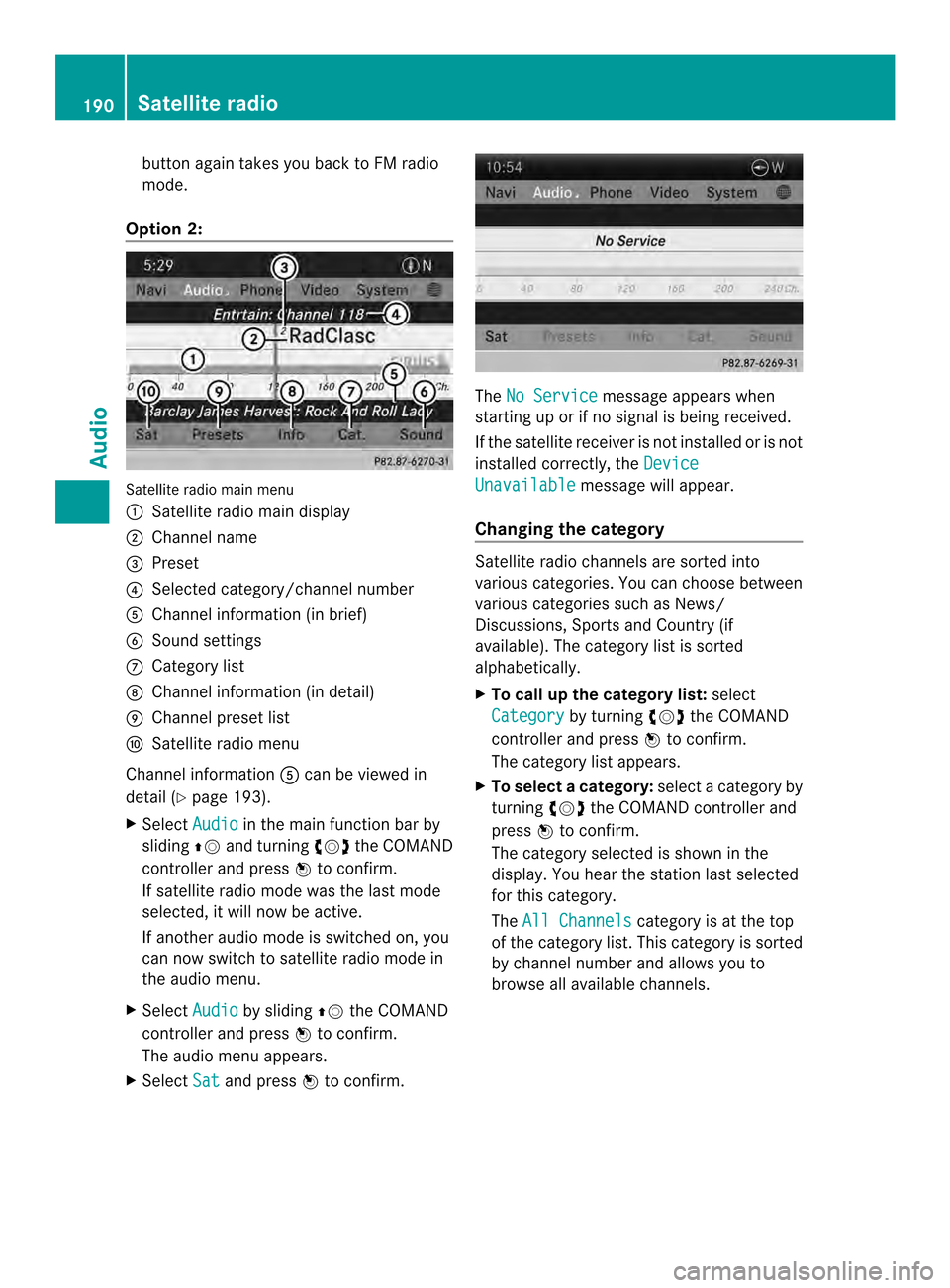
button again takes you back to FM radio
mode.
Option 2: Satellite radio main menu
0001
Satellite radio main display
0002 Channel name
0014 Preset
0013 Selected category/channel number
0011 Channel information (in brief)
0012 Sound settings
0005 Category list
0006 Channel information (in detail)
0007 Channel preset list
0008 Satellite radio menu
Channel information 0011can be viewed in
detail ( Ypage 193).
X Select Audio in the main function bar by
sliding 00360012and turning 003C0012003Dthe COMAND
controller and press 0037to confirm.
If satellite radio mode was the last mode
selected, it will now be active.
If another audio mode is switched on, you
can now switch to satellite radio mode in
the audio menu.
X Select Audio by sliding
00360012the COMAND
controller and press 0037to confirm.
The audio menu appears.
X Select Sat and press
0037to confirm. The
No Service message appears when
starting up or if no signal is being received.
If the satellite receiver is not installed or is not
installed correctly, the Device Unavailable message will appear.
Changing the category Satellite radio channels are sorted into
various categories. You can choose between
various categories such as News/
Discussions, Sports and Country (if
available). The category list is sorted
alphabetically.
X To call up the category list: select
Category by turning
003C0012003Dthe COMAND
controller and press 0037to confirm.
The category list appears.
X To select acategory: select a category by
turning 003C0012003Dthe COMAND controller and
press 0037to confirm.
The category selected is show ninthe
display. You hear the station last selected
for this category.
The All Channels category is at the top
of the category list. This category is sorted
by channel number and allows you to
browse all available channels. 190
Satellite radioAudio
Page 194 of 274
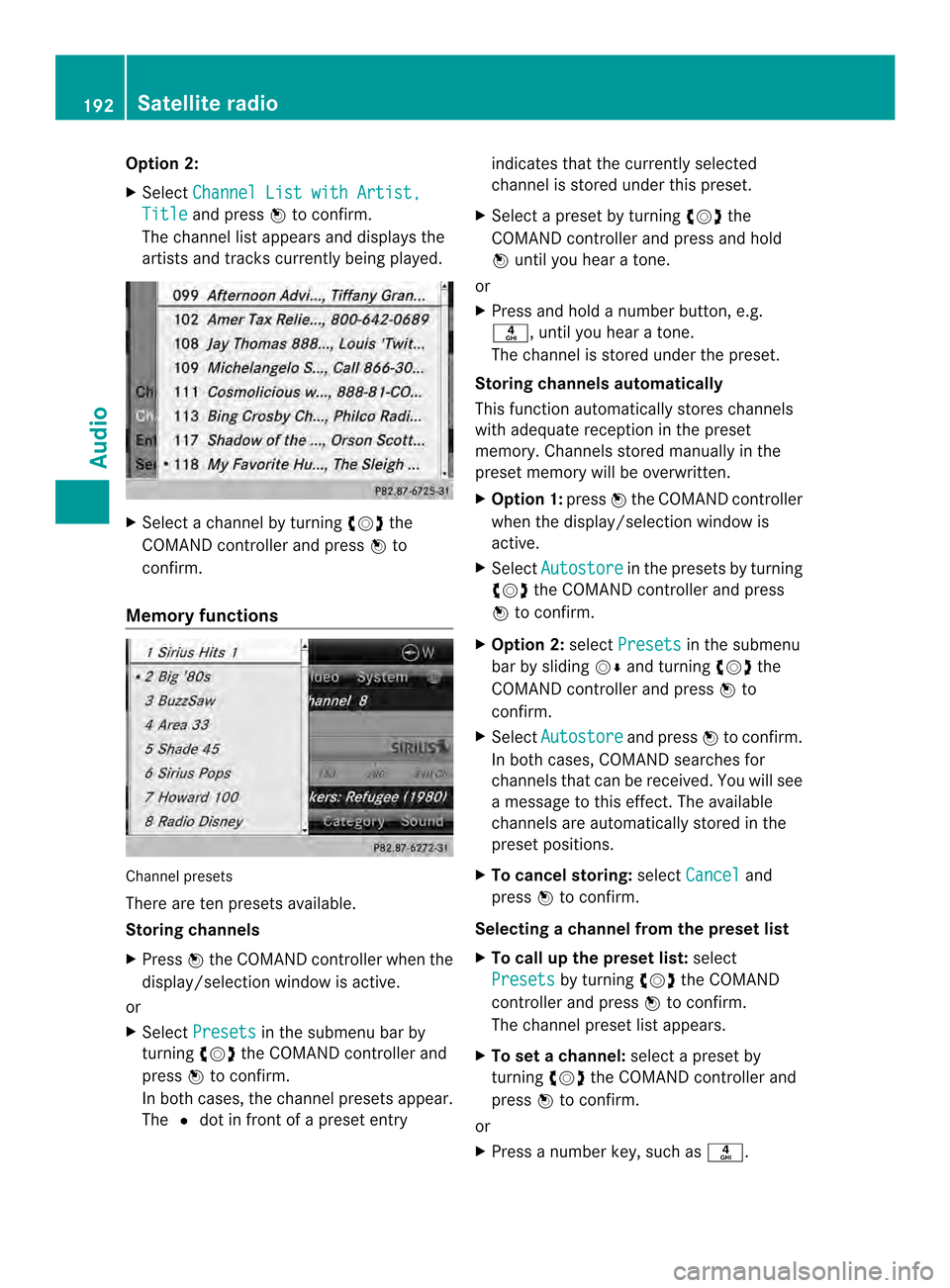
Option 2:
X
Select Channel List with Artist, Title and press
0037to confirm.
The channel list appears and displays the
artists and tracks currently being played. X
Select a channel by turning 003C0012003Dthe
COMAND controller and press 0037to
confirm.
Memory functions Channel presets
There are ten presets available.
Storing channels
X Press 0037the COMAND controller when the
display/selection window is active.
or
X Select Presets in the submenu bar by
turning 003C0012003Dthe COMAND controller and
press 0037to confirm.
In both cases, the channel presets appear.
The 0027dot in front of a preset entry indicates that the currently selected
channel is stored under this preset.
X Select a preset by turning 003C0012003Dthe
COMAND controller and press and hold
0037 until you hear a tone.
or
X Press and hold a number button, e.g.
002C, until you hear a tone.
The channel is stored under the preset.
Storing channels automatically
This function automatically stores channels
with adequate reception in the preset
memory. Channels stored manually in the
preset memory will be overwritten.
X Option 1: press0037the COMAND controller
when the display/selection window is
active.
X Select Autostore in the presets by turning
003C0012003D the COMAND controller and press
0037 to confirm.
X Option 2: selectPresets in the submenu
bar by sliding 00120008and turning 003C0012003Dthe
COMAND controller and press 0037to
confirm.
X Select Autostore and press
0037to confirm.
In both cases, COMAND searches for
channels that can be received. You will see
a message to this effect. The available
channels are automatically stored in the
preset positions.
X To cancel storing: selectCancel and
press 0037to confirm.
Selecting achannel from the preset list
X To call up the preset list: select
Presets by turning
003C0012003Dthe COMAND
controlle rand press 0037to confirm.
The channel preset list appears.
X To se tachannel: select a prese tby
turning 003C0012003Dthe COMAND controller and
press 0037to confirm.
or
X Press a numbe rkey, such as 002C.192
Satellite radioAudio
Page 267 of 274
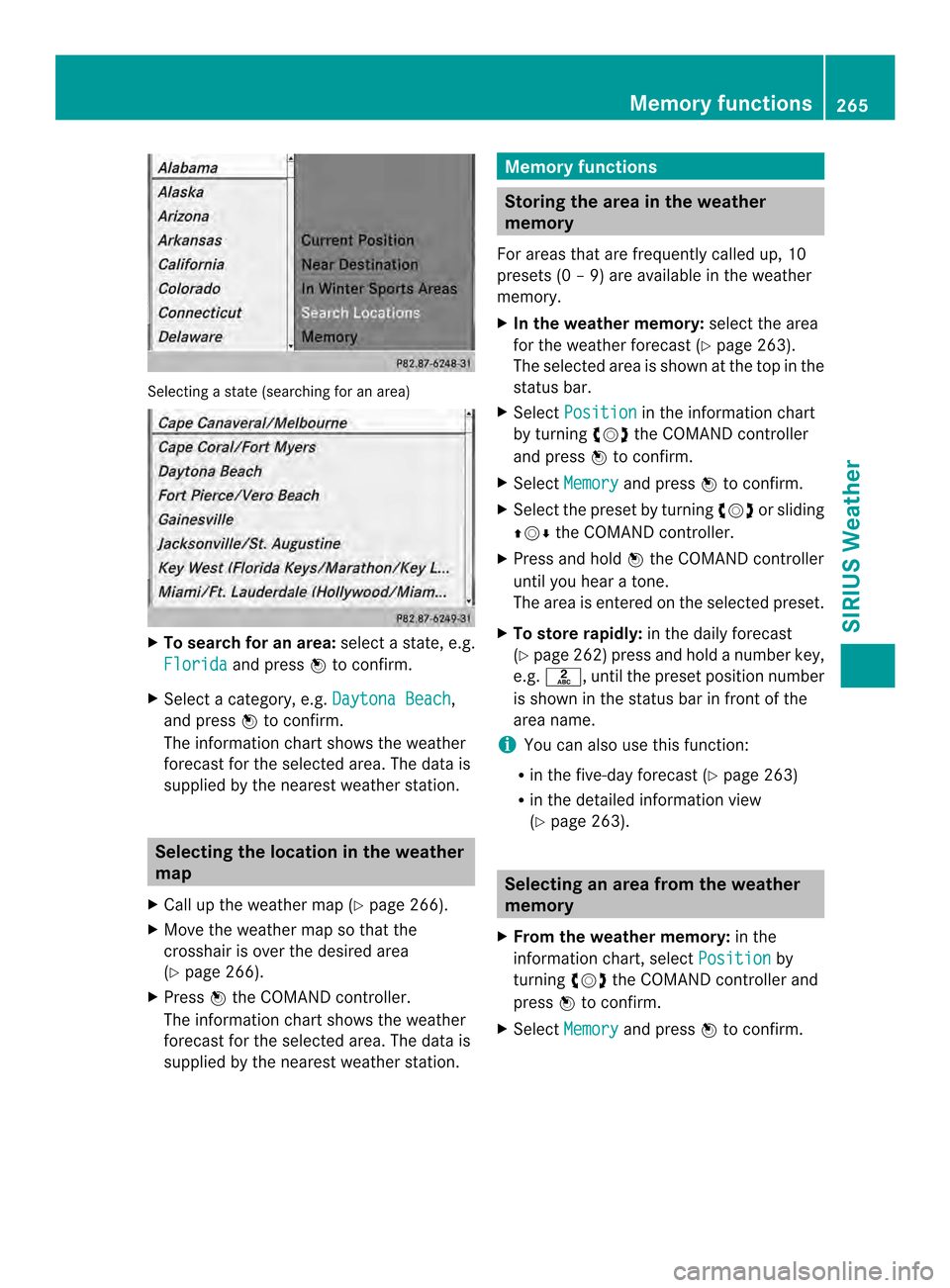
Selecting a state (searching for an area)
X
To search for an area: select a state, e.g.
Florida and press
0037to confirm.
X Select a category, e.g. Daytona Beach ,
and press 0037to confirm.
The information chart shows the weather
forecas tfor the selected area. The data is
supplied by the nearest weather station. Selecting the location in the weather
map
X Call up the weather map (Y page 266).
X Move the weather map so that the
crosshair is over the desired area
(Y page 266).
X Press 0037the COMAND controller.
The information chart shows the weather
forecast for the selected area. The data is
supplied by the nearest weather station. Memory functions
Storing the area in the weather
memory
For areas that are frequently called up, 10
presets (0 –9) are available in the weather
memory.
X In the weather memory: select the area
for the weather forecast (Y page 263).
The selected area is shown at the top in the
status bar.
X Select Position in the information chart
by turning 003C0012003Dthe COMAND controller
and press 0037to confirm.
X Select Memory and press
0037to confirm.
X Selec tthe preset by turning 003C0012003Dor sliding
003600120008 the COMAND controller.
X Press and hold 0037the COMAND controller
until you hear a tone.
The area is entered on the selected preset.
X To store rapidly: in the daily forecast
(Y page 262) press and hold a number key,
e.g. 002A, until the preset position number
is shown in the status bar in front of the
area name.
i You can also use this function:
R in the five-day forecast (Y page 263)
R in the detailed information view
(Y page 263). Selecting an area from the weather
memory
X From the weather memory: in the
information chart, select Position by
turning 003C0012003Dthe COMAND controller and
press 0037to confirm.
X Select Memory and press
0037to confirm. Memory functions
265SIRIUS Weather
Page 268 of 274
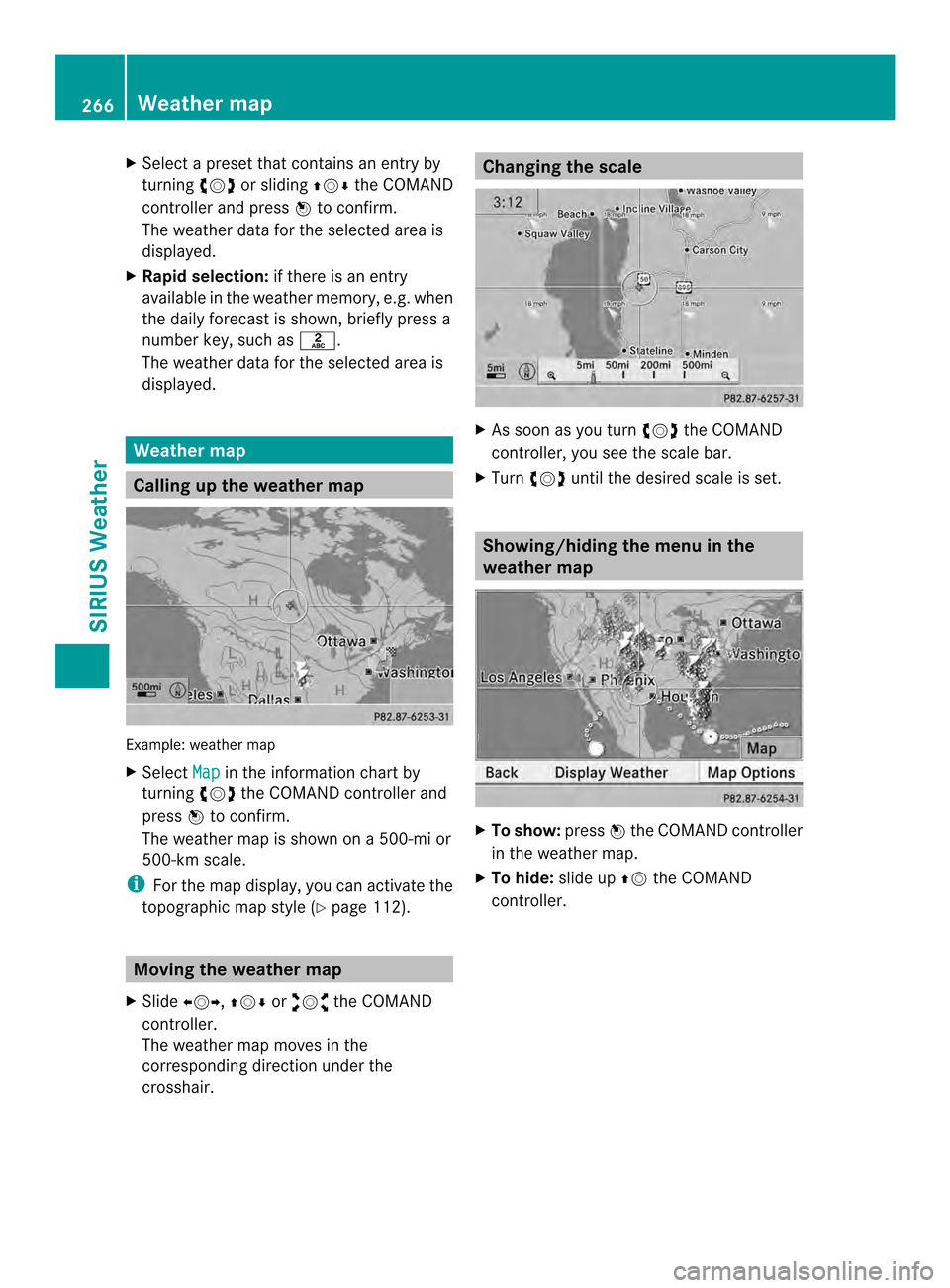
X
Select a preset that contains an entry by
turning 003C0012003Dor sliding 003600120008the COMAND
controlle rand press 0037to confirm.
The weather data for the selected area is
displayed.
X Rapi dselection: if there is an entry
available in the weather memory, e.g .when
the daily forecast is shown, briefly press a
number key, such as 002A.
The weather data for the selected area is
displayed. Weather map
Calling up the weather map
Example: weather map
X Select Map in the information chart by
turning 003C0012003Dthe COMAND controller and
press 0037to confirm.
The weather map is shown on a 500-mi or
500-km scale.
i For the map display, you can activate the
topographic map style (Y page 112).Moving the weather map
X Slide 003400120035, 003600120008or00320012003B the COMAND
controller.
The weather map moves in the
corresponding direction under the
crosshair. Changing the scale
X
As soon as you turn 003C0012003Dthe COMAND
controller, you see the scale bar.
X Turn 003C0012003D until the desired scale is set. Showing/hiding the menu in the
weather map
X
To show: press0037the COMAND controller
in the weather map.
X To hide: slide up00360012the COMAND
controller. 266
Weather mapSIRIUS Weather