2014 MERCEDES-BENZ CL-Class bluetooth
[x] Cancel search: bluetoothPage 33 of 274

The fader function is used to control whether
the sound is louder in the frontort he rear of
the vehicle.
You can adjust the fader depending on the
vehicle model.
Equipped with Bang & Olufsen sound
system: for the best sound focus, choose the
setting 0 .
X Select Bal/Fad (balance/fader) in the
sound menu by turning 003C0012003Dthe COMAND
controller and press 0037to confirm.
X Select a balance setting by sliding 003400120035the
COMAND controller and press 0037to
confirm. Surround sound
General notes If your vehicle is equipped with surround
sound, you can use one of two sound
systems:
R
harman/kardon ®
Logic 7 ®
Surround
Sound system
The harman/kardon ®
Logic 7 ®
Surround
Sound system allows you to set the
optimum surround sound in the vehicle
interior (Y page 32).
R Bang &Olufsen sound system
(Y page 33)
Both sound systems are available for the
following operating modes:
R radio (FM only)
R satellite radio
R audio CD
R audio DV D(MLP, dts, PCM and Dolby
Digital audio formats)
R MP3 (including SD memory card and USB
storage device)
R Media Interface
R Bluetooth ®
audio mode R
video DVD (PCM, dts and Dolby Digital
audio formats)
R AUX
Because some DVDs contain both stereo and
multichannel audio formats, it may be
necessary to set the audio format
(Y page 233).
Discs which support the audio formats
mentioned have the following logos: Basic COMAND functions
31At a glance
Page 43 of 274

Your COMAND equipment
..................42
Display settings .................................. 42
Time settings ....................................... 42
Text reader settings ............................44
Voice Control System settings ..........44
Bluetooth ®
settings ............................ 44
Setting the system language .............45
Assigning afavorites button ..............45
Importing/exporting data ..................46
Reset function ..................................... 47 41System settings
Page 46 of 274

Setting the time manually
X
Press the 000Bbutton.
X Select Time by turning
003C0012003Dthe COMAND
controller and press 0037to confirm.
X Select Set Time Manually and press
0037
to confirm.
X Set the time by turning 003C0012003Dthe COMAND
controller and press 0037to confirm.
The time is accepted. Text reader settings
X Press the 000Bbutton.
X Select System by turning
003C0012003Dthe
COMAND controller and press 0037to
confirm.
X Select Text Reader Speed and press
0037
to confirm.
Al ist appears. The 000Fdot indicates the
current setting.
X Select a setting by turning 003C0012003Dthe
COMAND controller and press 0037to
confirm. Voice Control System settings
Opening/closing the help window
The help window provides information in
additio nto the audible instructions during
individualization and during the subsequent
voice control. X
Press 000B.
X Select Settings by turning
003C0012003Dthe
COMAND controller and press 0037to
confirm.
X Select Voice Control and press
0037to
confirm.
X Select Help Window and press
0037to
confirm.
You have switched the help window on
0010 or off 0003. Individualization
Using individualization, you can fine-tune the
Voice Control System to your own voice and
thus improve voice recognition; see the
separate operating instructions. Bluetooth
®
settings General information about
Bluetooth
®
Bluetooth ®
-capable devices, e.g. mobile
phones, have to comply with a certain profile
in order to be connected to COMAND. Every
Bluetooth ®
device has its own specific
Bluetooth ®
name.
Bluetooth ®
technology is a standard for
short-range wireless data transmissions up to
approximately 10 meters. Bluetooth ®
allows,
for example, the exchange of vCards. Bluetooth
®
is a registered trademark of
Bluetooth Special Interest Group (SIG) Inc. 44
Bluetooth ®
settingsSystem settings
Page 47 of 274

Activating/deactivating Bluetooth
®
X Press 000B.
The system menu appears.
X Select Settings by turning
003C0012003Dthe
COMAND controller and press 0037to
confirm.
X Select Activate Bluetooth and press
0037 to confirm.
This switches Bluetooth ®
on 0010 or off 0003. Setting the system language
This function allows you to determine the
language for the menu displays and the
navigation announcements .The selected
language affects the characters available for
entry.
The navigation announcements are not
available in all languages. If a language is not
available, the navigation announcements will
be in English.
When you set the system language, the
language of the Voice Control System will
change accordingly. If the selected language
is not supported by the Voice Control System,
English will be selected.
X Press the 000Bbutton.
X Select Settings by turning
003C0012003Dthe
COMAND controller and press 0037to
confirm.
X Select Language and press
0037to confirm.
The list of languages appears. The 000Fdot
indicates the current setting.
X Select the language by turning 003C0012003Dthe
COMAND controller and press 0037to
confirm.
COMAND loads the selected language and
sets it. Assigning
afavorites button
X To assign afavorites button: press the
000B button.
X Select Settings by turning
003C0012003Dthe
COMAND controller and press 0037to
confirm.
X Select Assign as Favorite and press
0037 to confirm.
The lis tofpredefined functions appears.
The dot 000Findicates the currently selected
function.
X Select the function by turning 003C0012003Dthe
COMAND controller and press 0037to
confirm.
The favorites button is assigned the
selected function.
X Example: to call up a favorite: press the
0019 favorites button.
This calls up the predefined function.
You can select the following predefined
functions in a menu:
R SplitView on/off : you can switch the
screen view for the front passenger on or
off.
R Display On/Off : you can switch the
display off or on.
R Full screen: 'Clock' :y
ou can call up
the full screen with the clock.
R 000CMenu :y
ou can call up the online and
Internet functions.
R Full screen: 'Map' :y
ou can call up the
full screen with the map.
R Spoken Driving Tip :y
ou can call up the
current driving recommendation.
R Display Traffic Messages :y
ou can call
up traffic reports.
R Navigate Home : you can start route
guidance to your home address if you have
already entered and saved the address
(Y page 69).
R Detour Menu :y
ou can call up the Detour
menu and then block a section of the route
and recalculate the route (Y page 92). Assigning
afavorites button
45Systemsettings
Page 127 of 274

Your COMAND equipment
................126
General notes .................................... 126
Telephony via the Bluetooth ®
inter-
face .................................................... 127
Reception and transmission volume 133
Using the telephone .........................134
Using the phone book ......................138
Using call lists ................................... 142
Using the speed dial list ...................145
Text messages .................................. 146
Using the address book ...................149 125Telephone
Page 128 of 274

Your COMAND equipment
These operating instructions describe all the
standard and optional equipmen tfor your
COMAND system, as available at the time of
going to print. Country-specific differences
are possible. Please note that your COMAND
system may not be equipped with all the
features described. General notes
Important safety notes
G
WARNING
If you operate mobile communication
equipment while driving, you will be
distracted from traffic conditions. You could
also lose control of the vehicle. There is a risk
of an accident.
Only operate this equipment when the vehicle
is stationary.
If you make a call on your mobile phone while
driving, always use hands-free mode. Only
use the mobile phone when road, weather
and traffic conditions permit. Some
jurisdictions prohibit the driver from using a
mobile phone while driving a vehicle.
Bear in mind that at a speed of only 30 mph
(approximately 50 km/h), the vehicle covers
a distance of 44 feet (approximately 14 m)
per second.
Excessive levels of electromagnetic radiation
may cause damage to your health and the
health of others.
There is scientific discussion surrounding the
possible health risks posed by
electromagnetic fields. You can reduce this
risk by using an exterior antenna.
Therefore, only use mobile communication
equipment if it is connected to the exterior
antenna of the vehicle. Introduction
COMAND provides telephony via the
Bluetooth ®
interface.
When connecting Bluetooth ®
-capable mobile
phones with PBAP (Phone BookAccess
Profile), the contacts are automatically
downloaded to COMAND.
With a suitable mobile phone, you can use the
hands-free system and receive vCards via the
Bluetooth ®
interface.
You can use the text message function
(receiving and reading) if the mobile phone
supports the MAP (Message AccessProfile)
Bluetooth ®
profile.
You can obtain more detailed information
about suitable mobile phones and about
connecting Bluetooth ®
-capable mobile
phones to COMAND on the Internet at
http://www.mbusa-mobile.com. Or call
the Mercedes-Benz Customer Assistance
center at
1-800-FOR-MERCedes(1-800-367-6372) for
the USA or at 1-800-387-0100 for Canada. Call disconnection while the vehicle is
in motion
Ac all may be disconnected if:
R there is insufficient network coverage in
certain areas.
R you move from one transmitter/receiver
area (cell) into another and no channels are
free.
R you use a SIM card which is no tcompatible
with the network available. Operating options
You can operate the telephone by:
R using the COMAND controller:
turn 003C0012003D
slide 003400120035 or003600120008 126
General notesTelephone
Page 129 of 274
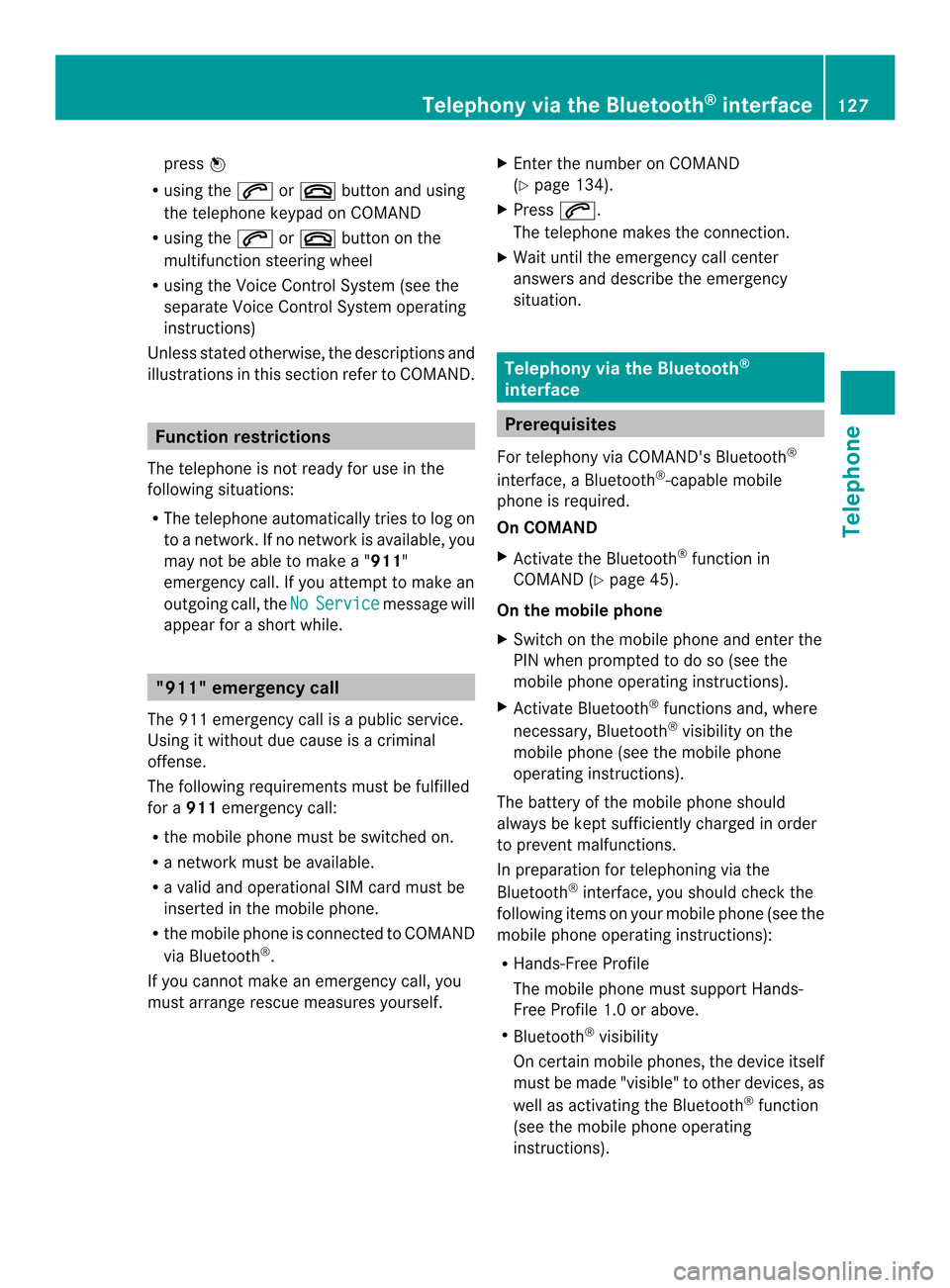
press
0037
R using the 0016or003A button and using
the telephone keypad on COMAND
R using the 0016or003A button on the
multifunction steering wheel
R using the Voice Control System (see the
separate Voice Control System operating
instructions)
Unless stated otherwise, the descriptions and
illustrations in this section refer to COMAND. Function restrictions
The telephone is not ready for use in the
following situations:
R The telephone automatically tries to log on
to a network. If no network is available, you
may not be able to make a " 911"
emergency call. If you attempt to make an
outgoing call, the No Service message will
appear for a short while. "911" emergency call
The 911 emergency call is a public service.
Using it without due cause is a criminal
offense.
The following requirements must be fulfilled
for a 911emergency call:
R the mobile phone must be switched on.
R a network must be available.
R a valid and operational SIM card must be
inserted in the mobile phone.
R the mobile phone is connected to COMAND
via Bluetooth ®
.
If you cannot make an emergency call, you
must arrange rescue measures yourself. X
Enter the number on COMAND
(Y page 134).
X Press 0016.
The telephone makes the connection.
X Wait until the emergency call center
answers and describe the emergency
situation. Telephony via the Bluetooth
®
interface Prerequisites
For telephony via COMAND's Bluetooth ®
interface, a Bluetooth ®
-capable mobile
phone is required.
On COMAND
X Activate the Bluetooth ®
function in
COMAND (Y page 45).
On the mobile phone
X Switch on the mobile phone and enter the
PIN when prompted to do so (see the
mobile phone operating instructions).
X Activate Bluetooth ®
functions and, where
necessary, Bluetooth ®
visibility on the
mobile phone (see the mobile phone
operating instructions).
The battery of the mobile phone should
always be kept sufficiently charged in order
to prevent malfunctions.
In preparation for telephoning via the
Bluetooth ®
interface, you should chec kthe
following items on your mobile phone (see the
mobile phone operating instructions):
R Hands-Free Profile
The mobile phone must support Hands-
Free Profile 1.0 or above.
R Bluetooth ®
visibility
On certain mobile phones, the device itself
must be made "visible" to other devices, as
well as activating the Bluetooth ®
function
(see the mobile phone operating
instructions). Telephony via the Bluetooth
®
interface 127Telephone Z
Page 130 of 274
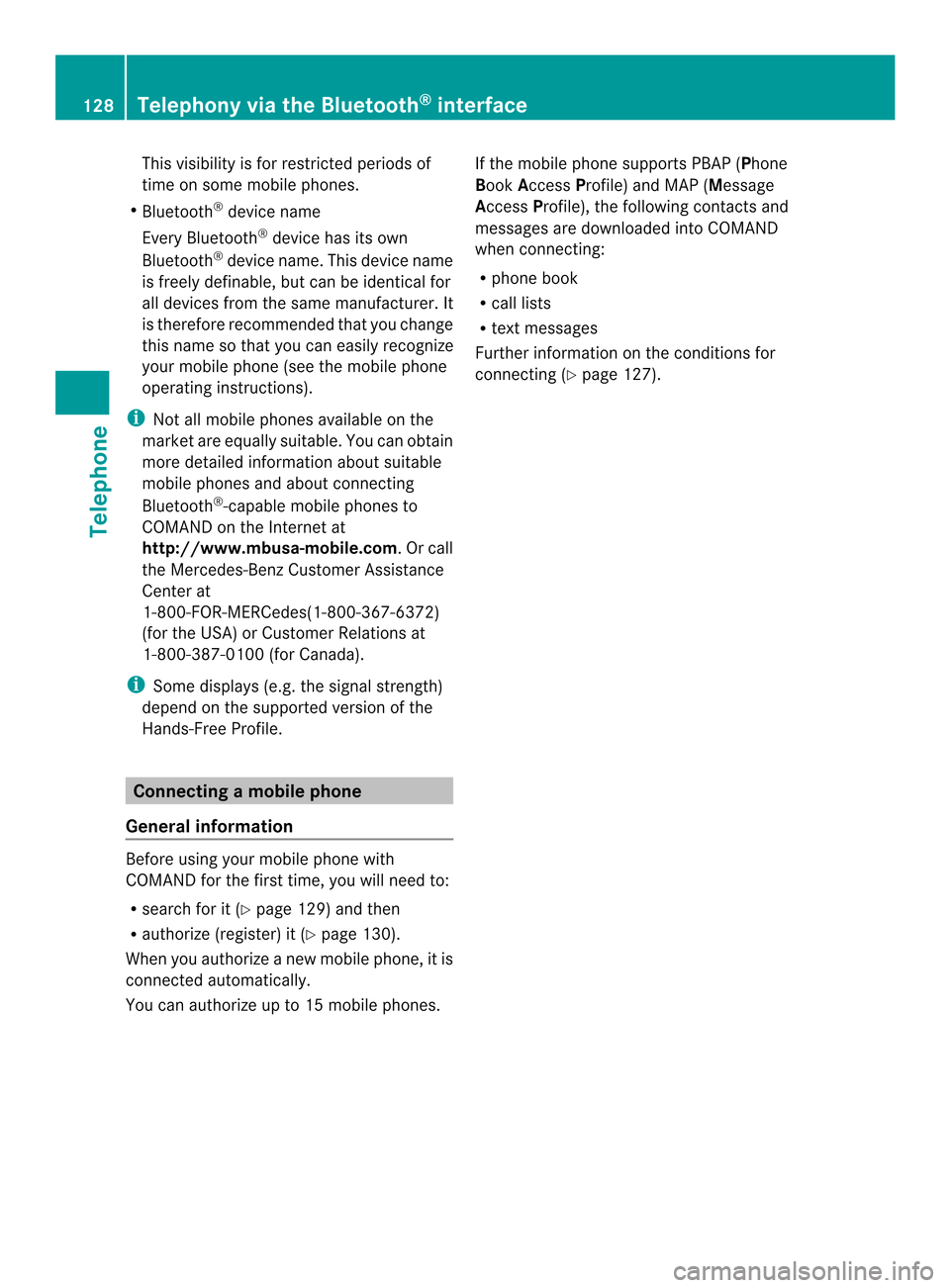
This visibility is for restricted periods of
time on some mobile phones.
R Bluetooth ®
device name
Every Bluetooth ®
device has its own
Bluetooth ®
device name. This device name
is freely definable, but can be identical for
all devices from the same manufacturer. It
is therefore recommended that you change
this name so that you can easily recognize
your mobile phone (see the mobile phone
operating instructions).
i Not all mobile phones available on the
market are equally suitable. You can obtain
more detailed information about suitable
mobile phones and about connecting
Bluetooth ®
-capable mobile phones to
COMAND on the Internet at
http://www.mbusa-mobile.com.Orc all
the Mercedes-Ben zCustome rAssistance
Center at
1-800-FOR-MERCedes(1-800-367-6372)
(for the USA) or Customer Relations at
1-800-387-0100 (for Canada).
i Some displays (e.g. the signal strength)
depend on the supported version of the
Hands-Free Profile. Connecting
amobile phone
General information Before using your mobile phone with
COMAND for the first time, you will need to:
R
search for it (Y page 129) and then
R authorize (register) it (Y page 130).
When you authorize a new mobile phone, it is
connected automatically.
You can authorize up to 15 mobile phones. If the mobile phone supports PBAP (Phone
Book Access Profile) and MAP ( Message
Access Profile), the following contacts and
messages are downloaded into COMAND
when connecting:
R phone book
R call lists
R text messages
Further information on the conditions for
connectin g(Ypage 127). 128
Telephony via the Bluetooth ®
interfaceTelephone