2014 MERCEDES-BENZ C-Class phone
[x] Cancel search: phonePage 13 of 270

Daily forecast ................................. 258
Detail information .......................... 259
Information chart ........................... 258
Selecting a location for the
weather forecast ............................ 259
Switching on/off ........................... 258
Weather map ................................. 262
Sound
Switching on/off .............................. 29
Sound menu ......................................... 30
Sound mode ......................................... 32
Sound settings
Calling up the sound menu .............. 30
Surround sound ............................... 31
Treble and bass ............................... 30
Speed dial list
Saving a phone book entry ............ 142
SPLITVIEW ............................................ 37
Station search ................................... 188
Stop function
Video DVD .................................... .229
Storing stations
Radio ............................................. 188
Street View .......................................... 73
Surround sound ................................... 31
Surround sound (harman/
kardon® surround sound system)
Notes ............................................... 31
Switching on/off .............................. 31
Switching between picture for-
mats (TV, video) ................................. 226
Switching between summer time
and standard time ............................... 43
Switching HD Radio on/off
see Radio
Switching the hands-free micro-
phone on/off ..................................... 134
Switching wavebands (radio) ........... 187
System settings
Bluetooth® ...................................... 44
Date ................................................. 42
Language ......................................... 45
Text reader speed ............................ 44
Time ................................................. 42
Time zone ........................................ 43
Voice Control System ..................... .44 T
Telephone Accepting/ending a cal l................ 132
Adjusting the volume for calls .......... 30
Calling (outgoing call) .................... 132
Calling via speed dial ..................... 133
Conference connection .................. 135
Connecting a mobile phone (gen-
eral information) ............................ 126
De-authorizing a mobile phone ...... 130
Ending an active cal l...................... 135
Entering a number ......................... 132
Entering phone numbers ................ 132
External authorization (Blue-
tooth®) .......................................... 129
Function restrictions ...................... 125
General notes ................................ 124
Incoming cal l................................. 132
Making a call ................................. 135
Operating options .......................... 124
Overview of functions .................... 133
Reception and transmission vol-
ume ............................................... 131
Redialing ........................................ 133
Rejecting a call .............................. 132
Rejecting/accepting a waiting
call ................................................. 134
Safety notes .................................. 124
Sending DTMF tones ...................... 134
Single call ...................................... 133
Switching hands-free microphone on/of f............................................ 134
Text messages (SMS) .................... 144
Toggling ......................................... 135
Using the telephone ....................... 132
see Bluetooth®
Telephone basic menu
Bluetooth® interface ..................... 131
Telephone number
Entering ......................................... 132
Text messages (SMS)
Calling the sender .......................... 145
Deleting ......................................... 146
Inbox .............................................. 144
Information and requirements ....... 144
Reading .......................................... 144
Reading alou d................................ 145 Index
11
Page 17 of 270

Declarations of conformity
Vehicle components which receive
and/or transmit radio waves
i USA only:
The wireless devices of this
vehicle comply with Part 15 of the FCC
Rules. Operation is subject to the following two conditions:
1) These devices may not cause interfer-
ence, and
2) These devices must accept any interfer- ence, including interference that may
cause undesired operation of the device.
Changes or modifications not expressly
approved by the party responsible for com-
pliance could void the user's authority to
operate the equipment.
i Canada only:
The wireless devices of this
vehicle comply with Industry Canada
license-exempt RSS standard(s). Operation
is subject to the following two conditions:
1) These devices may not cause interfer-
ence, and
2) These devices must accept any interfer- ence, including interference that may
cause undesired operation of the device. Correct use
Observe the following information when using
COMAND:
R the safety notes in this manual
R traffic rules and regulations
R laws and safety standards pertaining to
motor vehicles
i Work improperly carried out on electronic
components or systems (e.g. radio, DVD
changer) and associated software could
cause them to cease functioning. Even sys-
tems that have not been modified could be affected because the electronic systems
are connected. Electronic malfunctions
can seriously jeopardize the operational
safety of your vehicle. i
Roof antenna functionality (telephone,
satellite radio, GPS) can be affected by the use of roof carrier systems.
Attaching metalized retrofit film to the
windshield may affect radio reception and
have a negative impact on all other anten-
nas (e.g. emergency antenna) in the vehicleinterior.
i Therefore, have all work on or modifica-
tions to electronic components carried out
at a qualified specialist workshop. This
workshop should have the necessary spe-
cialist knowledge and tools to carry out the
work required. Mercedes-Benz recom-
mends that you use an authorized
Mercedes-Benz Center for this purpose. In
particular, work relevant to safety or on
safety-related systems must be carried out at a qualified specialist workshop.
i Protection against theft:
this device is
equipped with technical provisions to pro-
tect it against theft. Further information on
protection against theft can be obtained
from an authorized Mercedes-Benz Center. Data stored in the vehicle
A wide range of electronic components in
your vehicle contain data memories.
These data memories temporarily or perma-
nently store technical information about: R The vehicle's operating state
R Incidents
R Malfunctions
In general, this technical information docu-
ments the state of a component, a module, a system or the surroundings.
These include, for example:
R operating conditions of system compo-
nents, e.g. fluid levels
R the vehicle's status messages and those of
its individual components, e.g. number of
wheel revolutions/speed, deceleration in Operating safety
15 Z
Page 22 of 270

Your COMAND equipment
These operating instructions describe all the
standard and optional equipment for your
COMAND system, as available at the time of
going to print. Country-specific differences
are possible. Please note that your
COMAND system may not be equipped with
all the features described. COMAND operating system
Overview
0043
COMAND display (Y page 21)
0044 COMAND control panel with a single DVD
drive
0087 COMAND controller (Y page 26)
You can use COMAND to operate the follow-
ing main functions: R the navigation system
R the audio function
R the telephone function
R the video function
R the system settings
R the online and Internet functions
R the Digital Operator's Manual
(available depending on the vehicle model) You can call up the main functions:
R using the corresponding buttons
R using the main function bar in the COMAND
display
R using the remote control 20
COMAND ope
rating systemAt a glance
Page 23 of 270

COMAND display
Display overview Example display for radio
0043 Status bar
0044 Calls up the audio menu
0087 Main function bar
0085 Display/selection window
0083 Radio menu bar
Status bar 0043displays the time, the current mobile phone network provider and the signal
level.
The main functions – navigation, audio, telephone and video – feature additional menus. This
is indicated by triangle 0044. The following table lists the available menu items.
Main function bar 0087allows you to call up the desired main function. When the main function
is activated, it is identifiable by the white lettering.
In the example, the radio mode is switched on within the audio main function, display/selec-
tion window 0085is active.
Menu bar 0083allows you to operate the radio functions. COMAND operating system
21At a glance
Page 24 of 270

Menu overview
Navi Audio Telephone Video System
Symbol
00A7
00A7 Route settings FM/AM
radio (using
HD Radio™) Telephone Video DVD Calls up the
system
menu Calls up the
Digital
Operator's
Manual
(available
depending
on the vehi-
cle model)
Map settings Satellite
radio Address
book AUX Calls up
COMAND
and Internet
Personal POIs Disc Calls up the
weather
service SIR-
IUS
Weather
Messages
(street name
announcements,
acoustic informa-
tion during calls,
audio fadeout,
reserve fuel level) Memory
card Calls up the
Mercedes-
Benz Mobile
website 0073
Activates/
deactivates alter-
native routes MUSIC
REGISTER
Avoids an area USB stor-
age device
SIRIUS service Bluetooth
Audio
Map version Media Inter-
face
AUX22
COMAND operating systemAt a glance
Page 27 of 270
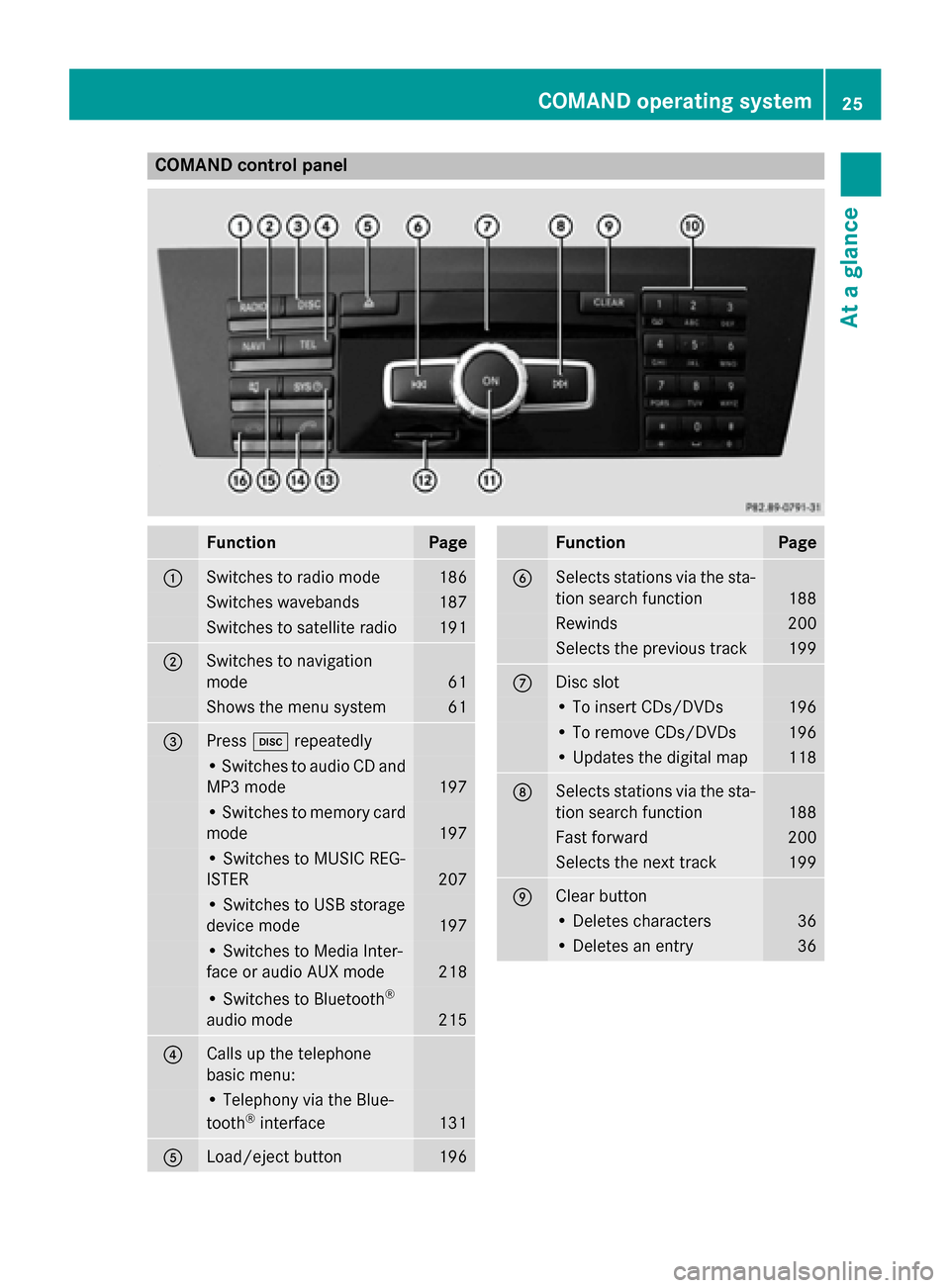
COMAND control panel
Function Page
0043
Switches to radio mode 186
Switches wavebands 187
Switches to satellite radio 191
0044
Switches to navigation
mode 61
Shows the menu system 61
0087
Press
003Arepeatedly • Switches to audio CD and
MP3 mode 197
• Switches to memory card
mode 197
• Switches to MUSIC REG-
ISTER
207
• Switches to USB storage
device mode
197
• Switches to Media Inter-
face or audio AUX mode
218
• Switches to Bluetooth
®
audio mode 215
0085
Calls up the telephone
basic menu: • Telephony via the Blue-
tooth ®
interface 131
0083
Load/eject button 196 Function Page
0084
Selects stations via the sta-
tion search function 188
Rewinds 200
Selects the previous track 199
006B
Disc slot
• To insert CDs/DVDs 196
• To remove CDs/DVDs 196
• Updates the digital map 118
006C
Selects stations via the sta-
tion search function 188
Fast forward 200
Selects the next track 199
006D
Clear button
• Deletes characters 36
• Deletes an entry 36COMAND operating system
25At a glance
Page 28 of 270
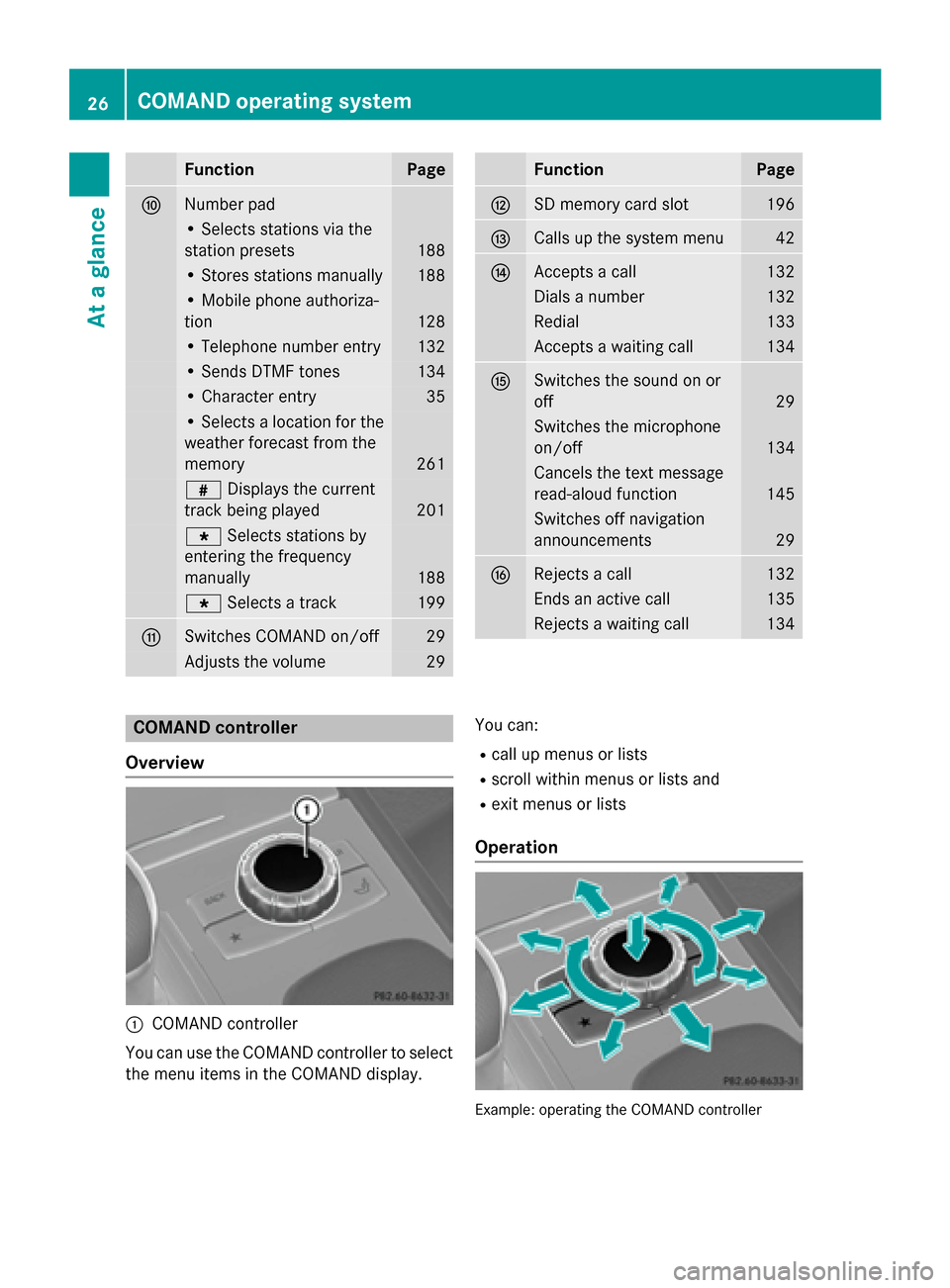
Function Page
006E
Number pad
• Selects stations via the
station presets
188
• Stores stations manually 188
• Mobile phone authoriza-
tion 128
• Telephone number entry 132
• Sends DTMF tones 134
• Character entry 35
• Selects a location for the
weather forecast from the
memory 261
0090
Displays the current
track being played 201
007D
Selects stations by
entering the frequency
manually 188
007D
Selects a track 199
006F
Switches COMAND on/off 29
Adjusts the volume 29 Function Page
0070
SD memory card slot 196
0071
Calls up the system menu 42
0072
Accepts a call 132
Dials a number 132
Redial 133
Accepts a waiting call 134
0073
Switches the sound on or
off
29
Switches the microphone
on/off
134
Cancels the text message
read-aloud function
145
Switches off navigation
announcements
29
0074
Rejects a call 132
Ends an active call 135
Rejects a waiting call 134
COMAND controller
Overview 0043
COMAND controller
You can use the COMAND controller to select
the menu items in the COMAND display. You can:
R call up menus or lists
R scroll within menus or lists and
R exit menus or lists
Operation Example: operating the COMAND controller26
COMAND operating systemAt a glance
Page 30 of 270
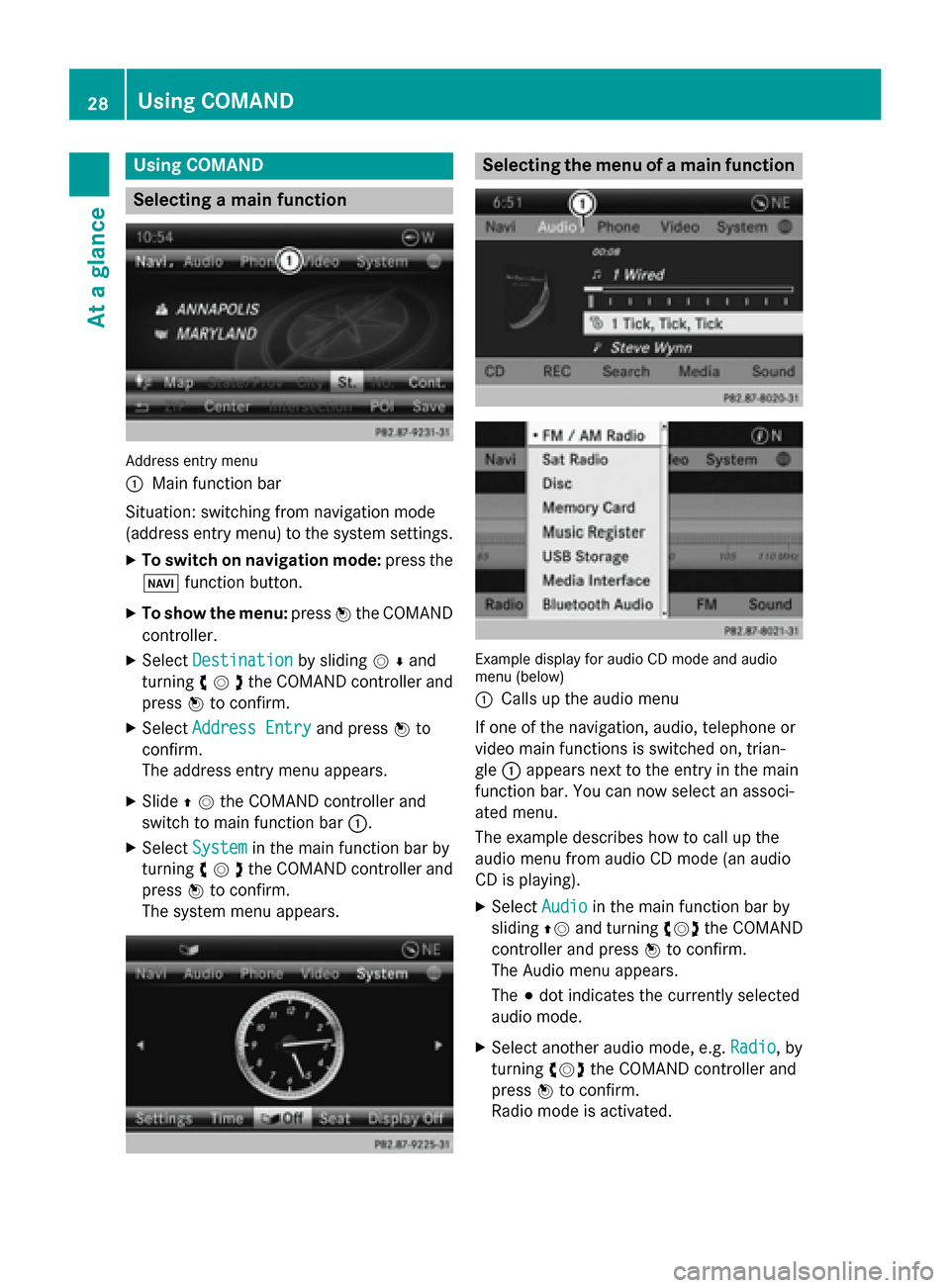
Using COMAND
Selecting a main function
Address entry menu
0043
Main function bar
Situation: switching from navigation mode
(address entry menu) to the system settings.
X To switch on navigation mode: press the
00BE function button.
X To show the menu: press0098the COMAND
controller.
X Select Destination
Destination by sliding00520064and
turning 00790052007Athe COMAND controller and
press 0098to confirm.
X Select Address Entry Address Entry and press0098to
confirm.
The address entry menu appears.
X Slide 00970052the COMAND controller and
switch to main function bar 0043.
X Select System
System in the main function bar by
turning 00790052007Athe COMAND controller and
press 0098to confirm.
The system menu appears. Selecting the menu of a main function
Example display for audio CD mode and audio
menu (below)
0043
Calls up the audio menu
If one of the navigation, audio, telephone or
video main functions is switched on, trian-
gle 0043appears next to the entry in the main
function bar. You can now select an associ-
ated menu.
The example describes how to call up the
audio menu from audio CD mode (an audio
CD is playing).
X Select Audio Audioin the main function bar by
sliding 00970052and turning 00790052007Athe COMAND
controller and press 0098to confirm.
The Audio menu appears.
The 003Bdot indicates the currently selected
audio mode.
X Select another audio mode, e.g. Radio Radio, by
turning 00790052007Athe COMAND controller and
press 0098to confirm.
Radio mode is activated. 28
Using COMANDAt a glance