2014 MERCEDES-BENZ C-Class ECO mode
[x] Cancel search: ECO modePage 6 of 270

1, 2, 3 ...
360° camera Displaying images ............................ 56
Switching on/off .............................. 56
911 emergency call .......................... 125A
Access data of the mobile phone
network provider Deleting .........................................1 65
Editing .......................................... .165
Making entries ............................... 162
Selecting ........................................ 161
Active partition (USB devices only)
Selecting ........................................ 202
Address book
Browsing ........................................ 147
Calling up ....................................... 147
Changing an entry .......................... 149
Connecting a call ........................... 150
Creating an entry ........................... 148
Deleting an entry ........................... 148
Deleting contacts ........................... 153
Details about an entry ................... 149
Entering characters ......................... 33
Entry as a home address .............. .103
Hiding contact details .................... 154
Importing contacts ........................ 152
Introduction ................................... 146
Receiving vCards ........................... 153
Searching for an entry ................... 148
Starting route guidance ................. 150
Voice tags ...................................... 151
Address entry menu ............................ 64
Adjusting the sound settings
Balance ............................................ 30
Alternative Route ................................ 93
Audio
Radio mode ................................... 186
Audio CD/DVD and MP3 mode
Switching to (Rear Seat Entertain-
ment System) ................................ 245
Audio format, setting
Video DVD ..................................... 231
Autostore .......................................... .189 AUX (audio)
Notes/socket ................................ 223
Switching to ................................... 223
AUX (video)
Setting the volume and sound ....... 232
Showing/hiding the menu ............. 232
Switching to ................................... 232
AUX jacks
CD/DVD drive ............................... 238
Avoiding an area ................................ 115 B
Back button ......................................... 27
Balance, adjusting ............................... 30
Bass, setting ........................................ 30
Bird's-eye view (navigation) ............. 109
Bluetooth®
Activating audio mode ................... 215
Activating/deactivating ................... 45
Conditions (telephone) .................. 125
Connecting another mobile
phone ............................................ 129
Connecting audio devices .............. 212
Device list ...................................... 212
Entering the passcode ................... 128
External authorization .................... 129
General information ......................... 44
Interface ........................................ 124
Introduction ................................... 124
Reconnecting an audio device ....... 214
Searching for a mobile phone ....... .127
Settings .......................................... .44
Telephone basic menu ...................1 31
Telephony ...................................... 125
Telephony notes ............................ 124
Bluetooth® audio basic display ....... 215
Brightness, setting (TV, video) ......... 226
Buttons on the COMAND control-
ler .......................................................... 27 C
Call Accepting/ending/rejecting .......... 132
see Telephone
Call lists
Displaying details ........................... 141 4
Index
Page 9 of 270

Headphones
Changing batteries ........................ 240
Highway information ........................ 112
Home address
Entering and storing ........................ 69
Selecting from the destination
memory ........................................... 70 I
Incident (traffic report) ....................... 99
Interface (USB, iPod®)
see Media Interface
Internet
Calling up the carousel view .......... 176
Conditions for access .................... 158
Creating favorites ......................... .181
Entering the URL ............................ 176
Favorites manager ......................... 181
Favorites menu .............................. 181
Menu functions .............................. 179
Opening favorites .......................... 180
Selecting favorites ......................... 177
Selecting/setting access data ....... 160
Internet radio
Calling up ....................................... 175
Searching for stations .................... 175
iPod®
Alphabetic track selection ............. 221
Connecting to the Media Inter-
face ............................................... 218
Selecting a category/playlis t......... 220
iTunes® .............................................. 221 L
Lane recommendations Explanation ...................................... 89
Presentation .................................... 89
List of access data
New provider ................................. 162
List of mobile phone network pro-
viders
Empty ............................................ 160
With the selected provider ............. 161
Lumbar support
Adjusting (COMAND) ....................... 53 M
Map (navigation) Adjusting the scale ........................ 108
Arrival time/distance to the des-
tination .......................................... 111
City model ..................................... 112
Geo-coordinate display .................. 111
Heading ......................................... 109
Information in the display .............. 111
Map settings .................................. 109
Moving ........................................... 108
North orientation ........................... 109
Note s............................................. 108
Point of interest symbols ............... 110
Road display .................................. 111
Saving the crosshair position ......... 108
Showing the map data version ....... 118
Topographical map ........................ 112
Updating ........................................ 118
Updating process ........................... 118
Media Interface
Alphabetical track selection .......... 221
Basic menu .................................... 219
Connecting an external audio
source ............................................ 218
Connection options ....................... 217
iPod® ............................................ 217
Mode ............................................. 217
MP3 player .................................... 217
Notes for the MP3 player ............... 223
Playback options ........................... 222
Selecting a music file ..................... 219
Selecting categor y......................... 220
Selecting folde r............................. 220
Selecting playlist ............................ 220
Switching to ................................... 218
USB mass storage device .............. 217
Media list ........................................... 198
Microphone, switching on/off ......... 134
Mobile phone
Authorizing .................................... 128
Connecting (Bluetooth® inter-
face) .............................................. 126
De-authorizing ............................... 130
External authorization .................... 129
Registering (authorizing) ................ 128 Index
7
Page 10 of 270

Mobile phone network providers
Calling up ....................................... 160
MP3
Bit/sampling rates ......................... 203
Copyright ....................................... 204
Data medium ................................. 202
Fast forward/fast rewind ............... 200
File systems ................................... 202
Formats ........................................ .203
Mode, switching to ........................ 197
Notes ............................................. 202
Pause function ............................... 198
Playback options ........................... 202
Safety notes .................................. 195
Selecting a media type .................. 198
Selecting a track ............................ 199
Sound settings (balance, bass,
treble) .............................................. 30
Multifunction steering wheel
Adjusting the volume ....................... 29
Multisession CD ................................ 203
Music files
Importing ....................................... 208
MUSIC REGISTER
Deleting all music file s................... 209
Deleting individual music files ....... 210
General notes ................................ 207
Memory space info ........................ 210
Playback options ........................... 211
Switching to ................................... 207
Music search ..................................... 204 N
Navigation Adjusting the volume of the navi-
gation announcements .................... 29
Alternative route .............................. 93
Avoiding an area ............................ 114
Basic settings .................................. 62
Blocking a route section affected
by a traffic jam ................................. 92
Compass function .......................... 117
Destination memory ...................... 103
Destination/route download ......... 170
Displaying destination informa-
tion (arrival time, distance to des-
tination) ........................................... 94 Entering a destination ...................... 63
Entering a destination by address .... 63
Entering a destination using the
map ................................................. 71
Entering a point of interes
t.............. 76
Entering characters (character
bar) .................................................. 35
Entering/saving your home
address ............................................ 69
Freeway information ...................... 112
General notes .................................. 60
GPS reception .................................. 60
Important safety notes .................... 60
Lane recommendation ..................... 89
List of areas ................................... 115
Map settings .................................. 108
Off-road/off-map (off-road desti-
nation) ............................................. 97
Previous destinations .................... 107
Reading out traffic reports ............. 102
Repeating announcements .............. 91
Route guidance ................................ 87
Search & Send ................................. 86
Selecting a destination from the
destination memory ......................... 70
Selecting a destination from the
list of last destinations ..................... 70
Selecting your home address ........... 70
Setting options for destination/
route download .............................. 173
Setting route options (avoiding:
highways, toll roads, tunnels, fer-
ries) ................................................. 62
Setting the route type (short
route, fast route, dynamic route or economic route) ............................... 62
Showing/hiding the menu ............... 61
Starting route calculation ................ 69
Switching announcements on/
off .................................................... 91
Switching to ..................................... 61
Navigation announcements
Switching off .................................... 29
Night View Assist Plus
Showing the image on the
COMAND display ............................. 56
Switching automatic activation
on/of f.............................................. 56 8
Index
Page 12 of 270

Changing the picture format .......... 243
Cordless headphones .................... 239
Multiple user
s................................ 242
Operating with the headphones ..... 241
Picture settings .............................. 242
System settings ............................. 243
Using the main loudspeaker .......... 241
Video DVD mode ........................... 247
Rear view camera
Displaying the image ........................ 55
Rear-compartment screens .............. 237
Receiving vCards ............................... 153
Redialing (telephone) ........................ 133
Remote control
Button lighting ............................... 238
Rear Seat Entertainment System ... 237
Reset function ..................................... 47
Resetting (factory settings) ............... 47
Route
Estimated time of arrival .................. 94
Route (navigation)
Calling up the "Routes" menu .......... 96
Displaying the distance to the des-tination ............................................ 94
Recording ........................................ 95
Route overview ................................ 94
Selecting an alternative route .......... 93
Setting route options (avoiding:
highways, toll roads, tunnels, fer-
ries) ................................................. 62
Setting the route type (short
route, fast route, dynamic route or
economic route) ............................... 62
Starting calculation .......................... 69
Route demonstration .......................... 95
Route guidance
Canceling ......................................... 92
Continuing ....................................... 92
Destination reached ......................... 92
General notes .................................. 87
Lane recommendations ................... 89
Off-road ........................................... 97
Traffic reports .................................. 99 S
Safety notes Audio CD and MP3 mode ............... 195 Using the telephone ....................... 124
Video DVD mode ........................... 226
Satellite radio
Displaying information ................... 195
Registering .................................... 191
Switching to ................................... 191
SatRadio
Notes ............................................. 190
Selecting a category ...................... 192
Saving the crosshair position .......... 108
Screen
Selecting for the remote control .... 237
SD memory card
Ejecting .......................................... 196
Inserting ........................................ 196
Search & Send ...................................... 86
Seats
Active multicontour seat .................. 52
Adjusting the lumbar support
(COMAND) ....................................... 53
Balance (seat heating) ..................... 54
Multicontour seat ............................ 52
Resetting settings ............................ 55
Seat functions (COMAND) ............... 52
Selecting for adjustment
(COMAND) ....................................... 52
Selecting a province ........................... 64
Selecting a state .................................. 64
Selecting stations
Radi o............................................. 188
Sending DTMF tones ......................... 134
Setting the audio format
Rear Seat Entertainment System ... 251
Setting the language
COMAND ......................................... 45
Rear Seat Entertainment System ... 251
Setting the night design ..................... 42
Setting the text reader speed ............ 44
Setting the volume
Telephone calls ................................ 30
Video AUX ..................................... 232
Settings
Menu overview ................................. 22
Picture (COMAND) ......................... 226
Sound settings ................................. 30
SIRIUS weather display
5-day forecast ................................ 259 10
Index
Page 34 of 270
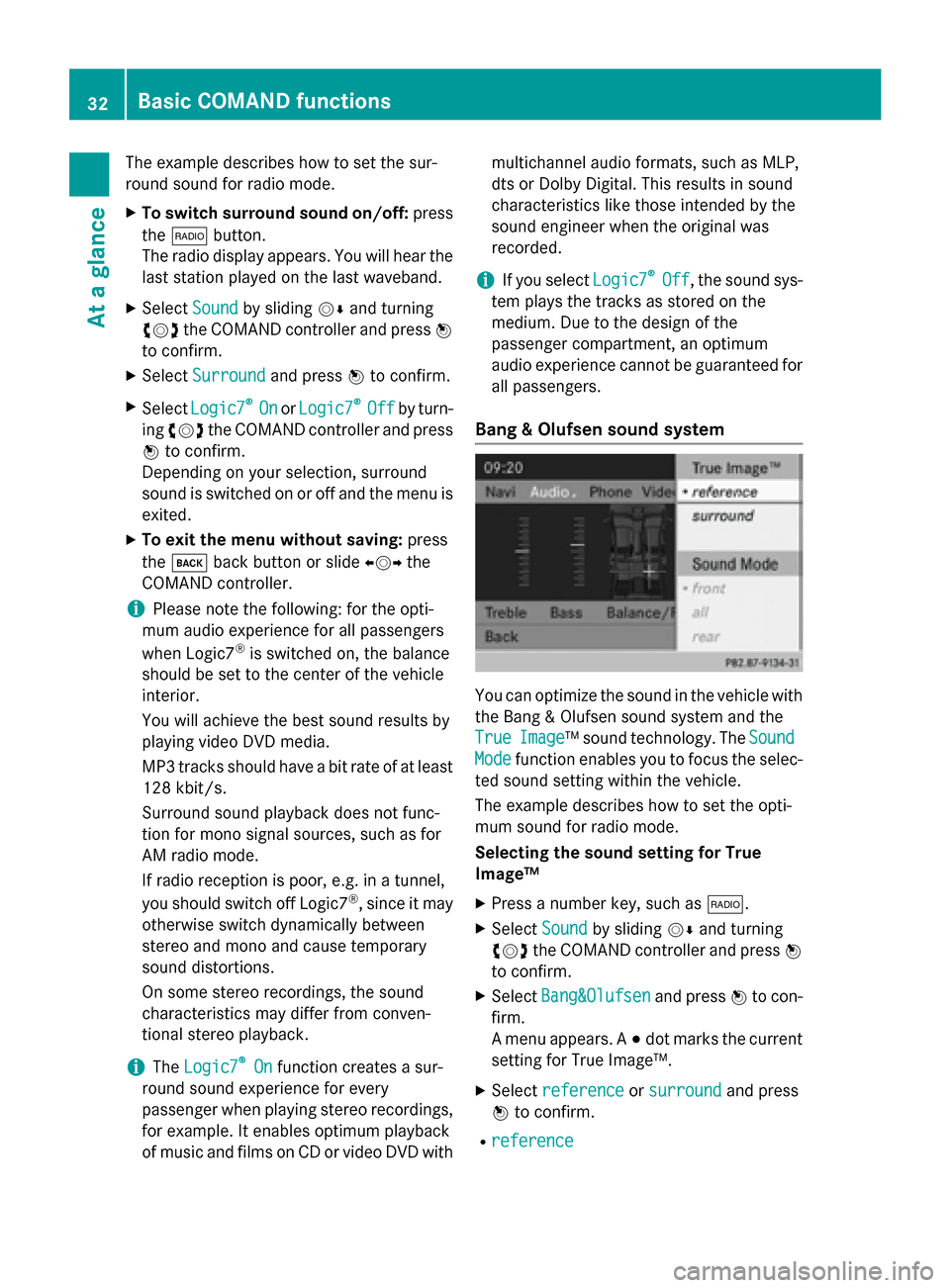
The example describes how to set the sur-
round sound for radio mode.
X To switch surround sound on/off: press
the 002A button.
The radio display appears. You will hear the
last station played on the last waveband.
X Select Sound
Soundby sliding 00520064and turning
00790052007A the COMAND controller and press 0098
to confirm.
X Select Surround
Surround and press0098to confirm.
X Select Logic7
Logic7 ®
®
On
On orLogic7
Logic7 ®
®
Off
Off by turn-
ing 00790052007A the COMAND controller and press
0098 to confirm.
Depending on your selection, surround
sound is switched on or off and the menu is
exited.
X To exit the menu without saving: press
the 003D back button or slide 009500520096the
COMAND controller.
i Please note the following: for the opti-
mum audio experience for all passengers
when Logic7 ®
is switched on, the balance
should be set to the center of the vehicle
interior.
You will achieve the best sound results by
playing video DVD media.
MP3 tracks should have a bit rate of at least
128 kbit/ s.
Surround sound playback does not func-
tion for mono signal sources, such as for
AM radio mode.
If radio reception is poor, e.g. in a tunnel,
you should switch off Logic7 ®
, since it may
otherwise switch dynamically between
stereo and mono and cause temporary
sound distortions.
On some stereo recordings, the sound
characteristics may differ from conven-
tional stereo playback.
i The
Logic7 Logic7 ®
®
On
On function creates a sur-
round sound experience for every
passenger when playing stereo recordings, for example. It enables optimum playback
of music and films on CD or video DVD with multichannel audio formats, such as MLP,
dts or Dolby Digital. This results in sound
characteristics like those intended by the
sound engineer when the original was
recorded.
i If you select
Logic7 Logic7®
®
Off
Off , the sound sys-
tem plays the tracks as stored on the
medium. Due to the design of the
passenger compartment, an optimum
audio experience cannot be guaranteed for
all passengers.
Bang & Olufsen sound system You can optimize the sound in the vehicle with
the Bang & Olufsen sound system and the
True True Image
Image™ sound technology. The Sound
Sound
Mode
Mode function enables you to focus the selec-
ted sound setting within the vehicle.
The example describes how to set the opti-
mum sound for radio mode.
Selecting the sound setting for True
Image™
X Press a number key, such as 002A.
X Select Sound Soundby sliding 00520064and turning
00790052007A the COMAND controller and press 0098
to confirm.
X Select Bang&Olufsen
Bang&Olufsen and press0098to con-
firm.
A menu appears. A 003Bdot marks the current
setting for True Image™.
X Select reference reference orsurround
surround and press
0098 to confirm.
R reference
reference 32
Basic COMAND functionsAt a glance
Page 35 of 270
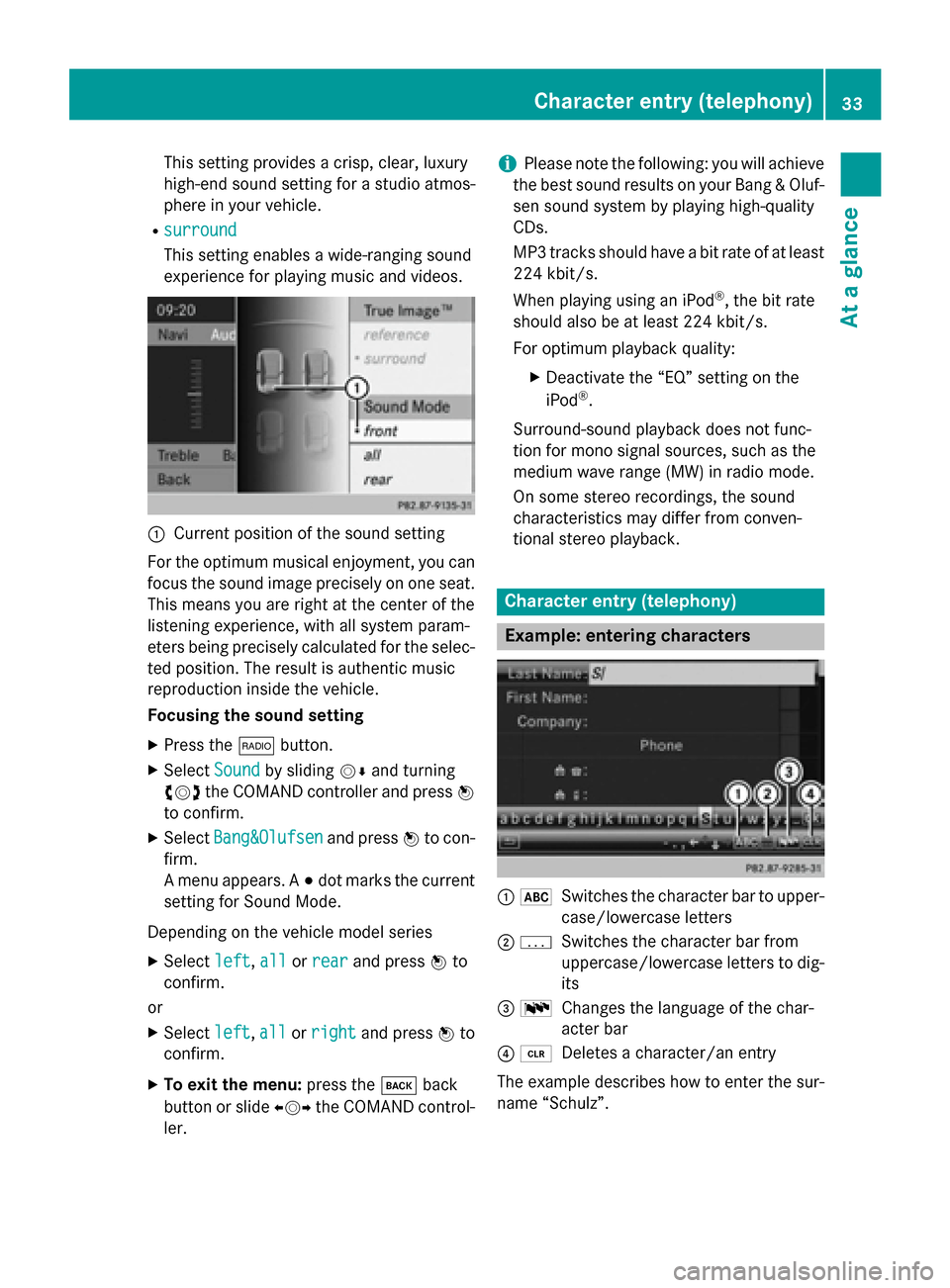
This setting provides a crisp, clear, luxury
high-end sound setting for a studio atmos-
phere in your vehicle.
R surround
surround
This setting enables a wide-ranging sound
experience for playing music and videos. 0043
Current position of the sound setting
For the optimum musical enjoyment, you can
focus the sound image precisely on one seat. This means you are right at the center of the
listening experience, with all system param-
eters being precisely calculated for the selec-
ted position. The result is authentic music
reproduction inside the vehicle.
Focusing the sound setting
X Press the 002Abutton.
X Select Sound Soundby sliding 00520064and turning
00790052007A the COMAND controller and press 0098
to confirm.
X Select Bang&Olufsen
Bang&Olufsen and press0098to con-
firm.
A menu appears. A 003Bdot marks the current
setting for Sound Mode.
Depending on the vehicle model series X Select left
left, all allorrear
rear and press 0098to
confirm.
or
X Select left
left,all
allorright
right and press 0098to
confirm.
X To exit the menu: press the003Dback
button or slide 009500520096the COMAND control-
ler. i
Please note the following: you will achieve
the best sound results on your Bang & Oluf- sen sound system by playing high-quality
CDs.
MP3 tracks should have a bit rate of at least
224 kbit/s.
When playing using an iPod ®
, the bit rate
should also be at least 224 kbit/s.
For optimum playback quality:
XDeactivate the “EQ” setting on the
iPod ®
.
Surround-sound playback does not func-
tion for mono signal sources, such as the
medium wave range (MW) in radio mode.
On some stereo recordings, the sound
characteristics may differ from conven-
tional stereo playback. Character entry (telephony)
Example: entering characters
0043
0069
Switches the character bar to upper-
case/lowercase letters
0044 0042
Switches the character bar from
uppercase/lowercase letters to dig-
its
0087 0054
Changes the language of the char-
acter bar
0085 0084
Deletes a character/an entry
The example describes how to enter the sur-
name “Schulz”. Character entry (telephony)
33At a glance
Page 52 of 270

Your COMAND equipment
These operating instructions describe all the
standard and optional equipment for your
COMAND system, as available at the time of
going to print. Country-specific differences
are possible. Please note that your
COMAND system may not be equipped with
all the features described. Climate control status display
The climate status display in the COMAND display
(example)
If you change the settings of the climate con-
trol system, the climate status display
appears for three seconds at the bottom of
the screen in the COMAND display. You will
see the current settings of the various climate control functions.
Overview of climate control systems, see theseparate vehicle operating instructions.
The climate status display appears when:
X You turn the temperature control and set
the temperature.
or
X You turn the control to set the airflow.
or X You press one of the following buttons:
0097 Increases air flow
0095 Decreases air flow
005A Switches climate control on/off
00D6 Switches the ZONE function on/off 0058
Controls the air conditioning auto-
matically
00F0 Sets the climate control style in auto-
matic mode (FOCUS/MEDIUM/DIFFUSE)
008F Sets the air distribution
0099, 009Cor009B Sets the air distribu-
tion
0064 Turns on the defrost function
00C9 Turns on maximum cooling
i The way that the climate control status
display is called up depends on your vehi-
cle's climate control system. Example settings for the defrost function (top) and
for the climate mode in automatic mode
X To hide the display: turn or press the
COMAND controller.
or
X Press one of the buttons on COMAND. Fuel consumption indicator
Overview
Depending on the vehicle equipment and the
engine variant installed, fuel consumption
can be shown in the COMAND display.
If your vehicle is a hybrid vehicle and the
installed engine variant supports it, you can
call up other displays (see the separate oper-
ating instructions). 50
Fuel consu
mption indi catorVehicle functions
Page 59 of 270
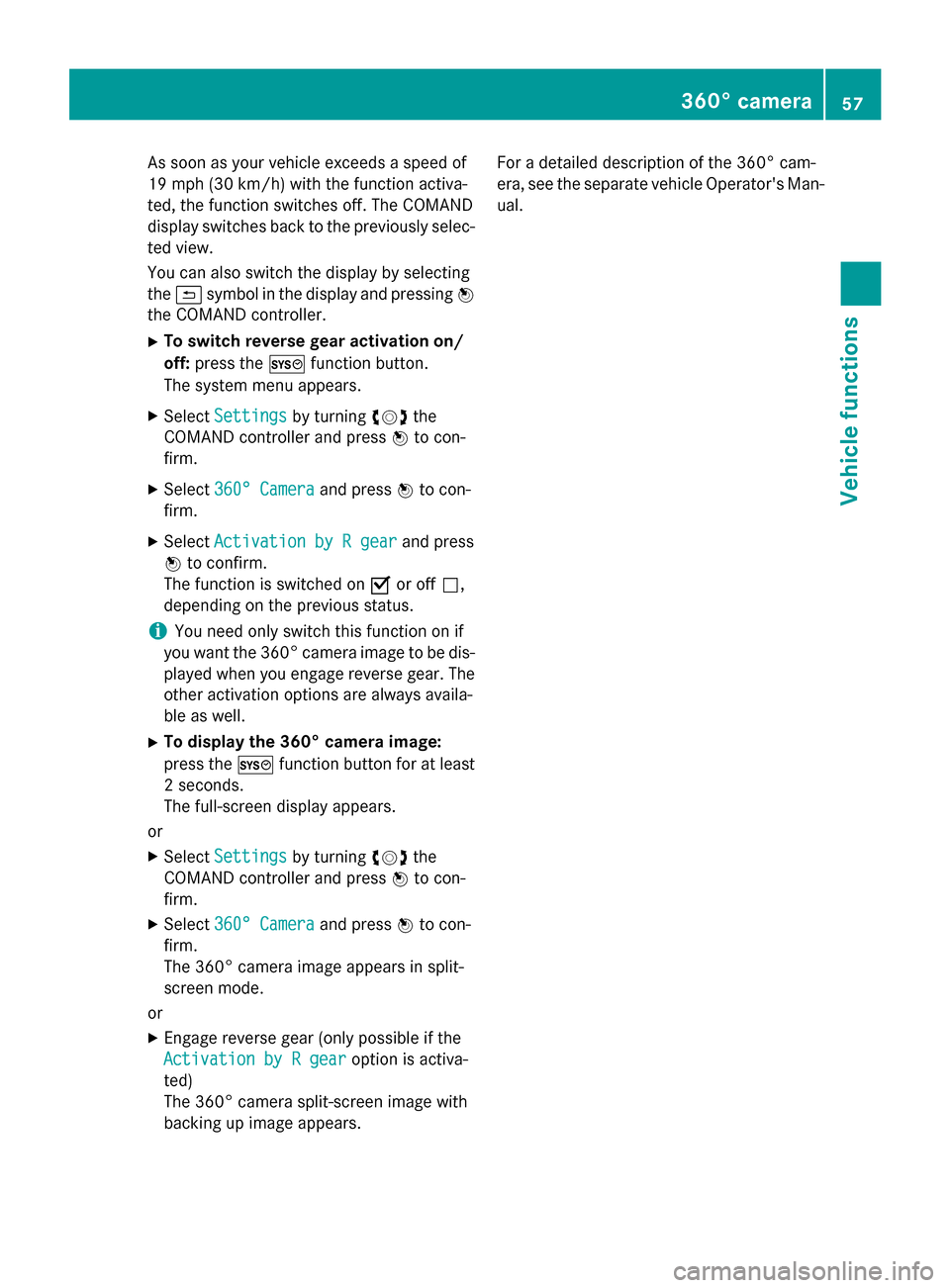
As soon as your vehicle exceeds a speed of
19 mph (30 km/h) with the function activa-
ted, the function switches off. The COMAND
display switches back to the previously selec-
ted view.
You can also switch the display by selecting
the 0039 symbol in the display and pressing 0098
the COMAND controller.
X To switch reverse gear activation on/
off: press the 0066function button.
The system menu appears.
X Select Settings
Settings by turning 00790052007Athe
COMAND controller and press 0098to con-
firm.
X Select 360° Camera
360° Camera and press0098to con-
firm.
X Select Activation by R gear Activation by R gear and press
0098 to confirm.
The function is switched on 0073or off 0053,
depending on the previous status.
i You need only switch this function on if
you want the 360° camera image to be dis- played when you engage reverse gear. The
other activation options are always availa-
ble as well.
X To display the 360° camera image:
press the 0066function button for at least
2 seconds.
The full-screen display appears.
or X Select Settings
Settings by turning 00790052007Athe
COMAND controller and press 0098to con-
firm.
X Select 360° Camera
360° Camera and press0098to con-
firm.
The 360° camera image appears in split-
screen mode.
or
X Engage reverse gear (only possible if the
Activation by R gear Activation by R gear option is activa-
ted)
The 360° camera split-screen image with
backing up image appears. For a detailed description of the 360° cam-
era, see the separate vehicle Operator's Man-
ual. 360° camera
57Vehicle functions