2014 MERCEDES-BENZ C-Class ESP
[x] Cancel search: ESPPage 96 of 106

X
Select Track List
Track List (audio CD/audio DVD
mode) or Folder
Folder (MP3 mode).
or
X Press the 008Bbutton when the display/
selection window is active.
The track list appears. The 0036dot indicates
the current track.
X To select a track: press the0063
or 0064 button.
X Press the 008Bbutton.
Making a selection by entering the track
number directly X
Press the 007Ebutton.
The track entry display appears.
Example: track 2
X Press the 0082number key.
Example: track 12
X Press the corresponding number keys in
rapid succession.
i It is not possible to enter numbers that
exceed the number of tracks on the CD or
in the currently active folder.
X Wait for approximately three seconds after
making an entry.
You will hear the track which has been
entered. The corresponding basic menu
then reappears. Fast forwarding/rewinding
X With the display/selection window active,
press the 0059or0065 button repeatedly
until you reach the desired position.
or
X Press and hold the 0048or0049 button
until the desired position is reached. Selecting a folder
i This function is only available in MP3
mode. X
In MP3 mode, select Folder
Folder and confirm
with 008B.
or
X Press the 008Bbutton when the display/
selection window is active.
The folder content appears. 0043
Folder selection symbol
0044 Current folder name
0087 Track symbol
X To switch to the next folder up: select
icon 0043.
The display shows the next folder up. 0043
Folder selection symbol
0044 Folder symbol
X Select a folder using the 0063or0064 but-
ton and press the 008Bbutton to confirm.
You will see the tracks in the folder.
X Select a track using the 0063or0064 but-
ton and press the 008Bbutton to confirm.
The track is played and the corresponding
folder is now the active folder. 94
CD/audio DVD and MP3 modeRear Seat Entertainment
Page 97 of 106

Pause function
i This function is only available in audio
DVD mode.
X To pause playback: select«and press
008B to confirm.
The «display changes to 0050.
X To continue playback: select0050and press
008B to confirm.
The 0050display changes to «. Stop function
i This function is only available in audio
DVD mode.
X To interrupt playback: select±and
press 008Bto confirm.
The «display changes to 0050.
X To continue playback: select0050and press
008B to confirm.
Playback continues from the point where it
was interrupted.
X To stop playback: while playback is inter-
rupted, select ±again and press 008Bto
confirm.
Playback stops and returns to the begin-
ning of the DVD. 0050is highlighted.
X To restart playback: select0050and press
008B to confirm.
Playback starts from the beginning of the
DVD. Setting the audio format
i You can only set the audio format in audio
DVD mode. The number of audio formats
available depends on the DVD. The content
of an audio DVD is called an "album", and
this can be divided into up to nine groups.
A group can contain music in different
sound qualities (stereo and multichannel
formats, for example), or bonus tracks.
Each group can contain up to 99 tracks. If
an audio DVD only contains one audio for- mat, the
Group Groupmenu item cannot be
selected.
X Press the 0059or0065 button to select
DVD-A
DVD-A and confirm with the 008Bbutton.
X Press the 0063or0064 button to select
Group
Group and confirm with the 008Bbutton.
The list of available audio formats appears.
The 0036dot indicates the format currently
selected.
X To change a setting: press the0063
or 0064 button.
X Press the 008Bbutton.
X To exit the menu: press the0038button. Playback options
Introduction The following options are available:
R
Normal Track Sequence Normal Track Sequence
R Random Tracks
Random Tracks
R Random Folder
Random Folder (only in MP3 mode)
X To select an option: selectCD
CDorDVD-A
DVD-A or
MP3
MP3.
The options list appears. The 0036dot indi-
cates the option currently selected.
X Press the 0063or0064 button to select a
different option.
X Press the 008Bbutton.
The option is switched on. For all options
except Normal Track Sequence
Normal Track Sequence, you will
see a corresponding display in the display/
selection window.
i If you change the disc, the Normal
Normal
Track Sequence
Track Sequence option is activated auto-
matically. If an option is selected, it
remains selected after the Rear Seat Enter-
tainment System is switched on or off.
Explanation of the playback options R
Normal Track Sequence Normal Track Sequence CD/audio DVD and MP3 mode
95Rear Seat Entertainment Z
Page 99 of 106

you try to activate these functions or actions,
you will see the 0047symbol in the display. Inserting and removing DVDs
X Proceed as described in the "CD/audio
DVD and MP3 mode" (Y page 91) section.Switching to video DVD mode
X Insert a video DVD.
The Rear Seat Entertainment System loads
the disc.
X Select Disc
Disc with the remote control and
confirm with 008B.
You switch to video DVD mode.
The video DVD meets the playback cri-
teria: either the film will begin playing auto-
matically or the DVD menu stored on the
DVD will appear. If the DVD menu appears,
you must start the film manually.
X Select the corresponding menu item in the
DVD menu (Y page 99).
i If disc mode was selected previously, the
Rear Seat Entertainment System automat-
ically plays a disc once you have inserted
it. Showing/hiding the control menu
X To show: press the0063or0064 button.
X To hide: press the 0063or0064 button.
or
X Wait about eight seconds. Control menu
0043
Type of data medium
0044 Current title
0087 Current scene
0085 Track time
0083 Shows the menu system Showing/hiding the menu
X To show: press the008Bbutton.
or
X When the control menu is shown, select
Menu
Menu. Menu system
0043
Video DVD options
0044 Pause function
0087 Stop function
0085 To set the treble
0083 To set the bass
X To hide: press the 0079button, select
Full Screen Full Screen and press the008Bbutton to
confirm. Video DVD
mode
97Rear Seat Entertainment Z
Page 100 of 106

Fast forwarding/rewinding
X Press and hold the 0048or0049 button
until the desired position is reached.
You see the control menu. Pause function
X Display the menu system (Y page 97).
X To pause playback: select«and press
the 008Bbutton to confirm.
The «display changes to 0050.
X To continue playback: select0050and press
the 008Bbutton to confirm.
The menu system is hidden. Stop function
X Display the menu system (Y page 97).
X To interrupt playback: select±and
press the 008Bbutton to confirm.
The display «switches to 0050. The video
image is hidden.
X To continue playback: select0050and press
the 008Bbutton to confirm.
Playback continues from the point where it
was interrupted. The menu system is hid-
den.
X To stop playback: while playback is inter-
rupted, select ±again and press the 008B
button to confirm.
Playback stops and returns to the begin-
ning of the DVD. 0050is highlighted.
X To restart playback: select0050and press
the 008Bbutton to confirm.
Playback starts from the beginning of the
DVD. Selecting a scene/chapter
Introduction If the film is divided into scenes or chapters,
you can select them directly while the film is running, or skip forwards step-by-step. Some
DVDs do not permit this at certain points (e.g.
during the opening credits).
X
To skip forwards or backwards: press
the 0059 or0065 button.
or
X Press the 0048or0049 button.
The navigation menu (Y page 97) appears
for approximately eight seconds.
Selecting a scene/chapter directly Example: scene/chapter 5
X
Press the 007Ebutton while the film is
playing.
X Press the corresponding number key, such
as 0085.
or
X Display the menu system (Y page 97).
X Select DVD-V DVD-Vusing the 0059or0065 but-
ton and confirm with the 008Bbutton.
X Select DVD Functions
DVD Functions using the0063
or 0064 button and confirm with the 008B
button.
X Select Scene Selection
Scene Selection from the menu
and press the 008Bbutton to confirm.
X Select number 5
5 and confirm with the 008B
button.
In both cases, playback will begin from the
fifth scene/chapter after a brief pause.
i It may also be possible to select the
scene/chapter from within the menu
stored on the DVD. Selecting a film/title
Introduction If the DVD contains several films, these can
be selected directly. A film can be selected
either when the DVD is being played back or
when it is stopped.98
Video DVD modeRea
r Seat Entertainment
Page 102 of 106

Selecting menu items in the DVD menu
X
Press the 0063,0064,0059or0065 but-
ton.
X To confirm your selection: press the008B
button.
The selection menu appears.
i Menu items which cannot be selected are
grayed out. X
Confirm Select Select.
The Rear Seat Entertainment System car-
ries out the action or displays a submenu
for the item selected in the DVD menu.
X Make a selection from the further options,
if necessary.
The Rear Seat Entertainment System then
switches back to the DVD menu.
i Depending on the DVD, the menu items:
Back (to movie) Back (to movie), Play
Play,
Stop
Stop, 0067, 0068orGo up
Go up may not func-
tion or not function at certain points in the
DVD menu. To indicate this, the 0047symbol
appears in the display.
Stopping a film or skipping to the begin-
ning or end of a scene X
Select any menu item from the DVD menu.
The selection menu appears.
X To stop a film: selectStop
Stop from the menu.
X To skip to the end of a scene:
select 0068from the menu.
X To skip to the beginning of a scene:
select 0067from the menu. Moving up one level in the DVD menu X
Press the 0038back button.
or
X Select the corresponding menu item from
the DVD menu.
or
X Select any menu item from the DVD menu.
X Select the Go Goup
upmenu item from the menu.
Back to the movie X
Press the 0038back button repeatedly
until you see the film.
or
X Select the corresponding menu item from
the DVD menu.
or
X Select any menu item from the DVD menu.
X Select the Back (to movie)
Back (to movie) menu item
from the selection menu. Setting the language and audio for-
mat
This function is not available on all DVDs. If it
is available, you can set the audio language
or the audio format. The number of settings
is determined by the DVD content. It may also
be possible to access the settings from the
DVD menu.
X Display the menu system (Y page 97).
X Select DVD-V DVD-Vusing the 0059or0065 but-
ton and confirm with the 008Bbutton.
X Select DVD Functions
DVD Functions using the0063
or 0064 button and confirm with the 008B
button.
X Select Audio Language
Audio Language and press the008B
button to confirm.
A selection menu appears after a short
while. The 0036dot in front of an entry indi-
cates the currently selected language. 100
Video DVD modeRear Seat Entertainment
Page 103 of 106
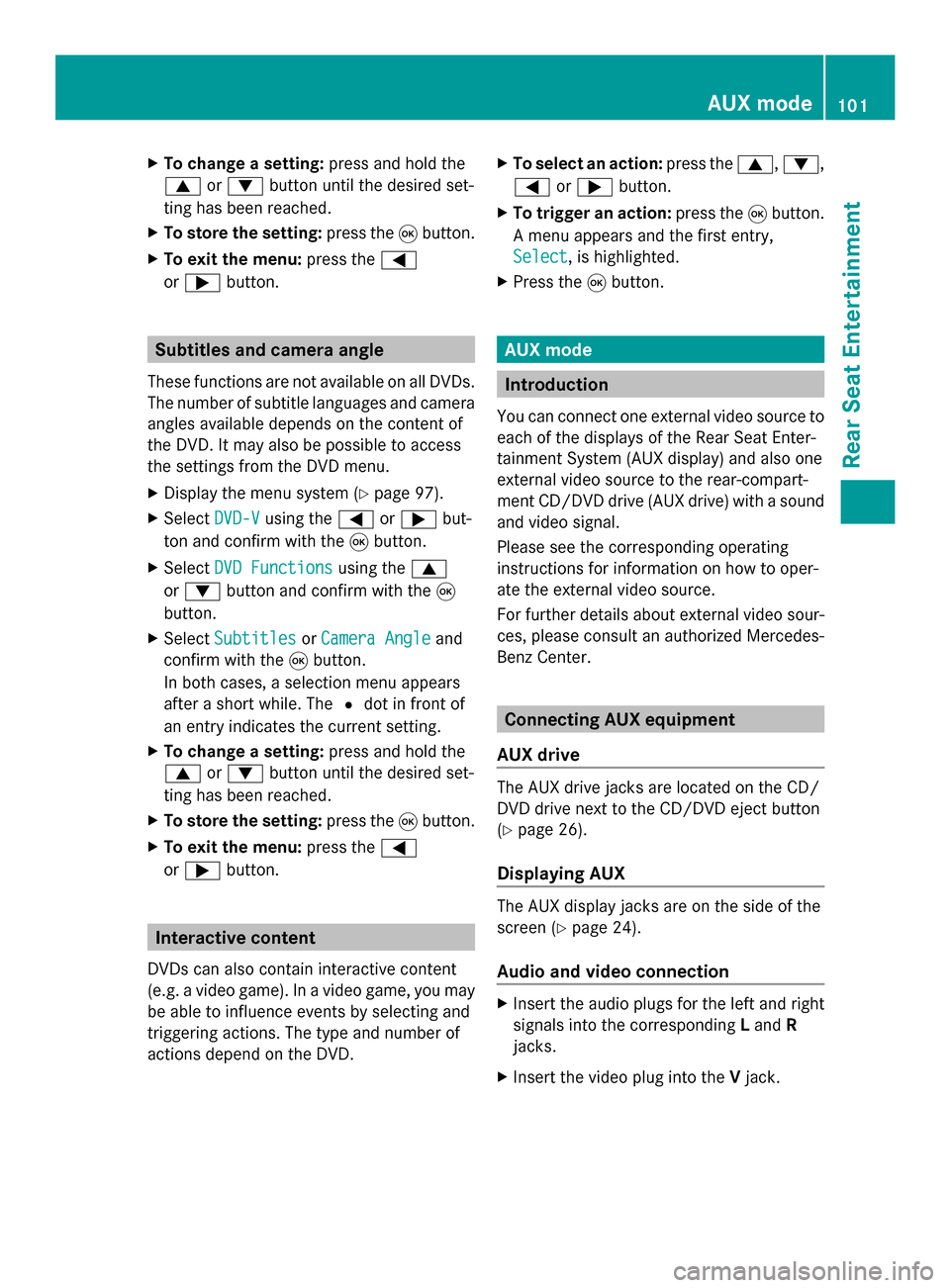
X
To change a setting: press and hold the
0063 or0064 button until the desired set-
ting has been reached.
X To store the setting: press the008Bbutton.
X To exit the menu: press the0059
or 0065 button. Subtitles and camera angle
These functions are not available on all DVDs.
The number of subtitle languages and camera
angles available depends on the content of
the DVD. It may also be possible to access
the settings from the DVD menu.
X Display the menu system (Y page 97).
X Select DVD-V
DVD-V using the 0059or0065 but-
ton and confirm with the 008Bbutton.
X Select DVD Functions DVD Functions using the0063
or 0064 button and confirm with the 008B
button.
X Select Subtitles
Subtitles orCamera Angle
Camera Angle and
confirm with the 008Bbutton.
In both cases, a selection menu appears
after a short while. The 0036dot in front of
an entry indicates the current setting.
X To change a setting: press and hold the
0063 or0064 button until the desired set-
ting has been reached.
X To store the setting: press the008Bbutton.
X To exit the menu: press the0059
or 0065 button. Interactive content
DVDs can also contain interactive content
(e.g. a video game). In a video game, you may
be able to influence events by selecting and
triggering actions. The type and number of
actions depend on the DVD. X
To select an action: press the0063,0064,
0059 or0065 button.
X To trigger an action: press the008Bbutton.
A menu appears and the first entry,
Select
Select , is highlighted.
X Press the 008Bbutton. AUX mode
Introduction
You can connect one external video source to
each of the displays of the Rear Seat Enter-
tainment System (AUX display) and also one
external video source to the rear-compart-
ment CD/DVD drive (AUX drive) with a sound
and video signal.
Please see the corresponding operating
instructions for information on how to oper-
ate the external video source.
For further details about external video sour-
ces, please consult an authorized Mercedes-
Benz Center. Connecting AUX equipment
AUX drive The AUX drive jacks are located on the CD/
DVD drive next to the CD/DVD eject button
(Y
page 26).
Displaying AUX The AUX display jacks are on the side of the
screen (Y
page 24).
Audio and video connection X
Insert the audio plugs for the left and right
signals into the corresponding Land R
jacks.
X Insert the video plug into the Vjack. AUX mode
101Rear Seat Entertainment Z