2014 MERCEDES-BENZ C-Class remote start
[x] Cancel search: remote startPage 27 of 106

Remote control
Overview 0043
Switches the screen on/off
0044 Switches the button lighting on/off
0087 Selects the screen for the remote control
0085 Selects a menu or menu item
0083 Confirms a selection or setting
0084 Switches the sound on/off (for corded
headphones)
006B Adjusts the volume (for corded head-
phones)
006C Skips to a track, fast-forward/fast-rewind
006D Selects a track; direct entry
006E Exits a menu (back) Selecting the screen for the remote
control You can use the remote control to operate
one of the two rear screens at a time. To do
so, you must switch the remote control to the
desired screen.
X
To select the left-hand screen: turn
thumbwheel 0087until "L REAR" is high-
lighted in the window.
X To select the right-hand screen: turn
thumbwheel 0087until "R REAR" is high-
lighted in the window.
Switching the screen on/off i
If the SmartKey is in position 0or 1in the
ignition lock (see the vehicle Operator's
Manual), or the SmartKey is not inserted,
the screens in the rear will switch off after
30 minutes.
Before the screens switch off, they show a
message to this effect.
You can switch the screens back on. How-
ever, this will discharge the starter battery.
X Point the remote control at the rear-com-
partment screen which has been selected
for remote operation.
X Press button 0043on the remote control.
The respective rear screen switches on or
off.
i You can only switch the screens on using
the remote control if the ignition is
switched on.
Switching the button lighting on/off X
Press button 0044on the remote control.
Depending on the previous status, the but-
ton lighting is switched on or off.
i If you do not use the remote control for
about 15 seconds, the button lighting
switches off automatically. Rear Seat Entertainment
25At a glance
Page 83 of 106
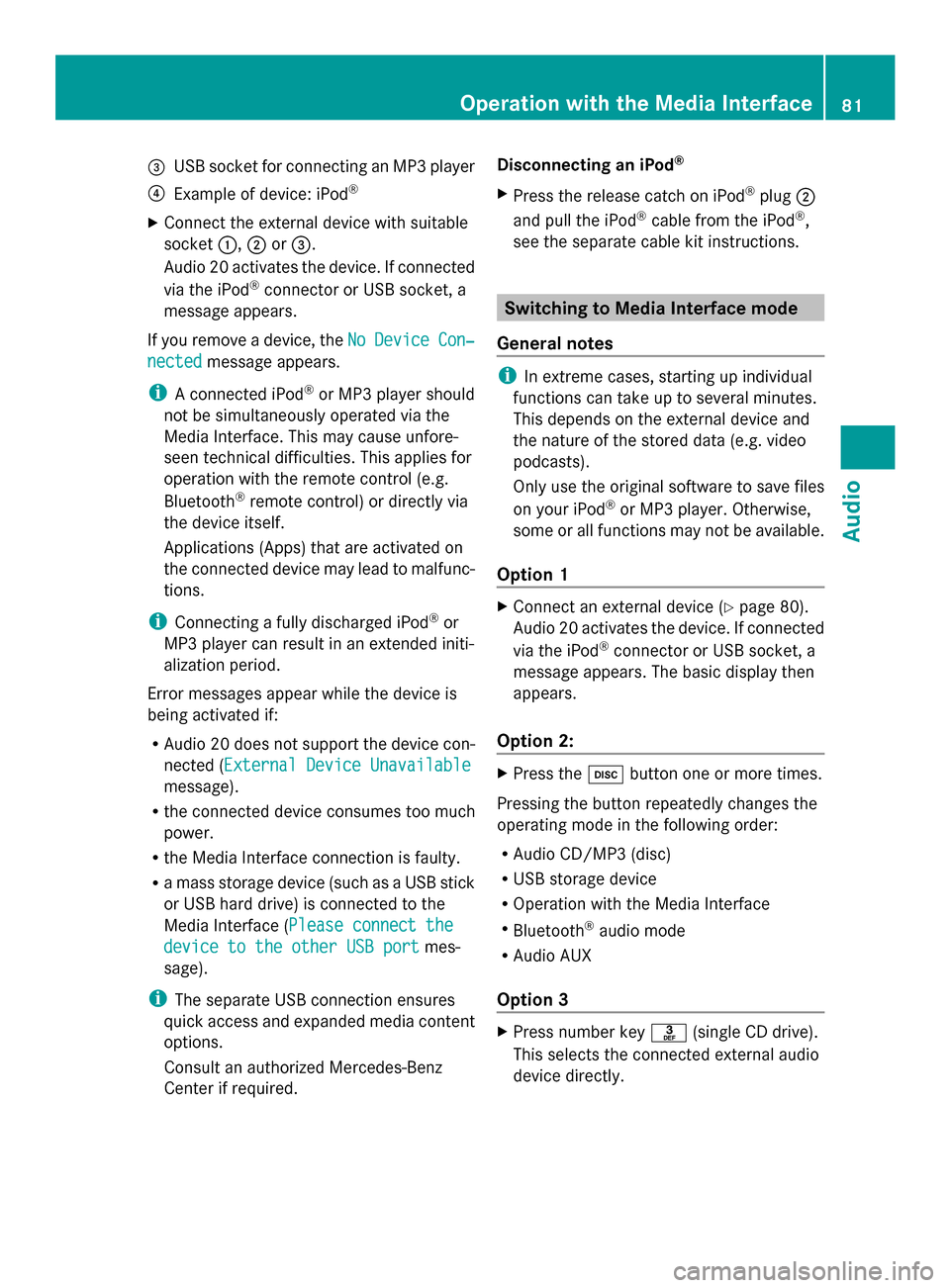
0087
USB socket for connecting an MP3 player
0085 Example of device: iPod ®
X Connect the external device with suitable
socket 0043,0044or0087.
Audio 20 activates the device. If connected
via the iPod ®
connector or USB socket, a
message appears.
If you remove a device, the No
No Device Device Con‐
Con‐
nected
nected message appears.
i A connected iPod ®
or MP3 player should
not be simultaneously operated via the
Media Interface. This may cause unfore-
seen technical difficulties. This applies for
operation with the remote control (e.g.
Bluetooth ®
remote control) or directly via
the device itself.
Applications (Apps) that are activated on
the connected device may lead to malfunc-
tions.
i Connecting a fully discharged iPod ®
or
MP3 player can result in an extended initi-
alization period.
Error messages appear while the device is
being activated if:
R Audio 20 does not support the device con-
nected (External Device Unavailable External Device Unavailable
message).
R the connected device consumes too much
power.
R the Media Interface connection is faulty.
R a mass storage device (such as a USB stick
or USB hard drive) is connected to the
Media Interface (Please connect the Please connect the
device to the other USB port
device to the other USB port mes-
sage).
i The separate USB connection ensures
quick access and expanded media content
options.
Consult an authorized Mercedes-Benz
Center if required. Disconnecting an iPod
®
X Press the release catch on iPod ®
plug 0044
and pull the iPod ®
cable from the iPod ®
,
see the separate cable kit instructions. Switching to Media Interface mode
General notes i
In extreme cases, starting up individual
functions can take up to several minutes.
This depends on the external device and
the nature of the stored data (e.g. video
podcasts).
Only use the original software to save files
on your iPod ®
or MP3 player. Otherwise,
some or all functions may not be available.
Option 1 X
Connect an external device (Y page 80).
Audio 20 activates the device. If connected
via the iPod ®
connector or USB socket, a
message appears. The basic display then
appears.
Option 2: X
Press the 003Abutton one or more times.
Pressing the button repeatedly changes the
operating mode in the following order:
R Audio CD/MP3 (disc)
R USB storage device
R Operation with the Media Interface
R Bluetooth ®
audio mode
R Audio AUX
Option 3 X
Press number key 0083(single CD drive).
This selects the connected external audio
device directly. Operation with the Media Interface
81Audio Z
Page 90 of 106

Audio system features
i These Operating Instructions describe all
standard and optional equipment available
for your audio device at the time of going
to print. Country-specific deviations are
possible. Please note that your audio equip-
ment may not offer all the features descri-
bed. General information
Replacing batteries
Batteries are required for the remote control
and for the two sets of cordless headphones. G
WARNING
Batteries contain toxic and corrosive substan-
ces. If batteries are swallowed, it can result in
severe health problems. There is a risk of fatal
injury.
Keep batteries out of the reach of children. If
a battery is swallowed, seek medical attention
immediately. H
Environmental note
Dispose of discharged batteries in an envi-
ronmentally responsible manner. 0043
Battery compartment
0044 Catch tab
0087 Battery compartment cover
0085 Retaining lugs
0083 Batteries
The remote control contains two AAA, 1.5 V
batteries.
X To open the battery compartment:
remove battery compartment cover 0087on
the back of the remote control.
X To do so, push catch tab 0044downwards and
take off battery compartment cover 0087.
X Remove discharged batteries 0083from the
tray.
X Insert the new batteries. Observe the polar-
ity markings on the batteries and battery
compartment when doing so.
Left-hand battery: the positive pole (+)
must face upwards.
Right-hand battery: the positive pole (+)
must face downwards.
X To close the battery compartment:
insert battery compartment cover 0087start-
ing with retaining lugs 0085into the battery
compartment and allow catch tab 0044to
engage in place. 88
General infor
mationRear SeatEntertainment
Page 99 of 106

you try to activate these functions or actions,
you will see the 0047symbol in the display. Inserting and removing DVDs
X Proceed as described in the "CD/audio
DVD and MP3 mode" (Y page 91) section.Switching to video DVD mode
X Insert a video DVD.
The Rear Seat Entertainment System loads
the disc.
X Select Disc
Disc with the remote control and
confirm with 008B.
You switch to video DVD mode.
The video DVD meets the playback cri-
teria: either the film will begin playing auto-
matically or the DVD menu stored on the
DVD will appear. If the DVD menu appears,
you must start the film manually.
X Select the corresponding menu item in the
DVD menu (Y page 99).
i If disc mode was selected previously, the
Rear Seat Entertainment System automat-
ically plays a disc once you have inserted
it. Showing/hiding the control menu
X To show: press the0063or0064 button.
X To hide: press the 0063or0064 button.
or
X Wait about eight seconds. Control menu
0043
Type of data medium
0044 Current title
0087 Current scene
0085 Track time
0083 Shows the menu system Showing/hiding the menu
X To show: press the008Bbutton.
or
X When the control menu is shown, select
Menu
Menu. Menu system
0043
Video DVD options
0044 Pause function
0087 Stop function
0085 To set the treble
0083 To set the bass
X To hide: press the 0079button, select
Full Screen Full Screen and press the008Bbutton to
confirm. Video DVD
mode
97Rear Seat Entertainment Z