2014 MERCEDES-BENZ C-Class remote control
[x] Cancel search: remote controlPage 77 of 106

This device name is predetermined but can
usually be changed. To make a clear selec-
tion of the Bluetooth ®
device possible,
Mercedes-Benz recommends that you cus-
tomize the device name.
i A2DP (Advanced AudioDistribution
Profile): Bluetooth ®
audio profile for audio
data transmission
AVRCP (Audio VideoRemote Control
Profile): Bluetooth ®
audio profile for audio
data playback.
i Not all Bluetooth ®
audio devices available
on the market are equally suitable. For
more information on suitable Bluetooth ®
audio devices and on connecting Blue-
tooth ®
audio devices, visit the website
http://www.mbusa-mobile.com (for
USA). Or call the Mercedes-Benz Customer
Assistance Center at
1-800-FOR-MERCedes (1-800-367-6372)
(for the USA) or Customer Relations at
1-800-387-0100 (for Canada). Preconditions for Audio 20
X Bluetooth ®
must be activated in Audio 20
(Y page 32). Connecting a Bluetooth
®
device
General information Before using your Bluetooth
®
audio device
with Audio 20 for the first time, you will need
to authorize it.
When you authorize a new Bluetooth ®
audio
device, it is connected automatically.
Connecting comprises:
R searching for a Bluetooth ®
audio device
R subsequently authorizing it
You can connect up to 15 Bluetooth ®
devices.
i If you authorize a mobile phone that sup-
ports Bluetooth ®
audio, it is entered in the Bluetooth
®
phone list (Y page 44) as well
as in the Bluetooth ®
device list. Mercedes-
Benz recommends authorizing a mobile
phone in Bluetooth ®
telephony
(Y page 45).
Searching for and authorizing a Blue-
tooth ®
audio device X
Switch on Bluetooth ®
audio mode
(Y page 77).
If you see the No Bluetooth Audio
No Bluetooth Audio
Device Authorized
Device Authorized message, you will
need to authorize the Bluetooth ®
audio
device first.
X Select BT
BT Audio Audio by sliding 00520064and turning
00790052007A the controller and press 0098to con-
firm.
X Select Bluetooth Audio Device List
Bluetooth Audio Device List
and press 0098to confirm. Example: Bluetooth
®
device list
0043 Newly detected mobile phone with Blue-
tooth ®
audio function in range
0044 Bluetooth ®
audio player not within range
but previously authorized (symbol
appears in gray)
X To search: selectSearch Search for
forBT
BTAudio
Audio
Devices
Devices and press 0098to confirm.
Audio 20 searches for Bluetooth ®
audio
devices within range and adds them to the
Bluetooth ®
device list. For this purpose, the
devices must support the A2DP and AVRCP
Bluetooth ®
audio profiles. Bluetooth Audio
75Audio Z
Page 83 of 106
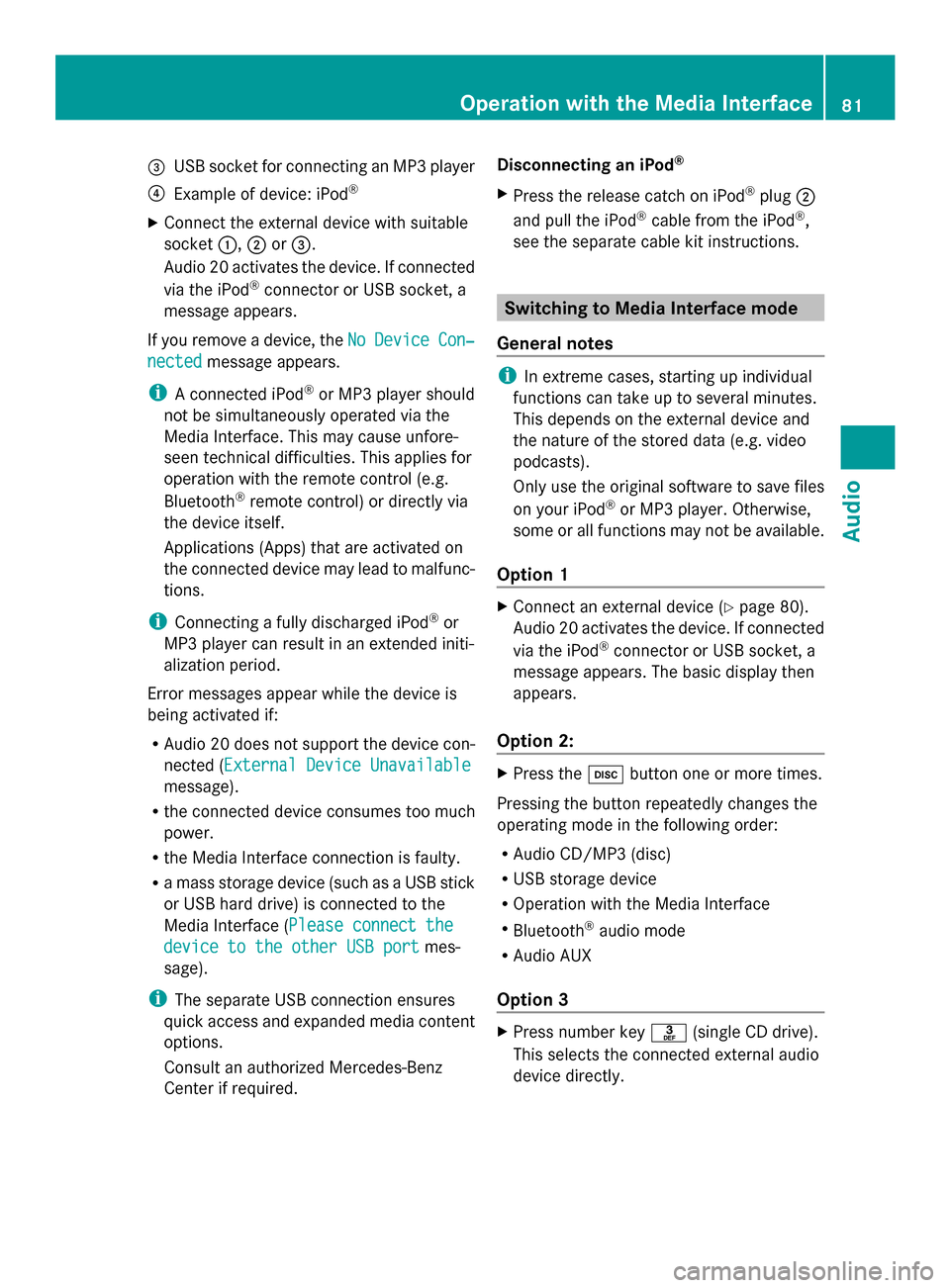
0087
USB socket for connecting an MP3 player
0085 Example of device: iPod ®
X Connect the external device with suitable
socket 0043,0044or0087.
Audio 20 activates the device. If connected
via the iPod ®
connector or USB socket, a
message appears.
If you remove a device, the No
No Device Device Con‐
Con‐
nected
nected message appears.
i A connected iPod ®
or MP3 player should
not be simultaneously operated via the
Media Interface. This may cause unfore-
seen technical difficulties. This applies for
operation with the remote control (e.g.
Bluetooth ®
remote control) or directly via
the device itself.
Applications (Apps) that are activated on
the connected device may lead to malfunc-
tions.
i Connecting a fully discharged iPod ®
or
MP3 player can result in an extended initi-
alization period.
Error messages appear while the device is
being activated if:
R Audio 20 does not support the device con-
nected (External Device Unavailable External Device Unavailable
message).
R the connected device consumes too much
power.
R the Media Interface connection is faulty.
R a mass storage device (such as a USB stick
or USB hard drive) is connected to the
Media Interface (Please connect the Please connect the
device to the other USB port
device to the other USB port mes-
sage).
i The separate USB connection ensures
quick access and expanded media content
options.
Consult an authorized Mercedes-Benz
Center if required. Disconnecting an iPod
®
X Press the release catch on iPod ®
plug 0044
and pull the iPod ®
cable from the iPod ®
,
see the separate cable kit instructions. Switching to Media Interface mode
General notes i
In extreme cases, starting up individual
functions can take up to several minutes.
This depends on the external device and
the nature of the stored data (e.g. video
podcasts).
Only use the original software to save files
on your iPod ®
or MP3 player. Otherwise,
some or all functions may not be available.
Option 1 X
Connect an external device (Y page 80).
Audio 20 activates the device. If connected
via the iPod ®
connector or USB socket, a
message appears. The basic display then
appears.
Option 2: X
Press the 003Abutton one or more times.
Pressing the button repeatedly changes the
operating mode in the following order:
R Audio CD/MP3 (disc)
R USB storage device
R Operation with the Media Interface
R Bluetooth ®
audio mode
R Audio AUX
Option 3 X
Press number key 0083(single CD drive).
This selects the connected external audio
device directly. Operation with the Media Interface
81Audio Z
Page 90 of 106

Audio system features
i These Operating Instructions describe all
standard and optional equipment available
for your audio device at the time of going
to print. Country-specific deviations are
possible. Please note that your audio equip-
ment may not offer all the features descri-
bed. General information
Replacing batteries
Batteries are required for the remote control
and for the two sets of cordless headphones. G
WARNING
Batteries contain toxic and corrosive substan-
ces. If batteries are swallowed, it can result in
severe health problems. There is a risk of fatal
injury.
Keep batteries out of the reach of children. If
a battery is swallowed, seek medical attention
immediately. H
Environmental note
Dispose of discharged batteries in an envi-
ronmentally responsible manner. 0043
Battery compartment
0044 Catch tab
0087 Battery compartment cover
0085 Retaining lugs
0083 Batteries
The remote control contains two AAA, 1.5 V
batteries.
X To open the battery compartment:
remove battery compartment cover 0087on
the back of the remote control.
X To do so, push catch tab 0044downwards and
take off battery compartment cover 0087.
X Remove discharged batteries 0083from the
tray.
X Insert the new batteries. Observe the polar-
ity markings on the batteries and battery
compartment when doing so.
Left-hand battery: the positive pole (+)
must face upwards.
Right-hand battery: the positive pole (+)
must face downwards.
X To close the battery compartment:
insert battery compartment cover 0087start-
ing with retaining lugs 0085into the battery
compartment and allow catch tab 0044to
engage in place. 88
General infor
mationRear SeatEntertainment
Page 92 of 106

Multiple users
Simultaneous use of the rear-compart-
ment disc drive The two rear-compartment screens can be
operated almost entirely independently from
one another. However, there can be a conflict
in some menus if the two screens are used
simultaneously.
If the rear-compartment disc drive is being
used for both screens simultaneously, select-
ing certain menus or settings on one of the
screens also affects the other screen.
The following functions affect both screens:
R changing playback options
R selecting a track (from a track list or folder)
R using play, pause and stop
R fast forwarding/rewinding or scrolling
R calling up the DVD menu and navigating
within it
R setting the language, subtitles and camera
angle
R calling up interactive DVD content
The following functions affect only one
screen:
R audio and video functions as well as picture
settings
R switching between full screen and the
menu
Switching between operating modes When you exit an operating mode (e.g. audio
CD mode), the current setting is saved. If you
call up this operating mode again later, there
are two possibilities:
R the operating mode has been changed on
the other screen.
R the operating mode has not been changed.
In the first case, the operating mode appears
as it is on the other screen.
In the second case, the setting appears on the
screen as it was when you last exited the
operating mode. Function restrictions in video DVD
mode
Certain functions or actions may be tempo-
rarily or completely unavailable. As soon as
you try to activate these functions or actions,
you will see the 0047symbol in the display. System settings
Note
You can adjust almost all system settings
individually for each screen without affecting
the other screen. You make these settings
using the remote control (Y page 25). Calling up the system menu
X Select System System in the main functions menu
bar and confirm with the 008Bbutton.
You see the system menu on the selected
rear screen. Selecting the display language
X Select System Settings System Settings using the0059
or 0065 button and press 008Bto confirm.
X Select Language
Language using the0064or0063
button and press 008Bto confirm.
The list of languages appears. A 0036dot
indicates the current setting. 90
System settingsRear Seat Entertainment
Page 93 of 106

X
To change the setting: use the0063
or 0064 button to select a language.
X Press 008B.
The Rear Seat Entertainment System acti-
vates the selected language. Switching the display design
X Select System Settings
System Settings using the0059
or 0065 button and press 008Bto confirm.
X Select Day Mode
Day Mode, Night Mode
Night Mode orAuto‐
Auto‐
matic
matic using the 00630064 buttons and
press the 008Bbutton to confirm.
The dot in front of the menu item indicates
the currently selected setting. Design Explanation
Day Mode
Day Mode The display is set per-
manently to day
design.
Night Mode Night Mode The display is set per-
manently to night
design.
Automatic Automatic The display design
changes depending on
the vehicle instrument
cluster illumination.
Setting the brightness
X Select System Settings System Settings using the0059
or 0065 button and press 008Bto confirm.
X Select Brightness Brightness and confirm with the
008B button.
A scale appears.
X Adjust the brightness using the 00630064
buttons and press the 008Bbutton to confirm.
The brightness bar moves up or down. The
picture becomes lighter or darker in
accordance with the scale. Showing/hiding the picture
X To hide the picture: selectDisplay Off Display Off
in the system menu using the 00640065
buttons on the remote control and press
the 008Bbutton to confirm.
The picture is hidden.
X To show the picture: press the008Bbutton
on the remote control. CD/audio DVD and MP3 mode
Important safety notes
G
WARNING
The CD/DVD drive is a class 1 laser product.
If you open the CD/DVD drive housing, you
could be exposed to invisible laser radiation.
This laser radiation could damage your retina.
There is a risk of injury.
Never open the housing. Always have main-
tenance and repair work carried out at a quali-
fied specialist workshop. General notes
You will find information on the following top-
ics in the Audio section:
R notes on CDs/DVDs (Y page 73)
R notes on MP3 mode ( Ypage 73)
R notes on copyright ( Ypage 74) Inserting a CD/DVD
i The CD/DVD drive is located in the center
behind the front seats. CD/audio DVD and MP3 mode
91Rear Seat Entertainment Z
Page 94 of 106

0043
Disc slot
0044 Ejects the CD/DVD
The CD/DVD drive holds one disc. If there is
already a disc inserted, this must be ejected
before another is inserted.
X Insert a disc into the disc slot.
The printed side of the disc must face
upwards. If neither side of the disc is
printed, the side you wish to play must face
downwards.
The CD/DVD drive draws the disc in. The CD/DVD drive plays the disc:
R
if it has been inserted correctly and is a
permissible disc, and
R if you have switched to disc mode (audio
CD, audio DVD and MP3 mode)
(Y page 92)
Data on an MP3 CD first needs to be loaded
by the drive. Loading may take some time,
depending on the number of folders and
tracks. Removing a CD/DVD
X Press button 0044.
The drive ejects the disc.
X Take the disc out of the slot.
If you do not take the disc out of the slot,
the drive will draw it in again automatically
after a short while. Switching to audio CD, audio DVD or
MP3 mode
Introduction X
Insert a CD/DVD ( Ypage 91).
The Rear Seat Entertainment System loads
the inserted disc.
X Select Disc Discwith the remote control and
confirm with 008B.
X The corresponding mode is activated. The
Rear Seat Entertainment System plays the
disc.
Example display: audio CD mode 0043
Data medium type _
0044 Track number
0087 Track name (only if stored on the disc as
CD text)
0085 Track time
0083 Graphic time and track display
0084 Current playback settings (no symbol for
"Normal track sequence")
006B To set the bass
006C To set the treble 92
CD/audio
DVD and MP3 modeRear SeatEntertainment
Page 99 of 106

you try to activate these functions or actions,
you will see the 0047symbol in the display. Inserting and removing DVDs
X Proceed as described in the "CD/audio
DVD and MP3 mode" (Y page 91) section.Switching to video DVD mode
X Insert a video DVD.
The Rear Seat Entertainment System loads
the disc.
X Select Disc
Disc with the remote control and
confirm with 008B.
You switch to video DVD mode.
The video DVD meets the playback cri-
teria: either the film will begin playing auto-
matically or the DVD menu stored on the
DVD will appear. If the DVD menu appears,
you must start the film manually.
X Select the corresponding menu item in the
DVD menu (Y page 99).
i If disc mode was selected previously, the
Rear Seat Entertainment System automat-
ically plays a disc once you have inserted
it. Showing/hiding the control menu
X To show: press the0063or0064 button.
X To hide: press the 0063or0064 button.
or
X Wait about eight seconds. Control menu
0043
Type of data medium
0044 Current title
0087 Current scene
0085 Track time
0083 Shows the menu system Showing/hiding the menu
X To show: press the008Bbutton.
or
X When the control menu is shown, select
Menu
Menu. Menu system
0043
Video DVD options
0044 Pause function
0087 Stop function
0085 To set the treble
0083 To set the bass
X To hide: press the 0079button, select
Full Screen Full Screen and press the008Bbutton to
confirm. Video DVD
mode
97Rear Seat Entertainment Z
Page 104 of 106

Activating AUX mode
AUX drive X
Select Aux
Auxusing the 0059or0065 button
and confirm with the 008Bbutton.
The AUX menu appears. AUX menu
X
Select Source
Source and confirm with the 008Bbut-
ton.
X Select Disc Drive Aux Disc Drive Aux with the0064or
0063 button and confirm with the 008Bbut-
ton.
You will hear and see the content of the
video source if it is connected to the CD/
DVD drive and switched to playback. If no
video image is available from the AUX
source connected, you will see an audio
menu.
Displaying AUX X
Select the screen to which an external
video source is connected for the remote
control.
X Select Aux
Aux using the 0059or0065 button
and confirm with the 008Bbutton.
X Select Source
Source and confirm with the 008Bbut-
ton.
X Select Display Aux Display Aux with the0064or
0063 button and confirm with the 008Bbut-
ton.
You will see and hear the content of the
video source if it is switched to playback. If
no video image is available from the AUX source connected, you will see an audio
menu. Adjusting the brightness, contrast or
color
X Select Display Aux Display Aux orDisc Drive Aux Disc Drive Aux
in the AUX menu.
X Select Brightness
Brightness, Contrast
ContrastorColor
Color.
An adjustment scale appears.
X To make a setting: press the0063
or 0064 button.
X To confirm your selection: press the008B
button. Changing the picture format
X Select Display Aux
Display Aux orDisc Drive Aux
Disc Drive Aux
in the AUX menu and confirm with the 008B
button.
The äicon in front of one of these menu
items: 16:9 Optimized 16:9 Optimized ,4:3
4:3 orWide‐
Wide‐
screen
screen indicates the currently selected
format.
X To change the format: press and hold the
0063 or0064 button until the desired for-
mat is selected.
X To store the setting: press the008Bbutton. 102
AUX
modeRear Seat Entertainment