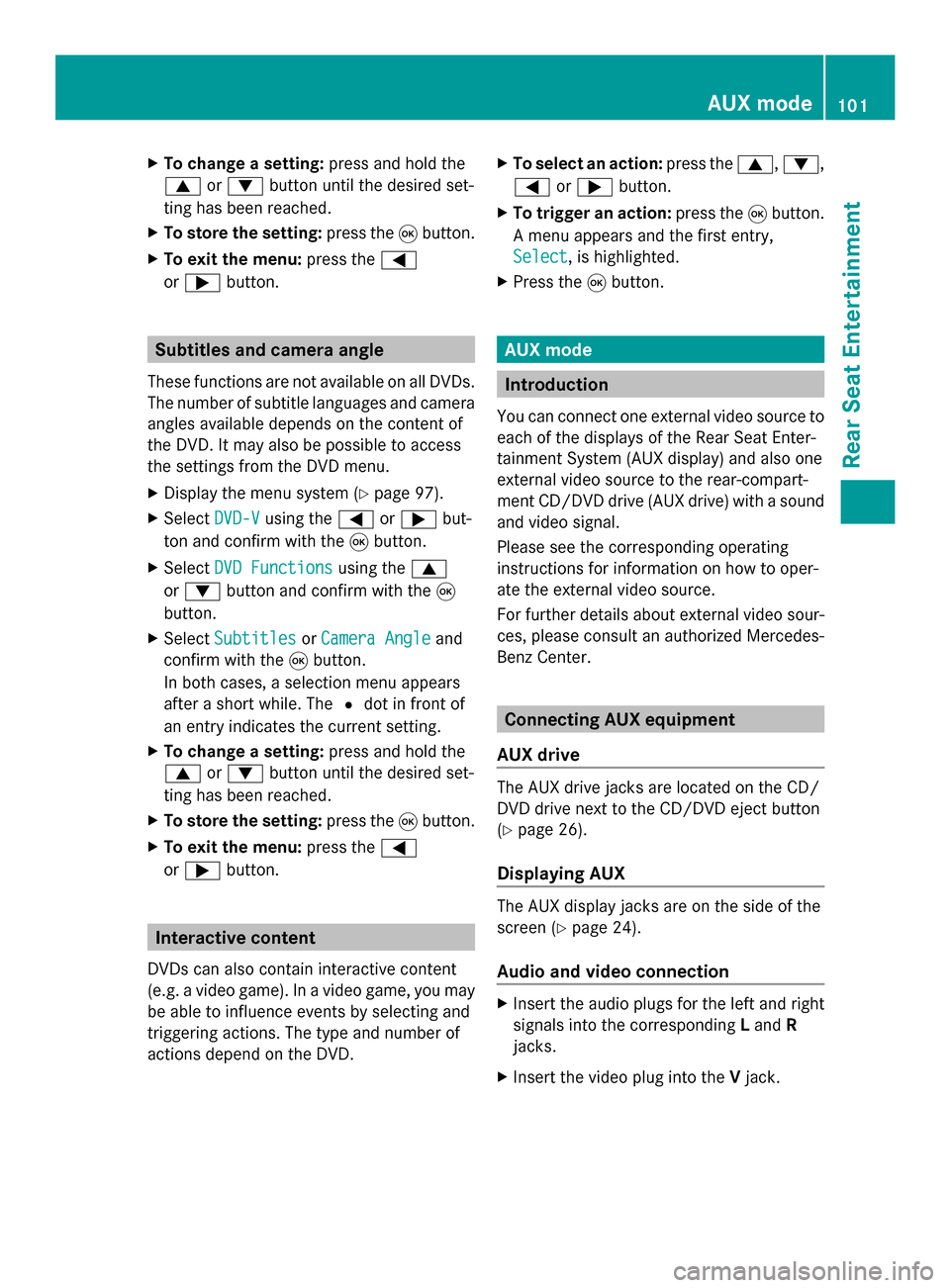Page 97 of 106

Pause function
i This function is only available in audio
DVD mode.
X To pause playback: select«and press
008B to confirm.
The «display changes to 0050.
X To continue playback: select0050and press
008B to confirm.
The 0050display changes to «. Stop function
i This function is only available in audio
DVD mode.
X To interrupt playback: select±and
press 008Bto confirm.
The «display changes to 0050.
X To continue playback: select0050and press
008B to confirm.
Playback continues from the point where it
was interrupted.
X To stop playback: while playback is inter-
rupted, select ±again and press 008Bto
confirm.
Playback stops and returns to the begin-
ning of the DVD. 0050is highlighted.
X To restart playback: select0050and press
008B to confirm.
Playback starts from the beginning of the
DVD. Setting the audio format
i You can only set the audio format in audio
DVD mode. The number of audio formats
available depends on the DVD. The content
of an audio DVD is called an "album", and
this can be divided into up to nine groups.
A group can contain music in different
sound qualities (stereo and multichannel
formats, for example), or bonus tracks.
Each group can contain up to 99 tracks. If
an audio DVD only contains one audio for- mat, the
Group Groupmenu item cannot be
selected.
X Press the 0059or0065 button to select
DVD-A
DVD-A and confirm with the 008Bbutton.
X Press the 0063or0064 button to select
Group
Group and confirm with the 008Bbutton.
The list of available audio formats appears.
The 0036dot indicates the format currently
selected.
X To change a setting: press the0063
or 0064 button.
X Press the 008Bbutton.
X To exit the menu: press the0038button. Playback options
Introduction The following options are available:
R
Normal Track Sequence Normal Track Sequence
R Random Tracks
Random Tracks
R Random Folder
Random Folder (only in MP3 mode)
X To select an option: selectCD
CDorDVD-A
DVD-A or
MP3
MP3.
The options list appears. The 0036dot indi-
cates the option currently selected.
X Press the 0063or0064 button to select a
different option.
X Press the 008Bbutton.
The option is switched on. For all options
except Normal Track Sequence
Normal Track Sequence, you will
see a corresponding display in the display/
selection window.
i If you change the disc, the Normal
Normal
Track Sequence
Track Sequence option is activated auto-
matically. If an option is selected, it
remains selected after the Rear Seat Enter-
tainment System is switched on or off.
Explanation of the playback options R
Normal Track Sequence Normal Track Sequence CD/audio DVD and MP3 mode
95Rear Seat Entertainment Z
Page 98 of 106

In CD/audio DVD mode, you hear all the
tracks in their normal sequence (e.g. track
1, 2, 3 etc.).
In MP3 mode, the track order is determined
by the order in which the tracks are written
to the MP3 data carrier when it is created.
Alphabetical order is the most common.
Once all the tracks in a folder have been
played, the tracks in the next folder are
played.
R Random Tracks
Random Tracks
The tracks are played in a random order
(e.g. track 3, 8, 5, etc.).
R Random Folder
Random Folder (MP3 mode only)
This option is limited to the tracks in the
currently active folder. You hear the tracks
in random order. Switching track information on/off
(MP3 mode only)
When the function is activated, the folder and
track names are displayed.
When the function is deactivated, the disc
and file names are displayed.
X Select Display Track information
Display Track information.
The function is switched on 0073or off 0053,
depending on the previous status. Video DVD mode
Important safety notes
G
WARNING
The CD/DVD drive is a class 1 laser product.
If you open the CD/DVD drive housing, you
could be exposed to invisible laser radiation.
This laser radiation could damage your retina.
There is a risk of injury.
Never open the housing. Always have main-
tenance and repair work carried out at a quali-
fied specialist workshop. Notes on discs
Notes about CDs/DVDs can be found here
(Y page 73). DVD playback conditions
There are video DVDs available on the market
which do not conform to the current stand-
ards.
Such DVDs may have picture, sound or other
playback problems.
The Rear Seat Entertainment System can play
back video DVDs produced according to the
following standards:
R Region code 2 (for Europe) or region code
0 (no region code)
R PAL or NTSC standard
You will generally find the relevant details
either on the DVD itself or on the DVD case.
i If you insert a video DVD with a different
region code, you will see a message to this
effect.
i The Rear Seat Entertainment System is
set to region code 2 at the factory. This
setting can be changed at an authorized
Mercedes-Benz Center. This will allow you
to play video DVDs with a different region
code, provided that they are produced in
accordance with the PAL or NTSC stand-
ard.
Playback problems may occur when play-
ing copied discs. There is a large variety of
discs, DVD authoring software, writing soft-
ware and writers available. This variety
means that there is no guarantee that the
Rear Seat Entertainment System will be
able to play video DVDs that you have cop-
ied yourself. Function restrictions
Depending on the DVD, it is possible that cer-
tain functions or actions will be temporarily
blocked or may not function at all. As soon as 96
Video DVD modeRear Seat Entertainment
Page 99 of 106

you try to activate these functions or actions,
you will see the 0047symbol in the display. Inserting and removing DVDs
X Proceed as described in the "CD/audio
DVD and MP3 mode" (Y page 91) section.Switching to video DVD mode
X Insert a video DVD.
The Rear Seat Entertainment System loads
the disc.
X Select Disc
Disc with the remote control and
confirm with 008B.
You switch to video DVD mode.
The video DVD meets the playback cri-
teria: either the film will begin playing auto-
matically or the DVD menu stored on the
DVD will appear. If the DVD menu appears,
you must start the film manually.
X Select the corresponding menu item in the
DVD menu (Y page 99).
i If disc mode was selected previously, the
Rear Seat Entertainment System automat-
ically plays a disc once you have inserted
it. Showing/hiding the control menu
X To show: press the0063or0064 button.
X To hide: press the 0063or0064 button.
or
X Wait about eight seconds. Control menu
0043
Type of data medium
0044 Current title
0087 Current scene
0085 Track time
0083 Shows the menu system Showing/hiding the menu
X To show: press the008Bbutton.
or
X When the control menu is shown, select
Menu
Menu. Menu system
0043
Video DVD options
0044 Pause function
0087 Stop function
0085 To set the treble
0083 To set the bass
X To hide: press the 0079button, select
Full Screen Full Screen and press the008Bbutton to
confirm. Video DVD
mode
97Rear Seat Entertainment Z
Page 100 of 106

Fast forwarding/rewinding
X Press and hold the 0048or0049 button
until the desired position is reached.
You see the control menu. Pause function
X Display the menu system (Y page 97).
X To pause playback: select«and press
the 008Bbutton to confirm.
The «display changes to 0050.
X To continue playback: select0050and press
the 008Bbutton to confirm.
The menu system is hidden. Stop function
X Display the menu system (Y page 97).
X To interrupt playback: select±and
press the 008Bbutton to confirm.
The display «switches to 0050. The video
image is hidden.
X To continue playback: select0050and press
the 008Bbutton to confirm.
Playback continues from the point where it
was interrupted. The menu system is hid-
den.
X To stop playback: while playback is inter-
rupted, select ±again and press the 008B
button to confirm.
Playback stops and returns to the begin-
ning of the DVD. 0050is highlighted.
X To restart playback: select0050and press
the 008Bbutton to confirm.
Playback starts from the beginning of the
DVD. Selecting a scene/chapter
Introduction If the film is divided into scenes or chapters,
you can select them directly while the film is running, or skip forwards step-by-step. Some
DVDs do not permit this at certain points (e.g.
during the opening credits).
X
To skip forwards or backwards: press
the 0059 or0065 button.
or
X Press the 0048or0049 button.
The navigation menu (Y page 97) appears
for approximately eight seconds.
Selecting a scene/chapter directly Example: scene/chapter 5
X
Press the 007Ebutton while the film is
playing.
X Press the corresponding number key, such
as 0085.
or
X Display the menu system (Y page 97).
X Select DVD-V DVD-Vusing the 0059or0065 but-
ton and confirm with the 008Bbutton.
X Select DVD Functions
DVD Functions using the0063
or 0064 button and confirm with the 008B
button.
X Select Scene Selection
Scene Selection from the menu
and press the 008Bbutton to confirm.
X Select number 5
5 and confirm with the 008B
button.
In both cases, playback will begin from the
fifth scene/chapter after a brief pause.
i It may also be possible to select the
scene/chapter from within the menu
stored on the DVD. Selecting a film/title
Introduction If the DVD contains several films, these can
be selected directly. A film can be selected
either when the DVD is being played back or
when it is stopped.98
Video DVD modeRea
r Seat Entertainment
Page 101 of 106

X
Display the menu system (Y page 97).
X Select DVD-V
DVD-V using the 0059or0065 but-
ton and confirm with the 008Bbutton.
X Select DVD Functions
DVD Functions using the0063
or 0064 button and confirm with the 008B
button. X
Select Tracks
Tracks from the menu.
X To call up the selection list: press the
008B button.
X Select a film/title.
Selecting a film/track directly Example: selecting film 2
X
Press the 0082button.
After a brief pause, the second film is
played.
i The film can also be selected from the
menu on the DVD itself. Picture settings
Adjusting the brightness, contrast or
color X
Display the menu system (Y page 97).
X Select DVD-V
DVD-V using the 0059or0065 but-
ton and confirm with the 008Bbutton.
X Select Brightness Brightness orContrast
Contrast orColor
Color
with the 0063or0064 button and confirm
with the 008Bbutton. X
To change a setting: press and hold the
0063 or0064 button until the desired set-
ting has been reached.
X To store the setting: press the008Bbutton.
Changing the picture format X
Display the menu system if necessary
(Y page 97).
X Select DVD-V DVD-Vusing the 0059or0065 but-
ton and confirm with the 008Bbutton.
The DVD-V menu appears. The äicon in
front of one of these menu items: 16:9
16:9
Optimized
Optimized ,4:3
4:3 orWidescreen
Widescreen indicates
the currently selected format.
X To change the format: press and hold the
0063 or0064 button until the desired for-
mat is selected.
X To store the setting: press the008Bbutton. DVD menu
Calling up the DVD menu The DVD menu is the menu stored on the DVD
itself. It is structured in various ways accord-
ing to the individual DVD and permits certain
actions and settings.
In the case of multi-language DVDs, for exam-
ple, you can change the DVD language in the
DVD menu.
X
Display the menu system (Y page 97).
X Select DVD-V DVD-Vusing the 0059or0065 but-
ton and confirm with the 008Bbutton.
X Select DVD Functions
DVD Functions using the0063
or 0064 button and confirm with the 008B
button.
X Select Menu
Menuand confirm with the 008Bbut-
ton.
The DVD menu appears. Video
DVDmode
99Rear Seat Entertainment Z
Page 102 of 106

Selecting menu items in the DVD menu
X
Press the 0063,0064,0059or0065 but-
ton.
X To confirm your selection: press the008B
button.
The selection menu appears.
i Menu items which cannot be selected are
grayed out. X
Confirm Select Select.
The Rear Seat Entertainment System car-
ries out the action or displays a submenu
for the item selected in the DVD menu.
X Make a selection from the further options,
if necessary.
The Rear Seat Entertainment System then
switches back to the DVD menu.
i Depending on the DVD, the menu items:
Back (to movie) Back (to movie), Play
Play,
Stop
Stop, 0067, 0068orGo up
Go up may not func-
tion or not function at certain points in the
DVD menu. To indicate this, the 0047symbol
appears in the display.
Stopping a film or skipping to the begin-
ning or end of a scene X
Select any menu item from the DVD menu.
The selection menu appears.
X To stop a film: selectStop
Stop from the menu.
X To skip to the end of a scene:
select 0068from the menu.
X To skip to the beginning of a scene:
select 0067from the menu. Moving up one level in the DVD menu X
Press the 0038back button.
or
X Select the corresponding menu item from
the DVD menu.
or
X Select any menu item from the DVD menu.
X Select the Go Goup
upmenu item from the menu.
Back to the movie X
Press the 0038back button repeatedly
until you see the film.
or
X Select the corresponding menu item from
the DVD menu.
or
X Select any menu item from the DVD menu.
X Select the Back (to movie)
Back (to movie) menu item
from the selection menu. Setting the language and audio for-
mat
This function is not available on all DVDs. If it
is available, you can set the audio language
or the audio format. The number of settings
is determined by the DVD content. It may also
be possible to access the settings from the
DVD menu.
X Display the menu system (Y page 97).
X Select DVD-V DVD-Vusing the 0059or0065 but-
ton and confirm with the 008Bbutton.
X Select DVD Functions
DVD Functions using the0063
or 0064 button and confirm with the 008B
button.
X Select Audio Language
Audio Language and press the008B
button to confirm.
A selection menu appears after a short
while. The 0036dot in front of an entry indi-
cates the currently selected language. 100
Video DVD modeRear Seat Entertainment
Page 103 of 106
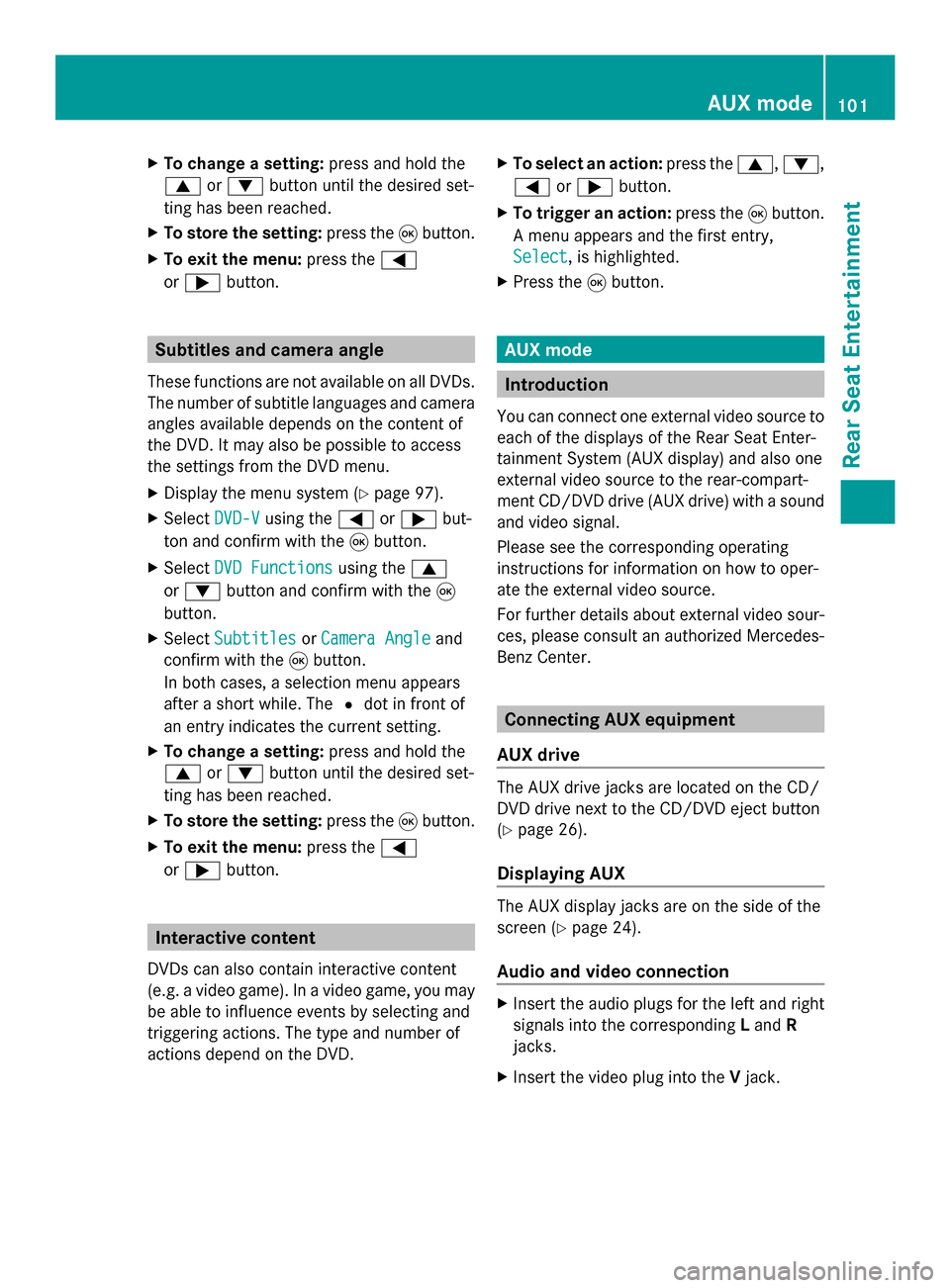
X
To change a setting: press and hold the
0063 or0064 button until the desired set-
ting has been reached.
X To store the setting: press the008Bbutton.
X To exit the menu: press the0059
or 0065 button. Subtitles and camera angle
These functions are not available on all DVDs.
The number of subtitle languages and camera
angles available depends on the content of
the DVD. It may also be possible to access
the settings from the DVD menu.
X Display the menu system (Y page 97).
X Select DVD-V
DVD-V using the 0059or0065 but-
ton and confirm with the 008Bbutton.
X Select DVD Functions DVD Functions using the0063
or 0064 button and confirm with the 008B
button.
X Select Subtitles
Subtitles orCamera Angle
Camera Angle and
confirm with the 008Bbutton.
In both cases, a selection menu appears
after a short while. The 0036dot in front of
an entry indicates the current setting.
X To change a setting: press and hold the
0063 or0064 button until the desired set-
ting has been reached.
X To store the setting: press the008Bbutton.
X To exit the menu: press the0059
or 0065 button. Interactive content
DVDs can also contain interactive content
(e.g. a video game). In a video game, you may
be able to influence events by selecting and
triggering actions. The type and number of
actions depend on the DVD. X
To select an action: press the0063,0064,
0059 or0065 button.
X To trigger an action: press the008Bbutton.
A menu appears and the first entry,
Select
Select , is highlighted.
X Press the 008Bbutton. AUX mode
Introduction
You can connect one external video source to
each of the displays of the Rear Seat Enter-
tainment System (AUX display) and also one
external video source to the rear-compart-
ment CD/DVD drive (AUX drive) with a sound
and video signal.
Please see the corresponding operating
instructions for information on how to oper-
ate the external video source.
For further details about external video sour-
ces, please consult an authorized Mercedes-
Benz Center. Connecting AUX equipment
AUX drive The AUX drive jacks are located on the CD/
DVD drive next to the CD/DVD eject button
(Y
page 26).
Displaying AUX The AUX display jacks are on the side of the
screen (Y
page 24).
Audio and video connection X
Insert the audio plugs for the left and right
signals into the corresponding Land R
jacks.
X Insert the video plug into the Vjack. AUX mode
101Rear Seat Entertainment Z
Page 104 of 106

Activating AUX mode
AUX drive X
Select Aux
Auxusing the 0059or0065 button
and confirm with the 008Bbutton.
The AUX menu appears. AUX menu
X
Select Source
Source and confirm with the 008Bbut-
ton.
X Select Disc Drive Aux Disc Drive Aux with the0064or
0063 button and confirm with the 008Bbut-
ton.
You will hear and see the content of the
video source if it is connected to the CD/
DVD drive and switched to playback. If no
video image is available from the AUX
source connected, you will see an audio
menu.
Displaying AUX X
Select the screen to which an external
video source is connected for the remote
control.
X Select Aux
Aux using the 0059or0065 button
and confirm with the 008Bbutton.
X Select Source
Source and confirm with the 008Bbut-
ton.
X Select Display Aux Display Aux with the0064or
0063 button and confirm with the 008Bbut-
ton.
You will see and hear the content of the
video source if it is switched to playback. If
no video image is available from the AUX source connected, you will see an audio
menu. Adjusting the brightness, contrast or
color
X Select Display Aux Display Aux orDisc Drive Aux Disc Drive Aux
in the AUX menu.
X Select Brightness
Brightness, Contrast
ContrastorColor
Color.
An adjustment scale appears.
X To make a setting: press the0063
or 0064 button.
X To confirm your selection: press the008B
button. Changing the picture format
X Select Display Aux
Display Aux orDisc Drive Aux
Disc Drive Aux
in the AUX menu and confirm with the 008B
button.
The äicon in front of one of these menu
items: 16:9 Optimized 16:9 Optimized ,4:3
4:3 orWide‐
Wide‐
screen
screen indicates the currently selected
format.
X To change the format: press and hold the
0063 or0064 button until the desired for-
mat is selected.
X To store the setting: press the008Bbutton. 102
AUX
modeRear Seat Entertainment
 1
1 2
2 3
3 4
4 5
5 6
6 7
7 8
8 9
9 10
10 11
11 12
12 13
13 14
14 15
15 16
16 17
17 18
18 19
19 20
20 21
21 22
22 23
23 24
24 25
25 26
26 27
27 28
28 29
29 30
30 31
31 32
32 33
33 34
34 35
35 36
36 37
37 38
38 39
39 40
40 41
41 42
42 43
43 44
44 45
45 46
46 47
47 48
48 49
49 50
50 51
51 52
52 53
53 54
54 55
55 56
56 57
57 58
58 59
59 60
60 61
61 62
62 63
63 64
64 65
65 66
66 67
67 68
68 69
69 70
70 71
71 72
72 73
73 74
74 75
75 76
76 77
77 78
78 79
79 80
80 81
81 82
82 83
83 84
84 85
85 86
86 87
87 88
88 89
89 90
90 91
91 92
92 93
93 94
94 95
95 96
96 97
97 98
98 99
99 100
100 101
101 102
102 103
103 104
104 105
105