2014 MERCEDES-BENZ B-Class key
[x] Cancel search: keyPage 196 of 270

Option 2
X Select Channel List with Artist,
Channel List with Artist,
Title
Title and press 0098to confirm.
The channel list appears and displays the
artists and tracks currently being played. X
Select a channel by turning 00790052007Athe
COMAND controller and press 0098to con-
firm.
Memory functions Station presets
There are ten presets available.
Storing channels
X Press 0098the COMAND controller when the
display/selection window is active.
or X Select Presets Presets in the submenu bar by turn-
ing 00790052007A the COMAND controller and press
0098 to confirm.
In both cases, the channel presets appear.
The 0036dot in front of a preset entry indi-
cates that the currently selected channel is
stored under this preset. X
Select a preset by turning 00790052007Athe
COMAND controller and press and hold 0098
until you hear a tone.
or X Press and hold a number button, e.g. 0084,
until you hear a tone.
The channel is stored under the preset.
Storing channels automatically
This function automatically stores channels
with adequate reception in the preset mem-
ory. Channels stored manually in the preset
memory will be overwritten.
X Option 1: press0098the COMAND controller
when the display/selection window is
active.
X Select Autostore Autostore in the presets by turning
00790052007A the COMAND controller and press 0098
to confirm.
X Option 2: selectPresets Presets in the submenu
bar by sliding 00520064and00790052007A turning the
COMAND controller and press 0098to con-
firm.
X Select Autostore
Autostore and press0098to confirm.
In both cases, COMAND searches for chan- nels that can be received. You will see a
message to this effect. The available chan-
nels are automatically stored in the preset
positions.
X To cancel storing: selectCancel Cancel and
press 0098to confirm.
Selecting a channel from the preset list
X To call up the channel preset list: select
Presets
Presets in the submenu bar by turning
00790052007A the COMAND controller and press 0098
to confirm.
The channel preset list appears.
X To set a channel: select a preset by turn-
ing 00790052007A the COMAND controller and press
0098 to confirm.
or X Press a number key, such as 0084.194
Satellite radioAudio
Page 201 of 270

Positions in the media list
Single DVD drive, position 1: readable data
media are audio CDs, MP3 CDs or MP3
DVDs and video DVDs Memory card, position 2
MUSIC REGISTER, position 3
USB storage device, position 4
Media Interface, position 5
Bluetooth
®
audio: position 6 i
If a disc cannot be read, an entry appears
next to the corresponding magazine tray.
i If you select a video DVD, the system
switches to video DVD mode (Y page 226).
Selecting a track using the number key- pad X
When the display/selection window is
active, press a number key, e.g. 0084.
The medium at the corresponding position
in the media list is loaded and then played. Selecting a track
Selecting by skipping to a track X
To skip forwards or back to a track: turn
00790052007A the COMAND controller when the dis-
play/selection window is active.
or
X Press the 0048or0049 button.
The skip forward function skips to the next track.
The skip back function skips to the begin-
ning of the current track if the track has
been playing for more than 8 seconds. If the
track has been playing for less than
8 seconds, it skips to the start of the pre-
vious track. If the
Random Tracks
Random Tracks orRandom Folder Random Folder
playback option has been selected, the
track order is random.
Selecting a track using the number key- pad X
Press the 0056key on the number keypad.
A numerical entry field appears. The num-
ber of positions offered corresponds to the
number of tracks on the CD. Only numbers that correspond to a track number on the
CD can be entered.
X Enter the desired track number using the
number keys.
The track plays after the last possible num-
ber is entered.
i Pressing and holding a number key for
more than 2 seconds completes the entry,
and the corresponding track is played.
Selecting a track using music search X
Select Current Tracklist Current Tracklist, Folder
Folderor a
category and press 0098to confirm.
Select music via categories (e.g. album,
artist) with the music search function.
If you select a category, COMAND starts a
search for track information if the following
conditions are fulfilled: R the data carriers are inserted or connected
R the track information from these data car-
riers is not yet contained in the COMAND
music database. Audio CD and MP3 mode
199Audio Z
Page 208 of 270

Selecting a year of publication
X
Select Year
Yearin the category list
(Y page 204) by turning 00790052007Athe COMAND
controller and press 0098to confirm.
X Select an entry and press 0098to confirm.
The genre list is displayed.
X Select a genre, e.g. pop, and press 0098to
confirm.
The track list is displayed.
X Select a track and press 0098to confirm.
Playback starts.
Selecting composers X
Select Composers Composers in the category list by
turning 00790052007Athe COMAND controller and
press 0098to confirm.
The available composers are displayed
alphabetically.
Selecting music genres X
Select Genres Genres in the category list by turn-
ing 00790052007A the COMAND controller and press
0098 to confirm.
The available music genres are displayed
alphabetically.
Selecting a cover X
Select Select By Cover Select By Cover in the category
list (Y page 204) by turning 00790052007Athe
COMAND controller and press 0098to con-
firm.
The available covers are displayed in alpha- betical order of the artists. X
Select the desired cover by turning 00790052007A
the COMAND controller and press 0098to
confirm.
The corresponding album is played.
Selecting via keyword search X
Select Keyword Keyword Search
Searchin the category list
by turning 00790052007Athe COMAND controller
and press 0098to confirm.
An input menu appears. X
To change the character set used in the
character bar: highlightSelect
Selectby sliding
00520064 and turning 00790052007Athe COMAND con-
troller and press 0098to confirm.
A list of available character sets is shown.
X Select the desired character set and press
0098 to confirm.
X Enter characters and confirm the entry.
Character entry (Y page 33).
Depending on the entry, the hits are shown
in a list. 206
Music searchAudio
Page 210 of 270

0085
Graphic time and track display
0083 Position of the medium in the media list
and name of the medium, followed by the
current playback option (no display for
Normal Track Sequence
Normal Track Sequence)
0084 Artist
006B MUSIC REGISTER menu bar
Switching on using the DISC button X
Press the 003Abutton repeatedly until the
MUSIC REGISTER is switched on.
By pressing the 003Abutton repeatedly, you
can switch modes in the following order:
R CD/MP3 (disc)
R Memory card mode
R MUSIC REGISTER
R USB storage device
R Media Interface or audio AUX mode
R Bluetooth ®
audio mode
If music files are available, playback begins at the point last listened to.
If there are no music files, you will see a mes- sage to this effect.
X Confirm the message by pressing 0098and
store the music data (Y page 208).
Switching modes via the audio menu X
Select Audio Audioin the main function bar by
sliding 00970052and turning 00790052007Athe COMAND
controller and press 0098to confirm.
If MUSIC REGISTER was the last mode
selected, it is now switched on.
If another audio source is switched on, you
can now switch on the MUSIC REGISTER in
the audio menu.
X Select Audio
Audio by sliding 00970052and turning
00790052007Athe COMAND controller and press 0098
to confirm.
The audio menu appears.
X Select Music Register
Music Register and press0098to
confirm. Switching on with the number buttons X
Make sure that neither radio nor disc is
activated.
X Press the 0083number key.
The MUSIC REGISTER is switched on. Importing music files
Introduction You can import music files from a CD in the
following file formats:
R MP3
R WMA
R AAC (with file extensions .m4p, .m4a, .m4b
and .aac)
X Switch on CD mode (Y page 197).
X With an audio CD inserted, select REC RECin the
basic CD display by sliding 00520064and turning
00790052007A the COMAND controller and press 0098
to confirm.
i CD information such as album name, disc
name, artist and track is provided by the
Gracenote Media Database (Y page 200).
Step 1: selecting tracks to import 0043
To record all music files (standard)
0044 To copy single tracks 0073
0087 To confirm your selection 208
MUSIC REGISTERAudio
Page 215 of 270

X
Confirm Bluetooth Audio Device List
Bluetooth Audio Device List
by pressing 0098the COMAND controller.
X To search: confirmSearch for BT
Search for BT
Audio Devices
Audio Devices by pressing the COMAND
controller 0098.
COMAND searches for Bluetooth ®
audio
devices within range and adds them to the
Bluetooth ®
device list. If Bluetooth ®
audio
devices support the Bluetooth ®
audio pro-
files (A2DP, AVRCP), the devices are detec-
ted.
The duration of the search depends on the
number of Bluetooth ®
audio devices within
range and their characteristics.
X To authorize: select a Bluetooth ®
audio
device that has not yet been authorized
from the list (0043 in the example) by turning
00790052007A the COMAND controller.
X Select the symbol to the right of the Blue-
tooth ®
audio device by sliding 00520096the
COMAND controller and press 0098to con-
firm.
X Select Authorize
Authorize and press0098to confirm.
Depending on the Bluetooth ®
audio device
used, you now have two options for con-
tinuing with authorization.
X Option 1: enter the passkey (Y page 128).
After successful authorization, the Blue-
tooth ®
audio device is connected and
starts playing.
X Option 2 (Secure Simple Pairing): if the
digit codes displayed in COMAND and on
the Bluetooth ®
audio device are the same,
confirm Yes
Yes by pressing 0098.
If you select Yes Yes, authorization continues
and the Bluetooth ®
audio device is connec-
ted. Playback starts.
If you select No No, authorization will be can-
celed.
i The Bluetooth ®
audio device must sup-
port Bluetooth ®
version 2.1 for connection
via Secure Simple Pairing. COMAND cre-
ates a six-digit code, which is displayed on both devices that are to be connected External authorization
If COMAND does not find your Bluetooth
®
audio device, this may be due to particular
security settings on your Bluetooth ®
audio
device. In this case, check whether your Blue-
tooth ®
audio device can locate COMAND. The
Bluetooth ®
device name of COMAND is MB MB
Bluetooth
Bluetooth .
X Switch on Bluetooth ®
audio mode
(Y page 215).
X Select BT
BTAudio
Audio by sliding 00520064and turning
00790052007A the COMAND controller and press 0098
to confirm.
X Confirm Bluetooth Audio Device List
Bluetooth Audio Device List
by pressing 0098the COMAND controller.
X To search: confirmConnect via BT
Connect via BT
Audio Device
Audio Device by pressing the COMAND
controller 0098.
The duration of the search depends on the
number of Bluetooth ®
audio devices within
range and their characteristics.
X To authorize: start the authorization on
the Bluetooth ®
audio device, see the oper-
ating instructions of the Bluetooth ®
audio
device.
After successful authorization, the Blue-
tooth ®
audio device is connected and
starts playing.
i With some Bluetooth ®
audio devices,
playback must first be started on the device itself so that COMAND can play the audio
files. Bluetooth
®
audio mode 213Audio Z
Page 221 of 270

Switching on automatically
X
Connect an external device (Y page 218).
COMAND activates the device (if connec-
ted via the iPod ®
connector or USB socket).
The basic display then appears.
Switching on using the DISC button The external device is connected to the Media
Interface.
X Press the 003Abutton one or more times.
By pressing the DISC button repeatedly, you
can switch modes in the following order:
R CD/MP3 (disc)
R Memory card mode
R MUSIC REGISTER
R USB storage device
R Media Interface or audio AUX mode
R Bluetooth ®
audio mode
Switching on using a number key X
Press the 0085number key (single DVD
drive).
This selects the connected external audio
device directly.
Switching on via the media list Media Interface mode (iPod
®
mode)
0043 Cover (if available) or representation of
device
0044 Track number
0087 Elapsed track time (also in format
00:00:00 for audio books) 0085
Track name
0083 Graphic time display
0084 Track position in playlist
006B Album name (if available)
006C Artist (if available)
006D Music search
006E Position in the media list
006F Type of data medium
0070 Playback options
X In the media list, turn 00790052007Athe COMAND
controller to select the entry under position
5 and press 0098to confirm (Y page 198).
COMAND activates the connected device.
You will see a message to this effect. The
basic display then appears.
If no device is connected, you will see the
Media Interface Media Interface entry instead of a
device name.
The type of device connected is indicated by
the corresponding symbol for iPod ®
(iPhone ®
) or MP3 player.
The current playback option is shown with a
symbol after the album name (no display for
Normal Track Sequence Normal Track Sequence) (Y page 222).
i If the device connected does not contain
any playable tracks, a message appears to
this effect. Selecting music files
Note COMAND displays the data stored on the
iPod ®
, iPhone ®
or MP3 player according to
the file structure used in the respective
medium. Operation with the Media Interface
219Audio Z
Page 222 of 270

Selecting by skipping to a track
X
To skip forwards or back to a track: turn
00790052007A the COMAND controller when the dis-
play/selection window is active.
or
X Press the 0048or0049 button.
The skip forward function skips to the next track. The skip back function skips to the
beginning of the current track if the track
has been playing for more than eight sec-
onds. If the track has been playing for less
than eight seconds, it skips to the start of
the previous track. If you have selected a
playback option other than Normal
NormalTrack
Track
Sequence
Sequence, the track sequence is random.
Selecting using the number keypad X
To make an entry: press the003Ebutton.
An input menu appears. The number of
characters available for input depends on
the number of stored tracks.
X To enter a track number: press a number
key, e.g. 0087.
The digit is entered in the first position in
the input line.
i COMAND will ignore and not display an
invalid digit.
X Enter more numbers if desired.
The track plays after the last possible num-
ber is entered.
i Pressing and holding a number key for
more than two seconds completes the
entry, and the corresponding track is
played.
Fast forwarding/rewinding X
While the display/selection window is
active, slide 009500520096and hold the COMAND
controller until the desired position has
been reached.
or
X Press and hold the 0048or0049 button
until the desired position is reached. i
On an iPod ®
or iPhone ®
, fast rewind only
functions within the current track. Selecting a category/playlist/folder
Overview For an iPod
®
, iPhone ®
or certain MP3 players,
you can select tracks using categories or fold- ers.
Depending on the device connected, the fol-
lowing categories may be available, for exam- ple:
R Current Tracklist Current Tracklist
R Select By Cover
Select By Cover
R Keyword Search
Keyword Search
R Playlists
Playlists (e.g.All
All)
R Artists
Artists
R Albums
Albums
R Tracks
Tracks
R Podcasts
Podcasts
R Genres
Genres
R Composers
Composers
R Audiobooks
Audiobooks
R Videos
Videos (except for Hong Kong)
i Some playback categories contain the
entry All
All. If this entry has been selected,
the entire content of the category selected
will be played.
The Videos Videos category is available for iPods ®
and iPhones ®
(except for Hong Kong).
i The functions are available as soon as the
entire media content has been read and
analyzed. For certain functions, such as
keyword search and selection by cover, this can take several minutes, depending on the
scope of media and the connected device.
If the same device is reconnected with
unchanged media content, these functions
are available much more quickly.
However, if you change the media content, it has to be read and analyzed again. 220
Operation with the Media InterfaceAudio
Page 223 of 270
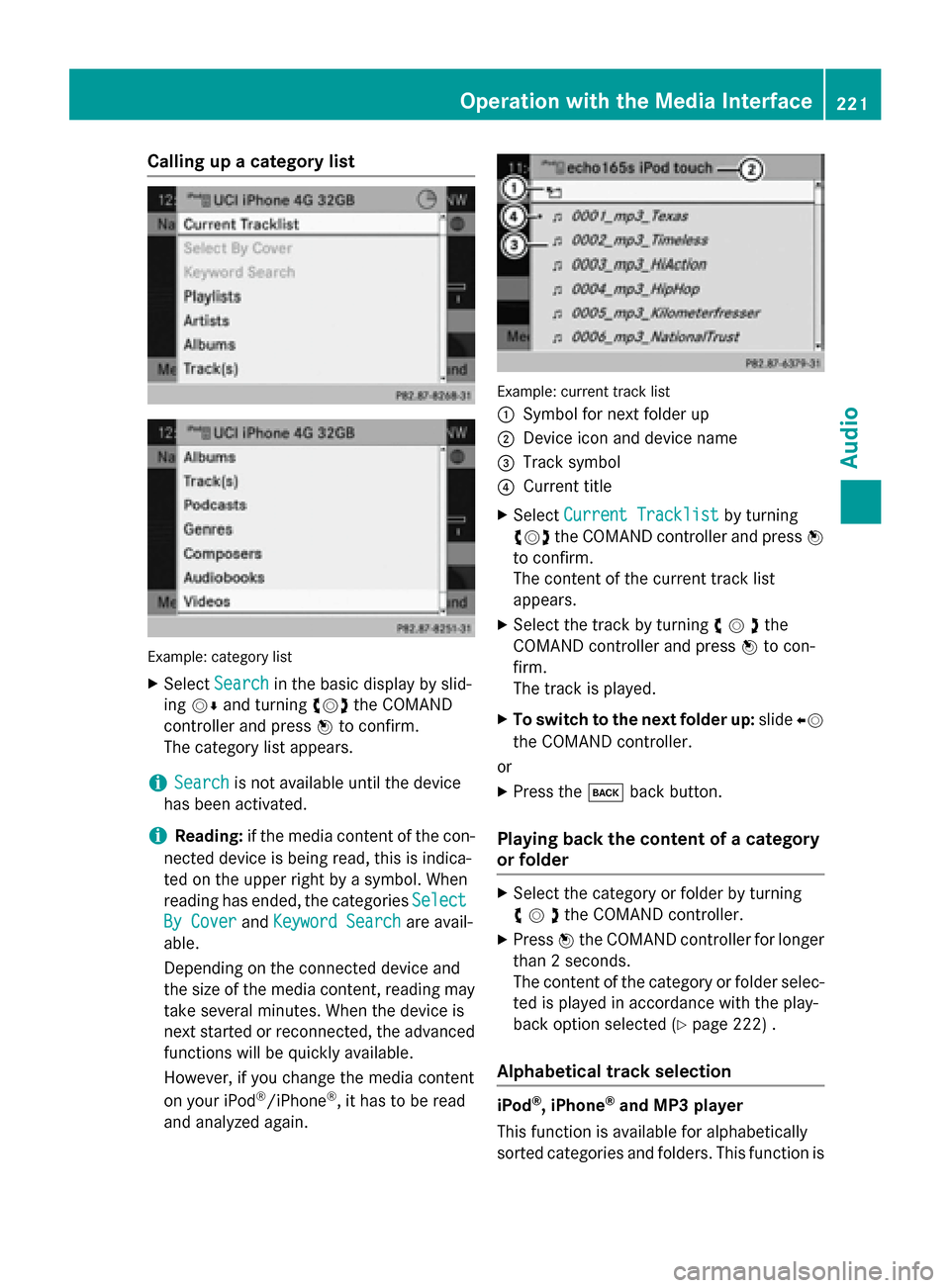
Calling up a category list
Example: category list
X Select Search
Search in the basic display by slid-
ing 00520064 and turning 00790052007Athe COMAND
controller and press 0098to confirm.
The category list appears.
i Search
Search is not available until the device
has been activated.
i Reading:
if the media content of the con-
nected device is being read, this is indica-
ted on the upper right by a symbol. When
reading has ended, the categories Select
Select
By Cover
By Cover andKeyword Search Keyword Search are avail-
able.
Depending on the connected device and
the size of the media content, reading may
take several minutes. When the device is
next started or reconnected, the advanced
functions will be quickly available.
However, if you change the media content
on your iPod ®
/iPhone ®
, it has to be read
and analyzed again. Example: current track list
0043
Symbol for next folder up
0044 Device icon and device name
0087 Track symbol
0085 Current title
X Select Current Tracklist
Current Tracklist by turning
00790052007A the COMAND controller and press 0098
to confirm.
The content of the current track list
appears.
X Select the track by turning 00790052007Athe
COMAND controller and press 0098to con-
firm.
The track is played.
X To switch to the next folder up: slide00950052
the COMAND controller.
or
X Press the 003Dback button.
Playing back the content of a category
or folder X
Select the category or folder by turning
00790052007Athe COMAND controller.
X Press 0098the COMAND controller for longer
than 2 seconds.
The content of the category or folder selec-
ted is played in accordance with the play-
back option selected (Y page 222) .
Alphabetical track selection iPod
®
, iPhone ®
and MP3 player
This function is available for alphabetically
sorted categories and folders. This function is Operation
withthe Media Interface
221Audio Z