2014 MERCEDES-BENZ B-Class key
[x] Cancel search: keyPage 169 of 270
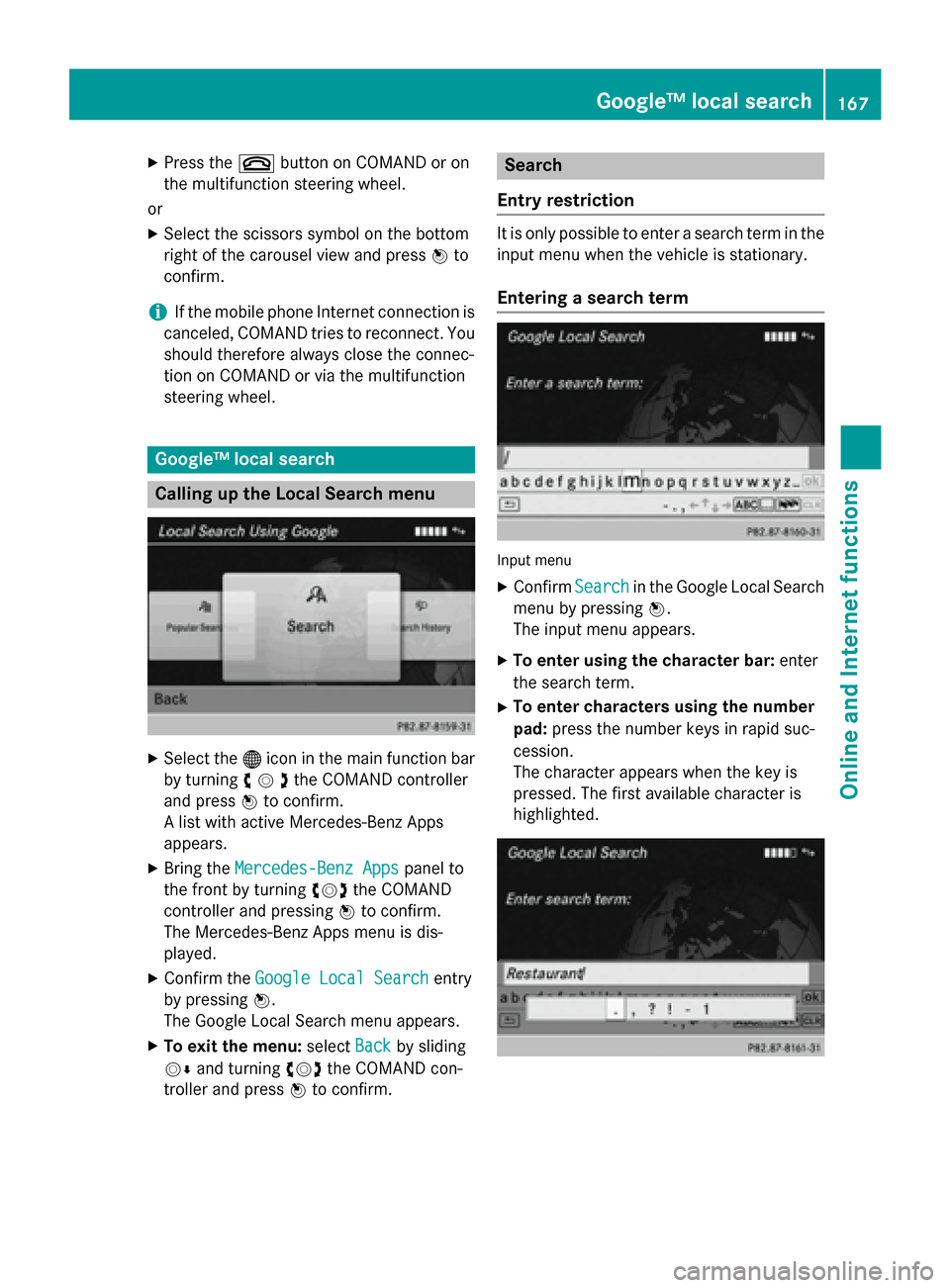
X
Press the 0076button on COMAND or on
the multifunction steering wheel.
or X Select the scissors symbol on the bottom
right of the carousel view and press 0098to
confirm.
i If the mobile phone Internet connection is
canceled, COMAND tries to reconnect. You
should therefore always close the connec-
tion on COMAND or via the multifunction
steering wheel. Google™ local search
Calling up the Local Search menu
X
Select the 00A7icon in the main function bar
by turning 00790052007Athe COMAND controller
and press 0098to confirm.
A list with active Mercedes-Benz Apps
appears.
X Bring the Mercedes-Benz Apps
Mercedes-Benz Apps panel to
the front by turning 00790052007Athe COMAND
controller and pressing 0098to confirm.
The Mercedes-Benz Apps menu is dis-
played.
X Confirm the Google Local Search Google Local Search entry
by pressing 0098.
The Google Local Search menu appears.
X To exit the menu: selectBack
Back by sliding
00520064 and turning 00790052007Athe COMAND con-
troller and press 0098to confirm. Search
Entry restriction It is only possible to enter a search term in the
input menu when the vehicle is stationary.
Entering a search term Input menu
X Confirm Search
Searchin the Google Local Search
menu by pressing 0098.
The input menu appears.
X To enter using the character bar: enter
the search term.
X To enter characters using the number
pad: press the number keys in rapid suc-
cession.
The character appears when the key is
pressed. The first available character is
highlighted. Google™ local search
167Online andInternet functions Z
Page 178 of 270

Internet
Display restriction
Internet pages cannot be shown while the
vehicle is in motion. Calling up a website
Calling up the carousel view X
Select the 00A7symbol in the main function
bar by turning 00790052007Athe COMAND con-
troller and press 0098to confirm.
The carousel view appears.
You can now enter a web address (option 1
(Y page 176)) or select it in the carousel view
(option 2 (Y page 177)).
To select in the carousel view, you must first
create favorites (Y page 181).
Option 1: entering the web address You can enter the web address using either
the character bar or the number keypad
(Y page 35).
X Call up the carousel view (Y page 176).
X Select www
wwwby sliding 00520064and turning 00790052007A
the COMAND controller and press 0098to
confirm.
An input menu appears. X
To enter using the character bar: enter
the web address in the input line. Character entry (Y page 33).
As soon as the first letter has been entered
in the input line, a list appears below it. The
list shows web addresses which begin with the letters you have entered and web
addresses which have already been called
up.
The list is empty the first time you call it up. X
To enter characters using the number
pad: press the number keys in rapid suc-
cession.
The character appears when the key is
pressed. The first available letter is high-
lighted. Enter the character using the char- acter bar (Y page 35).176
InternetOnline and
Internet functions
Page 180 of 270

Navigating the website
Overview Step Result
X
Turn 00790052007A the
controller. Navigates from one
item that can be
selected (e.g. link,
text field or selec-
tion list) to the next
and highlights the
respective element
on the website.
Sliding the control-
ler:
X Left or right 009500520096
X Up or down 009700520064
X Diagonally 009100520078 Moves the pointer
on the page.
X
Press 0098the con-
troller. Calls up the menu or
opens the selected
item. X
Press the 003D
button. Calls up the previ-
ous page.
X
Press the 0084
button. Closes the Internet
browser. If several
windows are open,
the current window
is closed.
Example: highlighting an item that can
be selected X
Turn 00790052007A the COMAND controller.
A button is highlighted in the example.
Example: entering text X
Select an input line by turning 00790052007Athe
COMAND controller and press 0098to con-
firm.
The character bar appears. X
Enter the text using the character bar or the
number keypad. Character entry
(Y page 33).
X If the text has been entered, select the
0054 symbol by turning 00790052007Athe COMAND
controller and press 0098to confirm.
The text has now been entered. 178
InternetOnline and
Internet functions
Page 182 of 270

X
Call up the menu (Y page 179).
X Select View
Viewby turning 00790052007Aor sliding 009700520064
the COMAND controller and press 0098to
confirm.
or
X Press the 0090key on the number keypad.
i You cannot use the
0090key if a phone
call is being made.
X To position the selection window: con-
firm Fullscreen
Fullscreen View
Viewof
ofCurrent
Current Page
Page
by pressing 0098the COMAND controller.
A selection window appears on the web-
site.
X Slide 009500520096,009700520064 or009100520078 the COMAND
controller and position the selection win-
dow on the website.
X Press 0098the COMAND controller.
The selected section is enlarged.
X To display and select open windows:
select Display Open Windows
Display Open Windows by turning
00790052007A or sliding 009700520064the COMAND control-
ler and press 0098to confirm.
The carousel view appears.
X Press 0098the COMAND controller.
The website is displayed.
Exiting the menu X
Call up the menu (Y page 179).
X Select Exit Exitby turning 00790052007Aor sliding 009700520064
the COMAND controller and press 0098to
confirm.
The Internet browser is closed. If other win-
dows are opened in the background,
another prompt appears.
Other menu functions Opening in a new window
You can open up to five windows simultane-
ously. X
Call up the menu (Y page 179).
X Select Open In A New Window
Open In A New Window by turning
00790052007A or sliding 009700520064the COMAND control-
ler and press 0098to confirm.
X To select a window: selectView Viewand press
0098 to confirm.
X Select the website in the carousel view by
turning 00790052007Aor sliding 009500520096the COMAND
controller and press 0098to confirm.
Add To Favorites
Adds the current website to the favorites. The website can then be called up using the car-
ousel view. You can save up to 20 favorites in
the carousel view.
X Call up the menu (Y page 179).
X Select Add AddTo
ToFavorites
Favorites by turning00790052007A
or sliding 009700520064the COMAND controller and
press 0098to confirm.
The following message appears: The
Thepage
page
has been added to your favorites
has been added to your favorites .
Display favorites
X Call up the menu (Y page 179).
X Select Display Favorites
Display Favorites by turning
00790052007A or sliding 009700520064the COMAND control-
ler and press 0098to confirm.
The favorites are shown in the carousel
view.
Further information on favorites
(Y page 181).
Refreshing a website
X Call up the menu (Y page 179).
X Select Reload
Reload by turning 00790052007Aor sliding
009700520064 the COMAND controller and press 0098
to confirm.
Closing the active window
X Call up the menu (Y page 179).
X Select Close Active Window
Close Active Window by turning
00790052007A or sliding 009700520064the COMAND control-
ler and press 0098to confirm.
or X Press the 0084button to the right of the
COMAND controller. 180
InternetOnline and Internet functions
Page 183 of 270

i
You cannot use the
0084button if a
phone call is being made.
Displaying the complete web address of the
selected link
X Call up the menu (Y page 179).
X Select Link Details
Link Details by turning00790052007Aor
sliding 009700520064the COMAND controller and
press 0098to confirm.
The URL appears.
X Press 0098the COMAND controller and close
the display.
Settings
The settings are described in a separate sec- tion (Y page 183). Favorites
Introduction Favorites are frequently visited websites.
You have the following options for creating a
favorite:
R in the carousel view (Y page 181)
R via the menu item Add To Favorites Add To Favorites
(Y page 180)
Before creating a favorite in the carousel
view, you must first close active connections (Y page 166).
You can select and edit favorites that you
have created.
Creating favorites Creating favorites in the carousel view
X Call up the carousel view (Y page 176).
X Bring the Create New Favorite
Create New Favorite panel to
the front by turning 00790052007Aor sliding 009500520096
the COMAND controller.
X Press 0098the COMAND controller.
An input menu appears. X
Enter the web address (URL) and name
using either the character bar or the num-
ber keypad. Entering characters
(Y page 33)
X Select the 0054icon and press 0098to con-
firm.
The favorite has been created.
Adding a favorite via the menu
X When a website is displayed, call up the
menu.
X Select Add AddTo
ToFavorites
Favorites in the menu and
press 0098to confirm (Y page 180).
Selecting favorites X
Call up the carousel view (Y page 176).
X Select the favorite in the carousel view by
turning 00790052007Aor sliding 009500520096the COMAND
controller and press 0098to confirm.
The favorite is opened.
Editing favorites Editing favorites in the carousel view
X Call up the carousel view (Y page 176).
X Select Edit Editby sliding 00520064and turning
00790052007A the COMAND controller and press 0098
to confirm.
An input menu appears.
X Enter the web address (URL) and name
using either the character bar or the num-
ber keypad (Y page 33). Internet
181Online and Internet functions Z
Page 184 of 270

Editing favorites in the Favorites menu
X Call up the menu (Y page 179).
X Select Display Favorites
Display Favorites by turning
00790052007A the COMAND controller and press 0098
to confirm.
The favorite is displayed.
X Press 0098the COMAND controller.
The favorites menu appears.
X Select Edit
Edit by turning 00790052007Aor sliding 009700520064
the COMAND controller and press 0098to
confirm.
or
X Press the 007Dbutton on the number key-
pad (this function is not available if you are using the telephone at the same time).
An input menu appears.
X Enter the web address (URL) and name
using either the character bar or the num-
ber keypad. Character entry (Y page 33).
Other functions in the favorites menu Opening current favorites
X Call up the Favorites menu (Y page 181).
X Confirm Open Openby pressing 0098the COMAND
controller.
Opens the current favorites in a new window.
Opening in a new window
X Call up the Favorites menu (Y page 181).
X Select Open In A New Window
Open In A New Window by turning
00790052007A or sliding 009700520064the COMAND control-
ler and press 0098to confirm.
Calling up details X Call up the Favorites menu (Y page 181).
X Select Details
Details by turning 00790052007Aor sliding
009700520064 the COMAND controller and press 0098
to confirm.
or
X Press the 0090button on the number key-
pad (this function is not available if you are using the telephone at the same time).
The detailed view appears. Exiting
X Call up the Favorites menu (Y page 181).
X Select Exit
Exit by turning 00790052007Aor sliding 009700520064
the COMAND controller and press 0098to
confirm.
or
X Press the 003Dback button on the left next
to the COMAND controller.
The Favorites menu closes.
Deleting favorites Deleting favorites in the carousel view
X Call up the carousel view (Y page 176).
X Select Delete Delete by sliding 00520064and turning
00790052007A the COMAND controller and press 0098
to confirm.
A prompt appears.
X Select Yes
Yes and press 0098to confirm.
The favorite is deleted.
If you select No No, the process will be can-
celed.
Deleting favorites in the Favorites menu X Select Delete
Delete by turning 00790052007Aor sliding
009700520064 the COMAND controller and press 0098
to confirm.
or
X Press the 0084button to the right of the
COMAND controller.
The favorite is deleted. 182
InternetOnline and Internet functions
Page 190 of 270
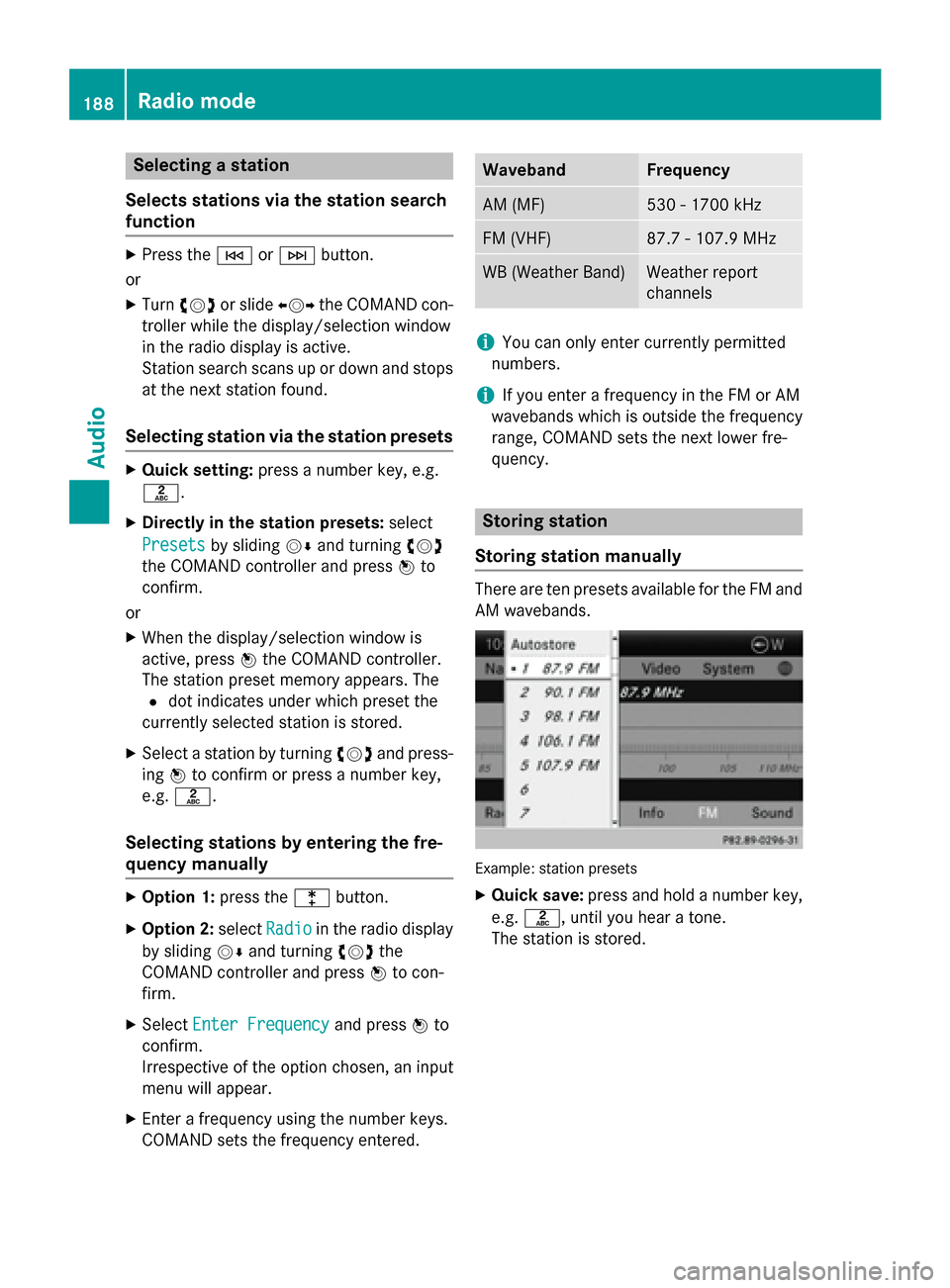
Selecting a station
Selects stations via the station search
function X
Press the 0048or0049 button.
or
X Turn 00790052007A or slide 009500520096the COMAND con-
troller while the display/selection window
in the radio display is active.
Station search scans up or down and stops at the next station found.
Selecting station via the station presets X
Quick setting: press a number key, e.g.
0082.
X Directly in the station presets: select
Presets
Presets by sliding 00520064and turning 00790052007A
the COMAND controller and press 0098to
confirm.
or
X When the display/selection window is
active, press 0098the COMAND controller.
The station preset memory appears. The
0036 dot indicates under which preset the
currently selected station is stored.
X Select a station by turning 00790052007Aand press-
ing 0098to confirm or press a number key,
e.g. 0082.
Selecting stations by entering the fre-
quency manually X
Option 1: press the003Ebutton.
X Option 2: selectRadio Radio in the radio display
by sliding 00520064and turning 00790052007Athe
COMAND controller and press 0098to con-
firm.
X Select Enter Frequency
Enter Frequency and press0098to
confirm.
Irrespective of the option chosen, an input
menu will appear.
X Enter a frequency using the number keys.
COMAND sets the frequency entered. Waveband Frequency
AM (MF) 530 - 1700 kHz
FM (VHF) 87.7 - 107.9 MHz
WB (Weather Band) Weather report
channels
i
You can only enter currently permitted
numbers.
i If you enter a frequency in the FM or AM
wavebands which is outside the frequency
range, COMAND sets the next lower fre-
quency. Storing station
Storing station manually There are ten presets available for the FM and
AM wavebands. Example: station presets
X Quick save: press and hold a number key,
e.g. 0082, until you hear a tone.
The station is stored. 188
Radio modeAudio
Page 192 of 270
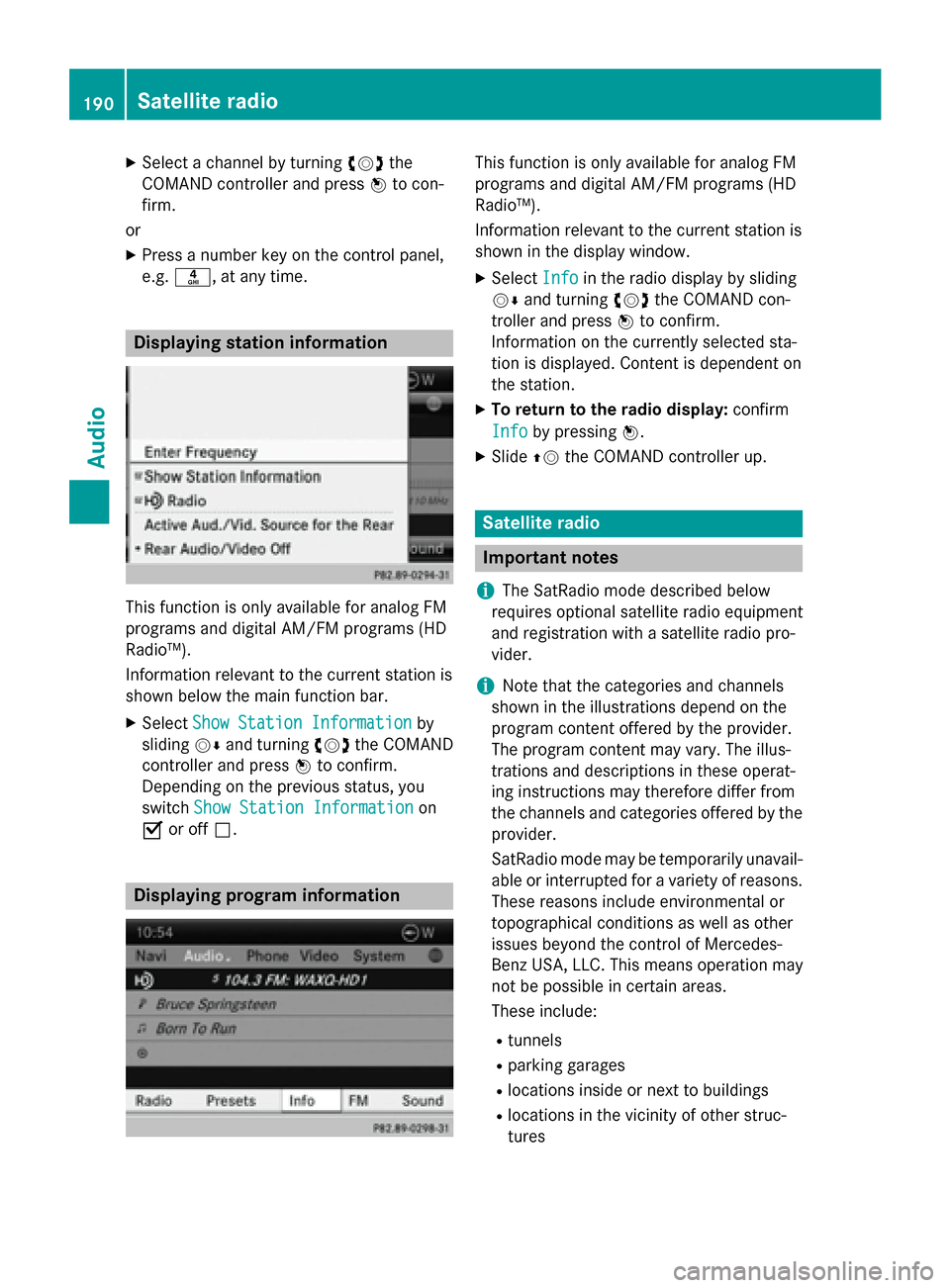
X
Select a channel by turning 00790052007Athe
COMAND controller and press 0098to con-
firm.
or X Press a number key on the control panel,
e.g. 0084, at any time. Displaying station information
This function is only available for analog FM
programs and digital AM/FM programs (HD
Radio™).
Information relevant to the current station is
shown below the main function bar.
X Select Show Station Information
Show Station Information by
sliding 00520064and turning 00790052007Athe COMAND
controller and press 0098to confirm.
Depending on the previous status, you
switch Show Station Information
Show Station Information on
0073 or off 0053. Displaying program information This function is only available for analog FM
programs and digital AM/FM programs (HD
Radio™).
Information relevant to the current station is
shown in the display window.
X Select Info Infoin the radio display by sliding
00520064 and turning 00790052007Athe COMAND con-
troller and press 0098to confirm.
Information on the currently selected sta-
tion is displayed. Content is dependent on
the station.
X To return to the radio display: confirm
Info Info by pressing 0098.
X Slide 00970052the COMAND controller up. Satellite radio
Important notes
i The SatRadio mode described below
requires optional satellite radio equipment
and registration with a satellite radio pro-
vider.
i Note that the categories and channels
shown in the illustrations depend on the
program content offered by the provider.
The program content may vary. The illus-
trations and descriptions in these operat-
ing instructions may therefore differ from
the channels and categories offered by the
provider.
SatRadio mode may be temporarily unavail- able or interrupted for a variety of reasons.These reasons include environmental or
topographical conditions as well as other
issues beyond the control of Mercedes-
Benz USA, LLC. This means operation may
not be possible in certain areas.
These include:
R tunnels
R parking garages
R locations inside or next to buildings
R locations in the vicinity of other struc-
tures 190
Satellite radioAudio