2014 MAZDA MODEL CX-5 turn signal
[x] Cancel search: turn signalPage 10 of 42

Driver’s View
9
LIGHTING/
TURN SIGNALS
( P P. 1 3 -14 )
bLUETOOTH®
HANDS-FREE/
A UDIO
(PP. 29-30, 35 -36)
INFORMATION
D I S P L AY
( P. 2 4 )
HOOD
RELEASE TILT
/TELESCOPING
STEERING WHEEL
LEVER
b SM ( P. 2 2 )
TPMS
SET
( P. 2 0 )
N AVIGATION
S YSTEM
SD CARD
( P. 3 3 )
S TA R T/ S T O P
bUTTON
( P. 4 )
AFS ( P. 1 9 )
TCS
OFF
C RUISE
CONTROL
Page 12 of 42

11
SHIFT POSITION
INDICATOR LIGHT S
PEEDOMETER
G LOSSARY OF W ARNING AND INDICATOR LIGHTS
NOTE: See Owner’s Manual for more details and explanations.
Instrument Cluster
TCS
OFF
Traction Control System (TCS)
Off Indicator Light
Low Engine Oil Pressure
Traction Control System
(TCS)/Dynamic Stability
Control (DSC)
On: TCS/DSC malfunction
Flashing: TCS/DSC operating
Shift Position Indicator Light
KEY Warning Light RED
(pp. 1, 3)
KEY Indicator Light GREEN (pp. 3-4)
Power Steering Malfunction
Air bag/Front Seat b
elt
Pretensioner System Malfunction
Turn Signals/Hazard
Warning Indicator Lights
4WD
4WD Warning Light
On:
Flashing: Stop vehicle/tow to
Mazda dealer.
Check Engine Light
Master Warning Light
Tire Pressure
Monitoring System
(TPMS) Warning Light
(p. 20) On/ Warning Beep: Low tire
pressure in one or more tires.
Flashing: TPMS Malfunction
Security Indicator Light
Cruise Main Indicator Light
On (A M bER)/Cruise Set
Indicator Light On (G REEN)
Automatic Transaxle
Warning Light
Lights On (Exterior) (p. 13)
bSM
OFF
b
SM OFF
( b lind Spot Monitoring) (p. 22)
Seat b
elt
Unbuckled/Malfunction
Headlight High b
eams On (p. 13)
TACHOMETER
There are two different types of
instrument clusters (Type A &
Type B). Type B is shown here.
Type A is similar, but with different
warning & indicator light locations.
Refer to Owners Manual for
instrument cluster Type A.
Page 14 of 42

Lights
(cont’d on pg. 19)13
LIGHTING CONTROL/TURN SIGNAL LEVER
: Turns tail, parking, dashboard,
and headlights on.
: Turns tail,
parking, and
dashboard
lights on.
Pull
to Flash
High beams Push for
High b eams
NOTE: The DRL (Daytime Running Lights) automatically
turn on when the ignition is switched ON. To disable/enable
this feature see your Authorized Mazda Dealer.
AUTO: The light sensor
automatically determines
when to turn the headlights
on or off.: Turns fog lights
on only when
headlights
are on.
Smart Turn: To signal a lane change,
push the turn signal lever up or down
halfway and release. After releasing
the lever, the turn signal indicator will
flash three times. (Refer to Owner’s
Manual for “Personalization Features”)
Page 23 of 42

22
Blind Spot Monitor
NOTE: Do not rely completely on the BSM system and be sure to look over
your shoulder before changing lanes:
• The BSM system can assist the driver in confirming the safety of the
surroundings, but is not a complete substitute.
• The driver is responsible for ensuring safe lane changes and other maneuvers.
• Always pay attention to the direction in which the vehicle is traveling and the
vehicle’s surroundings.
• The BSM system does not operate when the vehicle speed is lower than
about 20 mph (32 km/h).
Turning b SM System Off
Turning the BSM system off will turn off both the light and sound
indicators. To manually turn the BSM system off, push the BSM
OFF switch on the dash. The BSM OFF indicator will illuminate
in the instrument cluster when the BSM system is off. The BSM
system will automatically turn on the next time the vehicle is started.
Your Vehicle
Detection Areas
bLIND SPOT MONITORING (bSM) S YSTEM
The Blind Spot Monitoring (BSM) system is designed to assist the driver
by monitoring the blind spots to the rear of the vehicle on both sides.
• If your vehicle speed is 20 mph (32 km/h) or more, the BSM will warn
you of vehicles in the detection area by illuminating the BSM warning
lights located on the left and right door mirrors.
•
If you operate a turn signal in the direction of an illuminated BSM warning
light, the system will also warn you with a beep and warning light flash.
•
BSM sensors are located under the left and right rear bumper areas.
The BSM system may not operate properly if the rear bumper gets too
dirty, so keep the rear bumper area clean.
Please refer to your Owner’s Manual for complete details.
Page 31 of 42
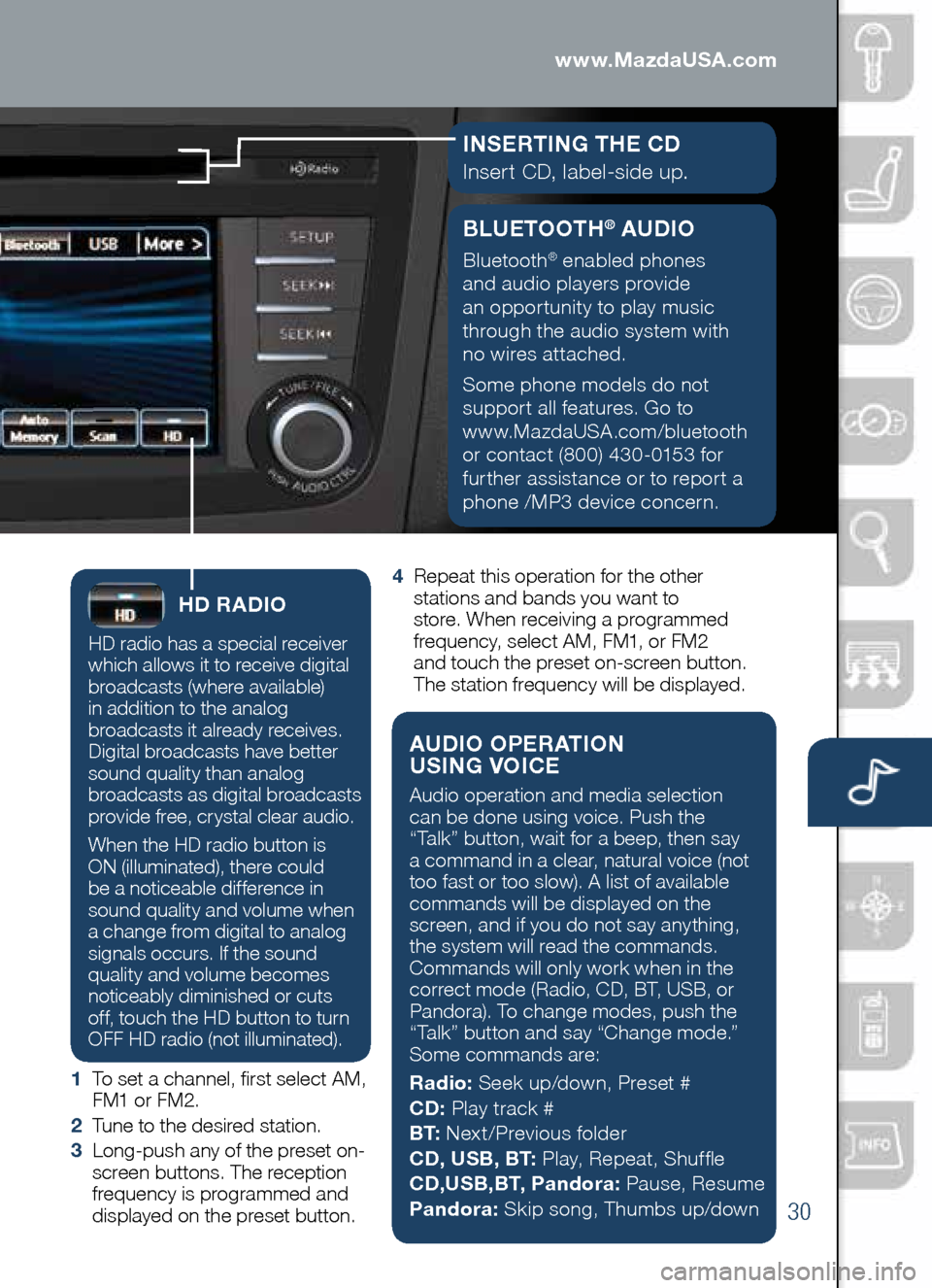
30
Audio Controls (with 5.8” LCD screen)
HD RADIO
HD radio has a special receiver
which allows it to receive digital
broadcasts (where available)
in addition to the analog
broadcasts it already receives.
Digital broadcasts have better
sound quality than analog
broadcasts as digital broadcasts
provide free, crystal clear audio.
When the HD radio button is
ON (illuminated), there could
be a noticeable difference in
sound quality and volume when
a change from digital to analog
signals occurs. If the sound
quality and volume becomes
noticeably diminished or cuts
off, touch the HD button to turn
OFF HD radio (not illuminated).
1 To set a channel, first select AM,
FM1 or FM2.
2 Tune to the desired station.
3 Long-push any of the preset on-
screen buttons. The reception
frequency is programmed and
displayed on the preset button. 4
Repeat this operation for the other
stations and bands you want to
store. When receiving a programmed
frequency, select AM, FM1, or FM2
and touch the preset on-screen button.
The station frequency will be displayed.
AUDIO OPERATION
USING VOICE
Audio operation and media selection
can be done using voice. Push the
“Talk” button, wait for a beep, then say
a command in a clear, natural voice (not
too fast or too slow). A list of available
commands will be displayed on the
screen, and if you do not say anything,
the system will read the commands.
Commands will only work when in the
correct mode (Radio, CD, BT, USB, or
Pandora). To change modes, push the
“Talk” button and say “Change mode.”
Some commands are:
Radio: Seek up/down, Preset #
CD: Play track #
b T: Next/Previous folder
CD, US b, b T: Play, Repeat, Shuffle
CD,US b,b T, Pandora: Pause, Resume
Pandora: Skip song, Thumbs up/down
www.MazdaUSA.com
bLUETOOTH® AUDIO
Bluetooth® enabled phones
and audio players provide
an opportunity to play music
through the audio system with
no wires attached.
Some phone models do not
support all features. Go to
www.MazdaUSA.com/bluetooth
or contact (800) 430-0153 for
further assistance or to report a
phone /MP3 device concern.
I NSERTING THE CD
Insert CD, label-side up.
Page 37 of 42
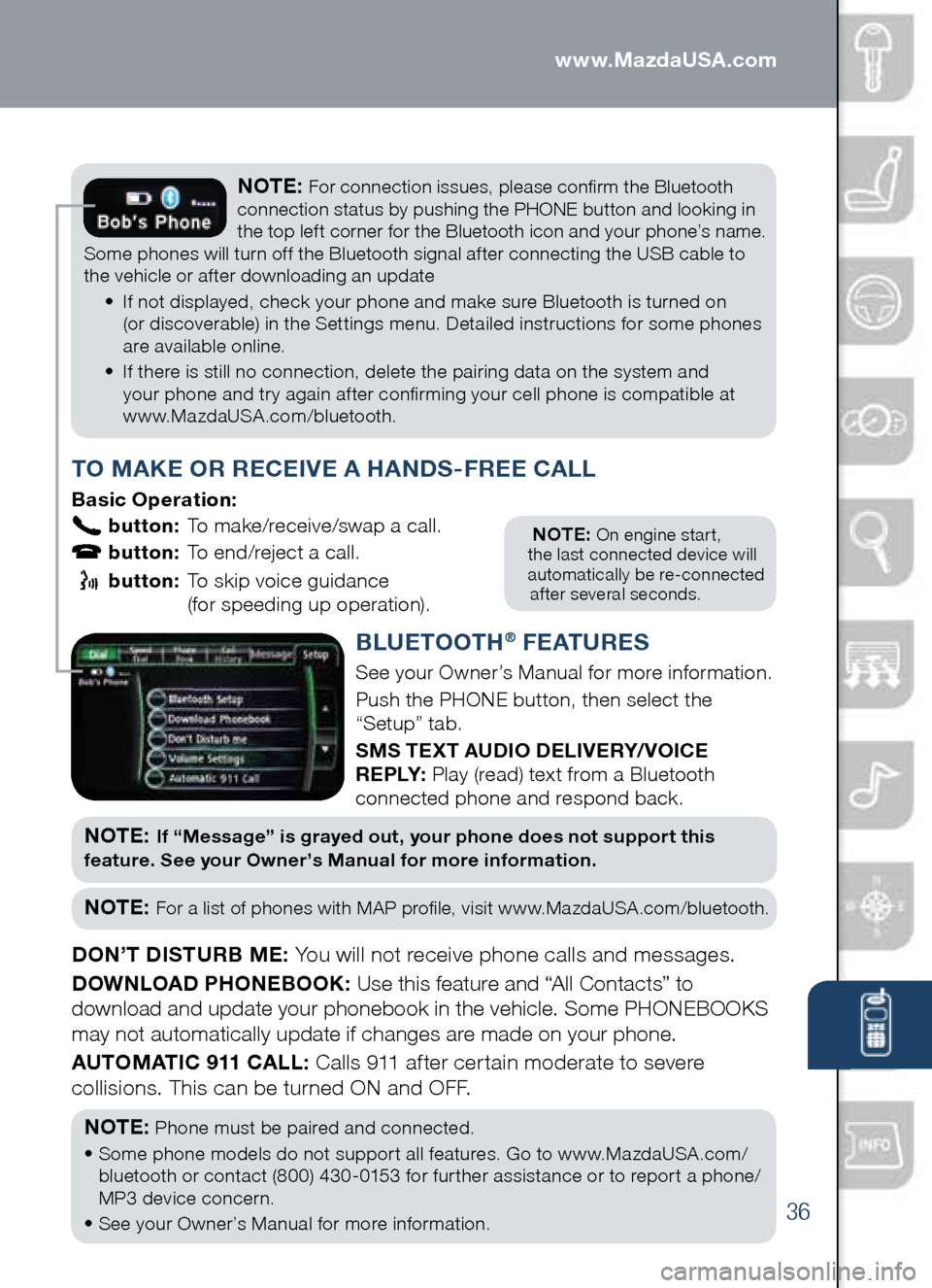
36
PAIRING YOUR bLUETOOTH® PHONE OR AUDIO DEVICE
NOTE: On engine start,
the last connected device will
automatically be re-connected
after several seconds.
T O MAKE OR RECEIVE A HANDS -FREE CALL
basic Operation:
button: To make/receive/swap a call.
button: To end/reject a call.
button: To skip voice guidance
(for speeding up operation).
NOTE: For connection issues, please confirm the Bluetooth
connection status by pushing the PHONE button and looking in
the top left corner for the Bluetooth icon and your phone’s name.
Some phones will turn off the Bluetooth signal after connecting the USB cable to
the vehicle or after downloading an update
• If not displayed, check your phone and make sure Bluetooth is turned on
(or discoverable) in the Settings menu. Detailed instructions for some phones
are available online.
• If there is still no connection, delete the pairing data on the system and
your phone and try again after confirming your cell phone is compatible at
www.MazdaUSA.com/bluetooth.
b LUETOOTH® F EATURES
See your Owner’s Manual for more information.
Push the PHONE button, then select the
“Setup” tab.
SMS TEXT AUDIO DELIVERY/ VOICE
R E P LY: Play (read) text from a Bluetooth
connected phone and respond back.
NOT E: If “Message” is grayed out, your phone does not support this
feature. See your Owner’s Manual for more information.
NOTE: For a list of phones with MAP profile, visit www.MazdaUSA.com/bluetooth.
DON’T DISTURb ME: You will not receive phone calls and messages.
DOWNLOAD PHONE bOOK: Use this feature and “All Contacts” to
download and update your phonebook in the vehicle. Some PHONEBOOKS
may not automatically update if changes are made on your phone.
AUTOMATIC 911 CALL: Calls 911 after certain moderate to severe
collisions. This can be turned ON and OFF.
NOTE:
Phone must be paired and connected.
• Some phone models do not support all features. Go to www.MazdaUSA.com/
bluetooth or contact (800) 430-0153 for further assistance or to report a phone/
MP3 device concern.
• See your Owner’s Manual for more information.
www.MazdaUSA.com