2014 MAZDA MODEL CX-5 bluetooth
[x] Cancel search: bluetoothPage 10 of 42

Driver’s View
9
LIGHTING/
TURN SIGNALS
( P P. 1 3 -14 )
bLUETOOTH®
HANDS-FREE/
A UDIO
(PP. 29-30, 35 -36)
INFORMATION
D I S P L AY
( P. 2 4 )
HOOD
RELEASE TILT
/TELESCOPING
STEERING WHEEL
LEVER
b SM ( P. 2 2 )
TPMS
SET
( P. 2 0 )
N AVIGATION
S YSTEM
SD CARD
( P. 3 3 )
S TA R T/ S T O P
bUTTON
( P. 4 )
AFS ( P. 1 9 )
TCS
OFF
C RUISE
CONTROL
Page 30 of 42
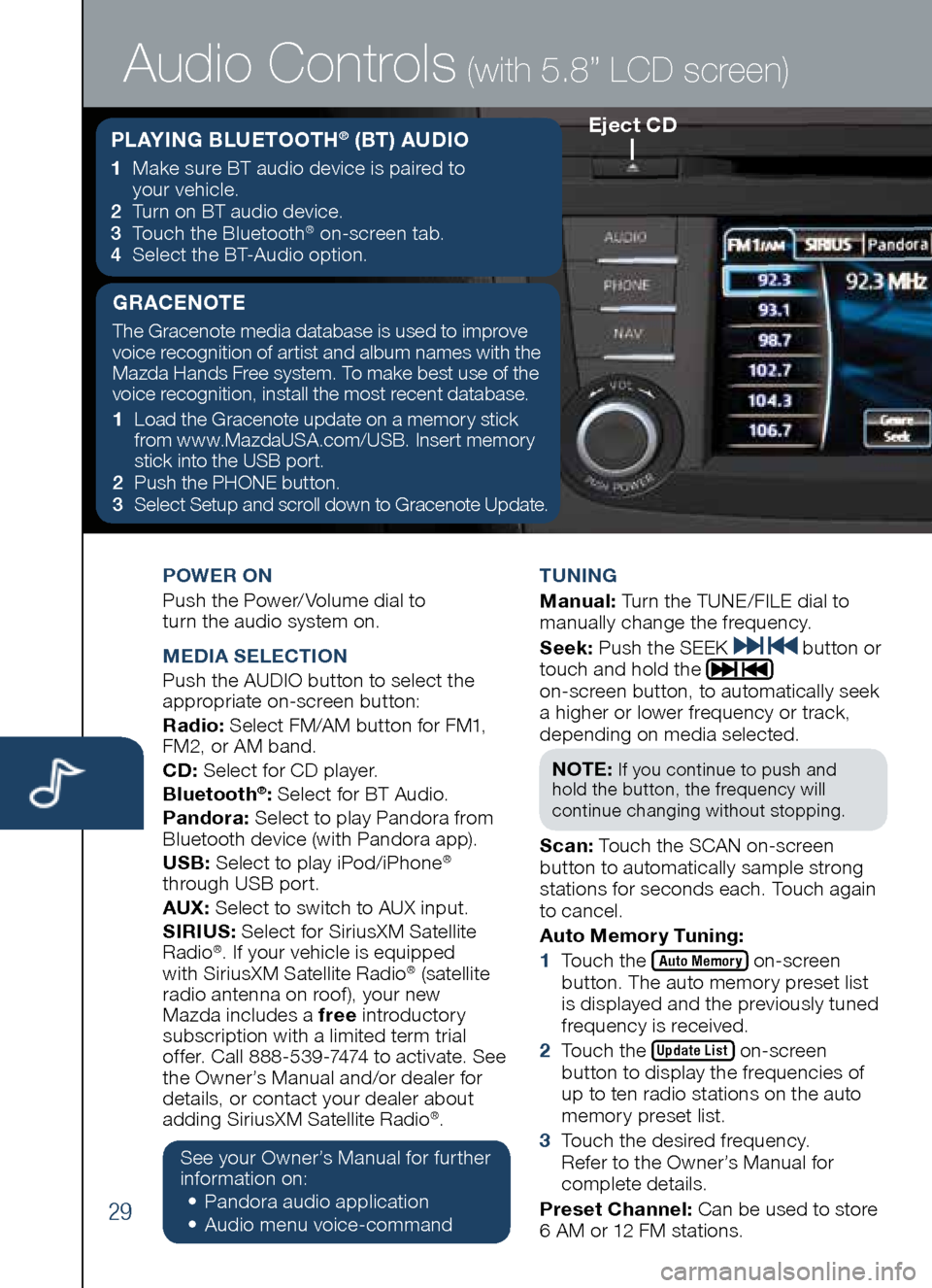
29
POWER ON
Push the Power/ Volume dial to
turn the audio system on.
M EDIA SELECTION
Push the AUDIO button to select the
appropriate on-screen button:
Radio: Select FM/AM button for FM1,
FM2, or AM band.
CD: Select for CD player.
b luetooth
®: Select for BT Audio.
Pandora: Select to play Pandora from
Bluetooth device (with Pandora app).
US b: Select to play iPod/iPhone
®
through USB port.
AUX: Select to switch to AUX input.
SIRIUS: Select for SiriusXM Satellite
Radio
®. If your vehicle is equipped
with SiriusXM Satellite Radio® (satellite
radio antenna on roof ), your new
Mazda includes a free introductory
subscription with a limited term trial
offer. Call 888-539-7474 to activate. See
the Owner’s Manual and/or dealer for
details, or contact your dealer about
adding SiriusXM Satellite Radio
®.
See your Owner’s Manual for further
information on:
• Pandora audio application
•
Audio me nu voice-command T
UNING
M anual: Turn the TUNE/FILE dial to
manually change the frequency.
S eek: Push the SEEK
button or
touch and hold the
on-screen button, to automatically seek
a higher or lower frequency or track,
depending on media selected.
NOTE:
If you continue to push and
hold the button, the frequency will
continue changing without stopping.
S can: Touch the SCAN on-screen
button to automatically sample strong
stations for seconds each. Touch again
to cancel.
Auto Memory Tuning:
1 Touch the
Auto Memory on-screen
button. The auto memory preset list
is displayed and the previously tuned
frequency is received.
2 Touch the
Update List on-screen
button to display the frequencies of
up to ten radio stations on the auto
memory preset list.
3 Touch the desired frequency.
Refer to the Owner’s Manual for
complete details.
Preset Channel: Can be used to store
6 AM or 12 FM stations.
Eject CD
Audio Controls (with 5.8” LCD screen)
PLAYING b LUETOOTH® (bT) AUDIO
1 Make sure BT audio device is paired to
your vehicle.
2
Turn on BT audio device.
3
Touch the Bluetooth
® on-screen tab.
4
Select the BT-Audio option.
GRACENOTE
The Gracenote media database is used to improve
voice recognition of artist and album names with the
Mazda Hands Free system. To make best use of the
voice recognition, install the most recent database.
1 Load the Gracenote update on a memory stick
from www.MazdaUSA.com/USB. Insert memory
stick into the USB port.
2 Push the PHONE button.
3
Select Setup and scroll down to Gracenote Update.
Page 31 of 42
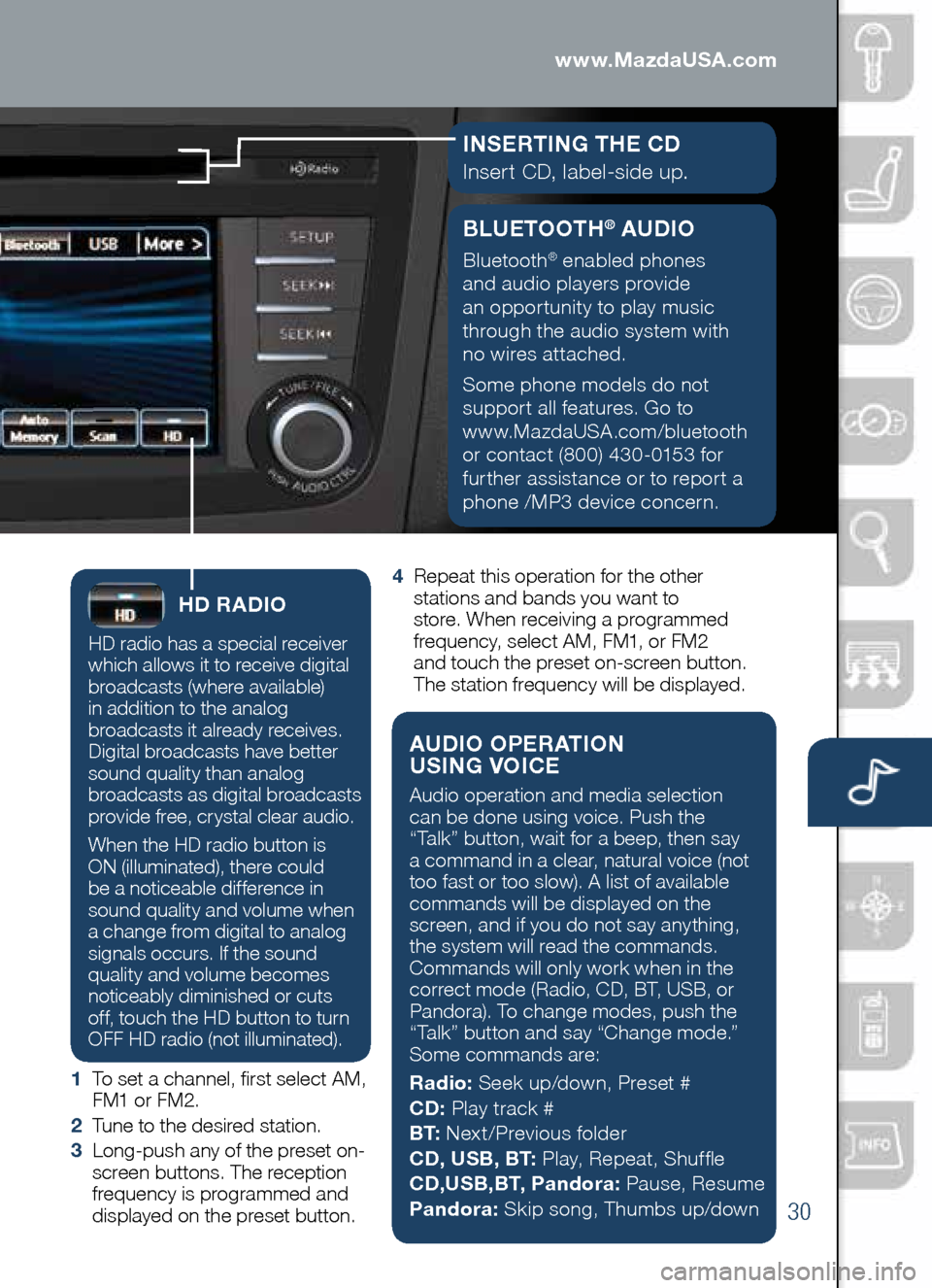
30
Audio Controls (with 5.8” LCD screen)
HD RADIO
HD radio has a special receiver
which allows it to receive digital
broadcasts (where available)
in addition to the analog
broadcasts it already receives.
Digital broadcasts have better
sound quality than analog
broadcasts as digital broadcasts
provide free, crystal clear audio.
When the HD radio button is
ON (illuminated), there could
be a noticeable difference in
sound quality and volume when
a change from digital to analog
signals occurs. If the sound
quality and volume becomes
noticeably diminished or cuts
off, touch the HD button to turn
OFF HD radio (not illuminated).
1 To set a channel, first select AM,
FM1 or FM2.
2 Tune to the desired station.
3 Long-push any of the preset on-
screen buttons. The reception
frequency is programmed and
displayed on the preset button. 4
Repeat this operation for the other
stations and bands you want to
store. When receiving a programmed
frequency, select AM, FM1, or FM2
and touch the preset on-screen button.
The station frequency will be displayed.
AUDIO OPERATION
USING VOICE
Audio operation and media selection
can be done using voice. Push the
“Talk” button, wait for a beep, then say
a command in a clear, natural voice (not
too fast or too slow). A list of available
commands will be displayed on the
screen, and if you do not say anything,
the system will read the commands.
Commands will only work when in the
correct mode (Radio, CD, BT, USB, or
Pandora). To change modes, push the
“Talk” button and say “Change mode.”
Some commands are:
Radio: Seek up/down, Preset #
CD: Play track #
b T: Next/Previous folder
CD, US b, b T: Play, Repeat, Shuffle
CD,US b,b T, Pandora: Pause, Resume
Pandora: Skip song, Thumbs up/down
www.MazdaUSA.com
bLUETOOTH® AUDIO
Bluetooth® enabled phones
and audio players provide
an opportunity to play music
through the audio system with
no wires attached.
Some phone models do not
support all features. Go to
www.MazdaUSA.com/bluetooth
or contact (800) 430-0153 for
further assistance or to report a
phone /MP3 device concern.
I NSERTING THE CD
Insert CD, label-side up.
Page 36 of 42
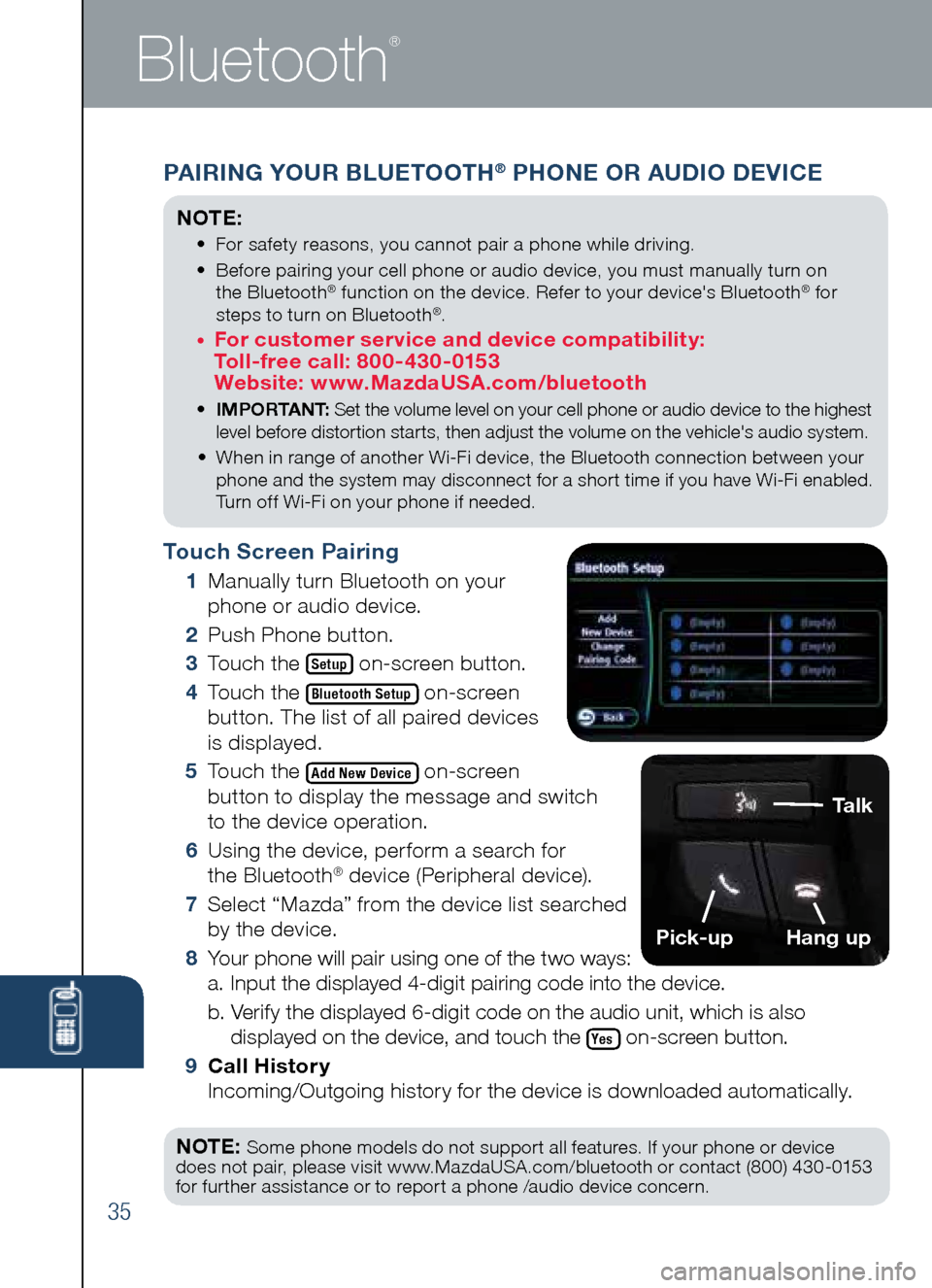
Touch Screen Pairing
1
Manually turn Bluetooth on your
phone or audio device.
2
Push Phone button.
3
Touch the
Setup on-screen button.
4
Touch the
Bluetooth Setup on-screen
button. The list of all paired devices
is displayed.
5
Touch the
Add New Device on-screen
button to display the message and switch
to the device operation.
6
Using the device, perform a search for
the Bluetooth
® device (Peripheral device).
7
Select “Mazda” from the device list searched
by the device.
8
Your phone will pair using one of the two ways:
a. Input the displayed 4-digit pairing code into the device.
b. Verify the displayed 6-digit code on the audio unit, which is also
displayed on the device, and touch the
Yes on-screen button.
9 Call History
Incoming/Outgoing history for the device is downloaded automatically.
NOTE:
Some phone models do not support all features. If your phone or device
does not pair, please visit www.MazdaUSA.com/bluetooth or contact (800) 430-0153
for further assistance or to report a phone /audio device concern.
35
Bluetooth
®
PAIRING YOUR bLUETOOTH® PHONE OR AUDIO DEVICE
NOTE:
• For safety reasons, you cannot pair a phone while driving.
•
Before pairing your cell phone or audio device, you must manually turn on
the Bluetooth
® function on the device. Refer to your device's Bluetooth® for
steps to turn on Bluetooth®.
• For customer service and device compatibility:
Toll-free call: 800-430-0153
Website: www.MazdaUSA.com/bluetooth
• IMPORTANT: Set the volume level on your cell phone or audio device to the highest
level before distortion starts, then adjust the volume on the vehicle's audio system.
• When in range of another Wi-Fi device, the Bluetooth connection between your
phone and the system may disconnect for a short time if you have Wi-Fi enabled.
Turn off Wi-Fi on your phone if needed.
Talk
Pick-upHang up
Page 37 of 42
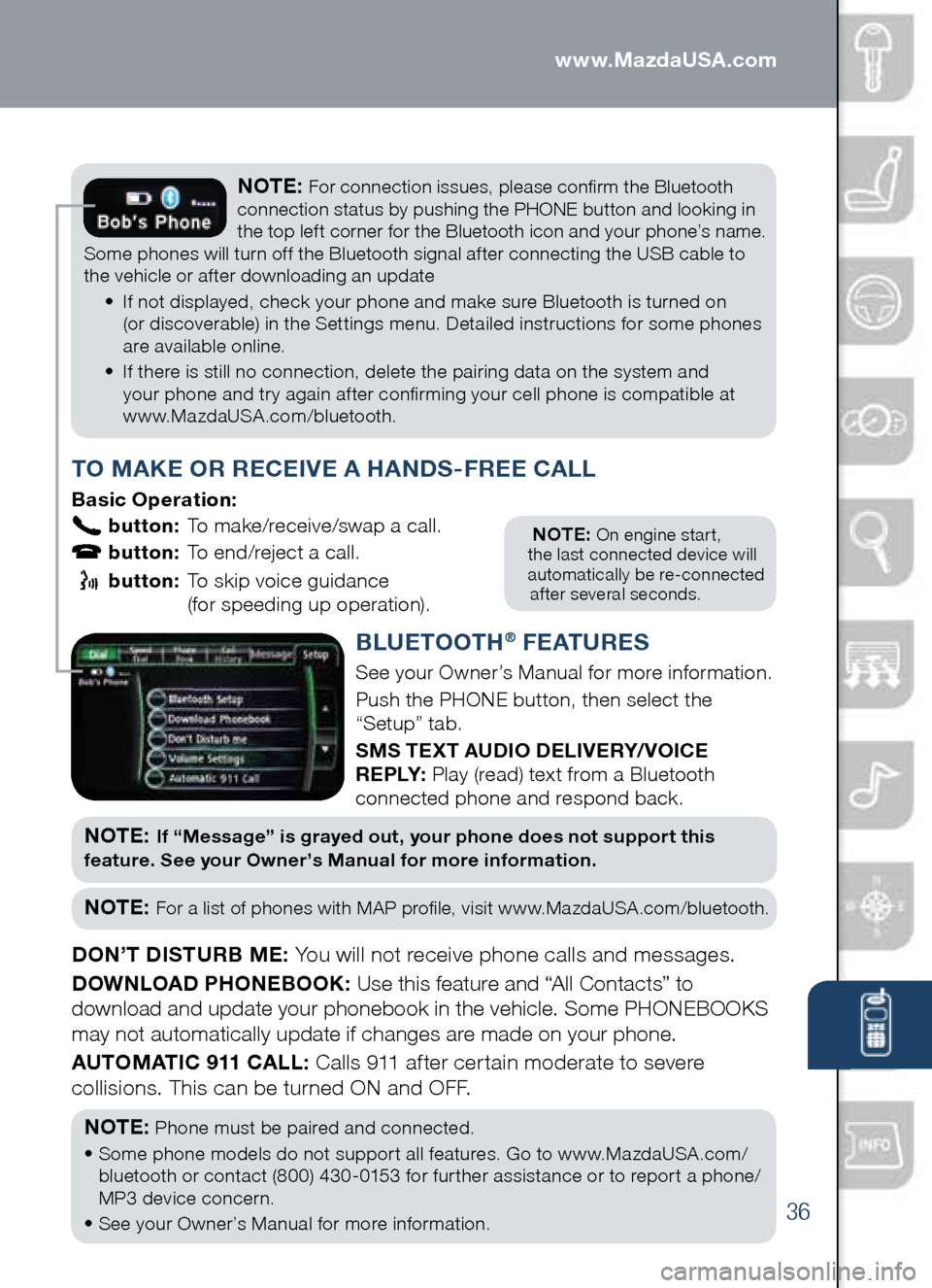
36
PAIRING YOUR bLUETOOTH® PHONE OR AUDIO DEVICE
NOTE: On engine start,
the last connected device will
automatically be re-connected
after several seconds.
T O MAKE OR RECEIVE A HANDS -FREE CALL
basic Operation:
button: To make/receive/swap a call.
button: To end/reject a call.
button: To skip voice guidance
(for speeding up operation).
NOTE: For connection issues, please confirm the Bluetooth
connection status by pushing the PHONE button and looking in
the top left corner for the Bluetooth icon and your phone’s name.
Some phones will turn off the Bluetooth signal after connecting the USB cable to
the vehicle or after downloading an update
• If not displayed, check your phone and make sure Bluetooth is turned on
(or discoverable) in the Settings menu. Detailed instructions for some phones
are available online.
• If there is still no connection, delete the pairing data on the system and
your phone and try again after confirming your cell phone is compatible at
www.MazdaUSA.com/bluetooth.
b LUETOOTH® F EATURES
See your Owner’s Manual for more information.
Push the PHONE button, then select the
“Setup” tab.
SMS TEXT AUDIO DELIVERY/ VOICE
R E P LY: Play (read) text from a Bluetooth
connected phone and respond back.
NOT E: If “Message” is grayed out, your phone does not support this
feature. See your Owner’s Manual for more information.
NOTE: For a list of phones with MAP profile, visit www.MazdaUSA.com/bluetooth.
DON’T DISTURb ME: You will not receive phone calls and messages.
DOWNLOAD PHONE bOOK: Use this feature and “All Contacts” to
download and update your phonebook in the vehicle. Some PHONEBOOKS
may not automatically update if changes are made on your phone.
AUTOMATIC 911 CALL: Calls 911 after certain moderate to severe
collisions. This can be turned ON and OFF.
NOTE:
Phone must be paired and connected.
• Some phone models do not support all features. Go to www.MazdaUSA.com/
bluetooth or contact (800) 430-0153 for further assistance or to report a phone/
MP3 device concern.
• See your Owner’s Manual for more information.
www.MazdaUSA.com
Page 40 of 42
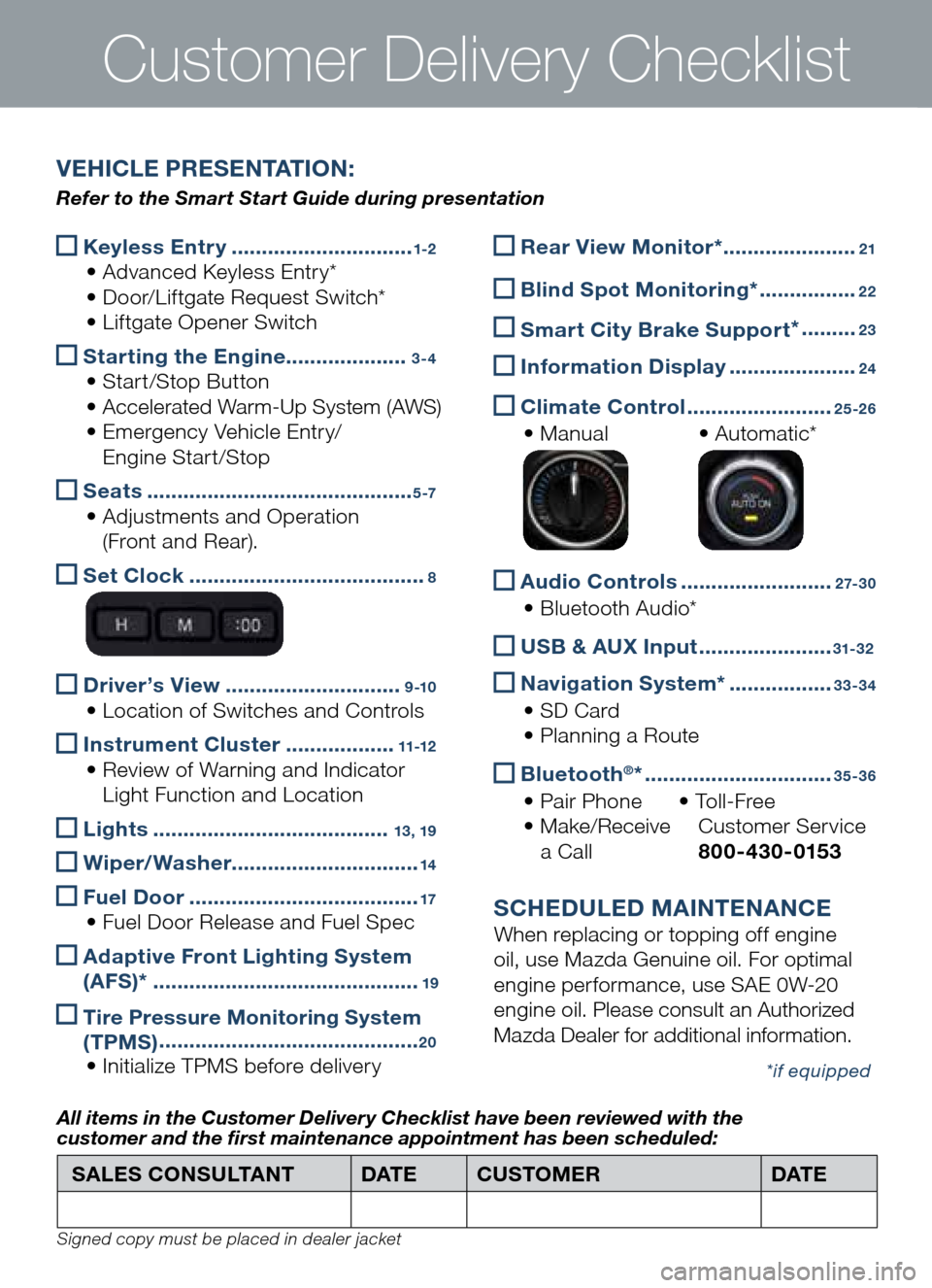
Keyless Entry
..............................1-2
• Advanced Keyless Entry*
• Door/Liftgate Request Switch*
• Liftgate Opener Switch
Starting the Engine
....................3-4
• Start/Stop Button
• Accelerated Warm-Up System (AWS)
• Emergency Vehicle Entry/
Engine Start/Stop
Seats
............................................5 -7
• Adjustments and Operation
(Front and Rear).
Set Clock
.......................................8
Driver’s View
.............................9 -10
• Location of Switches and Controls
Instrument Cluster
..................11-12
• Review of Warning and Indicator
Light Function and Location
Lights
.......................................13, 19
Wiper/Washer
...............................14
Fuel Door
......................................17
• Fuel Door Release and Fuel Spec
Adaptive Front Lighting System
(AFS)*
............................................19
Tire Pressure Monitoring System
(TPMS) ...........................................20
• Initialize TPMS before delivery
Customer Delivery Checklist
Rear View Monitor* ......................21
b
lind Spot Monitoring* ................22
Smart City b rake Support *
.........23
Information Display
.....................24
Climate Control
........................25-26
• Manual • Automatic*
Audio Controls
.........................2 7- 3 0
• Bluetooth Audio*
US
b & AUX Input ......................31-32
Navigation System*
.................33-34
• SD Card
• Planning a Route
b
luetooth®* ...............................35-36
• Pair Phone • To l l - F r e e
• Make/Receive Customer Service
a Call 800-430-0153
SCHEDULED MAINTENANCE
When replacing or topping off engine
oil, use Mazda Genuine oil. For optimal
engine performance, use SAE 0W-20
engine oil. Please consult an Authorized
Mazda Dealer for additional information.
*if equipped
SALES CONSULTANT DAT ECUSTOMER DAT E
All items in the Customer Deliver y Checklist have been reviewed with the
customer and the first maintenance appointment has been scheduled:
Signed copy must be placed in dealer jacket
V EHICLE PRESENTATION :
Refer to the Smart Start Guide during presentation