Page 33 of 42
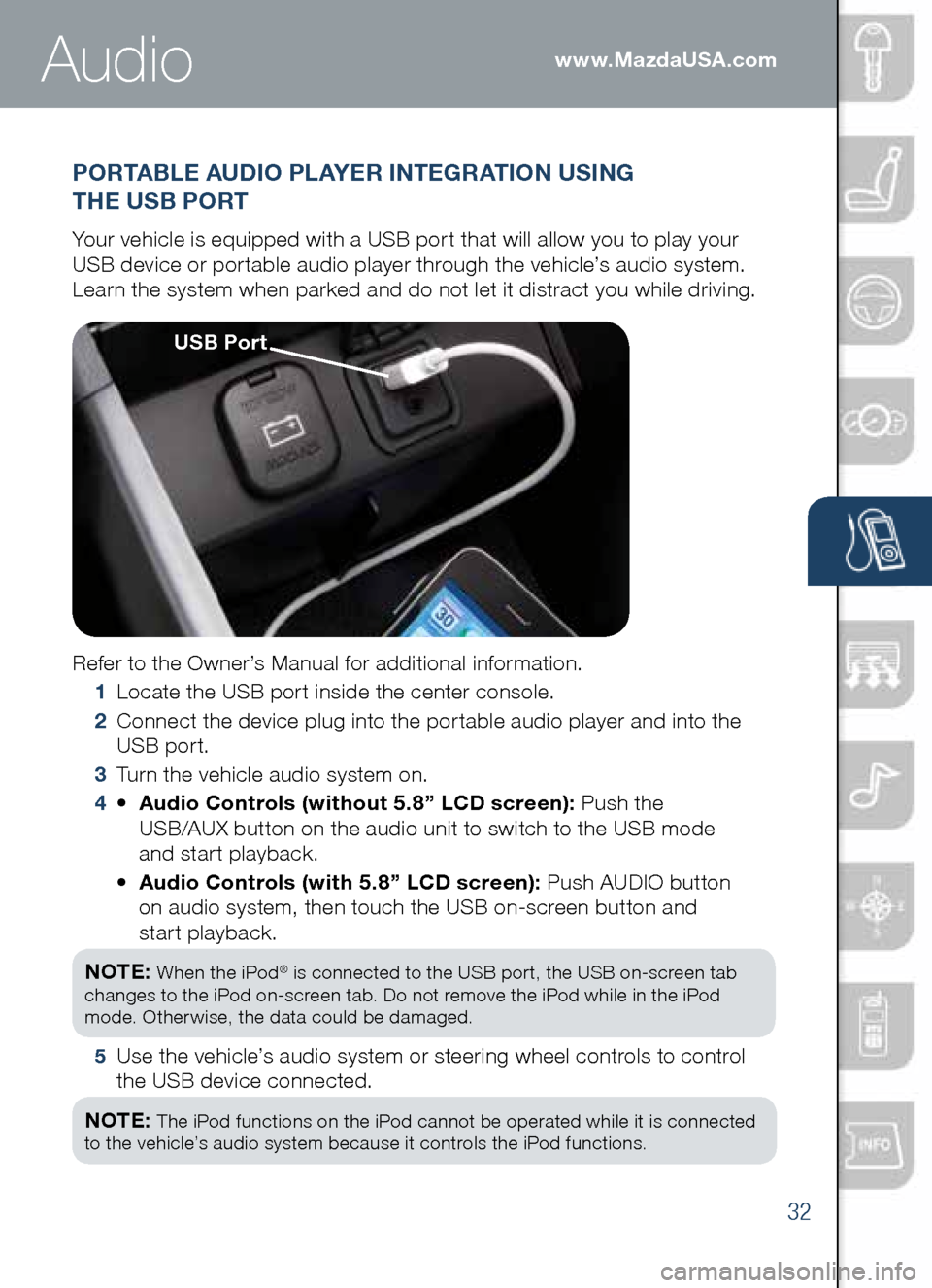
32
www.MazdaUSA.com
PORTAbLE AUDIO PLAYER INTEGRATION USING
THE US b PORT
Your vehicle is equipped with a USB port that will allow you to play your
USB device or portable audio player through the vehicle’s audio system.
Learn the system when parked and do not let it distract you while driving.
Refer to the Owner’s Manual for additional information.
1 Locate the USB port inside the center console.
2
Connect the device plug into the portable audio player and into the
USB port.
3 Turn the vehicle audio system on.
4 •
Audio Controls (without 5.8” LCD screen): Push the
USB/AUX button on the audio unit to switch to the USB mode
and start playback.
•
Audio Controls (with 5.8” LCD screen): Push AUDIO button
on audio system, then touch the USB on-screen button and
start playback.
NOTE:
When the iPod® is connected to the USB port, the USB on-screen tab
changes to the iPod on-screen tab. Do not remove the iPod while in the iPod
mode. Otherwise, the data could be damaged.
5
Use the vehicle’s audio system or steering wheel controls to control
the USB device connected.
NOTE:
The iPod functions on the iPod cannot be operated while it is connected
to the vehicle’s audio system because it controls the iPod functions.
Audio
US b Port
Page 34 of 42
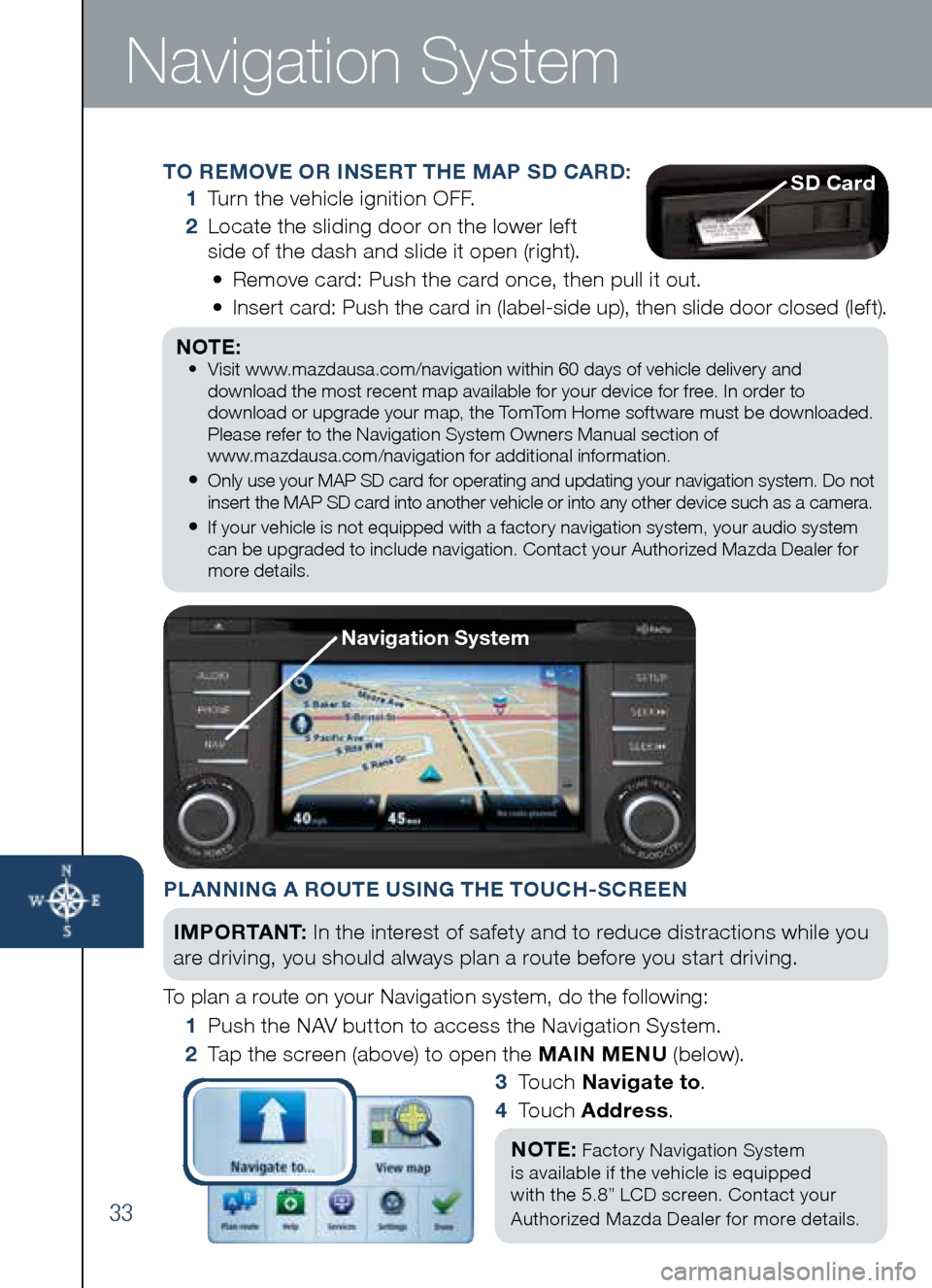
33
Navigation System
TO REMOVE OR INSERT THE MAP SD CARD:
1
Turn the vehicle ignition OFF.
2
Locate the sliding door on the lower left
side of the dash and slide it open (right).
•
Remove card: Push the card once, then pull it out.
•
Insert card: Push the card in (label-side up), then slide door closed (left).
NOTE:
•
Visit www.mazdausa.com/navigation within 60 days of vehicle delivery and
download the most recent map available for your device for free. In order to
download or upgrade your map, the TomTom Home software must be downloaded.
Please refer to the Navigation System Owners Manual section of
www.mazdausa.com/navigation for additional information.
•
Only use your MAP SD card for operating and updating your navigation system. Do not
insert the MAP SD card into another vehicle or into any other device such as a camera.
•
If your vehicle is not equipped with a factory navigation system, your audio system
can be upgraded to include navigation. Contact your Authorized Mazda Dealer for
more details.
SD Card
PLANNING A ROUTE USING THE TOUCH-SCREEN
IM P O R TA N T : In the interest of safety and to reduce distractions while you
are driving, you should always plan a route before you start driving.
To plan a route on your Navigation system, do the following:
1 Push the NAV button to access the Navigation System.
2
Tap the screen (above) to open the MAIN MENU (below).
3 T o u c h Navigate to .
4 T o u c h Address .
NOTE:
Factory Navigation System
is available if the vehicle is equipped
with the 5.8” LCD screen. Contact your
Authorized Mazda Dealer for more details.
Navigation System
Page 35 of 42
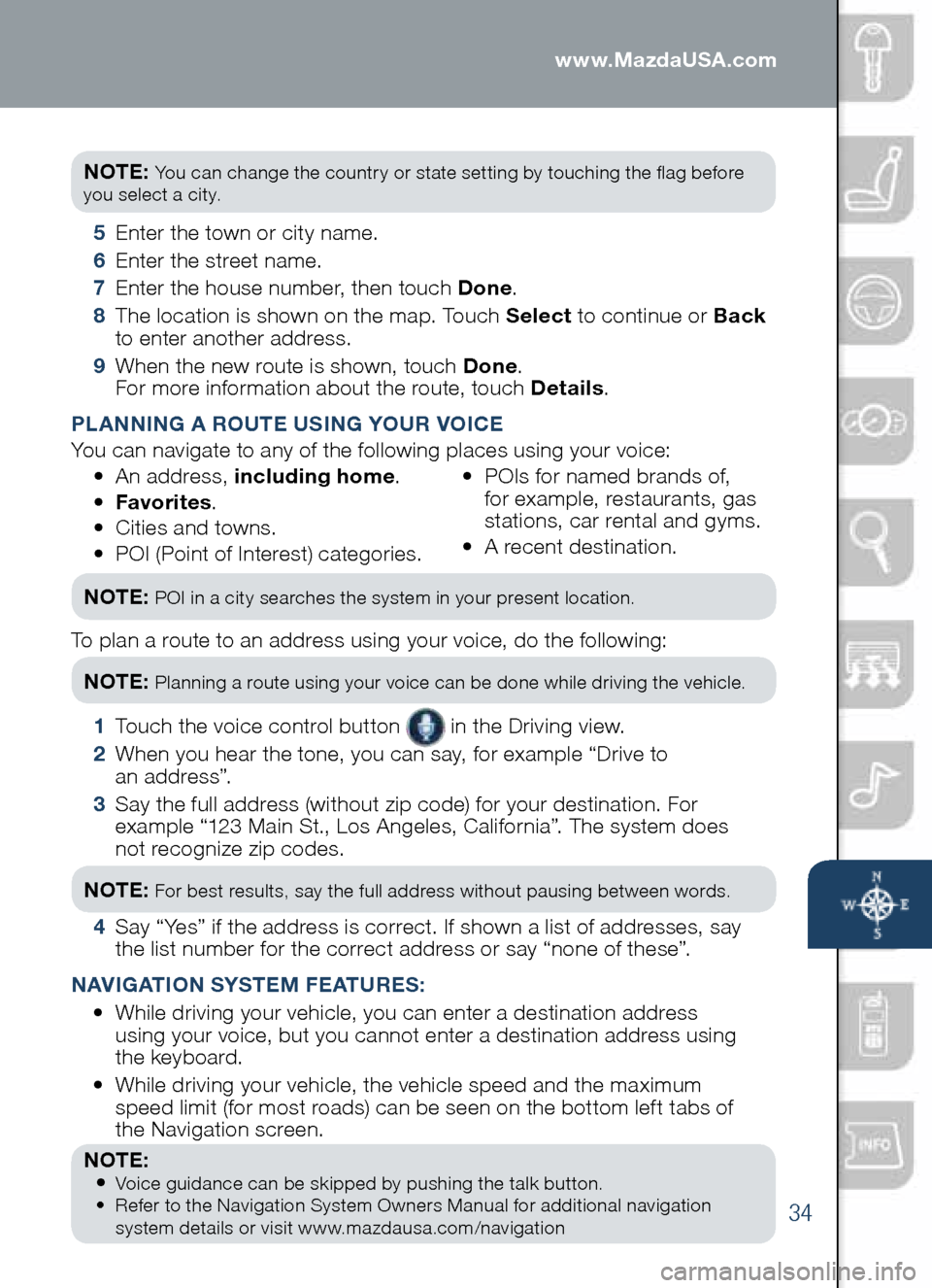
34
Navigation Systemwww.MazdaUSA.com
NOTE: You can change the country or state setting by touching the flag before
you select a city.
5 Enter the town or city name.
6 Enter the street name.
7 Enter the house number, then touch Done .
8
The location is shown on the map. Touch Select to continue or back
to enter another address.
9
When the new route is shown, touch Done .
For more information about the route, touch Details .
P LANNING A ROUTE USING YOUR VOICE
You can navigate to any of the following places using your voice:
• An address, including home .
• Favorites .
•
Cities and towns.
•
POI (Point of Interest) categories. •
POIs for named brands of,
for example, restaurants, gas
stations, car rental and gyms.
•
A recent destination.
NOTE:
POI in a city searches the system in your present location.
To plan a route to an address using your voice, do the following:
NOTE:
Planning a route using your voice can be done while driving the vehicle.
1
Touch the voice control button in the Driving view.
2
When you hear the tone, you can say, for example “Drive to
an address”.
3
Say the full address (without zip code) for your destination. For
example “123 Main St., Los Angeles, California”. The system does
not recognize zip codes.
NOTE:
For best results, say the full address without pausing between words.
4
Say “Yes” if the address is correct. If shown a list of addresses, say
the list number for the correct address or say “none of these”.
N AVIGATION SYSTEM FEATURES :
•
While driving your vehicle, you can enter a destination address
using your voice, but you cannot enter a destination address using
the keyboard.
•
While driving your vehicle, the vehicle speed and the maximum
speed limit (for most roads) can be seen on the bottom left tabs of
the Navigation screen.
NOTE:
•
Voice guidance can be skipped by pushing the talk button.
•
Refer to the Navigation System Owners Manual for additional navigation
system details or visit www.mazdausa.com/navigation
Page 36 of 42
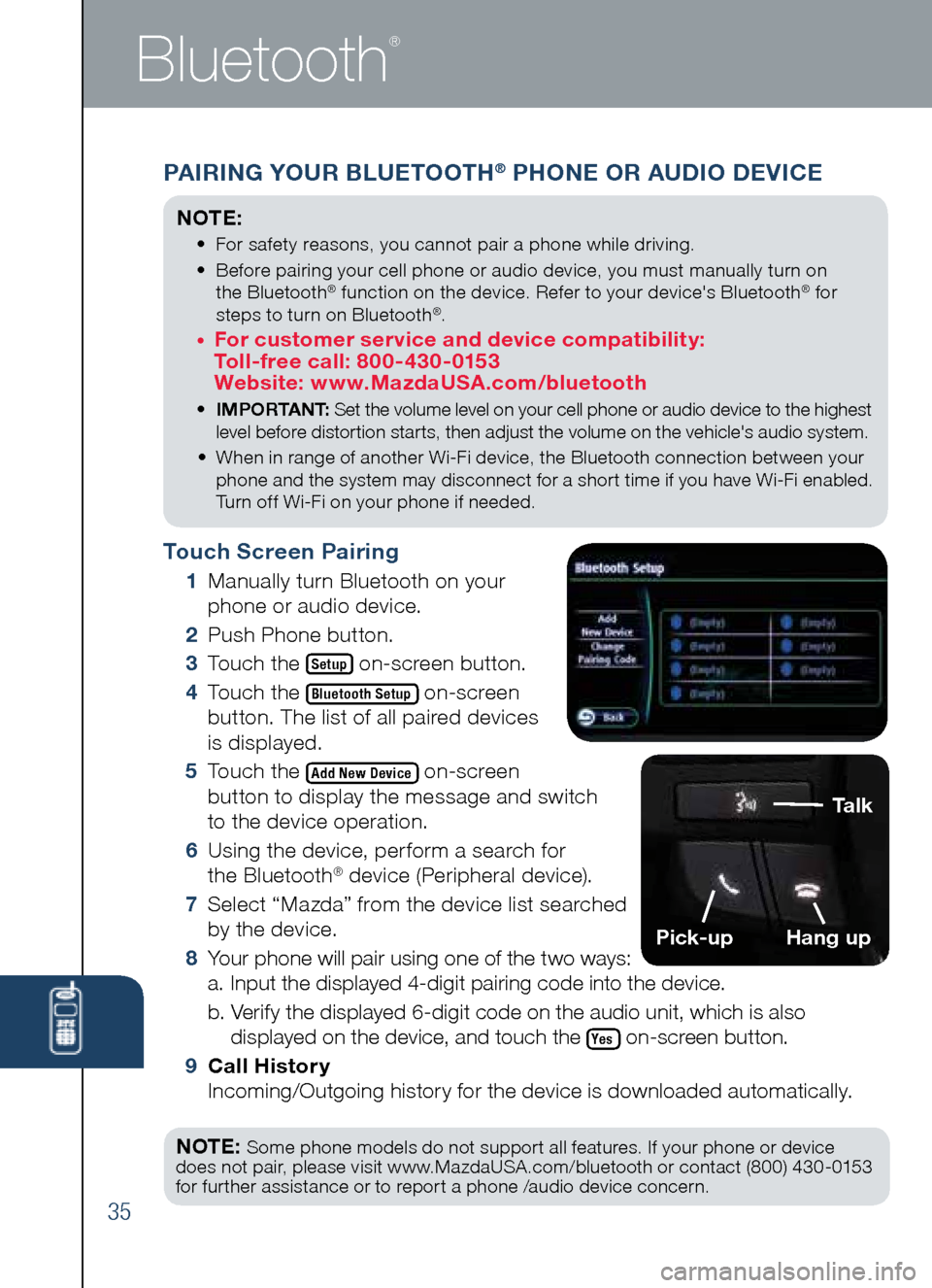
Touch Screen Pairing
1
Manually turn Bluetooth on your
phone or audio device.
2
Push Phone button.
3
Touch the
Setup on-screen button.
4
Touch the
Bluetooth Setup on-screen
button. The list of all paired devices
is displayed.
5
Touch the
Add New Device on-screen
button to display the message and switch
to the device operation.
6
Using the device, perform a search for
the Bluetooth
® device (Peripheral device).
7
Select “Mazda” from the device list searched
by the device.
8
Your phone will pair using one of the two ways:
a. Input the displayed 4-digit pairing code into the device.
b. Verify the displayed 6-digit code on the audio unit, which is also
displayed on the device, and touch the
Yes on-screen button.
9 Call History
Incoming/Outgoing history for the device is downloaded automatically.
NOTE:
Some phone models do not support all features. If your phone or device
does not pair, please visit www.MazdaUSA.com/bluetooth or contact (800) 430-0153
for further assistance or to report a phone /audio device concern.
35
Bluetooth
®
PAIRING YOUR bLUETOOTH® PHONE OR AUDIO DEVICE
NOTE:
• For safety reasons, you cannot pair a phone while driving.
•
Before pairing your cell phone or audio device, you must manually turn on
the Bluetooth
® function on the device. Refer to your device's Bluetooth® for
steps to turn on Bluetooth®.
• For customer service and device compatibility:
Toll-free call: 800-430-0153
Website: www.MazdaUSA.com/bluetooth
• IMPORTANT: Set the volume level on your cell phone or audio device to the highest
level before distortion starts, then adjust the volume on the vehicle's audio system.
• When in range of another Wi-Fi device, the Bluetooth connection between your
phone and the system may disconnect for a short time if you have Wi-Fi enabled.
Turn off Wi-Fi on your phone if needed.
Talk
Pick-upHang up
Page 37 of 42
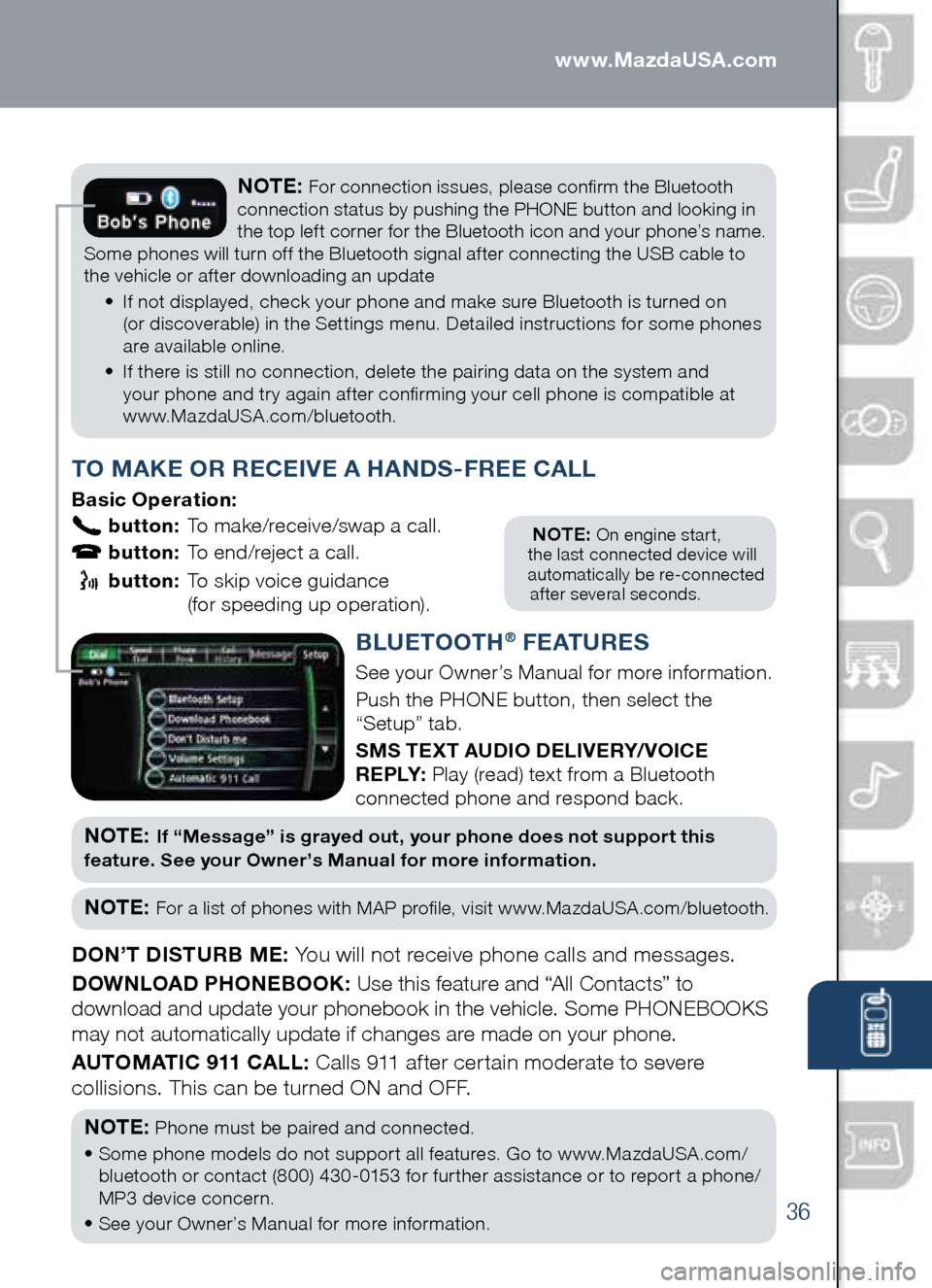
36
PAIRING YOUR bLUETOOTH® PHONE OR AUDIO DEVICE
NOTE: On engine start,
the last connected device will
automatically be re-connected
after several seconds.
T O MAKE OR RECEIVE A HANDS -FREE CALL
basic Operation:
button: To make/receive/swap a call.
button: To end/reject a call.
button: To skip voice guidance
(for speeding up operation).
NOTE: For connection issues, please confirm the Bluetooth
connection status by pushing the PHONE button and looking in
the top left corner for the Bluetooth icon and your phone’s name.
Some phones will turn off the Bluetooth signal after connecting the USB cable to
the vehicle or after downloading an update
• If not displayed, check your phone and make sure Bluetooth is turned on
(or discoverable) in the Settings menu. Detailed instructions for some phones
are available online.
• If there is still no connection, delete the pairing data on the system and
your phone and try again after confirming your cell phone is compatible at
www.MazdaUSA.com/bluetooth.
b LUETOOTH® F EATURES
See your Owner’s Manual for more information.
Push the PHONE button, then select the
“Setup” tab.
SMS TEXT AUDIO DELIVERY/ VOICE
R E P LY: Play (read) text from a Bluetooth
connected phone and respond back.
NOT E: If “Message” is grayed out, your phone does not support this
feature. See your Owner’s Manual for more information.
NOTE: For a list of phones with MAP profile, visit www.MazdaUSA.com/bluetooth.
DON’T DISTURb ME: You will not receive phone calls and messages.
DOWNLOAD PHONE bOOK: Use this feature and “All Contacts” to
download and update your phonebook in the vehicle. Some PHONEBOOKS
may not automatically update if changes are made on your phone.
AUTOMATIC 911 CALL: Calls 911 after certain moderate to severe
collisions. This can be turned ON and OFF.
NOTE:
Phone must be paired and connected.
• Some phone models do not support all features. Go to www.MazdaUSA.com/
bluetooth or contact (800) 430-0153 for further assistance or to report a phone/
MP3 device concern.
• See your Owner’s Manual for more information.
www.MazdaUSA.com
Page 38 of 42
37
Accessories
PERSONALIZE YOUR MAZDA CX-5
WITH GENUINE MAZDA ACCESSORIES
Go to www.MyMazda.com, then select "Accessories" below the
MyMazda Home header for a complete listing of available accessories
for your Mazda CX-5.
Genuine Mazda Accessory
Wheel Locks are available at
your Authorized Mazda Dealer
Page 39 of 42
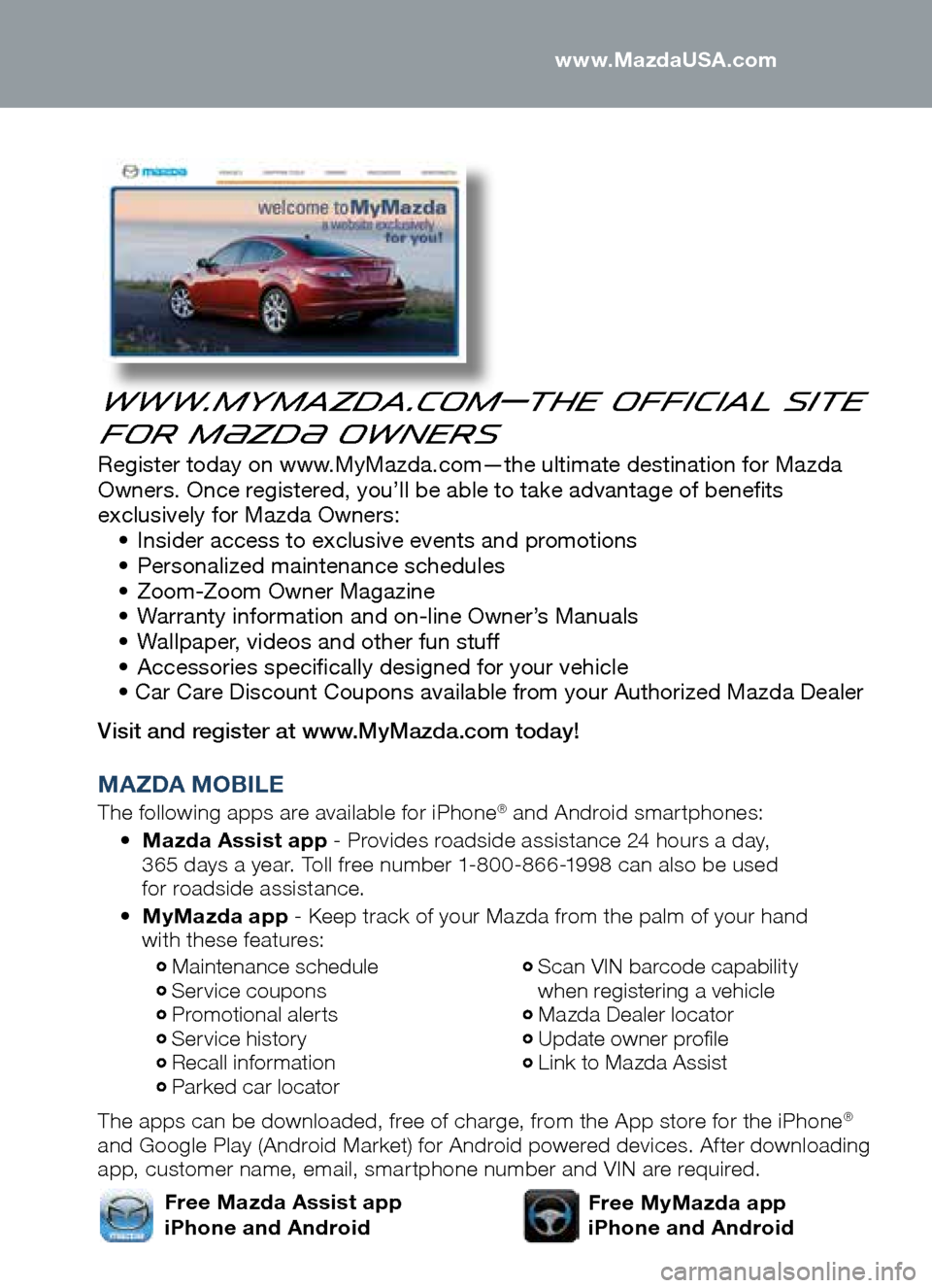
www.MyMazda.com—The Official Site
for M{zd{ Owners
Register today on www.MyMazda.com—the ultimate destination for Mazda
Owners. Once registered, you’ll be able to take advantage of benefits
exclusively for Mazda Owners:
• Insider access to exclusive events and promotions
• Personalized maintenance schedules
• Zoom-Zoom Owner Magazine
• Warranty information and on-line Owner’s Manuals
• Wallpaper, videos and other fun stuff
• Accessories specifically designed for your vehicle
• Car Care Discount Coupons available from your Authorized Mazda Dealer
Visit and register at www.MyMazda.com today!
MAZDA MOb ILE
The following apps are available for iPhone® and Android smartphones:
•
Mazda Assist app - Provides roadside assistance 24 hours a day,
365 days a year. Toll free number 1-800-866-1998 can also be used
for roadside assistance.
•
MyMazda app - Keep track of your Mazda from the palm of your hand
with these features:
The apps can be downloaded, free of charge, from the App store for the iPhone
®
and Google Play (Android Market) for Android powered devices. After downloading
app, customer name, email, smartphone number and VIN are required.
Maintenance schedule Service coupons Promotional alerts Service history Recall information Parked car locator
Scan VIN barcode capability
when registering a vehicle
Mazda Dealer locator Update owner profile Link to Mazda Assist
Free MyMazda app
iPhone and AndroidFree Mazda Assist app
iPhone and Android www.MazdaUSA.com
Page 40 of 42
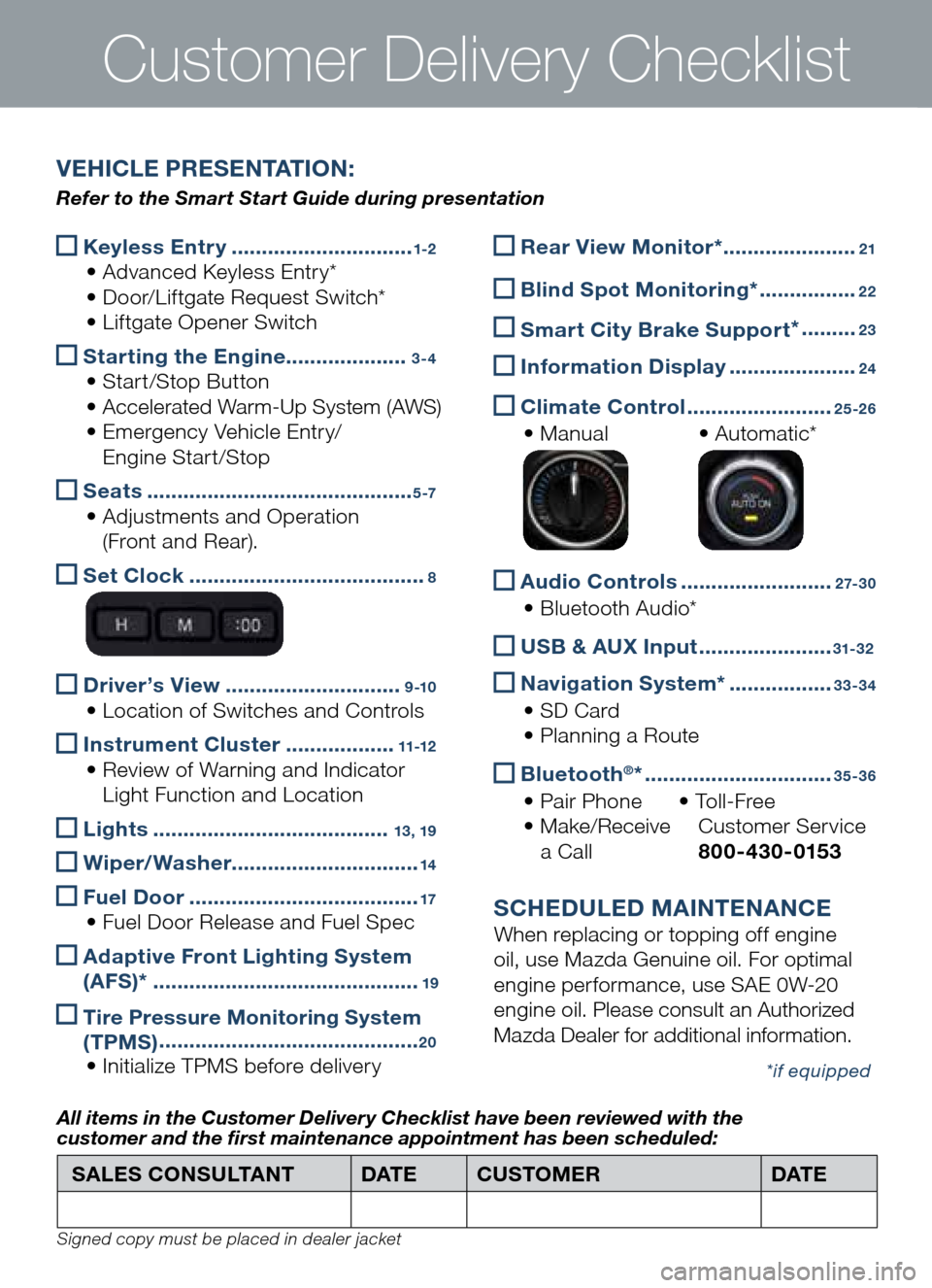
Keyless Entry
..............................1-2
• Advanced Keyless Entry*
• Door/Liftgate Request Switch*
• Liftgate Opener Switch
Starting the Engine
....................3-4
• Start/Stop Button
• Accelerated Warm-Up System (AWS)
• Emergency Vehicle Entry/
Engine Start/Stop
Seats
............................................5 -7
• Adjustments and Operation
(Front and Rear).
Set Clock
.......................................8
Driver’s View
.............................9 -10
• Location of Switches and Controls
Instrument Cluster
..................11-12
• Review of Warning and Indicator
Light Function and Location
Lights
.......................................13, 19
Wiper/Washer
...............................14
Fuel Door
......................................17
• Fuel Door Release and Fuel Spec
Adaptive Front Lighting System
(AFS)*
............................................19
Tire Pressure Monitoring System
(TPMS) ...........................................20
• Initialize TPMS before delivery
Customer Delivery Checklist
Rear View Monitor* ......................21
b
lind Spot Monitoring* ................22
Smart City b rake Support *
.........23
Information Display
.....................24
Climate Control
........................25-26
• Manual • Automatic*
Audio Controls
.........................2 7- 3 0
• Bluetooth Audio*
US
b & AUX Input ......................31-32
Navigation System*
.................33-34
• SD Card
• Planning a Route
b
luetooth®* ...............................35-36
• Pair Phone • To l l - F r e e
• Make/Receive Customer Service
a Call 800-430-0153
SCHEDULED MAINTENANCE
When replacing or topping off engine
oil, use Mazda Genuine oil. For optimal
engine performance, use SAE 0W-20
engine oil. Please consult an Authorized
Mazda Dealer for additional information.
*if equipped
SALES CONSULTANT DAT ECUSTOMER DAT E
All items in the Customer Deliver y Checklist have been reviewed with the
customer and the first maintenance appointment has been scheduled:
Signed copy must be placed in dealer jacket
V EHICLE PRESENTATION :
Refer to the Smart Start Guide during presentation