2014 LINCOLN NAVIGATOR pairing phone
[x] Cancel search: pairing phonePage 8 of 506

Ford Extended Service Plan 329
Audio System 332
AM/FM/CD with SYNC.................................334
Rear seat controls.....................................337
Satellite radio information...............................340
Auxiliary input jack...................................342
USBport...........................................344
Rear seat entertainment system...........................344
SYNC® 364
Pairing your phone for the first time.......................370
911 Assist™.........................................384
Vehicle Health Report..................................386
Navigation System (If Equipped) 412
Statusbars..........................................415
Loading pictures......................................416
Voice recognition.....................................417
Accessing media features...............................423
Jukebox features.....................................441
Recording (saving) music to your jukebox...................441
Accessing the music in your jukebox.......................441
Creating a playlist.....................................443
Where am I?.........................................444
Accessing the help screen...............................447
Navigation features....................................448
Table of Contents7
2014 Navigator(nav)
Owners Guide gf, 1st Printing, June 2013
USA(fus)
Page 371 of 506

Pairing a Phone for the First Time
Note:SYNC can support downloading up to approximately 1000 entries
per Bluetooth-enabled cellular phone.
Note:Make sure the vehicle ignition and radio are turned on and the
transmission is in positionP.
Note:To scroll through the menus, press the up and down arrows on
your audio system.
Wirelessly pairing your phone with SYNC allows you to make and receive
hands-free calls.
1. Press the phone button; when the display indicates no phone is
paired, pressOK.
2. WhenFind SYNCappears in the display, pressOK.
3. Put your phone into Bluetooth discovery mode. See your phone’s
user guide if necessary.
4. When prompted on your phone’s display, enter the six-digit PIN
provided by SYNC in the radio display.
5. The display indicates when the pairing is successful.
Depending on your phone’s capability and your market, the system may
prompt you with questions such as setting the current phone as the
primary phone (the phone SYNC automatically tries to connect with
first upon vehicle start-up), downloading your phone book, etc.
Pairing Subsequent Phones
Note:To scroll through the menus, press the up and down arrows on
your audio system.
Note:Make sure the vehicle ignition and radio are turned on and that
the transmission is in positionP.
1. Press the phone button and scroll until System Settings is selected.
2. Press OK and scroll until Bluetooth Devices is selected and press OK.
3. Scroll until Add Bluetooth Device is selected and press OK.
4. When Find SYNC appears in the display, press OK.
5. Put your phone into Bluetooth discovery mode. See your phone’s
user guide if necessary.
6. When prompted on your phone’s display, enter the six-digit PIN
provided by SYNC in the radio display. The display indicates when
the pairing is successful.
7. The system then prompts with questions such as if you would like
to set the current phone as the primary phone (the phone SYNC
automatically tries to connect with first upon vehicle start-up),
download your phone book, etc.
370SYNC®
2014 Navigator(nav)
Owners Guide gf, 1st Printing, June 2013
USA(fus)
Page 382 of 506

System Settings
System Settings provide access to your Bluetooth Devices and
Advanced menu features. Use the arrow buttons to scroll through the
menu options.
The Bluetooth Devices menu allows you to add, connect, delete and set a
phone as primary as well as turn your Bluetooth feature on and off.
The Advanced menu allows you to access and set prompts, languages,
defaults, perform a master reset, install an application and view system
information.
Bluetooth Devices Menu Options
This menu allows you to add, connect, delete, set a phone as primary,
and turn Bluetooth on or off.
1. Press the phone button to enter the Phone Menu.
2. Scroll until System Settings appears and press OK.
3. Scroll until Bluetooth Devices appears and select OK.
4. Scroll to select from the following options:
If you select: You can:
Add Bluetooth Device*SeeUsing SYNC with your phoneearlier in this
chapter for pairing instructions.
Connect Bluetooth
DeviceConnect a previously paired Bluetooth-enabled
phone.
1. Press OK to select and view a list of previously
paired phones.
2. Scroll until the desired device is chosen, then
press OK to connect the phone.
Note:Only one device can be connected at a time.
When another phone is connected, the previous
one is disconnected.
Set Primary PhoneSet a previously paired phone as your primary
phone.
Press OK to select and scroll to select the desired
phone. Press OK to confirm.
Note:SYNC attempts to connect with the primary
phone at every ignition cycle. When a phone is
selected as primary, it appears first in the list and
is marked with an asterisk (*).
Set Bluetooth On/OffTurn the Bluetooth feature on and off.
Press OK and scroll to toggle between On and Off.
When the desired selection is chosen, press OK.
Note:Turning Bluetooth off disconnects all
Bluetooth devices and deactivates all Bluetooth
features.
SYNC®381
2014 Navigator(nav)
Owners Guide gf, 1st Printing, June 2013
USA(fus)
Page 389 of 506
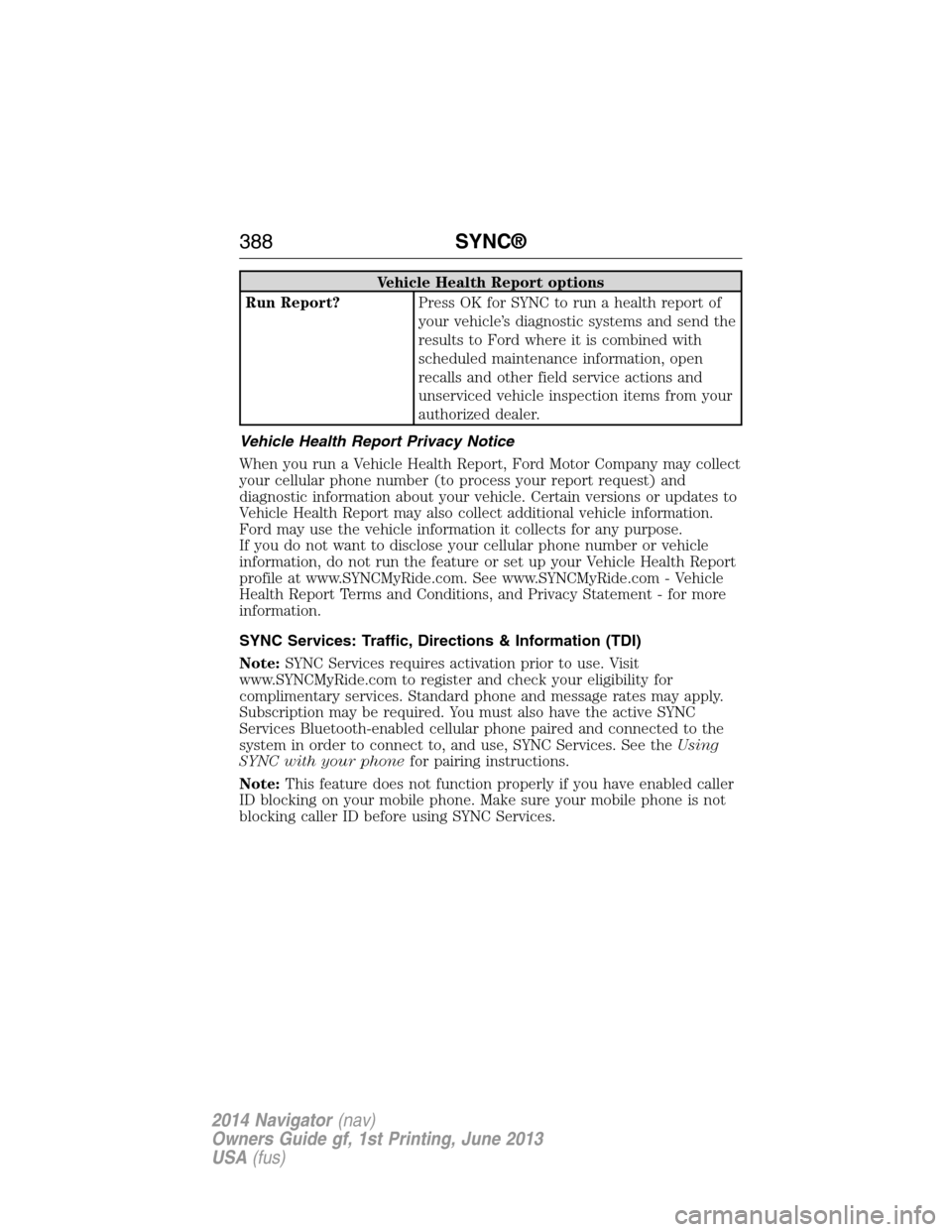
Vehicle Health Report options
Run Report?Press OK for SYNC to run a health report of
your vehicle’s diagnostic systems and send the
results to Ford where it is combined with
scheduled maintenance information, open
recalls and other field service actions and
unserviced vehicle inspection items from your
authorized dealer.
Vehicle Health Report Privacy Notice
When you run a Vehicle Health Report, Ford Motor Company may collect
your cellular phone number (to process your report request) and
diagnostic information about your vehicle. Certain versions or updates to
Vehicle Health Report may also collect additional vehicle information.
Ford may use the vehicle information it collects for any purpose.
If you do not want to disclose your cellular phone number or vehicle
information, do not run the feature or set up your Vehicle Health Report
profile at www.SYNCMyRide.com. See www.SYNCMyRide.com - Vehicle
Health Report Terms and Conditions, and Privacy Statement - for more
information.
SYNC Services: Traffic, Directions & Information (TDI)
Note:SYNC Services requires activation prior to use. Visit
www.SYNCMyRide.com to register and check your eligibility for
complimentary services. Standard phone and message rates may apply.
Subscription may be required. You must also have the active SYNC
Services Bluetooth-enabled cellular phone paired and connected to the
system in order to connect to, and use, SYNC Services. See theUsing
SYNC with your phonefor pairing instructions.
Note:This feature does not function properly if you have enabled caller
ID blocking on your mobile phone. Make sure your mobile phone is not
blocking caller ID before using SYNC Services.
388SYNC®
2014 Navigator(nav)
Owners Guide gf, 1st Printing, June 2013
USA(fus)
Page 409 of 506
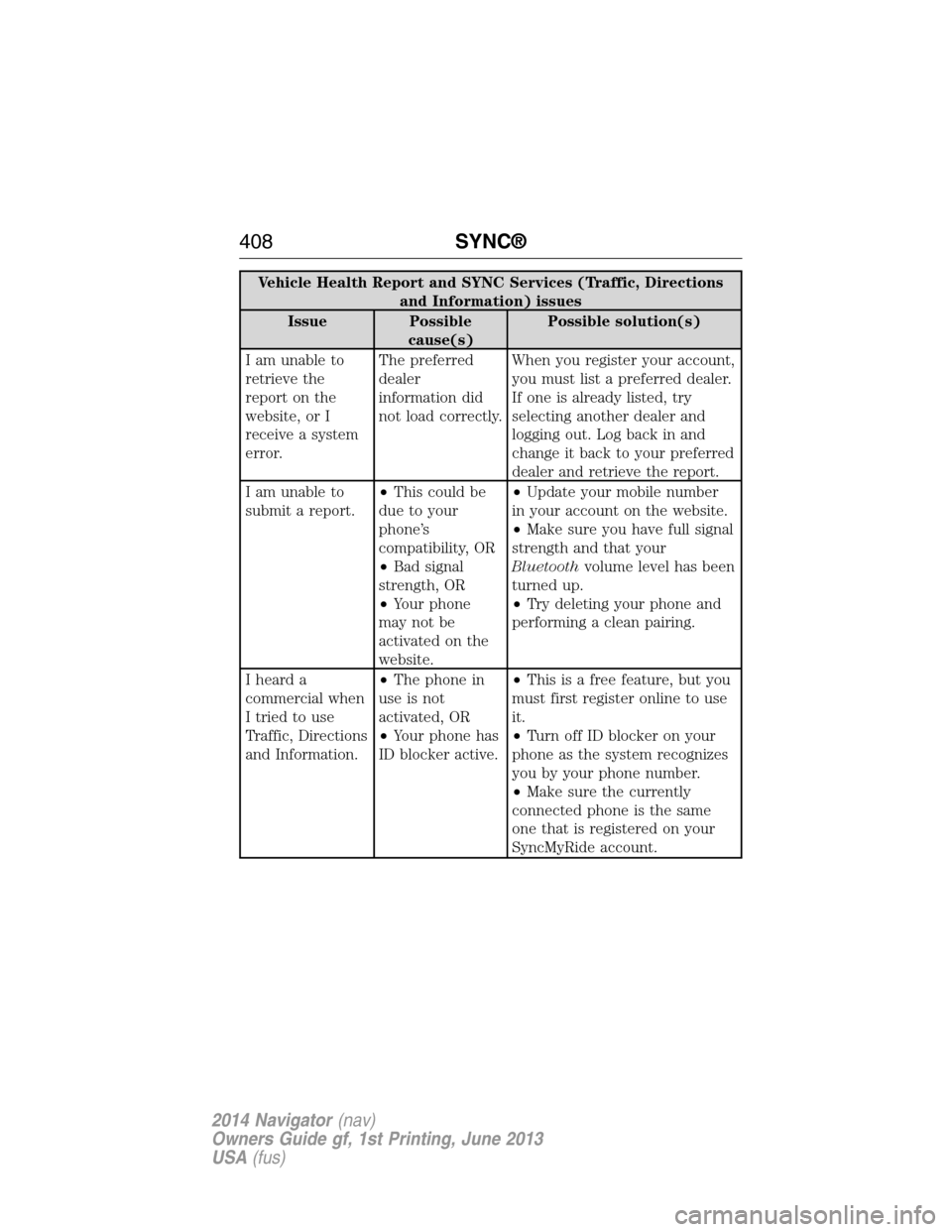
Vehicle Health Report and SYNC Services (Traffic, Directions
and Information) issues
Issue Possible
cause(s)Possible solution(s)
I am unable to
retrieve the
report on the
website, or I
receive a system
error.The preferred
dealer
information did
not load correctly.When you register your account,
you must list a preferred dealer.
If one is already listed, try
selecting another dealer and
logging out. Log back in and
change it back to your preferred
dealer and retrieve the report.
I am unable to
submit a report.•This could be
due to your
phone’s
compatibility, OR
•Bad signal
strength, OR
•Your phone
may not be
activated on the
website.•Update your mobile number
in your account on the website.
•Make sure you have full signal
strength and that your
Bluetoothvolume level has been
turned up.
•Try deleting your phone and
performing a clean pairing.
I heard a
commercial when
I tried to use
Traffic, Directions
and Information.•The phone in
use is not
activated, OR
•Your phone has
ID blocker active.•This is a free feature, but you
must first register online to use
it.
•Turn off ID blocker on your
phone as the system recognizes
you by your phone number.
•Make sure the currently
connected phone is the same
one that is registered on your
SyncMyRide account.
408SYNC®
2014 Navigator(nav)
Owners Guide gf, 1st Printing, June 2013
USA(fus)
Page 503 of 506

M
MAP DVD - Loading and
Unloading ..................................353
Map icons ..................................462
Map mode ..................................461
Map updates ..............................465
Master lighting switch ................89
Media Bluetooth menu options
(adding, connecting, deleting,
turning on/off) ..........................401
Message center .........................109
warning messages ...................115
Mirrors ...................................95, 98
programmable memory ............60
side view mirrors (power) .......95
signal ...................................96–97
Moon roof ..................................100
Motorcraft® parts .............278, 324
MyKey ..........................................62
N
Navigation end user license
agreement ..................................475
Navigation features ...................448
O
Octane rating ............................167
P
Pairing other phones ................370
Pairing your phone for the first
time ............................................370Parental MyKey programming ...62
Parking brake ............................191
Parts (see Motorcraft®
parts) .........................................324
Phone Bluetooth menu options
(adding, connecting, deleting,
turning on/off) ..........................381
Phone redial ..............................375
Playing a DVD in the system ...353
Playing music (by artist,
album, genre, playlist, tracks,
similar) ......................................398
POI categories ...........................456
Point of Interest (POI) .............456
Power deployable running
boards ........................................214
Power distribution box
(see Fuses) .......................247, 251
Power door locks ........................69
Power liftgate ..............................73
Power mirrors .............................95
Powerpoint ................................155
Power steering ..........................203
fluid, checking and adding ....264
fluid, refill capacity ................320
fluid, specifications .................320
Power Windows ...........................94
Privacy information ..................366
Putting a call on/off hold .........373
Q
Quick touch buttons .................464
502Index
2014 Navigator(nav)
Owners Guide gf, 1st Printing, June 2013
USA(fus)