2014 LINCOLN MKZ HYBRID display
[x] Cancel search: displayPage 192 of 445

The fixed and active guidelines fade in and
out depending on your steering wheel
position. When your steering wheel
position is straight, the active guidelines
are not visible.
Always use caution while reversing.
Objects in the red zone are closest to your
vehicle and objects in the green zone are
farther away. Objects are getting closer to
your vehicle as they move from the green
zone to the yellow or red zones. Use the
side view mirrors and rear view mirror to
get better coverage on both sides and rear
of your vehicle.
Selectable settings for this feature are
ACTIVE + FIXED, FIXED and OFF.
Visual Park Aid Alert
Note:
Visual park alert is only available
when the transmission is in Reverse (R).
Note: The reverse sensing system is not
effective at speeds above 3 mph (5 km/h)
and may not detect certain angular or
moving objects.
The system uses red, yellow and green
highlights that appear on top of the video
image when the reverse sensing system
detects an object. The alert highlights the
closest object detected. You can disable
the reverse sensing alert if you have visual
park aid alert enabled, you will still see the
displayed highlighted areas.
Selectable settings for this feature are ON
and OFF. Manual Zoom WARNING
When manual zoom is on, the full
area behind your vehicle is not
shown. Be aware of your surroundings
when using the manual zoom feature. Note:
Manual zoom is only available when
the transmission is in Reverse (R).
Note: Only the centerline shows when you
enable manual zoom.
This allows you to get a closer view of an
object behind your vehicle. The zoomed
image keeps the bumper in the image to
provide a reference. The zoom is only
active while the transmission is in Reverse
(R). When you shift the transmission out of
Reverse (R), the feature automatically turns
off and you must enable it to use it used
again.
Selectable settings for this feature are ON
and OFF.
Rear Camera Delay
When shifting the transmission out of
Reverse (R) and into any gear other than
Park (P), the camera image remains in the
display until your vehicle speed reaches
5 mph (8 km/h or until you select a radio
button.
Selectable settings for this feature are ON
and OFF. The default setting for the rear
camera delay is OFF.
190
MKZ (CC9) Parking Aids
Page 194 of 445

Switching Cruise Control Off
Note:
You will erase the set speed if you
switch the system off.
Press and release OFF or switch the
ignition off.
ECO Cruise Control
This feature saves vehicle energy by
relaxing acceleration compared to
standard cruise control. For example, your
vehicle may temporarily lose speed when
going uphill.
ECO will appear in the
information display when ECO cruise
control is activated. It can be switched on
or off in the information display.
See
General Information (page 97).
USING ADAPTIVE CRUISE
CONTROL
(IF EQUIPPED) WARNINGS
Always pay close attention to
changing road conditions, especially
when using adaptive cruise control.
Adaptive cruise control cannot replace
attentive driving. Failing to follow any of
the warnings below or failing to pay
attention to the road may result in a crash,
serious injury or death. Adaptive cruise control is not a crash
warning or avoidance system.
Adaptive cruise control will not
detect stationary or slow moving
vehicles below 6 mph (10 km/h). Adaptive cruise control will not
detect pedestrians or objects in the
roadway. WARNINGS
Adaptive cruise control will not
detect oncoming vehicles in the
same lane. Do not use the adaptive cruise
control when entering or leaving a
highway, in heavy traffic or on roads that
are winding, slippery or unpaved. Do not use in poor visibility,
specifically fog, rain, spray or snow.
Note:
It is your responsibility to stay alert,
drive safely and be in control of the
vehicle at all times.
The system adjusts your speed to maintain
a proper distance between you and the
vehicle in front of you in the same lane.
You can select from one of four gap
settings. The controls for using your cruise control
are located on the steering wheel.
Switching the System On
Press and release
ON.
The information display will
show the grey indicator light.
192
MKZ (CC9) Cruise ControlE145977 E144529
Page 195 of 445

The current gap setting and SET will also
display.
Setting a Speed
1. Accelerate to the desired speed.
2. Press and release
SET+. The vehicle
speed will be stored in the memory.
3. The information display will show a green indicator light, current gap
setting and desired set speed.
4. Take your foot off the accelerator pedal. 5.
A lead vehicle graphic will illuminate if
there is a vehicle detected in front of
you.
Note: When adaptive cruise control is
active, the set speed displayed in the
information display may vary slightly from
the speedometer. Following a Vehicle WARNINGS
When following a vehicle in front of
you, your vehicle will not decelerate
automatically to a stop, nor will your
vehicle always decelerate quickly enough
to avoid a crash without driver
intervention. Always apply the brakes
when necessary. Failing to do so may
result in a crash, serious injury or death. Adaptive cruise control only warns
of vehicles detected by the radar
sensor. In some cases there may be no
warning or a delayed warning. You should
always apply the brakes when necessary.
Failing to do so may result in a crash,
serious injury or death. Note:
The brakes may emit a sound when
modulated by the adaptive cruise control
system.
When a vehicle ahead of you enters the
same lane or a slower vehicle is ahead in
the same lane, the vehicle speed adjusts
to maintain a preset gap distance. The
distance setting is adjustable.
The lead vehicle graphic will illuminate.
The vehicle will maintain a constant
distance between the vehicle ahead until:
• the vehicle in front of you accelerates
to a speed above the set speed
• the vehicle in front of you moves out
of your lane or out of view
• the vehicle speed falls below 12 mph
(20 km/h)
• a new gap distance is set.
193
MKZ (CC9) Cruise ControlE164805 E164805
Page 196 of 445

The vehicle will apply the brakes to slow
the vehicle to maintain a safe distance
from the vehicle in front. The maximum
braking which the system can apply is
limited. You can override the system by
applying the brakes.
If the system predicts that its maximum
braking level will not be sufficient, an
audible warning will sound while the
system continues to brake. This is
accompanied by a heads-up display; a red
warning bar illuminating on the windshield.
You should take immediate action.
Setting the Gap Distance
Note:
It is your responsibility to select a
gap appropriate to the driving conditions. Gap decrease
A
Gap increase
B
You can decrease or increase the distance
between your vehicle and the vehicle in
front of you by pressing the gap control. The selected gap appears in the
information display as shown by the bars
in the graphic. Four gap distance settings
are available.
194
MKZ (CC9) Cruise ControlE145978 E164805
Page 197 of 445

Adaptive cruise control, distance between vehicle settings
Dynamic beha-
vior
Distance gap
Time gap,
seconds
Graphic display,
bars indicated
between vehicles
Set speed
yd (m)
mph ( km/h)
Sport
31 yd (28 m)
1
1
62 mph
(100 km/h)
Normal
43 yd (39 m)
1.4
2
62 mph
(100 km/h)
Normal
55 yd (50 m)
1.8
3
62 mph
(100 km/h)
Comfort
67 yd (61 m)
2.2
4
62 mph
(100 km/h)
Each time you start the vehicle, the system
will select the last chosen gap for the
current driver.
Disengaging the System
Press the brake pedal or press CNCL. The
last set speed will display in grey but will
not erase.
Overriding the System WARNING
Whenever the driver is overriding
the system by pressing the
accelerator pedal, the system will not
automatically apply the brakes to maintain
separation from any vehicle ahead. You can override the set speed and gap
distance by pressing the accelerator pedal. When you override the system,
the green indicator light
illuminates and the lead vehicle
graphic does not show in the information
display.
The system will resume operation when
you release the accelerator pedal. The
vehicle speed will decrease to the set
speed, or a lower speed if following a
slower vehicle.
Changing the Set Speed
• Accelerate or brake to the desired
speed, then press and release SET+.
• Press and hold
SET+ or SET- until the
desired set speed shows on the
information display. The vehicle speed
will gradually change to the selected
speed.
• Press and release
SET+ or SET-. The
set speed will change in approximately
1 mph (2 km/h) increments.
195
MKZ (CC9) Cruise ControlE144529
Page 198 of 445

The system may apply the brakes to slow
the vehicle to the new set speed. The set
speed will display continuously in the
information display while the system is
active.
Resuming the Set Speed
Note:
Only use resume if you are aware
of the set speed and intend to return to it.
Press and release RES. The vehicle will
return to the previously set speed. The set
speed will display continuously in the
information display while the system is
active.
Low Speed Automatic Cancellation
The system is not functional at vehicle
speeds below 12 mph (20 km/h). An
audible alarm will sound and the automatic
braking releases if the vehicle drops below
this speed.
Hilly Condition Usage
Note: An audible alarm will sound and the
system will shut down if it is applying
brakes for an extended period of time.
This allows the brakes to cool down. The
system will function normally again when
the brakes have cooled down.
You should select a lower gear position
when the system is active in situations
such as prolonged downhill driving on
steep grades, for example in mountainous
areas. The system needs additional engine
braking in these situations to reduce the
load on the vehicle ’s regular brake system
to prevent them from overheating. Switching the System Off
Note:
The set speed memory erases when
you switch off the system.
Press and release
OFF or turn off the
ignition.
Detection Issues
The radar sensor has a limited field of
vision. It may not detect vehicles at all or
detect a vehicle later than expected in
some situations. The lead vehicle graphic
will not illuminate if the system does not
detect a vehicle in front of you. 196
MKZ (CC9) Cruise ControlE71621
Page 199 of 445

Detection issues can occur:
When driving on a different line
than the vehicle in front.
A
With vehicles that edge into your
lane. The system can only detect
these vehicles once they move
fully into your lane.
B
There may be issues with the
detection of vehicles in front
when driving into and coming
out of a bend or curve in the
road.
C
In these cases, the system may brake late
or unexpectedly. The driver should stay
alert and intervene when necessary.
If something hits the front end of your
vehicle or damage occurs, the
radar-sensing zone may change. This
could cause missed or false vehicle
detections. See an authorized dealer to
have the radar checked for proper
coverage and operation.
System Not Available
Conditions that can cause the system to
deactivate or prevent the system from
activating when requested include:
• a blocked sensor
• high brake temperature
• a failure in the system or a related
system. Blocked Sensor WARNINGS
Do not use the system when towing
a trailer with brake controls.
Aftermarket trailer brakes will not function
properly when you switch the system on
because the brakes are electronically
controlled. Failing to do so may result in
loss of vehicle control, which could result
in serious injury. Do not use tire sizes other than
those recommended because this
can affect the normal operation of the
system. Failing to do so may result in a
loss of vehicle control, which could result
in serious injury. A message displays if something obstructs
the radar signals from the sensor. The
sensor is located behind a fascia cover
near the driver side of the lower grille. The
system cannot detect a vehicle ahead and
will not function when something obstructs
the radar signals. The following table lists
possible causes and actions for this
message displaying.
197
MKZ (CC9) Cruise ControlE145632
Page 200 of 445
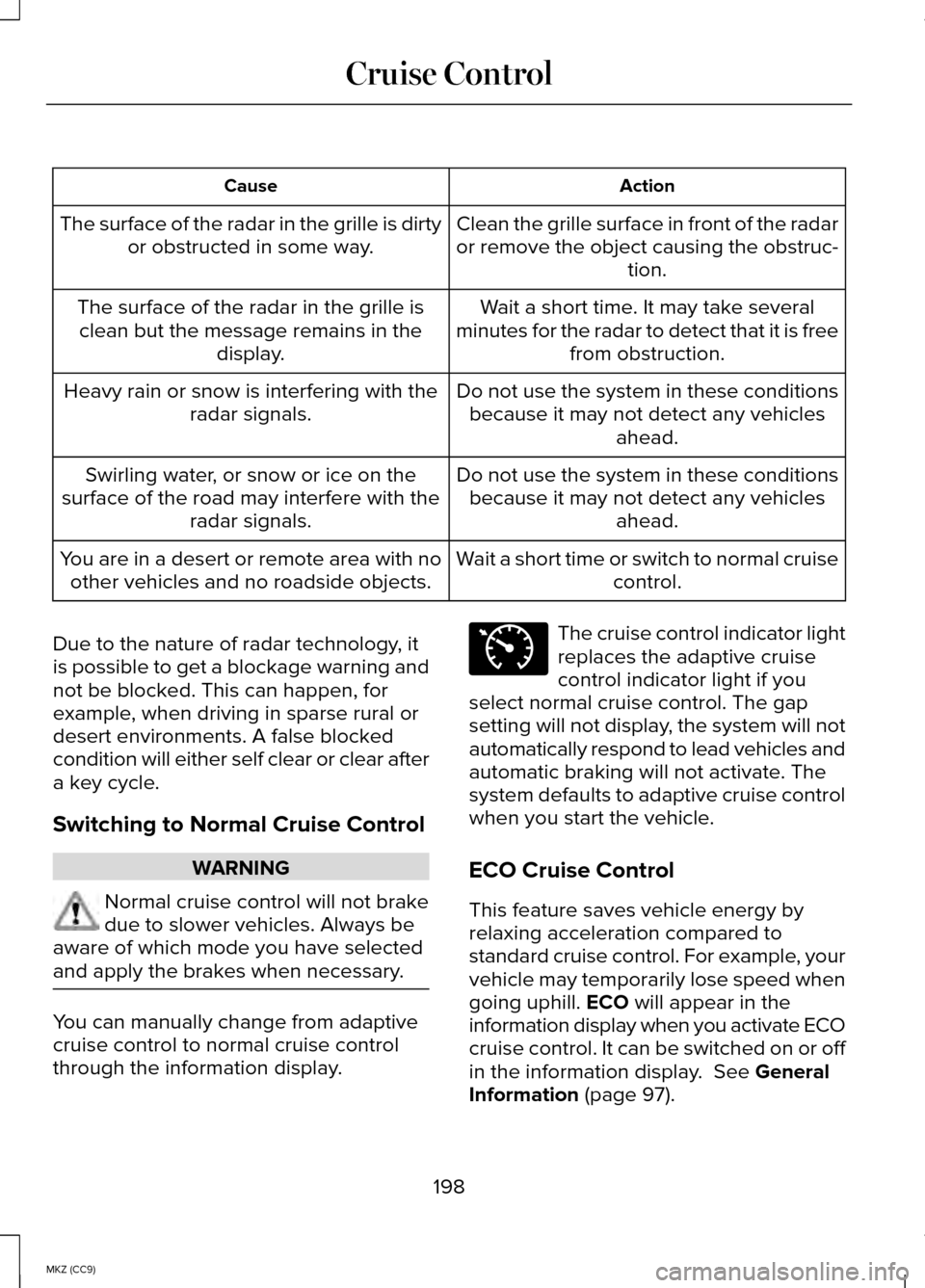
Action
Cause
Clean the grille surface in front of the radar
or remove the object causing the obstruc-tion.
The surface of the radar in the grille is dirty
or obstructed in some way.
Wait a short time. It may take several
minutes for the radar to detect that it is free from obstruction.
The surface of the radar in the grille is
clean but the message remains in the display.
Do not use the system in these conditionsbecause it may not detect any vehicles ahead.
Heavy rain or snow is interfering with the
radar signals.
Do not use the system in these conditionsbecause it may not detect any vehicles ahead.
Swirling water, or snow or ice on the
surface of the road may interfere with the radar signals.
Wait a short time or switch to normal cruisecontrol.
You are in a desert or remote area with no
other vehicles and no roadside objects.
Due to the nature of radar technology, it
is possible to get a blockage warning and
not be blocked. This can happen, for
example, when driving in sparse rural or
desert environments. A false blocked
condition will either self clear or clear after
a key cycle.
Switching to Normal Cruise Control WARNING
Normal cruise control will not brake
due to slower vehicles. Always be
aware of which mode you have selected
and apply the brakes when necessary. You can manually change from adaptive
cruise control to normal cruise control
through the information display. The cruise control indicator light
replaces the adaptive cruise
control indicator light if you
select normal cruise control. The gap
setting will not display, the system will not
automatically respond to lead vehicles and
automatic braking will not activate. The
system defaults to adaptive cruise control
when you start the vehicle.
ECO Cruise Control
This feature saves vehicle energy by
relaxing acceleration compared to
standard cruise control. For example, your
vehicle may temporarily lose speed when
going uphill. ECO will appear in the
information display when you activate ECO
cruise control. It can be switched on or off
in the information display.
See General
Information (page 97).
198
MKZ (CC9) Cruise ControlE71340