Page 408 of 956
4083-1. Using the touch screen
LX570_OM_OM60L21U_(U) ■ Layout type
Keyboard layout can be changed. ( P. 4 1 7 )
“ABC” type
“QWERTY” type
Page 412 of 956
4123-1. Using the touch screen
LX570_OM_OM60L21U_(U) General settings
This screen is used for language selection and the on/off settings of oper-
ation sounds and automatic screen change, etc.
Touch “General” on the “Setup” screen.
Clock settings
Selecting a language
Unit of measurement
Beep on/off
Selecting a button color
Selecting keyboard layout
Changing the startup image
Changing the screen off image
Auto screen change
Delete personal data
Software update
*Gracenote database update
*Touch “Save” after changing set-
tings.
* : For details, contact your Lexus
dealer.
Page 417 of 956
4173-1. Using the touch screen
3
Interior features
LX570_OM_OM60L21U_(U) ■ Selecting a keyboard layout
Keyboard layout can be changed.
Touch “Keyboard Layout” on the “General Settings” screen.
Touch “ABC” or “QWERTY”. The previous screen will be dis-
played.
Touch “Save”.
■ Changing the startup image
An image can be copied from a USB memory and used as the startup
image.
When saving the images to a USB memory, name the folder that the
startup image is saved to “StartupIma ge”. If these folder names are not
used, the system cannot download th e images. (The folder names are
case sensitive.) STEP 1
STEP 2
STEP 3
Page 512 of 956
5123-3. Using the audio system
LX570_OM_OM60L21U_(U) ■ Control icon screen
Menu screen appears
Option screen appears
( P. 513)
Display menu control key
( P. 5 1 4 )
Vehicle is completely
stopped and the parking
brake is applied, the video
screen returns
Rewind
Stop
Pa u s e
Touch to play
Fast forward
Setting the sound ( P. 5 6 8 )If is touched, while watching a DVD, the DVD controls will appear.
If appears on the screen when a control is touched the operation
relevant to the control is not permitted.
Page 514 of 956
5143-3. Using the audio system
LX570_OM_OM60L21U_(U) Fast forwarding/rewinding a disc
Touch and hold or on the control icon screen.
Using the DVD menu
Touch “Menu” or “Top Menu” on the control icon screen.
Touch if the menu control key does not appear on the menu
screen.
Select the menu item using ,
, or and touch
“Enter”. Touch any point on the screen if the
controls do not appear.
: Returns to the previous
screen
Note that specific items or the oper ating method differs from one DVD to
another. Refer to the manual that come s with the DVD disc. (The above image is
an example.) STEP 1
STEP 2
Page 520 of 956
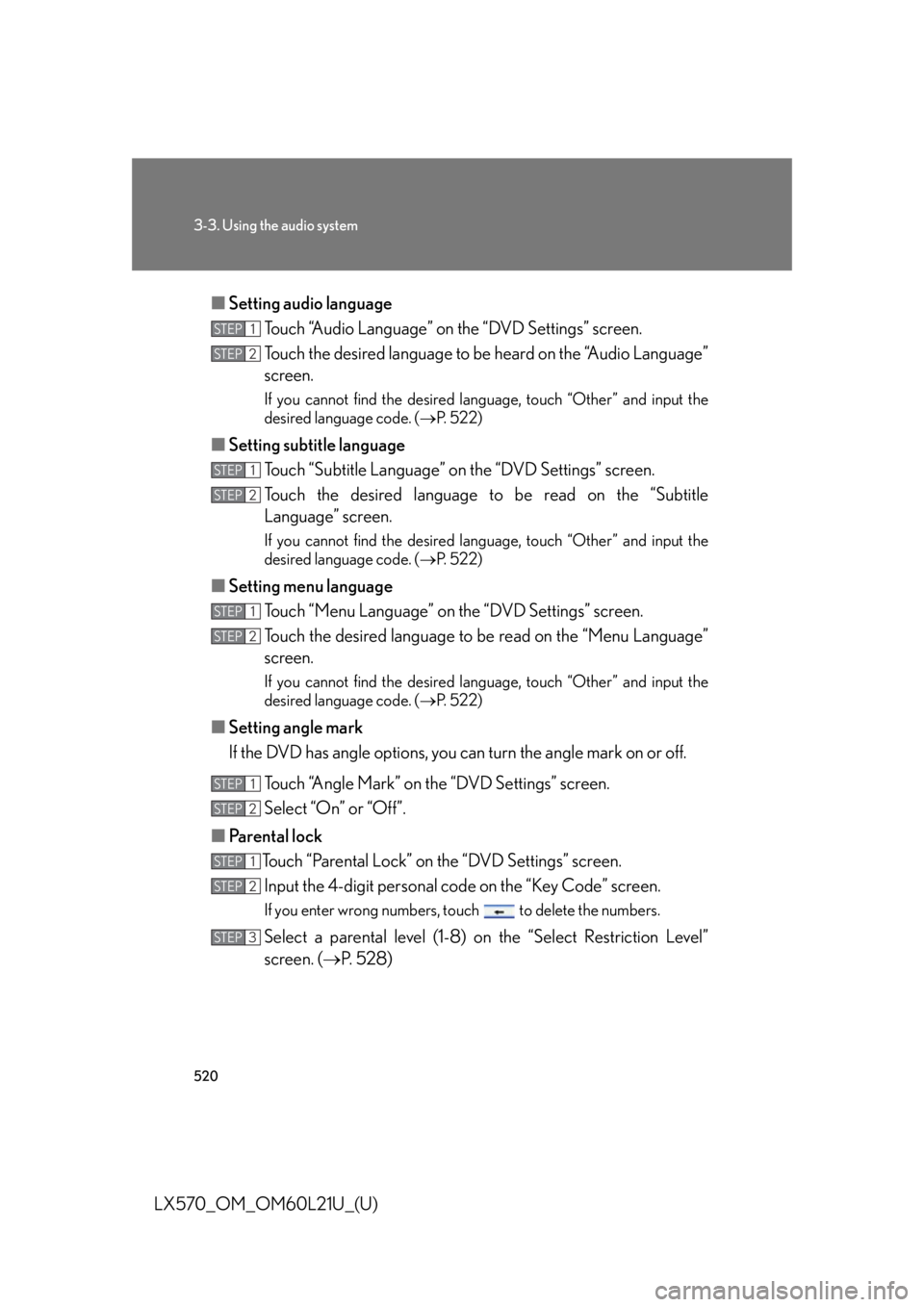
5203-3. Using the audio system
LX570_OM_OM60L21U_(U) ■ Setting audio language
Touch “Audio Language” on the “DVD Settings” screen.
Touch the desired language to be heard on the “Audio Language”
screen. If you cannot find the desired language, touch “Other” and input the
desired language code. ( P. 5 2 2 )
■ Setting subtitle language
Touch “Subtitle Language” on the “DVD Settings” screen.
Touch the desired language to be read on the “Subtitle
Language” screen. If you cannot find the desired language, touch “Other” and input the
desired language code. ( P. 5 2 2 )
■ Setting menu language
Touch “Menu Language” on th e “DVD Settings” screen.
Touch the desired language to be read on the “Menu Language”
screen. If you cannot find the desired language, touch “Other” and input the
desired language code. ( P. 5 2 2 )
■ Setting angle mark
If the DVD has angle options, you can turn the angle mark on or off.
Touch “Angle Mark” on the “DVD Settings” screen.
Select “On” or “Off”.
■ Parental lock
Touch “Parental Lock” on the “DVD Settings” screen.
Input the 4-digit pers onal code on the “Key Code” screen.If you enter wrong numbers, to uch to delete the numbers.
Select a parental level (1-8) on the “Select Restriction Level”
screen. ( P. 5 2 8 )STEP 1
STEP 2
STEP 1
STEP 2
STEP 1
STEP 2
STEP 1
STEP 2
STEP 1
STEP 2
STEP 3
Page 603 of 956
6033-4. Using the rear se at entertainment system
3
Interior features
LX570_OM_OM60L21U_(U) ■ Parental lock
Select “Parental Lock”.
Enter the 4-digit personal code on the “Enter Key Code” screen.If you enter wrong numbers, select to delete the numbers.
Select a parental level (1 - 8). ( P. 5 2 8 )
■ Setting sound dynamic range
The difference between the lowest volume and the highest volume can
be adjusted.
Select “Sound Dynamic Range”.
Select “MAX”, “STD” or “MIN”.
■ Entering a language code
If you select “Other” on the “A udio Language” screen, “Subtitle
Language” screen or “DVD Language” screen, you can select a
language by entering the 4-digit la nguage code if that language is
available.
Enter the 4-digit language code. ( P. 522)If you enter wrong numbers, select to delete the numbers.
Select “OK”. STEP 1
STEP 2
STEP 3
STEP 1
STEP 2
STEP 1
STEP 2
Page 641 of 956
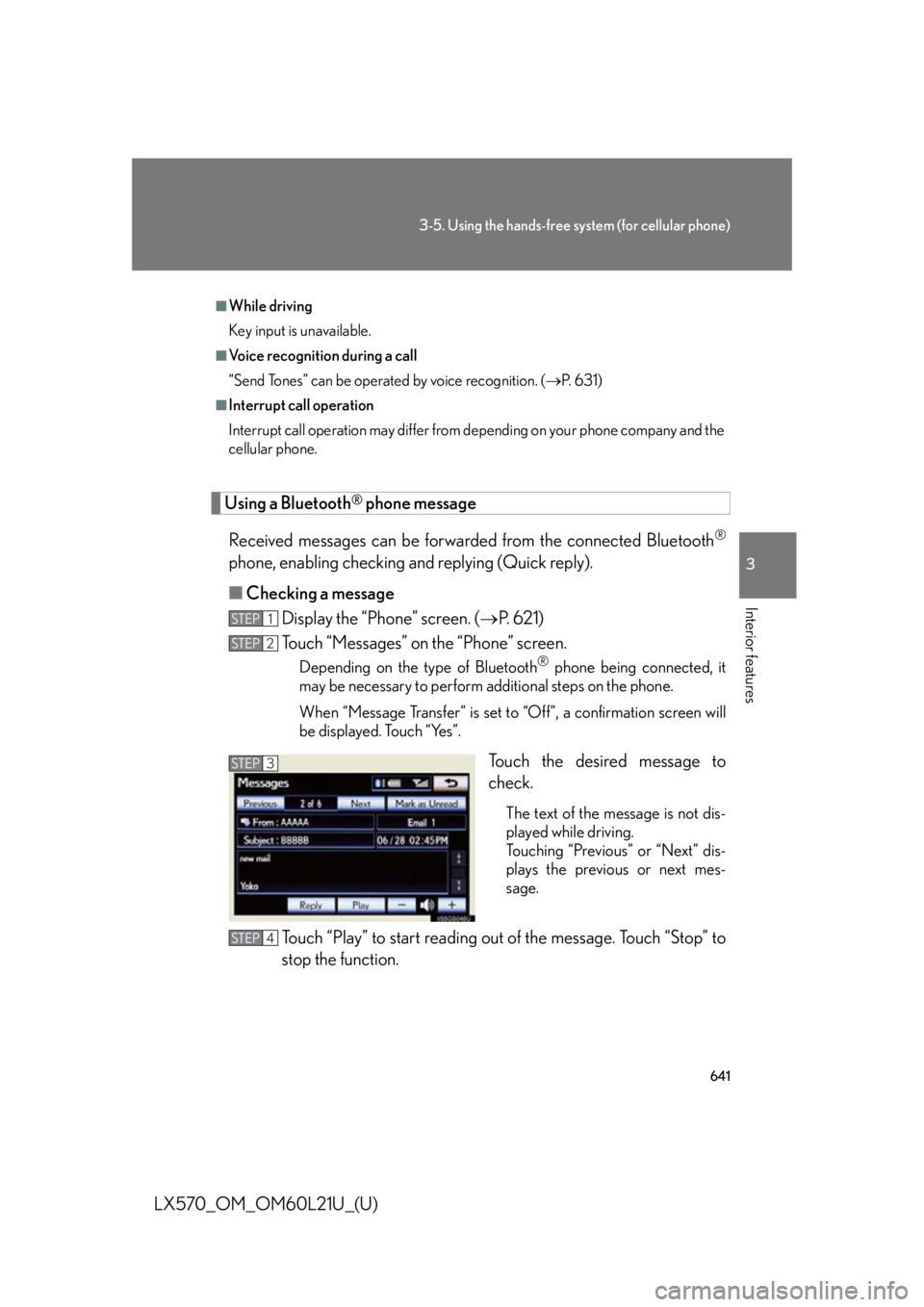
6413-5. Using the hands-free system (for cellular phone)
3
Interior features
LX570_OM_OM60L21U_(U) Using a Bluetooth ®
phone message
Received messages can be forwarded from the connected Bluetooth ®
phone, enabling checking and replying (Quick reply).
■ Checking a message
Display the “Phone” screen. ( P. 621)
Touch “Messages” on the “Phone” screen. Depending on the type of Bluetooth ®
phone being connected, it
may be necessary to perform additional steps on the phone.
When “Message Transfer” is set to “Off”, a confirmation screen will
be displayed. Touch “Yes”.
Touch the desired message to
check. The text of the message is not dis-
played while driving.
Touching “Previous” or “Next” dis-
plays the previous or next mes-
sage.
Touch “Play” to start reading out of the message. Touch “Stop” to
stop the function. ■
While driving
Key input is unavailable. ■
Voice recognition during a call
“Send Tones” can be operated by voice recognition. ( P. 6 3 1 )■
Interrupt call operation
Interrupt call operation may differ from depending on your phone company and the
cellular phone.
STEP 1
STEP 2
STEP 3
STEP 4