Page 413 of 956
4133-1. Using the touch screen
3
Interior features
LX570_OM_OM60L21U_(U) ■ Clock settings
Used for changing time zones, the on/off settings of daylight saving
time and automatic adjustment of the clock.
Touch “Clock” on the “General Settings” screen.
Touch the items to be set.
Time zone
Daylight saving time
Automatic adjustment of the
clock
Manual clock setting
Touch “Save”.
● Time zone
A time zone can be selected and GMT can be set.
Touch “Time Zone”.STEP 1
STEP 2
STEP 3
STEP 1
Page 414 of 956
4143-1. Using the touch screen
LX570_OM_OM60L21U_(U) Touch the desired time zone.
If “Other” is touched, the zone can
be adjusted manually. Touch “+” or
“-” to adjust the time zone and then
touch “OK”.
● Daylight saving time
Touch to select “On” or “O ff” for daylight saving time.
● Automatic adjustment of the clock
Touch to select “On” or “Off” for automatic adjustment of the clock. STEP 2
Page 415 of 956
4153-1. Using the touch screen
3
Interior features
LX570_OM_OM60L21U_(U) ● Manual clock settings
When “Auto Adjust Clock” is turned “Off”, the clock can be manually
adjusted.
Touch the items to be set.
Adjust hours
Adjust minutes
Round to the nearest hour
*
* : e.g. 1:00 to 1:29 1:00
1:30 to 1:59 2:00
■ Selecting a language
The language can be changed.
Touch “Language” on the “General Settings” screen.
Touch the desired screen button.
To u c h “ Ye s ” . The previous screen will be displayed.
Touch “Save”. STEP 1
STEP 2
STEP 3
STEP 4
Page 450 of 956
4503-2. Using the air conditio ning system and defogger
LX570_OM_OM60L21U_(U) CAUTION■
To prevent the windshield from fogging up
Do not use during cool air operation in extremely humid weather. The differ-
ence between the temperature of the outside air and that of the windshield can
cause the outer surface of the windshield to fog up, blocking your vision.
NOTICE■
To prevent battery discharge
Do not leave the air conditioning system on longer than necessary when the engine
is stopped.
Page 499 of 956
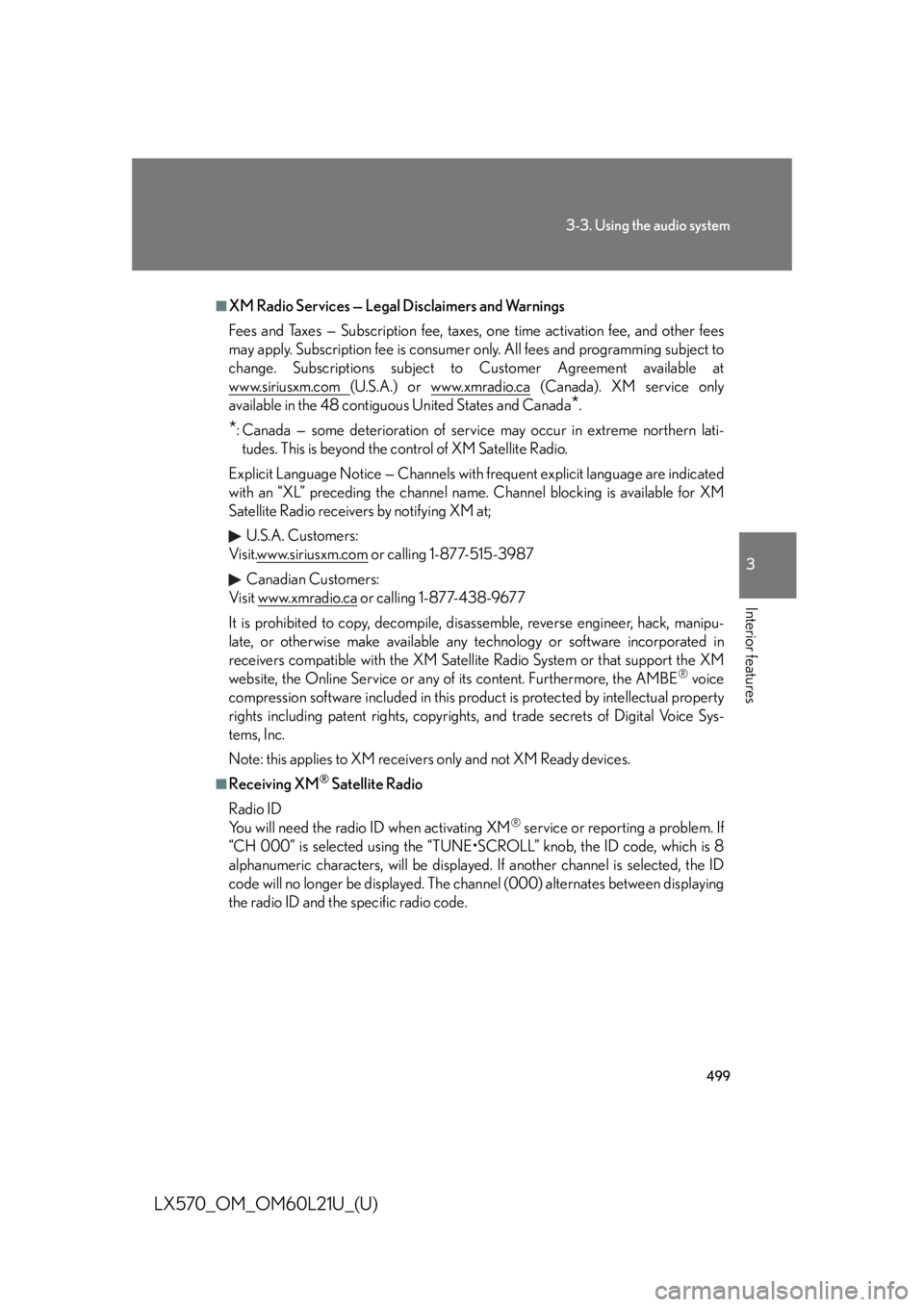
4993-3. Using the audio system
3
Interior features
LX570_OM_OM60L21U_(U) ■
XM Radio Services — Legal Disclaimers and Warnings
Fees and Taxes — Subscription fee, taxes, one time activation fee, and other fees
may apply. Subscription fee is consumer only. All fees and programming subject to
change. Subscriptions subject to Customer Agreement available at
www.siriusxm.com (U.S.A.) or www.xmradio.ca (Canada). XM service only
available in the 48 contiguous United States and Canada
* .
* : Canada — some deterioration of service may occur in extreme northern lati-
tudes. This is beyond the control of XM Satellite Radio.
Explicit Language Notice — Channels with frequent explicit language are indicated
with an “XL” preceding the channel name. Channel blocking is available for XM
Satellite Radio receivers by notifying XM at;
U.S.A. Customers:
Visit.www.siriusxm.com or calling 1-877-515-3987
Canadian Customers:
Visit w w w.xmradio.ca or calling 1-877-438-9677
It is prohibited to copy, decompile, di sassemble, reverse engineer, hack, manipu-
late, or otherwise make available any te chnology or software incorporated in
receivers compatible with the XM Satell ite Radio System or that support the XM
website, the Online Service or any of its content. Furthermore, the AMBE ®
voice
compression software included in this product is protected by intellectual property
rights including patent righ ts, copyrights, and trade secrets of Digital Voice Sys-
tems, Inc.
Note: this applies to XM receivers only and not XM Ready devices. ■
Receiving XM ®
Satellite Radio
Radio ID
You will need the radio ID when activating XM ®
service or reporting a problem. If
“CH 000” is selected using the “TUNE•SCROLL” knob, the ID code, which is 8
alphanumeric characters, will be displayed. If another channel is selected, the ID
code will no longer be displayed. The channel (000) alternates between displaying
the radio ID and the specific radio code.
Page 506 of 956
5063-3. Using the audio system
LX570_OM_OM60L21U_(U) Selecting, fast forwarding or rewinding a track (Audio CD)
■ Selecting a track
Press “ ” or “ ” on the “PRST•TRACK” button or turn the
“TUNE•SCROLL” knob to select the desired track number.
■ Selecting a track from the track list
Touch the track name on the screen to display the CD’s track list.
Touch the desired track number.
, : Touch to move the list up or
down by 5 track groups.
“PRST•TRACK” button: Press “ ”
or “ ” on the “PRST•TRACK” but-
ton to scroll through the track list
one by one.
“TUNE•SCROLL” knob: Turn the
knob clockwise or counterclock-
wise to quickly scroll up or down
the track list.
, : If appears to the right of
an item name, the com-
plete name is too long for
the screen. Touch to
scroll to the end of the
name. Touch to move to
the beginning of the name.
■ Fast forwarding or rewinding a track
To fast forward or rewind, press and hold “ ” or “ ” on the
“PRST•TRACK” button. STEP 1
STEP 2
Page 507 of 956
5073-3. Using the audio system
3
Interior features
LX570_OM_OM60L21U_(U) Selecting a folder (MP3/WMA discs)
■ Selecting a folder
To u c h “ >
” or “ <
” on the screen to select the next/previous folder.
■ Selecting a folder from the folder list
Touch the folder name on the sc reen to display the following
folder list screen.
Touch the desired folder number
to display the folder’s file list. From
the file list, select the desired file
number.
, : Touch to move the list up or
down by 5 folder groups.
“TUNE•SCROLL” knob: Turn the
knob clockwise or counterclock-
wise to quickly scroll up or down
the folder list.
, : If appears to the right of
an item name, the com-
plete name is too long for
the screen. Touch to
scroll to the end of the
name. Touch to move to
the beginning of the name.STEP 1
STEP 2
Page 508 of 956
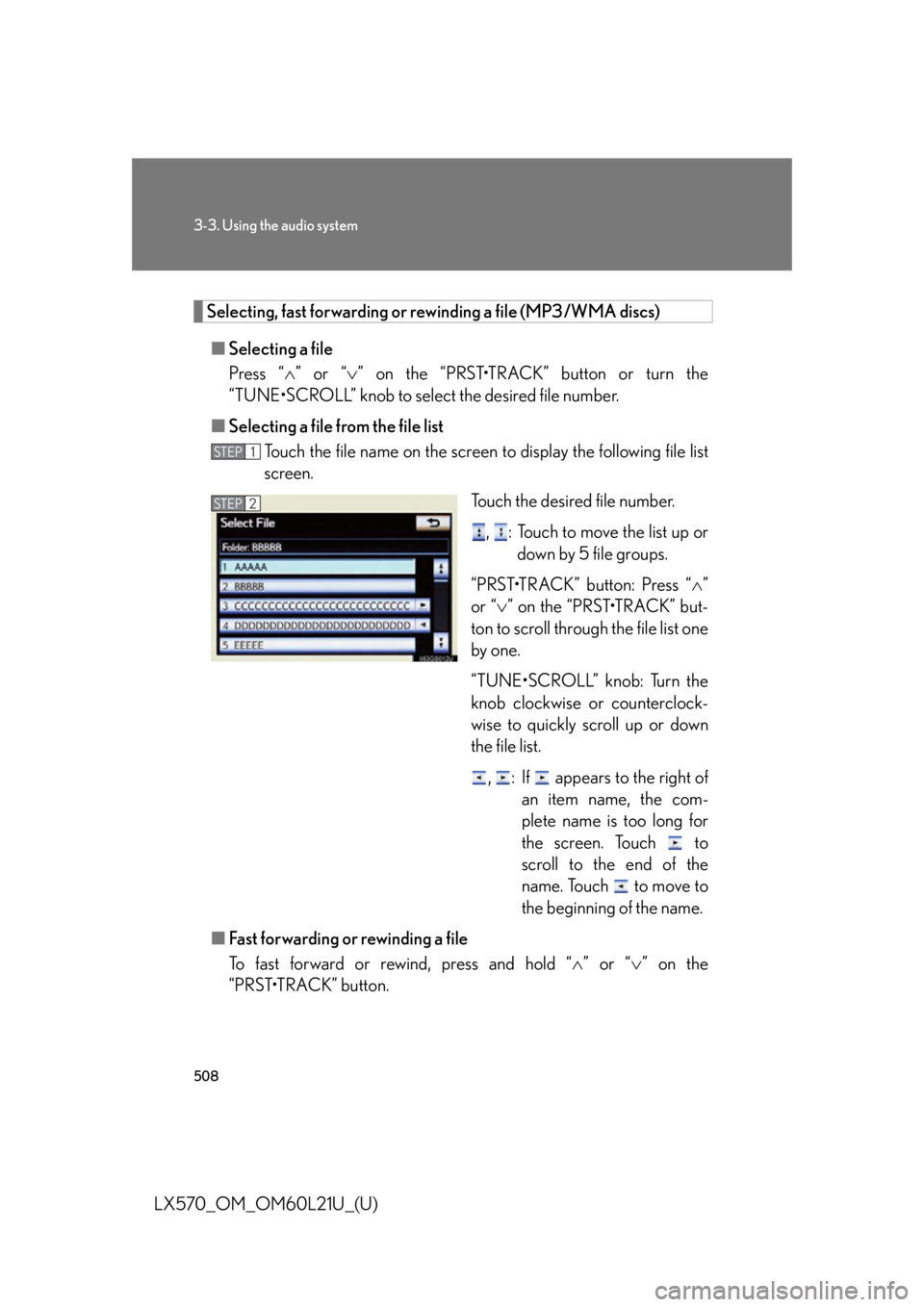
5083-3. Using the audio system
LX570_OM_OM60L21U_(U) Selecting, fast forwarding or rewinding a file (MP3/WMA discs)
■ Selecting a file
Press “ ” or “ ” on the “PRST•TRACK” button or turn the
“TUNE•SCROLL” knob to select the desired file number.
■ Selecting a file from the file list
Touch the file name on the screen to display the following file list
screen.
Touch the desired file number.
, : Touch to move the list up or
down by 5 file groups.
“PRST•TRACK” button: Press “ ”
or “ ” on the “PRST•TRACK” but-
ton to scroll through the file list one
by one.
“TUNE•SCROLL” knob: Turn the
knob clockwise or counterclock-
wise to quickly scroll up or down
the file list.
, : If appears to the right of
an item name, the com-
plete name is too long for
the screen. Touch to
scroll to the end of the
name. Touch to move to
the beginning of the name.
■ Fast forwarding or rewinding a file
To fast forward or rewind, press and hold “ ” or “ ” on the
“PRST•TRACK” button. STEP 1
STEP 2