Page 90 of 404
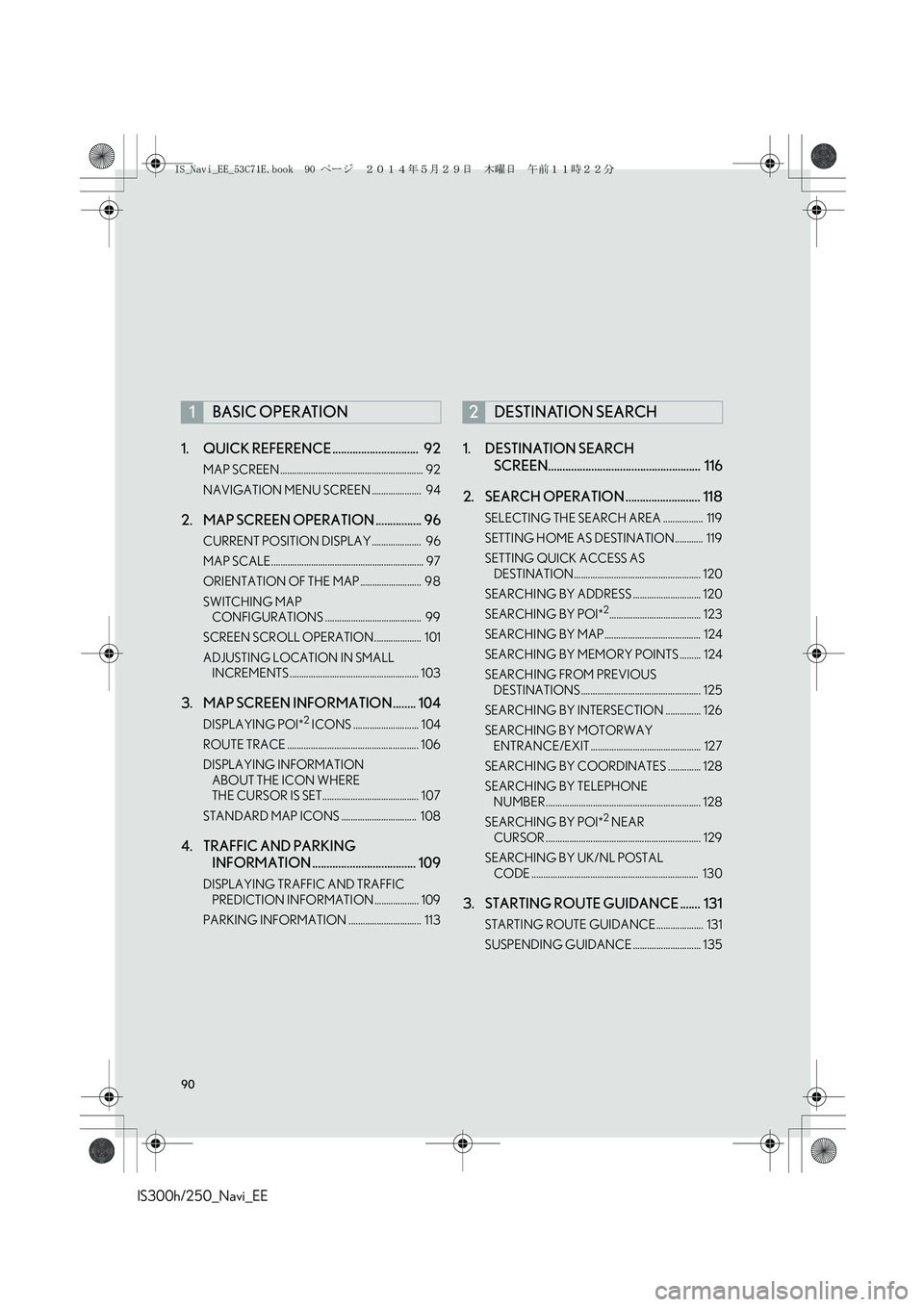
90
IS300h/250_Navi_EE1. QUICK REFERENCE .............................. 92
MAP SCREEN ............................................................. 92
NAVIGATION MENU SCREEN ..................... 94
2. MAP SCREEN OPERATION ................ 96
CURRENT POSITION DISPLAY ..................... 96
MAP SCALE................................................................. 97
ORIENTATION OF THE MAP .......................... 98
SWITCHING MAP
CONFIGURATIONS ......................................... 99
SCREEN SCROLL OPERATION .................... 101
ADJUSTING LOCATION IN SMALL
INCREMENTS ....................................................... 103
3. MAP SCREEN INFORMATION........ 104
DISPLAYING POI*2 ICONS ............................ 104
ROUTE TRACE ........................................................ 106
DISPLAYING INFORMATION
ABOUT THE ICON WHERE
THE CURSOR IS SET......................................... 107
STANDARD MAP ICONS ................................ 108
4. TRAFFIC AND PARKING
INFORMATION .................................... 109
DISPLAYING TRAFFIC AND TRAFFIC
PREDICTION INFORMATION ................... 109
PARKING INFORMATION ............................... 113
1. DESTINATION SEARCH
SCREEN..................................................... 116
2. SEARCH OPERATION .......................... 118
SELECTING THE SEARCH AREA ................. 119
SETTING HOME AS DESTINATION ............ 119
SETTING QUICK ACCESS AS
DESTINATION...................................................... 120
SEARCHING BY ADDRESS ............................. 120
SEARCHING BY POI*
2....................................... 123
SEARCHING BY MAP......................................... 124
SEARCHING BY MEMORY POINTS ......... 124
SEARCHING FROM PREVIOUS
DESTINATIONS ................................................... 125
SEARCHING BY INTERSECTION ............... 126
SEARCHING BY MOTORWAY
ENTRANCE/EXIT ............................................... 127
SEARCHING BY COORDINATES .............. 128
SEARCHING BY TELEPHONE
NUMBER.................................................................. 128
SEARCHING BY POI*
2 NEAR
CURSOR .................................................................. 129
SEARCHING BY UK/NL POSTAL
CODE ....................................................................... 130
3. STARTING ROUTE GUIDANCE ....... 131
STARTING ROUTE GUIDANCE .................... 131
SUSPENDING GUIDANCE ............................. 135
1BASIC OPERATION2DESTINATION SEARCH
IS_Navi_EE_53C71E.book 90 ページ 2014年5月29日 木曜日 午前11時22分
Page 92 of 404
92
IS300h/250_Navi_EE
1. BASIC OPERATION
1. QUICK REFERENCE
MAP SCREEN
To display this screen, press the “MENU” button on the Remote Touch, then select
“Nav”, and select if the navigation menu screen is displayed.
No.NameFunctionPage
2D north up, 2D
heading up or 3D
heading up sym-
bolIndicates whether the map orientation is set to
north-up or heading-up. In 3D map, only a head-
ing-up view is available.98
“GPS” mark
(Global Position-
ing System)Shows that the vehicle is receiving signals from
the GPS184
Status bar
Displays the condition of Wi-Fi® and Bluetooth®
connections, the level of reception and the
amount of battery charge left for a cellular phone.18
IS_Navi_EE_53C71E.book 92 ページ 2014年5月29日 木曜日 午前11時22分
Page 93 of 404
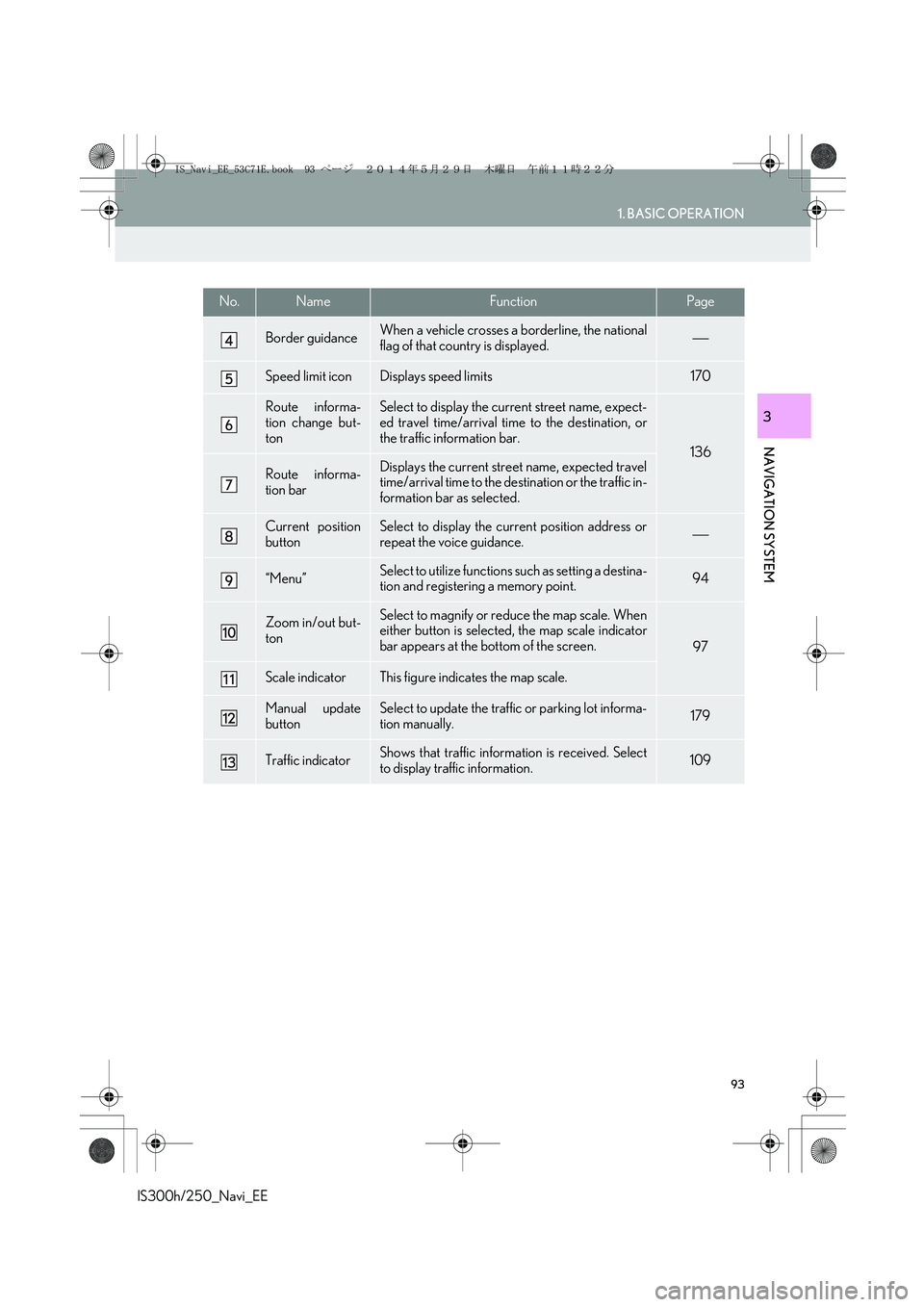
93
1. BASIC OPERATION
IS300h/250_Navi_EE
NAVIGATION SYSTEM
3
Border guidanceWhen a vehicle crosses a borderline, the national
flag of that country is displayed.
Speed limit iconDisplays speed limits170
Route informa-
tion change but-
tonSelect to display the current street name, expect-
ed travel time/arrival time to the destination, or
the traffic information bar.
136
Route informa-
tion barDisplays the current street name, expected travel
time/arrival time to the destination or the traffic in-
formation bar as selected.
Current position
buttonSelect to display the current position address or
repeat the voice guidance.
“Menu”Select to utilize functions such as setting a destina-
tion and registering a memory point.94
Zoom in/out but-
tonSelect to magnify or reduce the map scale. When
either button is selected, the map scale indicator
bar appears at the bottom of the screen.
97
Scale indicatorThis figure indicates the map scale.
Manual update
buttonSelect to update the traffic or parking lot informa-
tion manually. 179
Traffic indicatorShows that traffic information is received. Select
to display traffic information.109
No.NameFunctionPage
IS_Navi_EE_53C71E.book 93 ページ 2014年5月29日 木曜日 午前11時22分
Page 94 of 404
94
1. BASIC OPERATION
IS300h/250_Navi_EE
NAVIGATION MENU SCREEN
This screen is used for functions such as setting a destination and registering memory
points. Press the “MENU” button on the Remote Touch. Select “Nav” and then
“Menu” to display the navigation menu screen.
IS_Navi_EE_53C71E.book 94 ページ 2014年5月29日 木曜日 午前11時22分
Page 95 of 404
95
1. BASIC OPERATION
IS300h/250_Navi_EE
NAVIGATION SYSTEM
3
No.FunctionPage
Select to search for a destination.116
Select to suspend or resume guidance.135
Select to change routes and/or destinations and to view route over-
view.144
Select to enable changes to “Home”, “Memory points”, “Quick access”,
“Area to avoid”, etc.150
Select to set the desired map configuration.99
Select to set the Points of Interest to be displayed on the screen.104
Select to start/stop recording the route trace.106
Select to register the current position or the cursor position as a mem-
ory point. Can be changed to a desired name, icon, etc.150
IS_Navi_EE_53C71E.book 95 ページ 2014年5月29日 木曜日 午前11時22分
Page 96 of 404
96
1. BASIC OPERATION
IS300h/250_Navi_EE
2. MAP SCREEN OPERATION
1Press the “MENU” button on the
Remote Touch.
2Select “Nav”.
3Check that the current position map is
displayed.
�zSelect if the navigation menu
screen is displayed.
CURRENT POSITION DISPLAY
�zTo correct the current position manually:
→P.1 7 3
INFORMATION
●
While driving, the current position mark
is fixed on the screen and the map moves.
●The current position is automatically set
as the vehicle receives signals from the
GPS (Global Positioning System). If the
current position is not correct, it is auto-
matically corrected after the vehicle
receives signals from the GPS.
●After 12-volt battery disconnection, or on
a new vehicle, the current position may
not be correct. As soon as the system
receives signals from the GPS, the cor-
rect current position is displayed.
IS_Navi_EE_53C71E.book 96 ページ 2014年5月29日 木曜日 午前11時22分
Page 97 of 404
97
1. BASIC OPERATION
IS300h/250_Navi_EE
NAVIGATION SYSTEM
3
1Select or to change the
scale of the map screen.
�zThe scale indicator bar appears at the bot-
tom of the screen.
�zSelect and hold or to continue
changing the scale of the map screen.
�zThe scale of the map screen can also be
changed by selecting the scale bar directly.
: Select to display the entire route, if
the destination has been set.
1Select to display the city map.
�zTo return to the normal map display, select
.
MAP SCALE
INFORMATION
●
Press the “” button on the Remote
Touch to zoom in on the map screen and
the “” button to zoom out.
●When the map scale is at the minimum
range, a one way street is displayed by
.
CITY MAP
The city map is available for some major
cities. When a map scale of 50 yd. (50
m) is selected, the map display will
change to the city map in either 2D or
3D.
IS_Navi_EE_53C71E.book 97 ページ 2014年5月29日 木曜日 午前11時22分
Page 98 of 404
98
1. BASIC OPERATION
IS300h/250_Navi_EE
1Select , or .
�XNorth-up screen
�XHeading-up screen
�X3D screen: North-up symbol
Regardless of the direction of vehicle travel,
north is always up.
: Heading-up symbol (When in 2D map
mode.)
The direction of vehicle travel is always up.
A red arrow indicates north.
: Heading-up symbol (When in 3D map
mode.)
The direction of vehicle travel is always up.
A red arrow indicates north.
ORIENTATION OF THE MAP
The orientation of the map can be
changed between 2D north-up, 2D
heading-up and 3D heading-up by se-
lecting the orientation symbol displayed
at the top left of the screen.
IS_Navi_EE_53C71E.book 98 ページ 2014年5月29日 木曜日 午前11時22分