Page 127 of 404
127
2. DESTINATION SEARCH
IS300h/250_Navi_EE
NAVIGATION SYSTEM
3
1Display the “Destination” screen.
(→P.118)
2Select “Motorway ent./exit”.
3Enter a motorway name and select
“OK”.
4Select the desired motorway.
5Select “Entrance” or “Exit”.
6Select the desired entrance or exit
name.
“Enter name”: Select to enter an entrance
or exit name to narrow down the listed
items.
INFORMATION
●
If the same 2 streets cross at more than 1
intersection, the screen changes and dis-
plays the menu to select the town name
where the streets intersect.
SEARCHING BY MOTORWAY
ENTRANCE/EXIT
IS_Navi_EE_53C71E.book 127 ページ 2014年5月29日 木曜日 午前11時22分
Page 128 of 404
128
2. DESTINATION SEARCH
IS300h/250_Navi_EE
1Display the “Destination” screen.
(→P.118)
2Select “Coordinates”.
3Enter the latitude and longitude, and se-
lect “OK”.
, , : Used to enter coor-
dinates in DMS format.
: Used to enter coordinates in DEG
format.
1Display the “Destination” screen.
(→P.118)
2Select “Telephone no.”.
3Enter a telephone number and select
“OK”.
: Select to change the search area.
(→P.119)
�zIf there is more than 1 site with the same
number, the list screen will be displayed
and select desired item.
SEARCHING BY
COORDINATES
Searching by latitude and longitude co-
ordinates is available using both DMS
format (for example: 12°34’56”) and
DEG format (for example: 12.345678).
SEARCHING BY TELEPHONE
NUMBER
INFORMATION
●
To set a memory point as a destination
using the telephone number, the number
must already be registered with the mem-
ory point. (→P.1 5 5 )
IS_Navi_EE_53C71E.book 128 ページ 2014年5月29日 木曜日 午前11時22分
Page 129 of 404
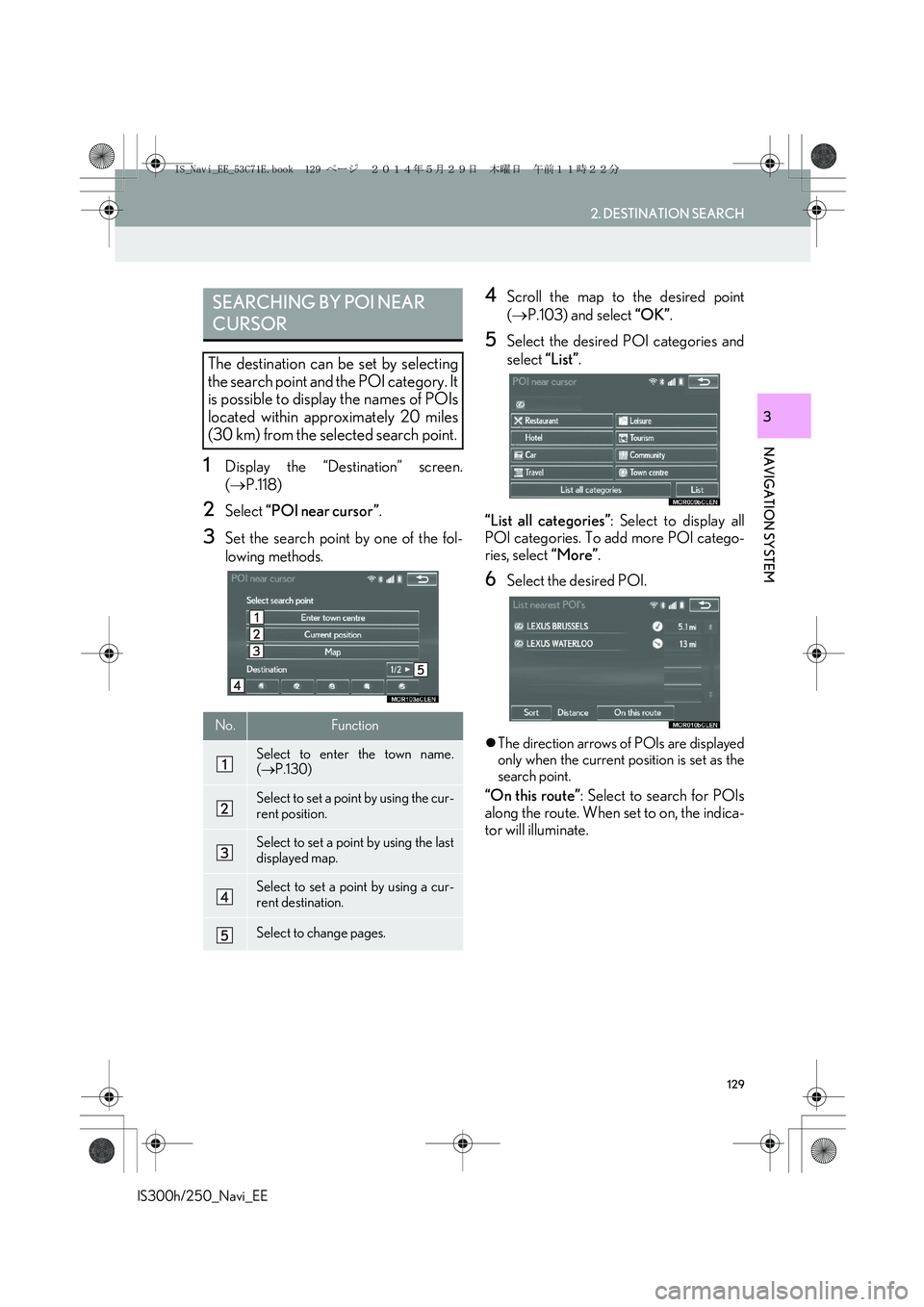
129
2. DESTINATION SEARCH
IS300h/250_Navi_EE
NAVIGATION SYSTEM
3
1Display the “Destination” screen.
(→P.118)
2Select “POI near cursor”.
3Set the search point by one of the fol-
lowing methods.
4Scroll the map to the desired point
(→P.103) and select “OK”.
5Select the desired POI categories and
select “List”.
“List all categories”: Select to display all
POI categories. To add more POI catego-
ries, select “More”.
6Select the desired POI.
�zThe direction arrows of POIs are displayed
only when the current position is set as the
search point.
“On this route”: Select to search for POIs
along the route. When set to on, the indica-
tor will illuminate.
SEARCHING BY POI NEAR
CURSOR
The destination can be set by selecting
the search point and the POI category. It
is possible to display the names of POIs
located within approximately 20 miles
(30 km) from the selected search point.
No.Function
Select to enter the town name.
(→P.130)
Select to set a point by using the cur-
rent position.
Select to set a point by using the last
displayed map.
Select to set a point by using a cur-
rent destination.
Select to change pages.
IS_Navi_EE_53C71E.book 129 ページ 2014年5月29日 木曜日 午前11時22分
Page 130 of 404
130
2. DESTINATION SEARCH
IS300h/250_Navi_EE
■WHEN “Enter town centre” IS SE-
LECTED
1Select “Enter town centre”.
2Enter the town name and select “OK”.
3Select the desired town name.
1Display the “Destination” screen.
(→P.118)
2Select “UK Postal code” or “NL Postal
code”.
3Enter the postal code and select “OK”.
4Select the desired code.
SEARCHING BY UK/NL
POSTAL CODE
Search by postal code is only available
when the United Kingdom or
Netherlands is set as the search area.
IS_Navi_EE_53C71E.book 130 ページ 2014年5月29日 木曜日 午前11時22分
Page 131 of 404

131
2. DESTINATION SEARCH
IS300h/250_Navi_EE
NAVIGATION SYSTEM
3
3. STARTING ROUTE GUIDANCE
1Select “Enter” on the destination map
screen.
�zFor details about this screen: →P.1 3 2
2Select “Start” on the starting route
guidance screen.
�zFor details about this screen: →P.1 3 3
After entering the destination, the
screen changes and displays the map lo-
cation of the selected destination.
STARTING ROUTE
GUIDANCE
CAUTION
●Be sure to obey traffic regulations and
keep road conditions in mind while driv-
ing. If a traffic sign on the road has been
changed, the route guidance may not
indicate such changed information.
INFORMATION
●
The route for returning may not be the
same as that for going.
●The route guidance to the destination
may not be the shortest route or a route
without traffic congestion.
●Route guidance may not be available if
there is no road data for the specified
location.
●When setting the destination on a map
with a scale more than 0.5 mile (500 m),
the map scale changes to 0.5 mile (500
m) automatically. If this occurs, set the
destination again.
●If a destination that is not located on a
road is set, the vehicle will be guided to
the point on a road nearest to the destina-
tion. The road nearest to the selected
point is set as the destination.
IS_Navi_EE_53C71E.book 131 ページ 2014年5月29日 木曜日 午前11時22分
Page 132 of 404

132
2. DESTINATION SEARCH
IS300h/250_Navi_EE
■ROAD PREFERENCES
1Select “Road preference”.
2Select the desired road preferences
and select “OK”.
�zThe system will avoid using routes that
include items whose indicators are off.
DESTINATION MAP SCREEN
No.FunctionPage
Select to scroll the map to
the desired point.103
Select to display POIs
around the destination.104
Select to view the name,
address and telephone
number of the selected
point.
Select to change the road
preference.132
Select to determine the
map location of destination.
If a destination has already
been set, “A d d t o ” and
“Replace ” will be dis-
played.
“A d d t o ”: Select to add a
destination.
“Replace ”: Select to de-
lete the existing destina-
tion(s) and set a new one.
If the searched point has
been precisely identified
based on a detailed ad-
dress, appears on the
point.
INFORMATION
●
Even if the motorway indicator is
dimmed, the route cannot avoid including
a motorway in some cases.
●If the calculated route includes a trip by
ferry, the route guidance shows a sea
route. After traveling by ferry, the current
position may be incorrect. Upon recep-
tion of GPS signals, it is automatically
corrected.
IS_Navi_EE_53C71E.book 132 ページ 2014年5月29日 木曜日 午前11時22分
Page 133 of 404
133
2. DESTINATION SEARCH
IS300h/250_Navi_EE
NAVIGATION SYSTEM
3
*: Can only be used when receiving TPEG
(Transport Protocol Experts Group) infor-
mation. Depending on the country or area,
receiving TPEG information may not be
possible.
STARTING ROUTE
GUIDANCE SCREEN
No.Information/FunctionPage
Current position
Destination point
Type of route and its dis-
tance
Distance of the entire route
Select the desired route
from 3 possible routes.134
Select to change the route.144
Select to start guidance. If
“Start” is selected until a
beep sounds, demo mode
will start. Press the or
“MENU” button on the
Remote Touch to end
demo mode.
*Select to display traffic pre-
diction information.112
Select to display the Street
View.385
*
Select to update the traffic
or parking lot information
manually.
179
No.Information/FunctionPage
IS_Navi_EE_53C71E.book 133 ページ 2014年5月29日 木曜日 午前11時22分
Page 134 of 404
134
2. DESTINATION SEARCH
IS300h/250_Navi_EE
■3 ROUTES SELECTION
1Select “3 routes”.
2Select the desired route.�XWhen selecting “Info”, “Information for 3
routes” screen is displayed.
No.Function
Select to display the recommended
route.
Select to display the fuel-efficient
route.
Select to display the route that is the
shortest distance to the set destina-
tion.
Select to display the information
about the 3 routes.
No.Information
Time necessary for the entire trip
Distance of the entire trip
Distance of the toll road
Distance of the motorway
Distance of the ferry
Distance of the car train
IS_Navi_EE_53C71E.book 134 ページ 2014年5月29日 木曜日 午前11時22分