Page 109 of 404
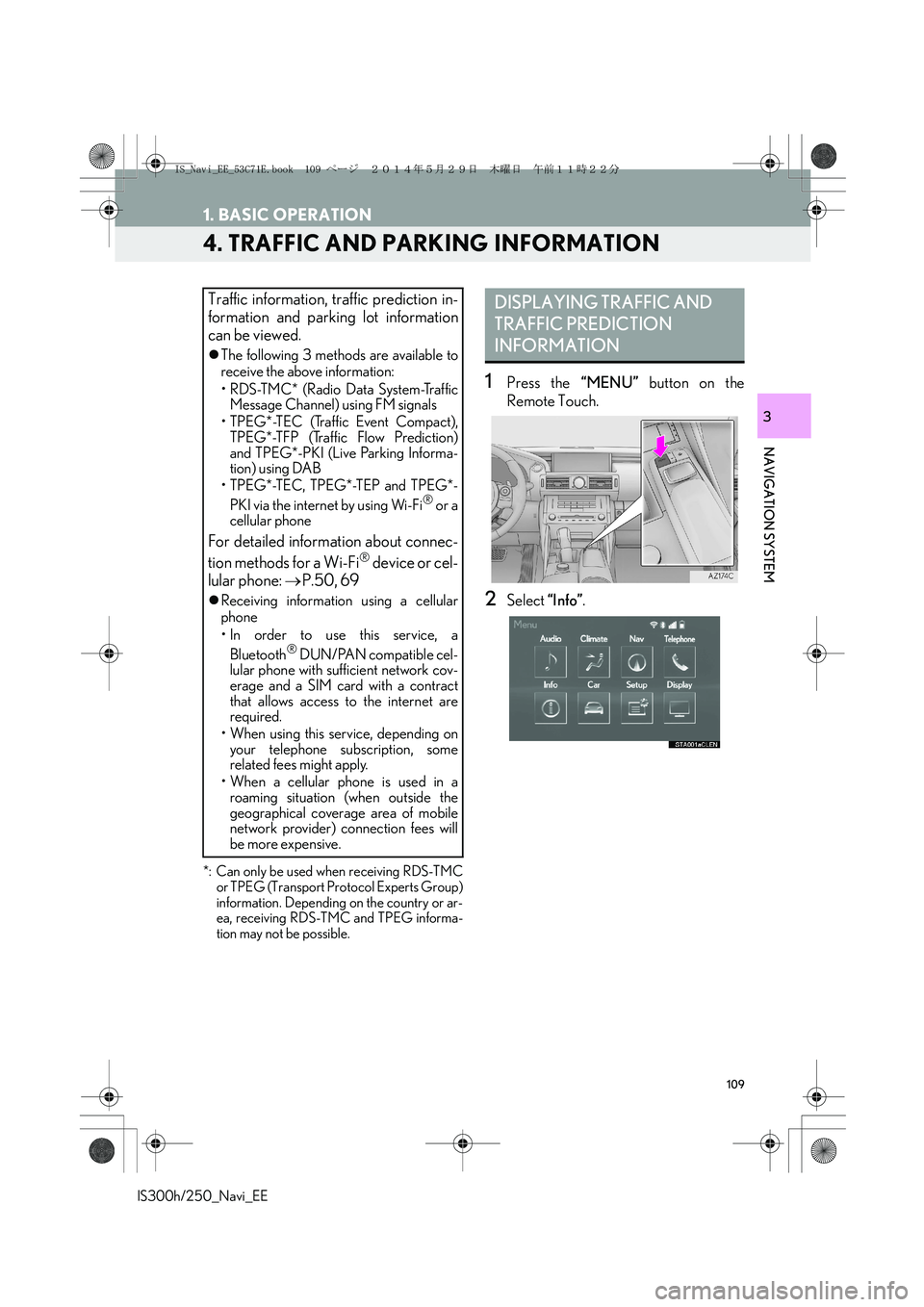
109
1. BASIC OPERATION
IS300h/250_Navi_EE
NAVIGATION SYSTEM
3
4. TRAFFIC AND PARKING INFORMATION
*: Can only be used when receiving RDS-TMC
or TPEG (Transport Protocol Experts Group)
information. Depending on the country or ar-
ea, receiving RDS-TMC and TPEG informa-
tion may not be possible.
1Press the “MENU” button on the
Remote Touch.
2Select “Info”.
Traffic information, traffic prediction in-
formation and parking lot information
can be viewed.
�zThe following 3 methods are available to
receive the above information:
• R D S -T M C * ( R a d i o D a t a S y s t e m -Tr a f f i c
Message Channel) using FM signals
• TPEG*-TEC (Traffic Event Compact),
TPEG*-TFP (Traffic Flow Prediction)
and TPEG*-PKI (Live Parking Informa-
tion) using DAB
• TPEG*-TEC, TPEG*-TEP and TPEG*-
PKI via the internet by using Wi-Fi
® or a
cellular phone
For detailed information about connec-
tion methods for a Wi-Fi® device or cel-
lular phone: →P.50, 69
�zReceiving information using a cellular
phone
• In order to use this service, a
Bluetooth
® DUN/PAN compatible cel-
lular phone with sufficient network cov-
erage and a SIM card with a contract
that allows access to the internet are
required.
• When using this service, depending on
your telephone subscription, some
related fees might apply.
• When a cellular phone is used in a
roaming situation (when outside the
geographical coverage area of mobile
network provider) connection fees will
be more expensive.
DISPLAYING TRAFFIC AND
TRAFFIC PREDICTION
INFORMATION
IS_Navi_EE_53C71E.book 109 ページ 2014年5月29日 木曜日 午前11時22分
Page 110 of 404
110
1. BASIC OPERATION
IS300h/250_Navi_EE
3Select “Traffic information”.
4Select the desired item.
■DISPLAYING TRAFFIC INFORMA-
TION
1Display the “Traffic” screen. (→P.109)
2Select “Traffic information”.
3Select the desired traffic event.
�zA list of traffic information and the country
in which it can be received is displayed.
“On current road”: Select to display traffic
information for the current road.
No.Function
Select to display a list of current traf-
fic information.
Select to display a map with predic-
tive traffic data.
TRAFFIC INFORMATION
Traffic events near the current position
or the cursor position can be viewed as a
list.
IS_Navi_EE_53C71E.book 110 ページ 2014年5月29日 木曜日 午前11時22分
Page 111 of 404
111
1. BASIC OPERATION
IS300h/250_Navi_EE
NAVIGATION SYSTEM
3
4Check that the traffic information is dis-
played.
“Map”: Select to display around traffic
event information.
“Detail”: Select to display detailed traffic
event information.
■URGENT TRAFFIC EVENTS NOTI-
FICATION■TRAFFIC INFORMATION ON THE
MAP SCREEN
�XOn map screen
�XOn motorway screen
If urgent traffic information is detected
around the current position, a pop-up
message is displayed on the screen. Se-
lect “Yes” to display the traffic informa-
tion.
Traffic information such as traffic con-
gestion, accidents and road closures are
displayed on the map screen. (For set-
ting traffic information icons displayed
on the screen: →P.177)
IS_Navi_EE_53C71E.book 111 ページ 2014年5月29日 木曜日 午前11時22分
Page 112 of 404
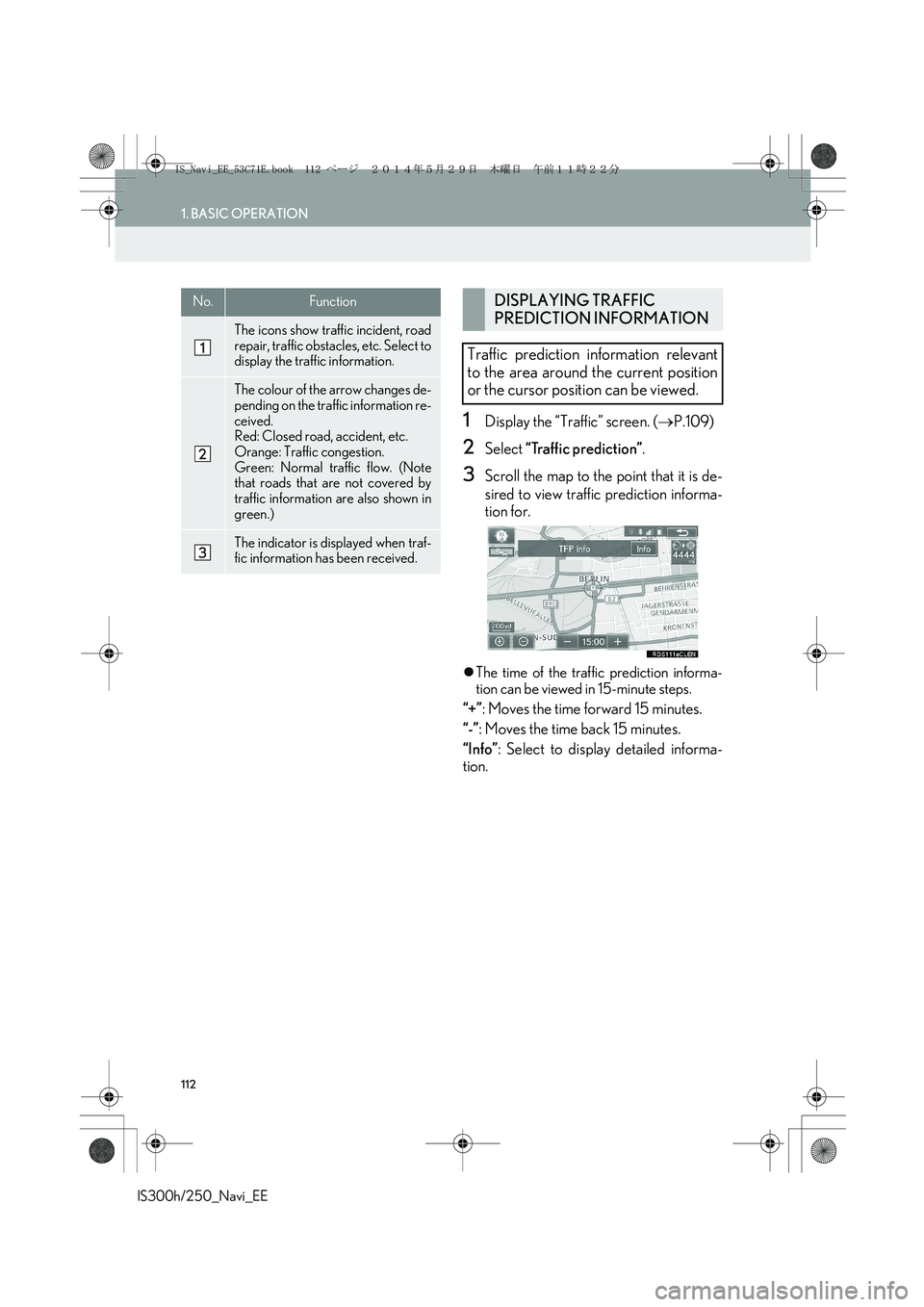
112
1. BASIC OPERATION
IS300h/250_Navi_EE
1Display the “Traffic” screen. (→P.109)
2Select “Traffic prediction”.
3Scroll the map to the point that it is de-
sired to view traffic prediction informa-
tion for.
�zThe time of the traffic prediction informa-
tion can be viewed in 15-minute steps.
“+”: Moves the time forward 15 minutes.
“-”: Moves the time back 15 minutes.
“Info”: Select to display detailed informa-
tion.
No.Function
The icons show traffic incident, road
repair, traffic obstacles, etc. Select to
display the traffic information.
The colour of the arrow changes de-
pending on the traffic information re-
ceived.
Red: Closed road, accident, etc.
Orange: Traffic congestion.
Green: Normal traffic flow. (Note
that roads that are not covered by
traffic information are also shown in
green.)
The indicator is displayed when traf-
fic information has been received.
DISPLAYING TRAFFIC
PREDICTION INFORMATION
Traffic prediction information relevant
to the area around the current position
or the cursor position can be viewed.
IS_Navi_EE_53C71E.book 112 ページ 2014年5月29日 木曜日 午前11時22分
Page 114 of 404
114
1. BASIC OPERATION
IS300h/250_Navi_EE
5Check that the parking information is
displayed.
1Select “Sort”.
2Select the desired sorting criteria.
No.FunctionPage
Select to set as a destina-
tion. If a destination has al-
ready been set, “Add to ”
and “Replace ” will be
displayed.
“A d d t o ”: Select to add a
destination.
“Replace ”: Select to de-
lete the existing destina-
tion(s) and set a new one.
131
Select to display the map of
the parking.
Select to display detailed
information.
SORTING
No.Function
Select to sort in the order of distance
from the current location.
Select to sort parking lots in the or-
der of most available spaces.
Select to sort in the order of name.
IS_Navi_EE_53C71E.book 114 ページ 2014年5月29日 木曜日 午前11時22分
Page 116 of 404
116
IS300h/250_Navi_EE
2. DESTINATION SEARCH
1. DESTINATION SEARCH SCREEN
The “Destination” screen enables you to search for a destination. Press the “MENU”
button on the Remote Touch. Select “Nav” and then “Menu” to display the navigation
menu screen. Then select “Destination” to display the “Destination” screen.
No.FunctionPage
Select to search for a destination by address.120
Select to search for a destination by point of interest.123
Select to search for a destination by online search.
The navigation system can use an internet search engine to set a desti-
nation using the most up to date information. After setting the search
engine to be used for “Online search”, the screen button name will
change to the search engine’s logo.
377
Select to change the search area.119
IS_Navi_EE_53C71E.book 116 ページ 2014年5月29日 木曜日 午前11時22分
Page 117 of 404
117
2. DESTINATION SEARCH
IS300h/250_Navi_EE
NAVIGATION SYSTEM
3
Select to search for a destination by the last displayed map.124
Select to search for a destination by memory points.124
Select to search for a destination from previously set destinations.125
Select to search for a destination by intersection.126
Select to search for a destination by motorway entrance/exit.127
Select to search for a destination by UK/NL postal code.130
Select to search for a destination by coordinates.128
Select to search for a destination by telephone number.128
Select to search for a destination by point of interest near cursor.129
Select to set a destination by home.119
Select to set a destination by quick access.120
No.FunctionPage
IS_Navi_EE_53C71E.book 117 ページ 2014年5月29日 木曜日 午前11時22分
Page 118 of 404
118
2. DESTINATION SEARCH
IS300h/250_Navi_EE
2. SEARCH OPERATION
1Press the “MENU” button on the
Remote Touch.
2Select “Nav”.
3Select “Menu”.
4Select “Destination”.
5Search for a destination.
�zThere are different kinds of methods to
search for a destination. (→P.1 1 6 )
6The destination map is displayed.
(→P.131)
IS_Navi_EE_53C71E.book 118 ページ 2014年5月29日 木曜日 午前11時22分