Page 274 of 586
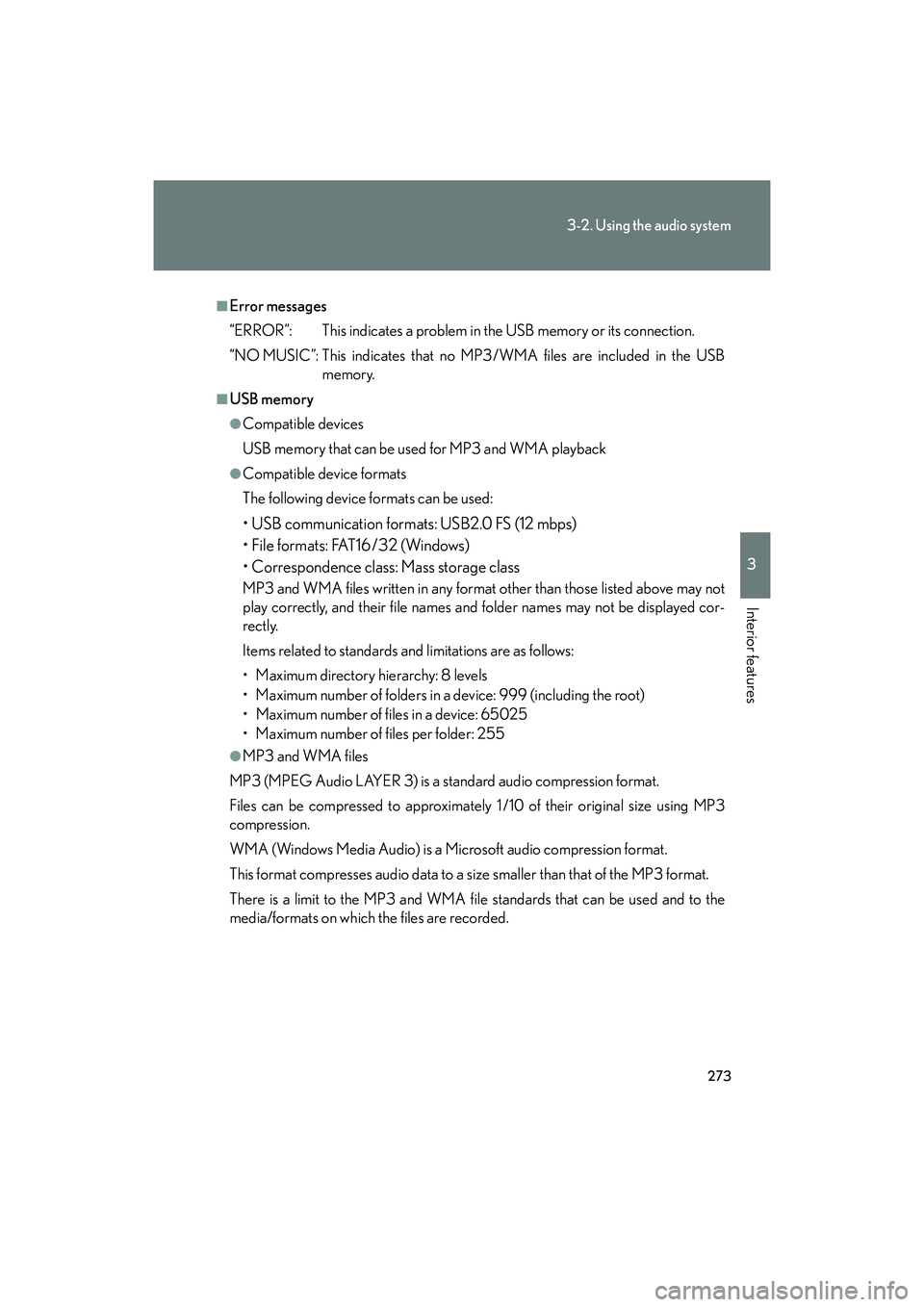
273
3-2. Using the audio system
3
Interior features
IS F_U
■Error messages
“ERROR”: This indicates a problem in the USB memory or its connection.
“NO MUSIC”: This indicates that no MP3 /WMA files are included in the USBmemory.
■USB memory
●Compatible devices
USB memory that can be used for MP3 and WMA playback
●Compatible device formats
The following device formats can be used:
• USB communication formats: USB2.0 FS (12 mbps)
• File formats: FAT16/32 (Windows)
• Correspondence class: Mass storage class
MP3 and WMA files written in any format other than those listed above may not
play correctly, and their file names and folder names may not be displayed cor-
rectly.
Items related to standards and limitations are as follows:
• Maximum directory hierarchy: 8 levels
• Maximum number of folders in a device: 999 (including the root)
• Maximum number of files in a device: 65025
• Maximum number of files per folder: 255
●MP3 and WMA files
MP3 (MPEG Audio LAYER 3) is a standard audio compression format.
Files can be compressed to approximately 1 /10 of their original size using MP3
compression.
WMA (Windows Media Audio) is a Microsoft audio compression format.
This format compresses audio data to a size smaller than that of the MP3 format.
There is a limit to the MP3 and WMA file standards that can be used and to the
media/formats on which the files are recorded.
Page 279 of 586
278
3-2. Using the audio system
IS F_U
Adjusting the Automatic Sound Levelizer (ASL)Press .
The ASL switches between on and off modes each time is
pressed.
ASL automatically adjusts the volume an d tone quality according to the noise
level as you drive your vehicle.
Adjusting sound quality and volume balance
■ Changing sound quality modes
Press .
Pressing changes the sound mode in the following order:
“BAS”→ “MID”→“TRE” →“FAD” →“BAL”
■ Adjusting sound quality
Press or to adjust the level.
*: The sound quality level is adjusted individually in each audio mode.
Mode
displayedSound qual- ity modeLevelPress ∨Press ∧
“BAS”*Bass-5 to 5
LowHigh“MID”*Mid-range-5 to 5
“TRE”*Tr e b l e-5 to 5
“FAD”
Front/rear
volume
balance
F7 to R7Shifts to rearShifts to front
“BAL”
Left/right volume
balance
L7 to R7Shifts to leftShifts to right
Page 288 of 586
287
3-3. Using the Bluetooth® audio system
3
Interior features
IS F_U
Using the Bluetooth® audio system
■Audio unit
Display
A message, name, number,
etc. is displayed.
Lower-case characters and
special characters cannot be
displayed.
Displays information that is
too long to be displayed at
one time on the display (press
and hold)
Selects items such as menu
and number : Selects an item
: Inputs the selected
item
Bluetooth
® connection con-
dition
If “BT” is not displayed, the
Bluetooth® audio system
cannot be used.
Page 289 of 586
288
3-3. Using the Bluetooth® audio system
IS F_U
Operating the system using voice commands
By following voice guidance instructions output from the speaker, voice
commands enable the operation of the Bluetooth
® audio system without
the need to check the display or operate , and .
■ Operation procedure when using voice commands
Press the talk switch and follow voice guidance instructions*.
■ Auxiliary commands when using voice commands
The following auxiliary commands can be used when operating the
system using a voice command:
“Cancel”: Exits the Bluetooth
® audio system
“Repeat”: Repeats the previous voice guidance instruction
“Go back”: Returns to the previous procedure
“Help”: Reads aloud the function summary if a help comment is regis-
tered for the selected function
*: For vehicles sold in U.S. mainland, Canada and Hawaii only
Page 290 of 586
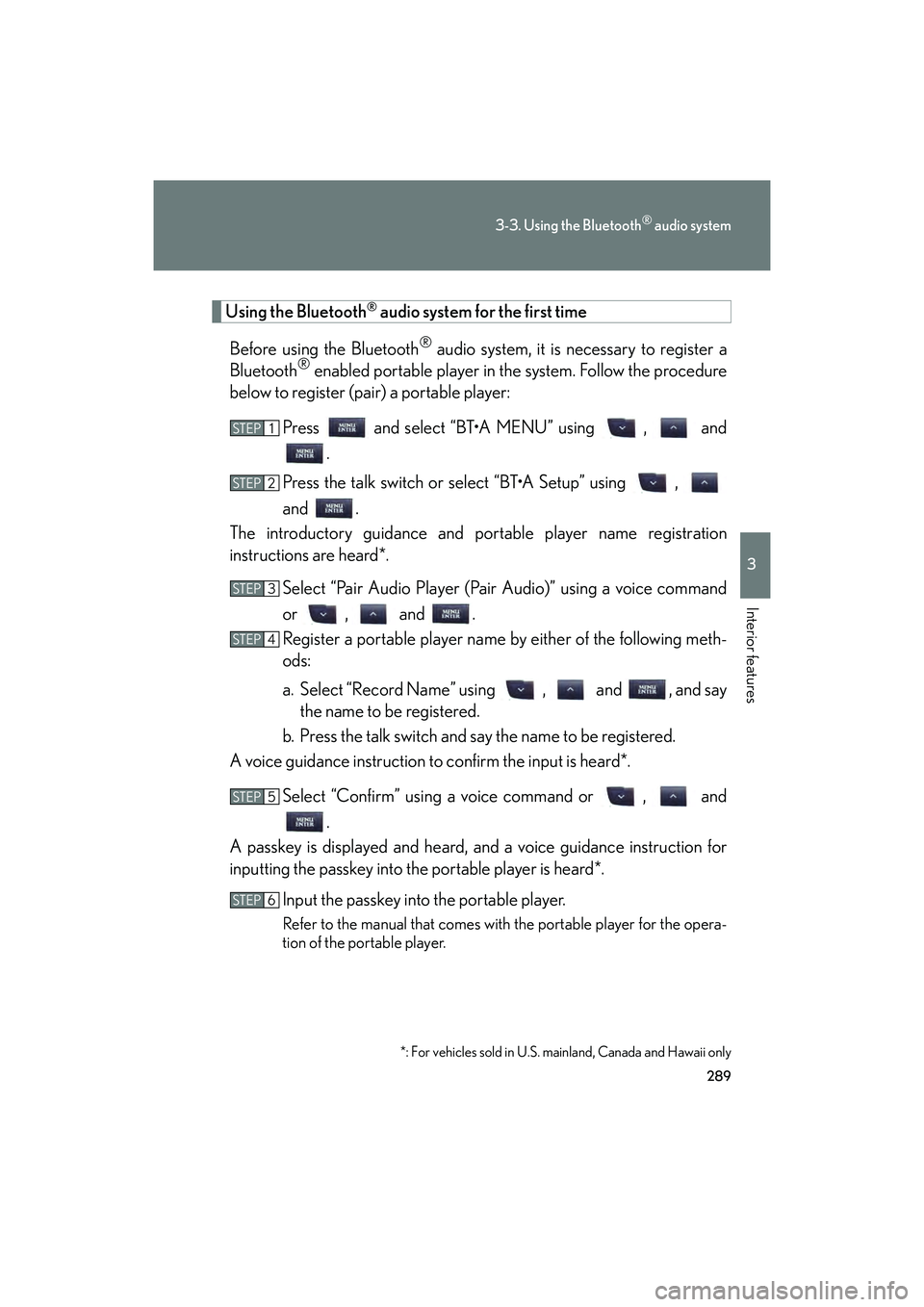
289
3-3. Using the Bluetooth® audio system
3
Interior features
IS F_U
Using the Bluetooth® audio system for the first time
Before using the Bluetooth
® audio system, it is necessary to register a
Bluetooth® enabled portable player in the system. Follow the procedure
below to register (pair) a portable player:
Press and select “BT•A MENU” using , and.
Press the talk switch or select “BT•A Setup” using ,
and .
The introductory guidance and portable player name registration
instructions are heard*.
Select “Pair Audio Player (Pair Audio)” using a voice command
or , and .
Register a portable player name by either of the following meth-
ods:
a. Select “Record Name” using , and , and saythe name to be registered.
b. Press the talk switch and say the name to be registered.
A voice guidance instruction to confirm the input is heard*.
Select “Confirm” using a voice command or , and.
A passkey is displayed and heard, and a voice guidance instruction for
inputting the passkey into the portable player is heard*.
Input the passkey into the portable player.
Refer to the manual that comes with the portable player for the opera-
tion of the portable player.
STEP1
STEP2
*: For vehicles sold in U.S. mainland, Canada and Hawaii only
STEP3
STEP4
STEP5
STEP6
Page 291 of 586
290
3-3. Using the Bluetooth® audio system
IS F_UGuidance for registration completion is heard*.
If the portable player has a Bluetooth
® phone, the phone can be reg-
istered at the same time. A voice guidance instruction to register a
Bluetooth
® phone is heard*.
Select “Yes” or “No” using a voice command or ,
and . (Bluetooth
® phone →P. 305)
Menu list of the Bluetooth® audio system
First menuSecond
menuThird menuOperation detail
“Setup”
“BT•A
Setup”
“Pair Audio”Registering a portable player
“Connect”Selecting a portable player to
be used
“Change Name”Changing the registered name
of a portable player
“List Audios”Listing the registered portable
players
“Set Passkey”Changing the passkey
“Delete Audio”Deleting a registered portable
player
“System
Setup”
“Guidance Vol”*Setting voice guidance volume
“Device Name”Displaying the Bluetooth®
device address and name
“Initialize”Initializing the system
*: For vehicles sold in U.S. mainland, Canada and Hawaii only
STEP7
Page 293 of 586
292
3-3. Using the Bluetooth® audio system
IS F_U
Operating a Bluetooth® enabled portable player
Ty p e A
Repeat playPlayback
Playback/Pause
Album selection
Track selection
Random playback
Po w e r Vo l u m e Displays text message
Search playback
BT•A menu
Page 294 of 586
293
3-3. Using the Bluetooth® audio system
3
Interior features
IS F_U
Selecting an albumTo select the desired album, press ( ∧) or ( ∨).
Selecting tracks
Press “ ∧” or “ ∨” on to select the desired track.
Playing and pausing tracks
To play or pause a track, press ( ).
Ty p e B
Repeat play
Playback/Pause
Album selection
Track selection
Random playback
Po w e r Vo l u m e Displays text message
Playback
BT•A menu