Page 200 of 586
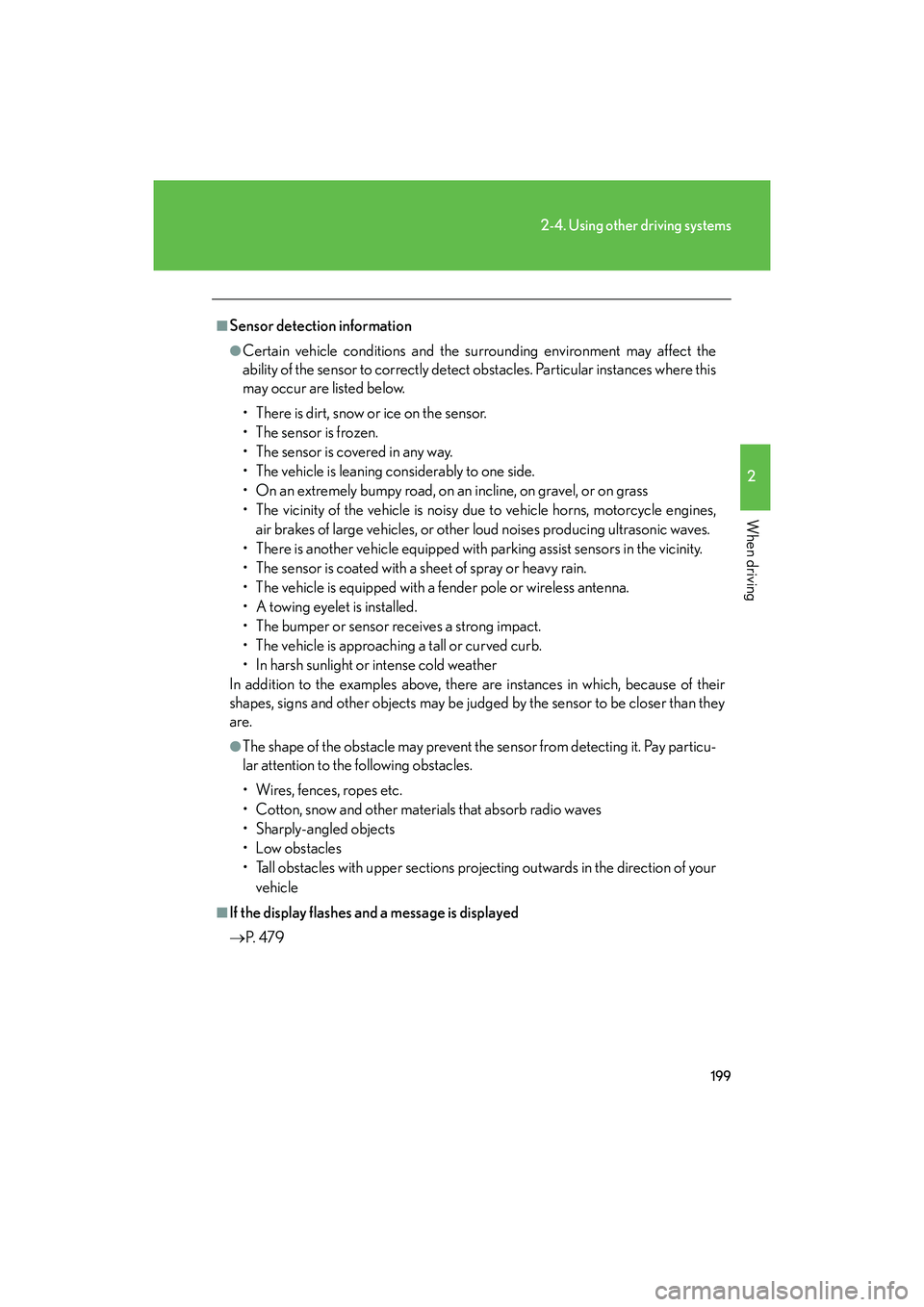
199
2-4. Using other driving systems
2
When driving
IS F_U
■Sensor detection information
●Certain vehicle conditions and the surrounding environment may affect the
ability of the sensor to correctly detect obstacles. Particular instances where this
may occur are listed below.
• There is dirt, snow or ice on the sensor.
• The sensor is frozen.
• The sensor is covered in any way.
• The vehicle is leaning considerably to one side.
• On an extremely bumpy road, on an incline, on gravel, or on grass
• The vicinity of the vehicle is noisy due to vehicle horns, motorcycle engines,air brakes of large vehicles, or other loud noises producing ultrasonic waves.
• There is another vehicle equipped with parking assist sensors in the vicinity.
• The sensor is coated with a sheet of spray or heavy rain.
• The vehicle is equipped with a fender pole or wireless antenna.
• A towing eyelet is installed.
• The bumper or sensor receives a strong impact.
• The vehicle is approaching a tall or curved curb.
• In harsh sunlight or intense cold weather
In addition to the examples above, there are instances in which, because of their
shapes, signs and other objects may be judged by the sensor to be closer than they
are.
●The shape of the obstacle may prevent the sensor from detecting it. Pay particu-
lar attention to the following obstacles.
• Wires, fences, ropes etc.
• Cotton, snow and other materials that absorb radio waves
• Sharply-angled objects
•Low obstacles
• Tall obstacles with upper sections projecting outwards in the direction of your
vehicle
■If the display flashes and a message is displayed
→ P. 4 7 9
Page 208 of 586
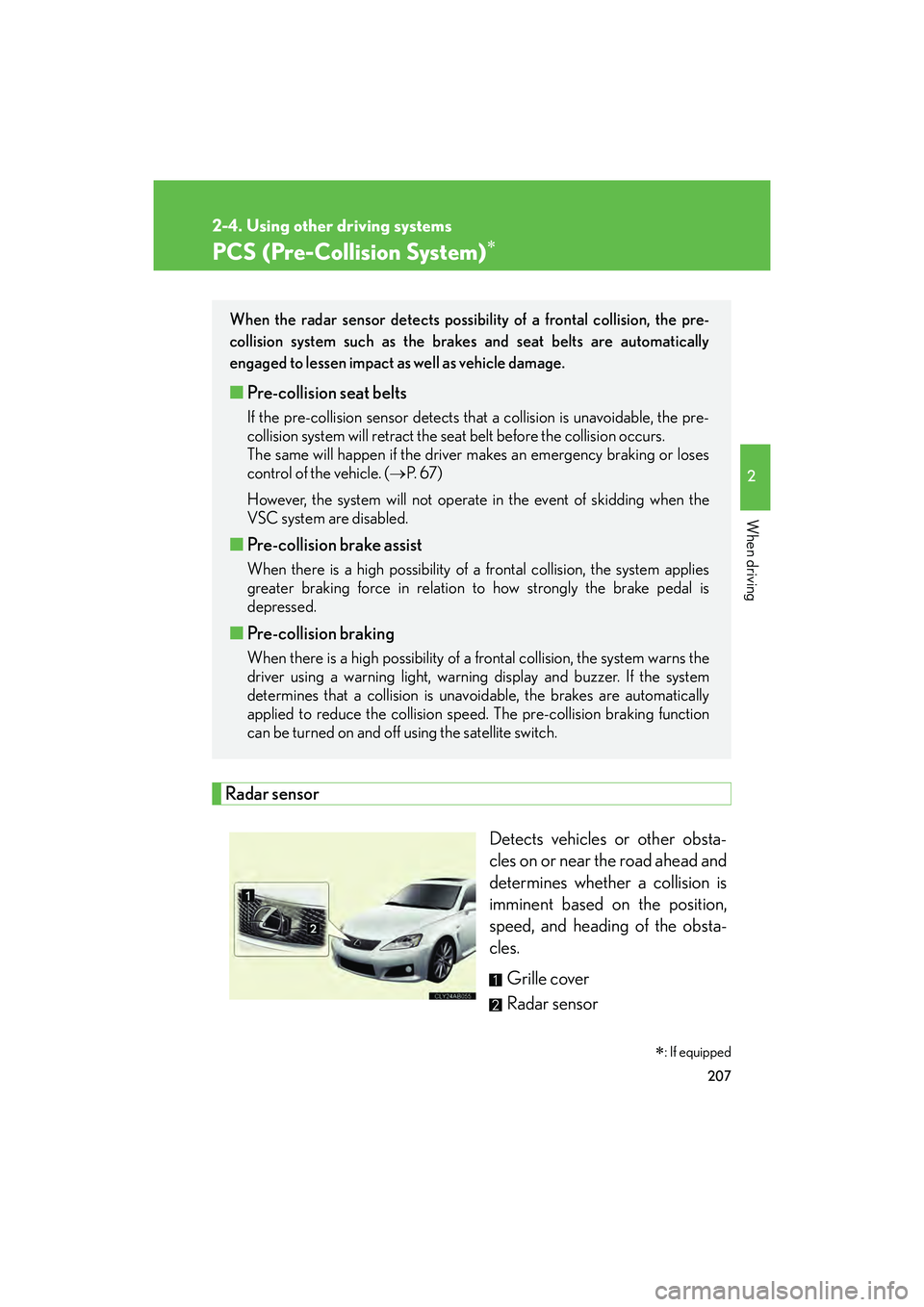
207
2-4. Using other driving systems
2
When driving
IS F_U
PCS (Pre-Collision System)∗
Radar sensorDetects vehicles or other obsta-
cles on or near the road ahead and
determines whether a collision is
imminent based on the position,
speed, and heading of the obsta-
cles. Grille cover
Radar sensor
∗: If equipped
When the radar sensor detects possibility of a frontal collision, the pre-
collision system such as the brakes and seat belts are automatically
engaged to lessen impact as well as vehicle damage.
■Pre-collision seat belts
If the pre-collision sensor detects that a collision is unavoidable, the pre-
collision system will retract the seat belt before the collision occurs.
The same will happen if the driver makes an emergency braking or loses
control of the vehicle. ( →P. 6 7 )
However, the system will not operate in the event of skidding when the
VSC system are disabled.
■ Pre-collision brake assist
When there is a high possibility of a frontal collision, the system applies
greater braking force in relation to how strongly the brake pedal is
depressed.
■Pre-collision braking
When there is a high possibility of a frontal collision, the system warns the
driver using a warning light, warning display and buzzer. If the system
determines that a collision is unavoi dable, the brakes are automatically
applied to reduce the collision speed. The pre-collision braking function
can be turned on and off using the satellite switch.
Page 209 of 586
208
2-4. Using other driving systems
IS F_U
Disabling the pre-collision braking
The pre-collision braking function
can be turned on and off using the
satellite switch. (→P. 3 4 8 )
Press “ <” or “ >” to display the
“PCS BRAKE” setting ( ). Then,
press the “ON/OFF” button in the
middle of the switch to select either
“ON” or “OFF” ( ).
It may take approximately 3 sec-
onds for the display to change after
the satellite switch is operated.
The pre-collision system warning
light flashes when “OFF” is
selected.
■Obstacles not detected
The sensor cannot detect plastic obstacles such as pylons. There may also be occa-
sions when the sensor cannot detect pedestrians, animals, bicycles, motorcycles,
trees, or snowdrifts.
Page 225 of 586
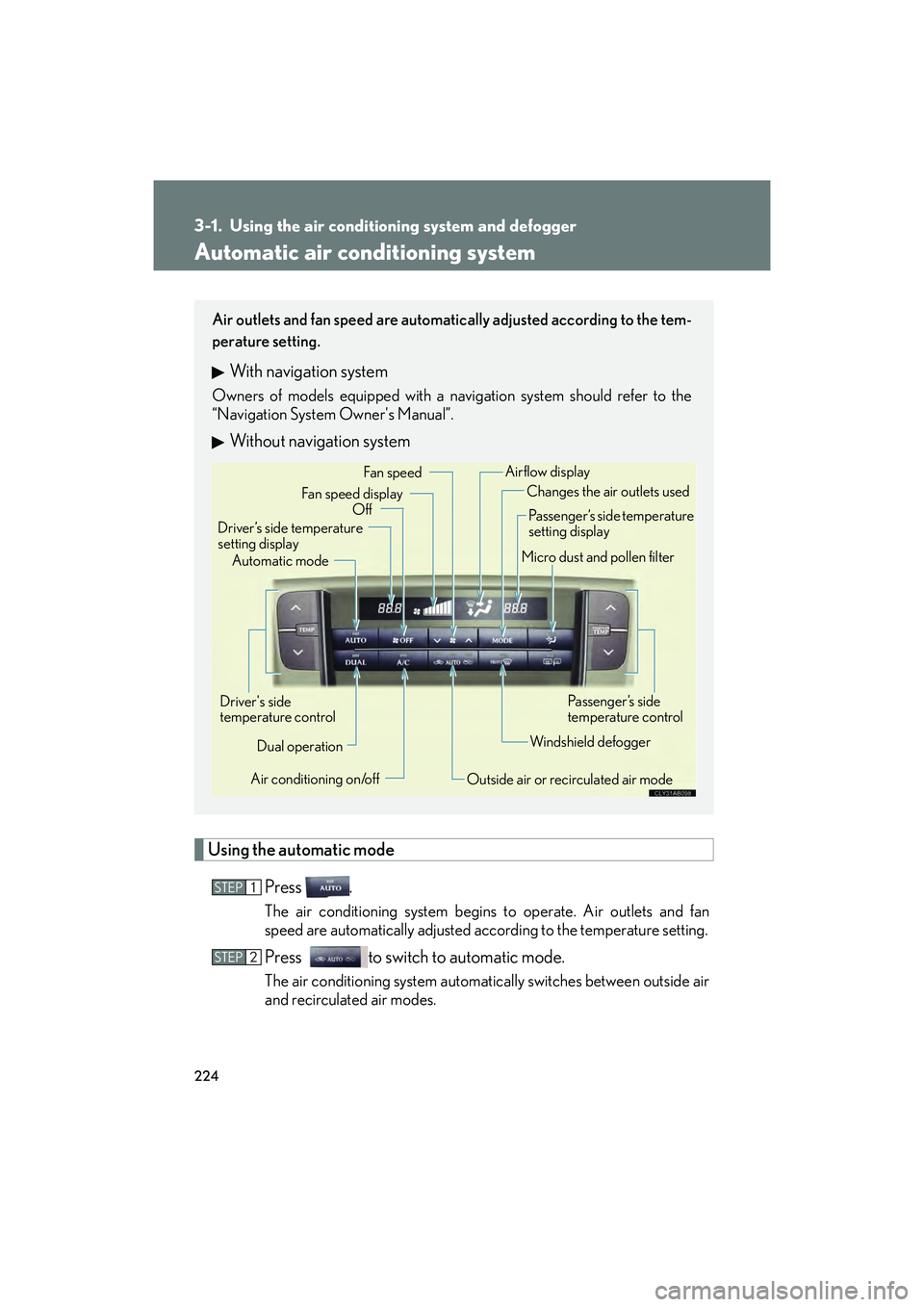
224
IS F_U
3-1. Using the air conditioning system and defogger
Automatic air conditioning system
Using the automatic modePress .
The air conditioning system begins to operate. Air outlets and fan
speed are automatically adjusted according to the temperature setting.
Press to switch to automatic mode.
The air conditioning system automati cally switches between outside air
and recirculated air modes.
Air outlets and fan speed are automatically adjusted according to the tem-
perature setting.
With navigation system
Owners of models equipped with a navigation system should refer to the
“Navigation System Owner's Manual”.
Without navigation system
Automatic mode
Driver’s side temperature
setting display Changes the air outlets used
Off Fan speed
Airflow display
Fan speed display
Passenger’s side temperature
setting display
Micro dust and pollen filter
Driver's side
temperature control Air conditioning on/off Outside air or recirculated air modeWindshield defoggerPa ss e n g e r ’s s i d e
temperature control
Dual operation
STEP1
STEP2
Page 227 of 586
226
3-1. Using the air conditioning system and defogger
IS F_U■
Changing the air outlets
Press .
The air outlets switch each time is pressed. The air flow shown on
the display indicates the following.
Upper body
*: Automatic air flow mode only
Upper body and feet
Feet
*
*
*
*
Page 238 of 586
237
3-2. Using the audio system
3
Interior features
IS F_U
Using the radio
Ty p e A
Ty p e B
Seeking any traffic
program stationStation
selector Displays radio text messages
Po w e r Vo l u m e
Scans for receivable stations
Seeking the
frequency
Changing the program typesAdjusting the frequency
(AM, FM mode) or
channel (SAT mode)
AM ⋅FM/SAT
mode buttons
Silencing a sound
Seeking any traffic
program station Station
selector Silencing a sound
Po w e r Vo l u m e
Seeking the
frequency Station selectorAdjusting the frequency
AM/FM
mode buttons
Page 241 of 586
240
3-2. Using the audio system
IS F_U■
Displaying radio station names
Press .
■ Displaying radio text messages
Press twice.
If “MSG” shows in the display, a text message will be displayed.
If the text continues past the end of the display, is displayed. Press and
hold until you hear a beep.
XM® Satellite Radio (type A)
■ Receiving XM
® Satellite Radio
Press .
The display changes as follows each time is pressed.
“SAT1” → “SAT2” → “SAT3”
Turn to select the desired channel in all categories or press
“ ∧ ” or “∨ ” on to select the desired channel in the current
category.
■ Setting XM
® Satellite Radio channel presets
Select the desired channel. Press the button the channel is to be set to
(from to ) until you hear a beep.
■ Changing the channel category
Press “ ∧” or “ ∨” on .
STEP1
STEP2
Page 242 of 586
241
3-2. Using the audio system
3
Interior features
IS F_U■
Scanning XM
® Satellite Radio channels
● Scanning channels in the current category
Press .
When the desired channel is reached, press again.
● Scanning preset channels
Press and hold until you hear a beep.
When the desired channel is reached, press again.
■ Displaying text information
Press .
The display will show up to 10 characters.
The display changes as follows each time is pressed.
● CH NAME
● TITLE (SONG/PROGRAM TITLE)
● NAME (ARTIST NAME/FEATURE)
● CH NUMBER
STEP1
STEP2
STEP1
STEP2