Page 369 of 844
369
GS350_OM_OM30D41U_(U)5-2. Using the air conditio ning system and defogger
5
Interior features
Rear air conditioning system
: If equipped
Air outlets and fan speed are automatica lly adjusted according to the
temperature setting.
Button lock display
Air outlet mode display
Temperature display
Temperature control Air outlet selector
Off
Automatic mode1
2
3
4
5
6
7
Page 373 of 844
GS350_OM_OM30D41U_(U)
3735-2. Using the air conditioning system and defogger
5
Interior features
■Button lock function
■Rear control panel illumination off function To prevent inadvertent operation, the buttons
on the rear armrest can be locked. Press
until you hear a beep to lock the but-
tons. Pressing again until you hear a
beep will release the lock.
The indicator appears on the display when the
buttons are locked.
Control panel illumination on the rear armrest
can be turned off. Press until you hear a
beep to turn the illumination off. Pressing again until you hear a beep will turn the
illumination on.
NOTICE
■To prevent battery discharge
Do not leave the air conditioning system on longer than necessary when the
engine is off.
Page 413 of 844
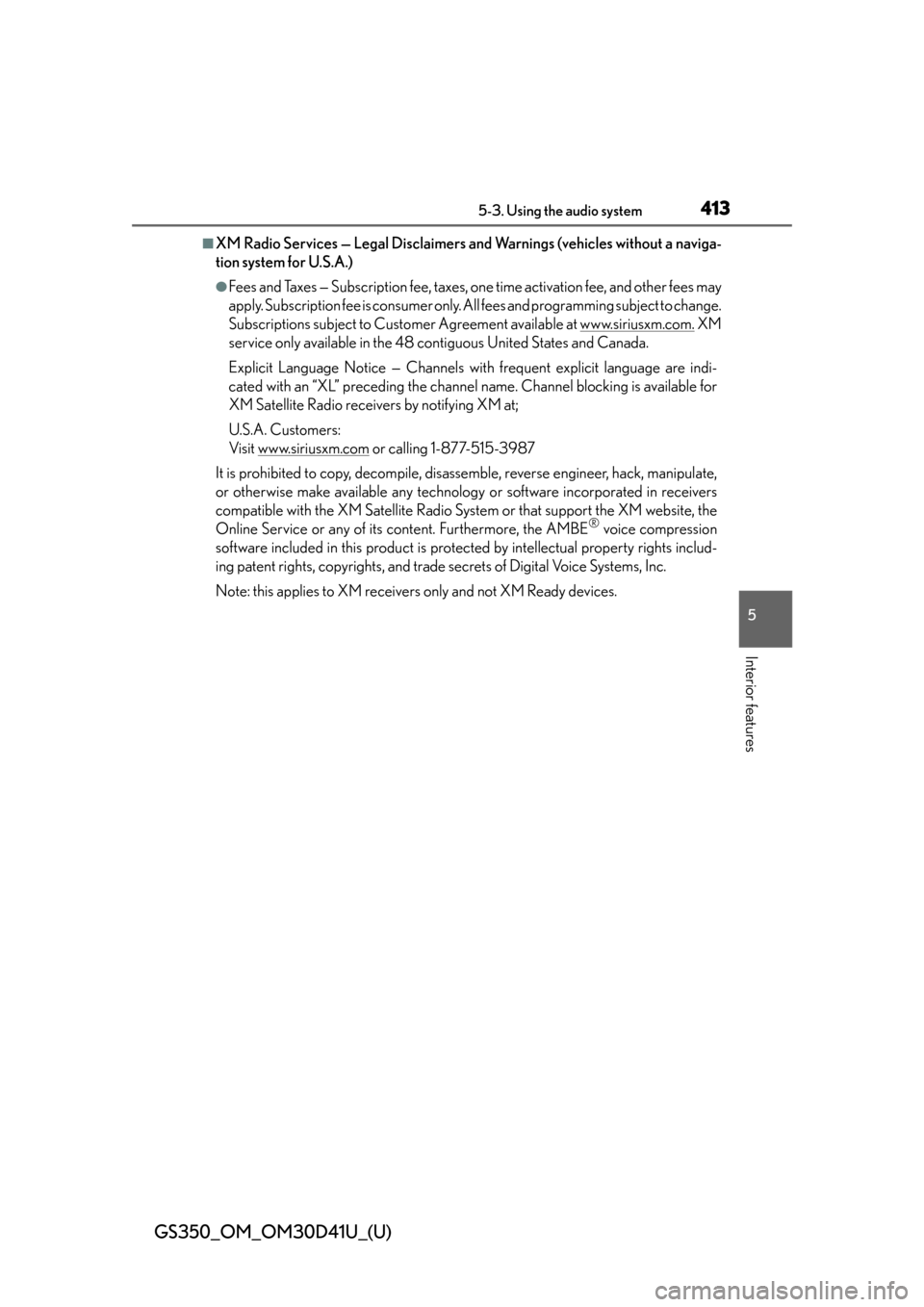
GS350_OM_OM30D41U_(U)
4135-3. Using the audio system
5
Interior features
■XM Radio Services — Legal Disclaimers and Warnings (vehicles without a naviga-
tion system for U.S.A.)
●Fees and Taxes — Subscription fee, taxes, one time activation fee, and other fees may
apply. Subscription fee is consumer only. All fees and programming subject to change.
Subscriptions subject to Customer Ag reement available at www.siriusxm.com.
XM
service only available in the 48 co ntiguous United States and Canada.
Explicit Language Notice — Channels with frequent explicit language are indi-
cated with an “XL” preceding the channel name. Channel blocking is available for
XM Satellite Radio receivers by notifying XM at;
U.S.A. Customers:
Visit www.siriusxm.com
or calling 1-877-515-3987
It is prohibited to copy, decompile, disassemble, reverse engineer, hack, manipulate,
or otherwise make available any technology or software incorporated in receivers
compatible with the XM Satellite Radio Syst em or that support the XM website, the
Online Service or any of its content. Furthermore, the AMBE
® voice compression
software included in this product is protec ted by intellectual property rights includ-
ing patent rights, copyrights, and trade secrets of Digital Voice Systems, Inc.
Note: this applies to XM receivers only and not XM Ready devices.
Page 415 of 844
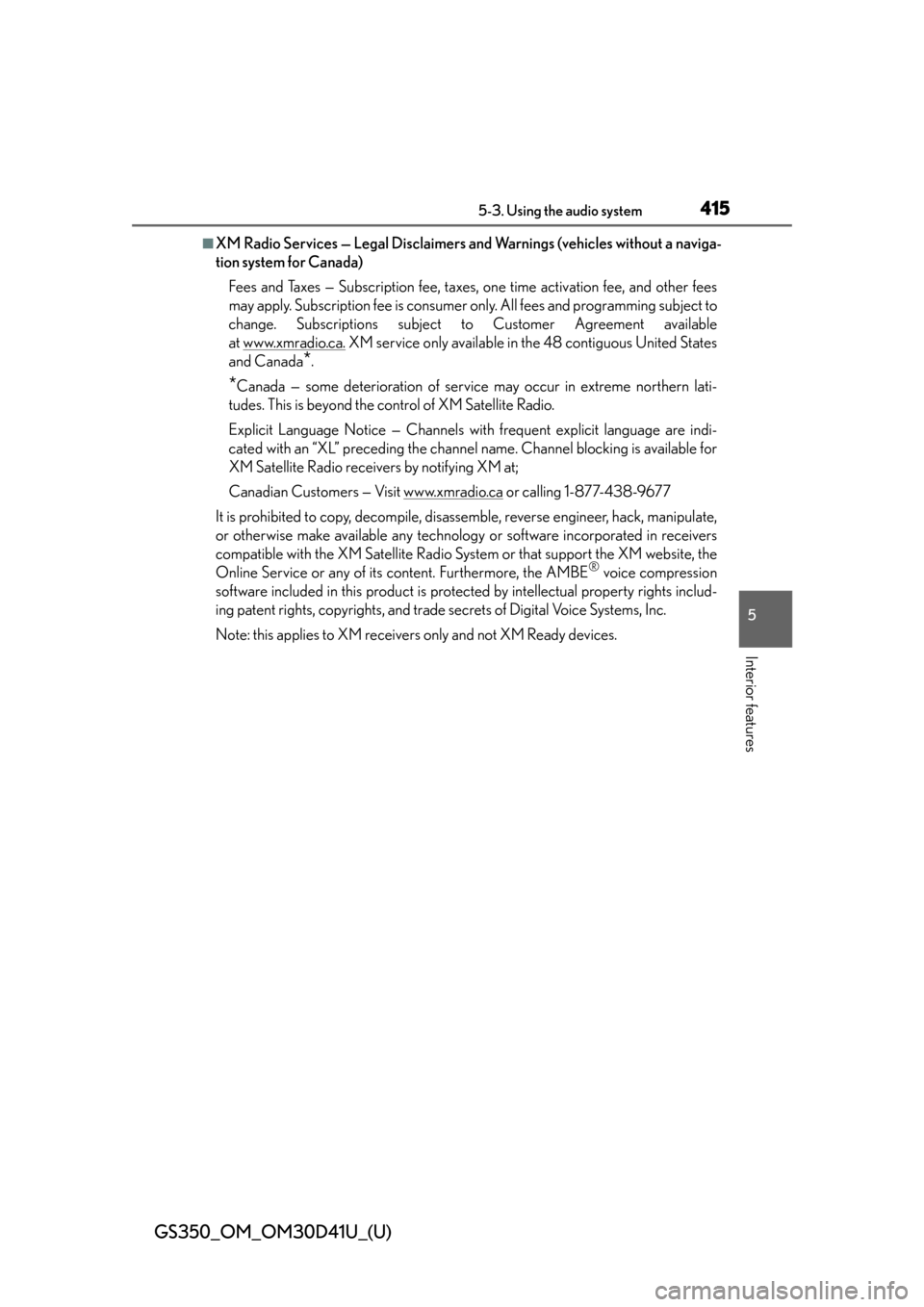
GS350_OM_OM30D41U_(U)
4155-3. Using the audio system
5
Interior features
■XM Radio Services — Legal Disclaimers and Warnings (vehicles without a naviga-
tion system for Canada)
Fees and Taxes — Subscription fee, taxes, one time activation fee, and other fees
may apply. Subscription fee is consumer only. All fees and programming subject to
change. Subscriptions subject to Customer Agreement available
at www.xmradio.ca.
XM service only available in the 48 contiguous United States
and Canada
*.
*Canada — some deterioration of service may occur in extreme northern lati-
tudes. This is beyond the control of XM Satellite Radio.
Explicit Language Notice — Channels with frequent explicit language are indi-
cated with an “XL” preceding the channel name. Channel blocking is available for
XM Satellite Radio receivers by notifying XM at;
Canadian Customers — Visit www.xmradio.ca
or calling 1-877-438-9677
It is prohibited to copy, decompile, disassemble, reverse engineer, hack, manipulate,
or otherwise make available any technology or software incorporated in receivers
compatible with the XM Satellite Radio Syst em or that support the XM website, the
Online Service or any of its content. Furthermore, the AMBE
® voice compression
software included in this product is protec ted by intellectual property rights includ-
ing patent rights, copyrights, and trade secrets of Digital Voice Systems, Inc.
Note: this applies to XM receivers only and not XM Ready devices.
Page 417 of 844
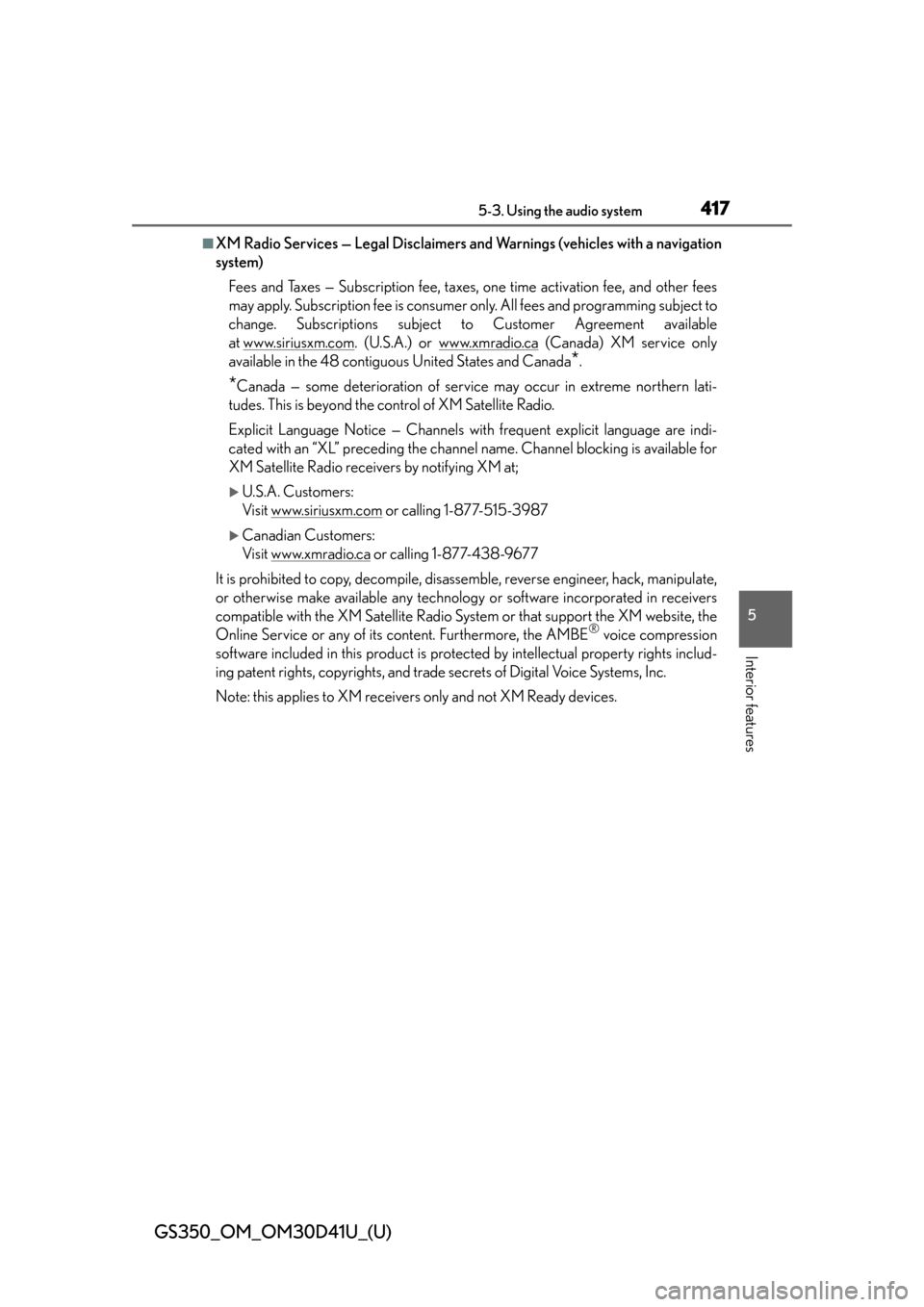
GS350_OM_OM30D41U_(U)
4175-3. Using the audio system
5
Interior features
■XM Radio Services — Legal Disclaimers and Warnings (v ehicles with a navigation
system)
Fees and Taxes — Subscription fee, taxes, one time activation fee, and other fees
may apply. Subscription fee is consumer only. All fees and programming subject to
change. Subscriptions subject to Customer Agreement available
at www.siriusxm.com
. (U.S.A.) or www.xmradio.ca (Canada) XM service only
available in the 48 contiguous United States and Canada
*.
*Canada — some deterioration of service may occur in extreme northern lati-
tudes. This is beyond the control of XM Satellite Radio.
Explicit Language Notice — Channels with frequent explicit language are indi-
cated with an “XL” preceding the channel name. Channel blocking is available for
XM Satellite Radio receivers by notifying XM at;
U.S.A. Customers:
Visit www.siriusxm.com
or calling 1-877-515-3987
Canadian Customers:
Visit www.xmradio.ca
or calling 1-877-438-9677
It is prohibited to copy, decompile, disassemble, reverse engineer, hack, manipulate,
or otherwise make available any technology or software incorporated in receivers
compatible with the XM Satellite Radio Syst em or that support the XM website, the
Online Service or any of its content. Furthermore, the AMBE
® voice compression
software included in this product is protec ted by intellectual property rights includ-
ing patent rights, copyrights, and trade secrets of Digital Voice Systems, Inc.
Note: this applies to XM receivers only and not XM Ready devices.
Page 424 of 844
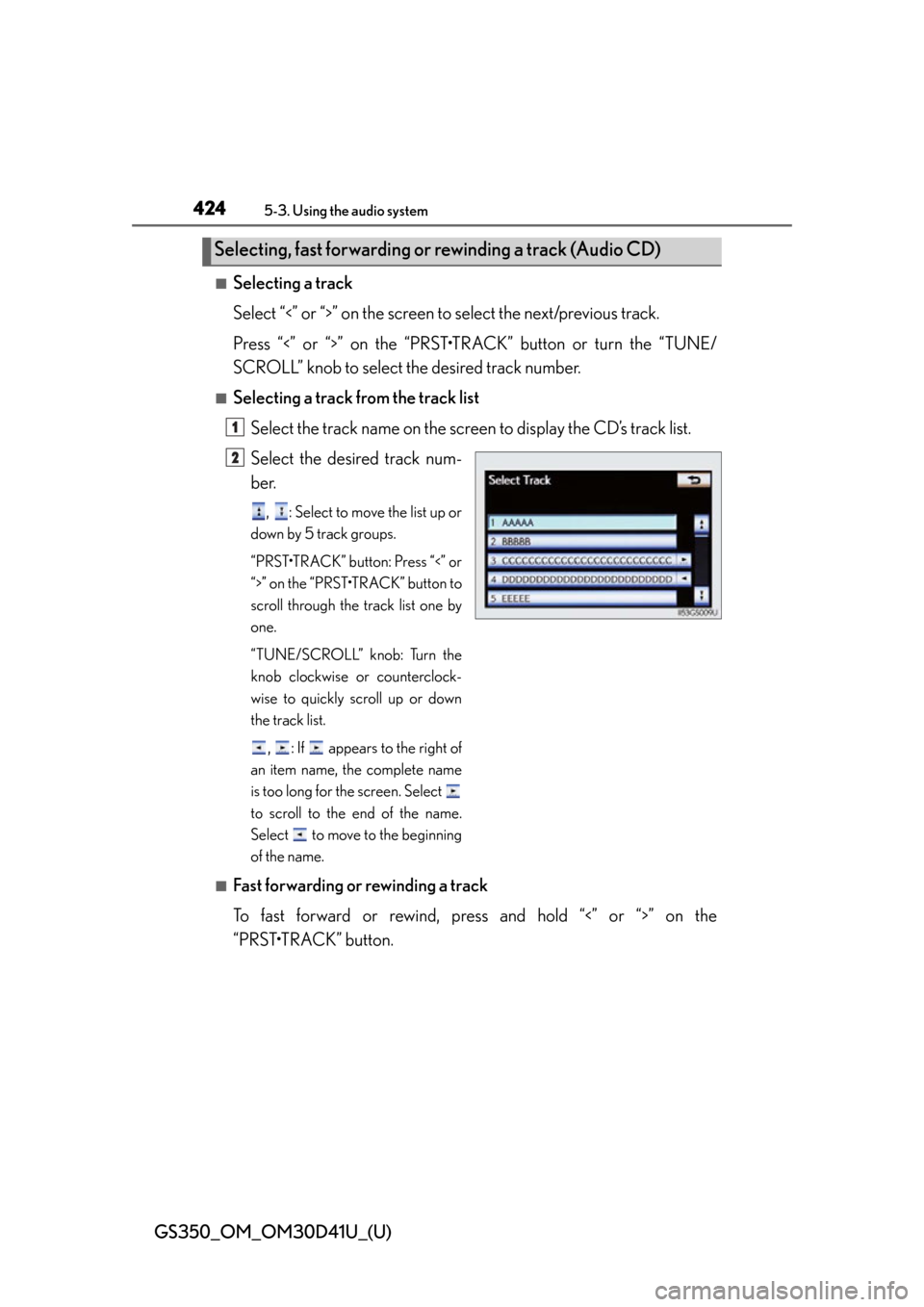
424
GS350_OM_OM30D41U_(U)
5-3. Using the audio system
■Selecting a track
Select “<” or “>” on the screen to select the next/previous track.
Press “<” or “>” on the “PRST•TR ACK” button or turn the “TUNE/
SCROLL” knob to select the desired track number.
■Selecting a track from the track list
Select the track name on the screen to display the CD’s track list.
Select the desired track num-
ber.
, : Select to move the list up or
down by 5 track groups.
“PRST•TRACK” button: Press “<” or
“>” on the “PRST•TRACK” button to
scroll through the track list one by
one.
“TUNE/SCROLL” knob: Turn the
knob clockwise or counterclock-
wise to quickly scroll up or down
the track list.
, : If appears to the right of
an item name, the complete name
is too long for the screen. Select
to scroll to the end of the name.
Select to move to the beginning
of the name.
■Fast forwarding or rewinding a track
To fast forward or rewind, pres s and hold “<” or “>” on the
“PRST•TRACK” button.
Selecting, fast forwarding or rewinding a track (Audio CD)
1
2
Page 425 of 844
GS350_OM_OM30D41U_(U)
4255-3. Using the audio system
5
Interior features
■Selecting a folder
Select “
<” or “>” on the screen to select the next/previous folder.
■Selecting a folder from the folder listSelect the folder name on the screen to display the following folder
list screen.
Select the desired folder num-
ber to display the folder’s file
list. From the file list, select the
desired file number.
, : Select to move the list up or
down by 5 folder groups.
“TUNE/SCROLL” knob: Turn the
knob clockwise or counterclock-
wise to quickly scroll up or down
the folder list.
, : If appears to the right of
an item name, the complete name
is too long for the screen. Select
to scroll to the end of the name.
Select to move to the beginning
of the name.
Selecting a folder (MP3/WMA discs)
1
2
Page 426 of 844
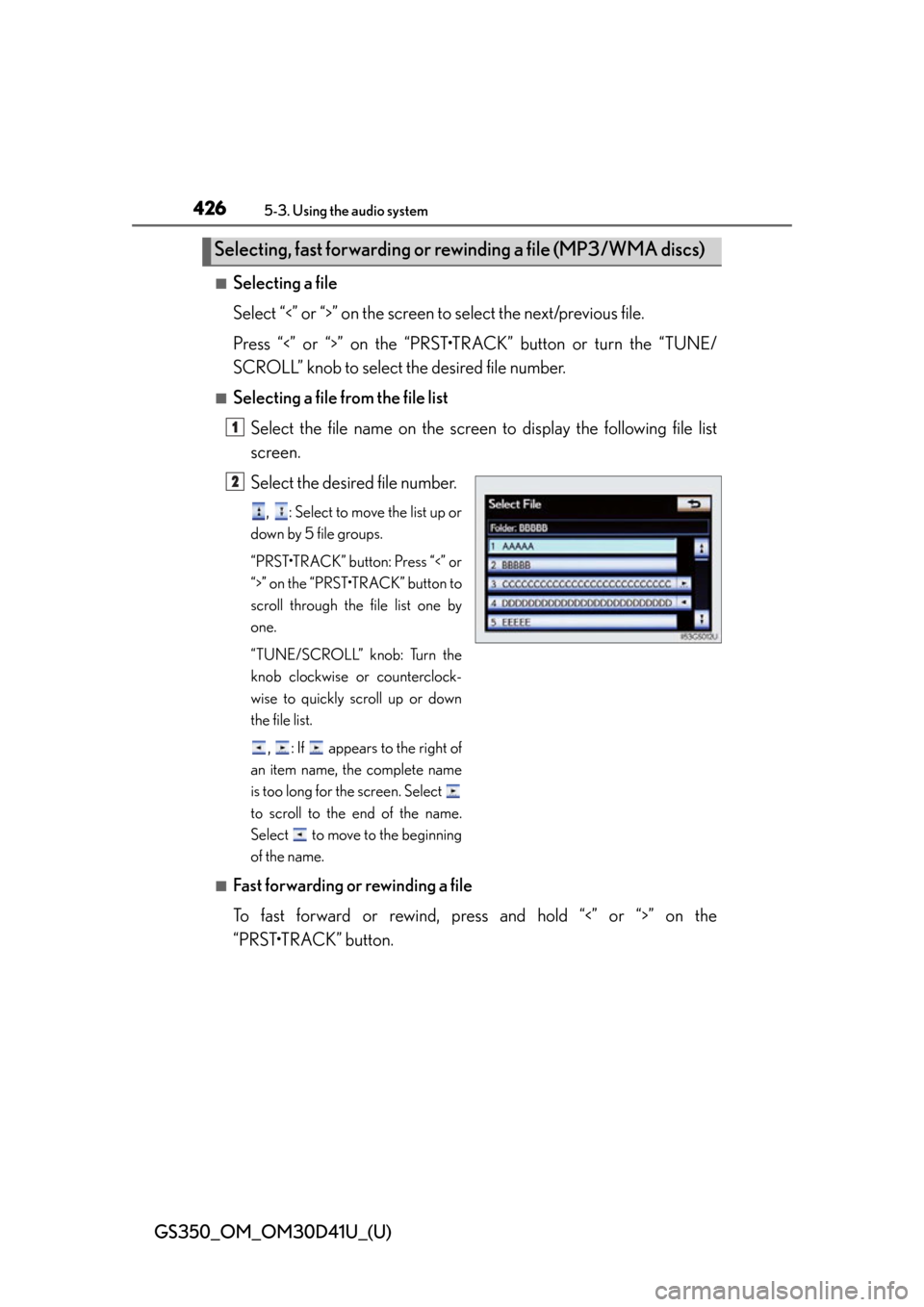
426
GS350_OM_OM30D41U_(U)
5-3. Using the audio system
■Selecting a file
Select “<” or “>” on the screen to select the next/previous file.
Press “<” or “>” on the “PRST•TR ACK” button or turn the “TUNE/
SCROLL” knob to select the desired file number.
■Selecting a file from the file list
Select the file name on the screen to display the following file list
screen.
Select the desired file number.
, : Select to move the list up or
down by 5 file groups.
“PRST•TRACK” button: Press “<” or
“>” on the “PRST•TRACK” button to
scroll through the file list one by
one.
“TUNE/SCROLL” knob: Turn the
knob clockwise or counterclock-
wise to quickly scroll up or down
the file list.
, : If appears to the right of
an item name, the complete name
is too long for the screen. Select
to scroll to the end of the name.
Select to move to the beginning
of the name.
■Fast forwarding or rewinding a file
To fast forward or rewind, pres s and hold “<” or “>” on the
“PRST•TRACK” button.
Selecting, fast forwarding or rewinding a file (MP3/WMA discs)
1
2