Page 437 of 844
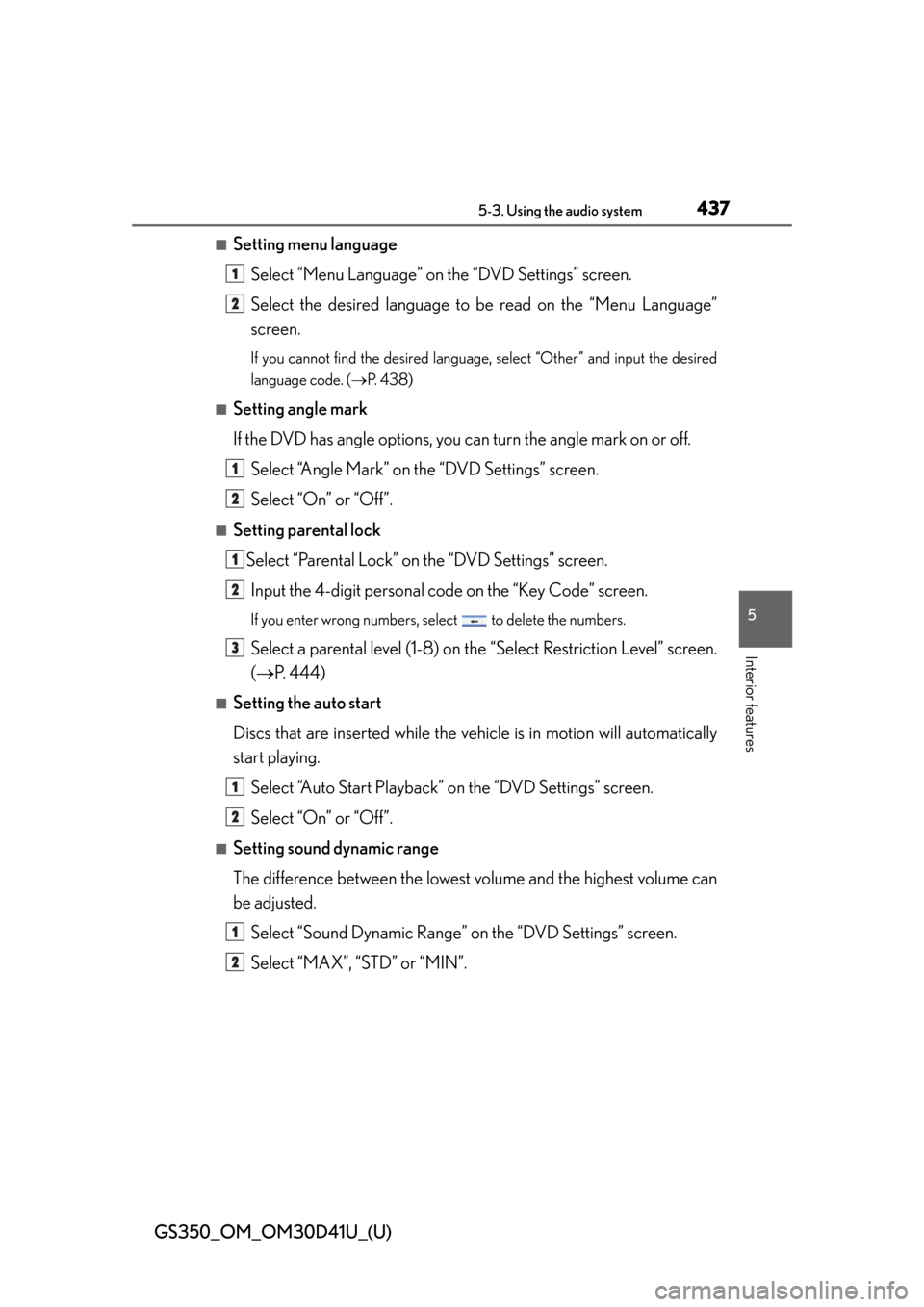
GS350_OM_OM30D41U_(U)
4375-3. Using the audio system
5
Interior features
■Setting menu languageSelect “Menu Language” on the “DVD Settings” screen.
Select the desired language to be read on the “Menu Language”
screen.
If you cannot find the desired language , select “Other” and input the desired
language code. ( P. 4 3 8 )
■Setting angle mark
If the DVD has angle options, you can turn the angle mark on or off.
Select “Angle Mark” on the “DVD Settings” screen.
Select “On” or “Off”.
■Setting parental lockSelect “Parental Lock” on the “DVD Settings” screen.Input the 4-digit personal code on the “Key Code” screen.
If you enter wrong numbers, select to delete the numbers.
Select a parental level (1-8) on th e “Select Restriction Level” screen.
( P. 444)
■Setting the auto start
Discs that are inserted while the vehi cle is in motion will automatically
start playing.
Select “Auto Start Playback” on the “DVD Settings” screen.
Select “On” or “Off”.
■Setting sound dynamic range
The difference between the lowest volume and the highest volume can
be adjusted.
Select “Sound Dynamic Range” on the “DVD Settings” screen.
Select “MAX”, “STD” or “MIN”.
1
2
1
2
1
2
3
1
2
1
2
Page 457 of 844
GS350_OM_OM30D41U_(U)
4575-3. Using the audio system
5
Interior features
■On the audio top screen
Select “<” or “>” on the screen to select the next/previous folder/album.
■On the playlist screen
Select the album name on the
screen to display the playlist
screen.
Select the desired screen button.
If the folder name on the screen is selected, the track list screen is displayed.
Select the desired track name
on the screen.
, : Select to move the list up or
down by 5 track/folder groups.
“PRST•TRACK” button: Press “<” or
“>” on the “PRST•TRACK” button to
scroll through the track list one by
one.
“TUNE/SCROLL” knob: Turn the
knob clockwise or counterclock-
wise to quickly scroll up or down
the track/folder list.
, : If appears to the right of
an item name, the complete name
is too long for the screen. Select
to scroll to the end of the name.
Select to move to the beginning
of the name.
Selecting a track/folder/album
1
2
3
Page 458 of 844
458
GS350_OM_OM30D41U_(U)
5-3. Using the audio system
■On the audio top screen
Turn the “TUNE/SCROLL” knob or press “<” or “>” on the
“PRST•TRACK” button to select the desired track number.
■On the track list screen
Select the track name on the screen to display the following track list
screen.
Select the desired track num-
ber.
, : Select to move the list up or
down by 5 track groups.
“PRST•TRACK” button: Press “<” or
“>” on the “PRST•TRACK” button to
scroll through the track list one by
one.
“TUNE/SCROLL” knob: Turn the
knob clockwise or counterclock-
wise to quickly scroll up or down
the track list.
, : If appears to the right of
an item name, the complete name
is too long for the screen. Select
to scroll to the end of the name.
Select to move to the beginning
of the name.
■Fast forwarding and rewinding a track
Press and hold “<” or “>” on the “P RST•TRACK” button to fast forward
or rewind.
Selecting, fast forwarding or rewinding a track
1
2
Page 466 of 844
466
GS350_OM_OM30D41U_(U)
5-3. Using the audio system
Select the folder/album name on
the screen.
Select the desired tab and select
the desired folder, artist or album.
Character screen buttons, “ABC”,
“DEF” etc., allow a direct jump to list
entries that begin with the same letter
as the character button.
Each time the same character screen
button is selected, the list starting with
the subsequent character is displayed.
, : Select to move the list up or
down by 5 folder/artist/album groups.
“TUNE/SCROLL” knob: Turn the
knob clockwise or counterclockwise
to quickly scroll up or down the folder/
artist/album list.
, : If appears to the right of an
item name, the complete name is too
long for the screen. Select to scroll
to the end of the name. Select to
move to the beginning of the name.
Selecting a folder , artist or album
1
2
Page 467 of 844
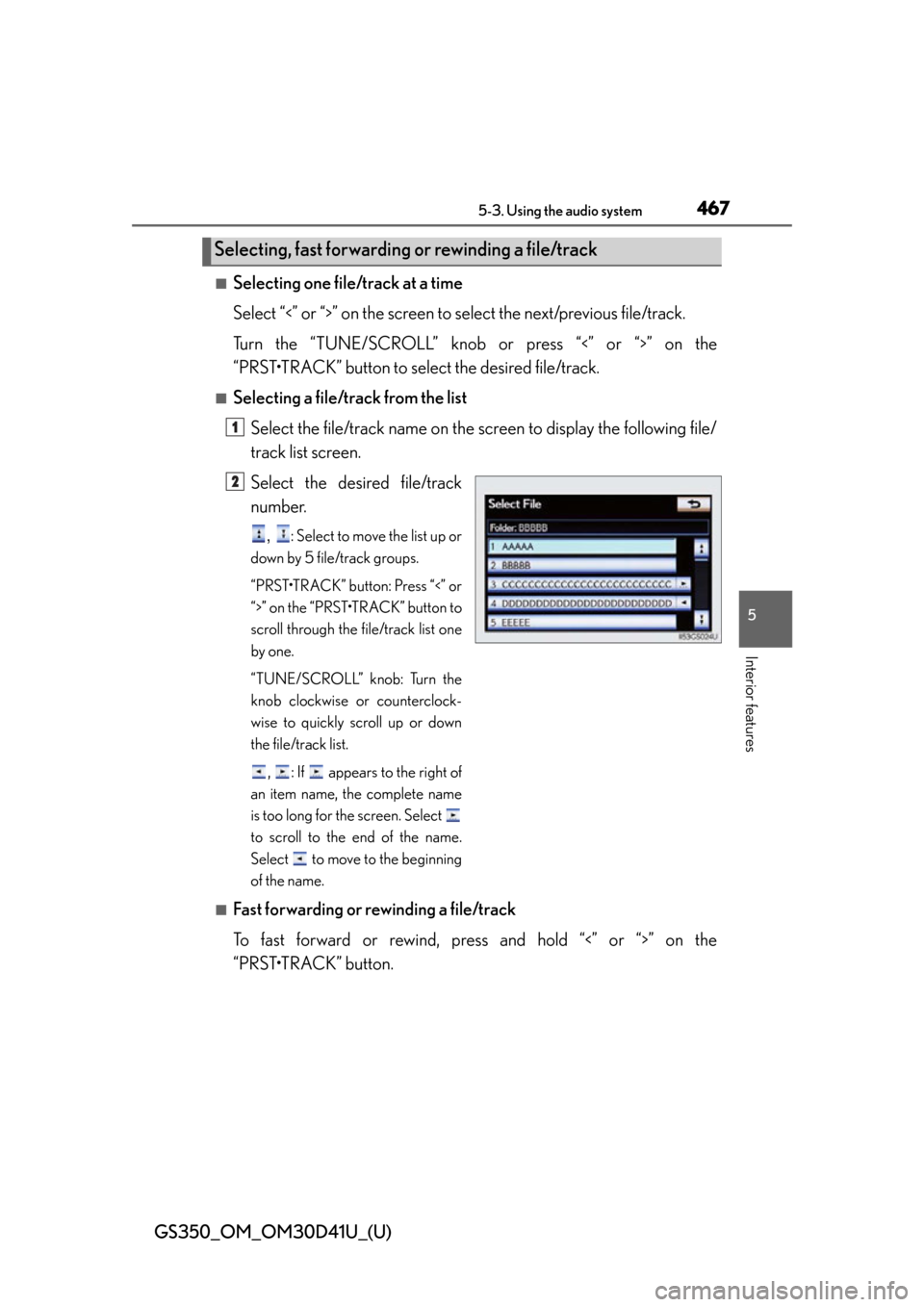
GS350_OM_OM30D41U_(U)
4675-3. Using the audio system
5
Interior features
■Selecting one file/track at a time
Select “<” or “>” on the screen to select the next/previous file/track.
Turn the “TUNE/SCROLL” knob or press “<” or “>” on the
“PRST•TRACK” button to select the desired file/track.
■Selecting a file/track from the list
Select the file/track name on the scr een to display the following file/
track list screen.
Select the desired file/track
number.
, : Select to move the list up or
down by 5 file/track groups.
“PRST•TRACK” button: Press “<” or
“>” on the “PRST•TRACK” button to
scroll through the file/track list one
by one.
“TUNE/SCROLL” knob: Turn the
knob clockwise or counterclock-
wise to quickly scroll up or down
the file/track list.
, : If appears to the right of
an item name, the complete name
is too long for the screen. Select
to scroll to the end of the name.
Select to move to the beginning
of the name.
■Fast forwarding or rewinding a file/track
To fast forward or rewind, pres s and hold “<” or “>” on the
“PRST•TRACK” button.
Selecting, fast forwarding or rewinding a file/track
1
2
Page 478 of 844
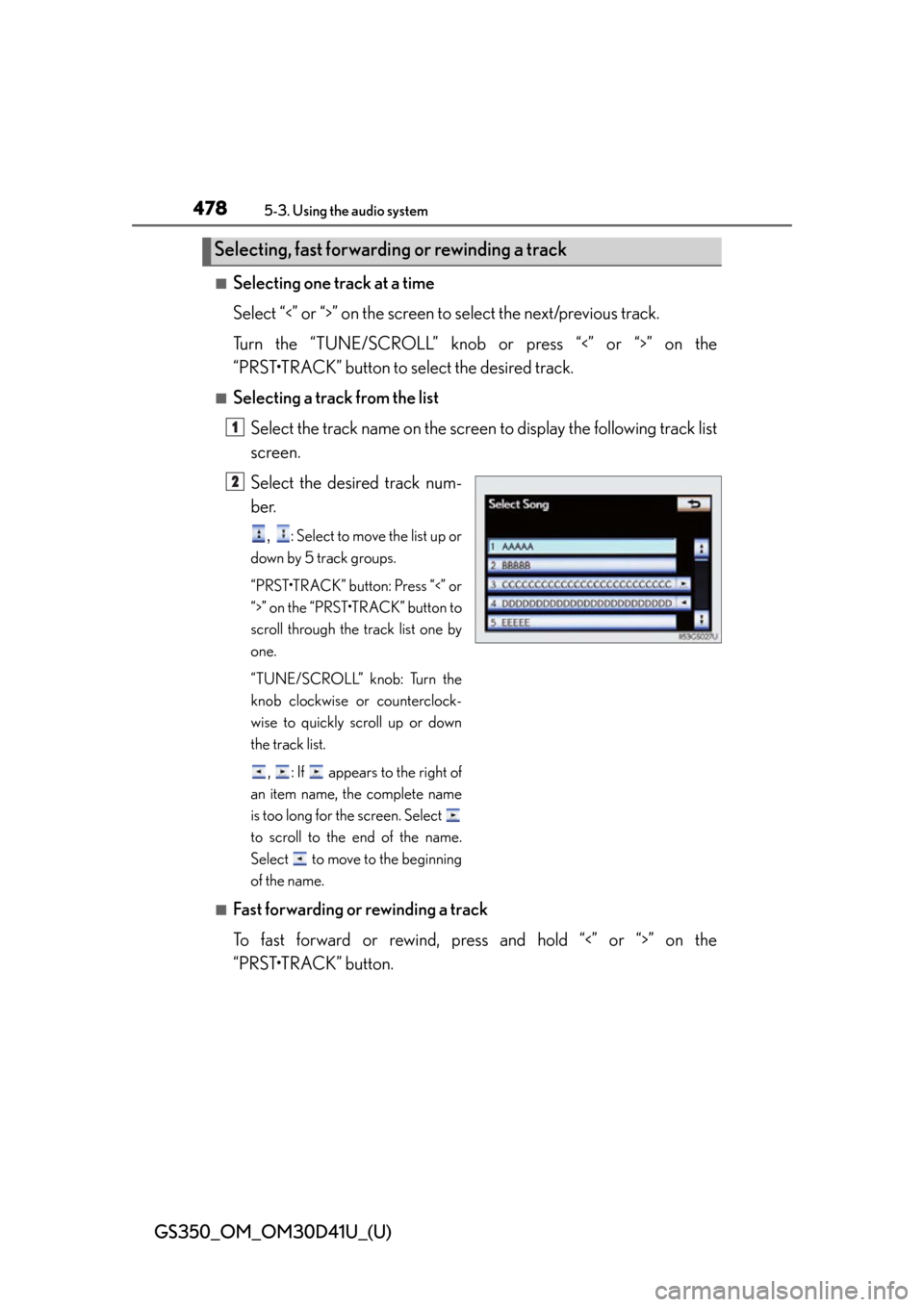
478
GS350_OM_OM30D41U_(U)
5-3. Using the audio system
■Selecting one track at a time
Select “<” or “>” on the screen to select the next/previous track.
Turn the “TUNE/SCROLL” knob or press “<” or “>” on the
“PRST•TRACK” button to select the desired track.
■Selecting a track from the list Select the track name on the screen to display the following track list
screen.
Select the desired track num-
ber.
, : Select to move the list up or
down by 5 track groups.
“PRST•TRACK” button: Press “<” or
“>” on the “PRST•TRACK” button to
scroll through the track list one by
one.
“TUNE/SCROLL” knob: Turn the
knob clockwise or counterclock-
wise to quickly scroll up or down
the track list.
, : If appears to the right of
an item name, the complete name
is too long for the screen. Select
to scroll to the end of the name.
Select to move to the beginning
of the name.
■Fast forwarding or rewinding a track
To fast forward or rewind, pres s and hold “<” or “>” on the
“PRST•TRACK” button.
Selecting, fast forwarding or rewinding a track
1
2
Page 491 of 844
GS350_OM_OM30D41U_(U)
4915-3. Using the audio system
5
Interior features
■Fast forwarding or rewinding a chapter or file
Press and hold “” or “ ” on .
■Button lock function
To prevent inadvertent operation, some buttons on the rear armrest can be locked.
( P. 3 7 3 )
■Rear control panel illumination off function
Control panel illumination on the rear armrest can be turned off. ( P. 3 7 3 )
■When “ERROR”, “WAIT” or “NO MUSIC” is shown on the display
Refer to the following and take the appropriate measures. If the problem is not recti-
fied, take the vehicle to your Lexus dealer.
“ERROR”: This indicates a trouble either in the disc or inside the player. The disc
may be dirty, damaged, or inserted up-side down.
“WAIT”: Operation is stopped due to a high temperature inside the player. Eject the
disc and allow the player to cool down.
“NO MUSIC”: This indicates that an MP3/WMA file is not included in the disc.
Page 563 of 844
GS350_OM_OM30D41U_(U)
5635-5. Using the interior lights
5
Interior features
■Illuminated entry system
The lights automatically turn on/off according to engine switch mode, the presence
of the electronic key, whether the doors are locked/unlocked, and whether the doors
are opened/closed.
■To prevent battery discharge
If the interior lights remain on when the engine switch is turned off, the lights will go
off automatically after 20 minutes.
■Customization
Setting (e.g. the time elapsed before lights turn off) can be changed.
(Customizable features: P. 7 9 3 )
NOTICE
■To prevent battery discharge
Do not leave the lights on longer than necessary when the engine is not running.