Page 64 of 438

64
2. NETWORK SETTINGS
GS_Navi+MM_OM30E40E_(EE)
14.07.24 15:56
■CHANGING A DEVICE NAME
1Select “Device name” .
2Enter the name and select “OK”.
■SETTING AUDIO PLAYER CON-
NECTION METHOD
1Select “Connect audio player from” .
2Select the desired connection method.
“Vehicle” : Select to connect the audio sys-
tem to the audio player.
“Device” : Select to connect the audio play-
er to the audio system.
�z Depending on the audio player, the “Vehi-
cle” or “Device” connection method may
be best. As such, refer to the manual that
comes with the audio player.
�z To reset the connection method, select
“Defaults” .
INFORMATION
●
If 2 Bluetooth® devices have been regis-
tered with the same device name, the
devices can be distinguished referring to
the device’s address.
●Depending on the type of telephone,
some information may not be displayed.
INFORMATION
●
Even if the device name is changed, the
name registered in your Bluetooth®
device does not change.
GS_Navi+MM_OM30E40E_(EE).book Page 64 Thursday, July 24, 2014 3:57 PM
Page 65 of 438
65
2. NETWORK SETTINGS
BASIC FUNCTION
GS_Navi+MM_OM30E40E_(EE)
14.07.24 15:56
2
1Display the “Bluetooth*” screen.
(→ P.57)
2Select “Detailed Bluetooth* settings” .
3Select the desired item to be set.
*: Bluetooth is a registered trademark of Bluetooth SIG, Inc.
“Detailed Bluetooth* settings”
SCREEN
The Bluetooth® settings can be con-
firmed and changed.
No.InformationPage
Select to set Bluetooth®
connection on/off. 66
Displayed system name can
be changed to a desired
name.66
PIN code used when the
Bluetooth® device was reg-
istered. It can be changed to
a desired code.66
Device address is unique to
the device and cannot be
changed.
Select to set the telephone
connection status display
on/off.
Select to set the connection
status display of the audio
player on/off.
Compatibility profile of the
system.
Select to reset all setup
items.
GS_Navi+MM_OM30E40E_(EE).book Page 65 Thursday, July 24, 2014 3:57 PM
Page 68 of 438

68
2. NETWORK SETTINGS
GS_Navi+MM_OM30E40E_(EE)
14.07.24 15:56
7Select a country.
�zThe previous screen will be displayed.
8Select “Provider” on the “Communica-
tion settings” screen.
9Select your mobile network provider.
10Select “OK” on the “Communication
settings” screen.
�z If “Other ” is selected for country and/or
mobile network provider, the “Detail set-
tings” screen will be displayed. ( →P. 6 9 )
�z The system will automatically set the details
of the mobile network provider’s informa-
tion and perform a communication con-
nection test.
�z If the setting cannot be performed auto-
matically, the “Detail settings” screen will be
displayed. ( →P. 6 9 )
11When the cellular phone has been con-
nected successfully, “Data connection
successful.” will be displayed on the
screen. The online search and importing
memory points function will be avail-
able.
�zBefore performing a communication
connection test, a confirmation screen
will be displayed in accordance with the
connected service settings. ( →P. 4 1 3 )
�z When accessing Lexus portal site using a
cellular phone, your user name and pass-
word will be required. ( →P. 6 9 )
GS_Navi+MM_OM30E40E_(EE).book Page 68 Thursday, July 24, 2014 3:57 PM
Page 69 of 438
69
2. NETWORK SETTINGS
BASIC FUNCTION
GS_Navi+MM_OM30E40E_(EE)
14.07.24 15:56
2
■“Detail settings” SCREEN
�zEnter or select “Username” (for APN set-
ting), “Password” (for APN setting), “APN”,
“DNS 1”, “DNS 2”, “Dial number” and
“Script”.
�z If there is only one DNS, set it in DNS 1.
�z If more than one item needs to be entered
into “Script”, separate the first and second
items with a semi-colon (;).
If the navigation system does not have
mobile network provider setting infor-
mation for the country or mobile net-
work provider that has been selected, or
if you select “Other ” for either country
or mobile network provider, the “Detail
settings” screen will be displayed. Con-
tact your mobile network provider to
obtain the contract information to be in-
put in the “Detail settings” screen.
GS_Navi+MM_OM30E40E_(EE).book Page 69 Thursday, July 24, 2014 3:57 PM
Page 71 of 438
71
2. NETWORK SETTINGS
BASIC FUNCTION
GS_Navi+MM_OM30E40E_(EE)
14.07.24 15:56
2
1Display the “Wi-Fi* settings” screen.
(→ P.70)
2Select “Wi-Fi* power” .
�zWhen set to on, the indicator will illuminate.
*: Wi-Fi is a registered mark of the Wi-Fi
Alliance®.
Wi-Fi® SETTINGS SCREEN
No.FunctionPage
Select to turn the Wi-Fi®
function on/off.71
Displays connected net-
work name
Select to search for avail-
able networks that can be
connected. 72
Select to connect quickly to
a WPS compatible Wi-Fi®
device.73
Select to set the detailed
Wi-Fi® settings.73
TURNING Wi-Fi® FUNCTION
ON/OFF
When turned on, “Available networks”
and “Easy setup” can be selected.
GS_Navi+MM_OM30E40E_(EE).book Page 71 Thursday, July 24, 2014 3:57 PM
Page 72 of 438
72
2. NETWORK SETTINGS
GS_Navi+MM_OM30E40E_(EE)
14.07.24 15:56
1Display the “Wi-Fi* settings” screen.
(→ P.70)
2Select “Available networks” .
3Select the desired network.
�zWhen a network with is selected and
the password enter screen is displayed,
enter the password then select “OK”.
�z The network connected to in the past is
marked with .
“Details” : Select to display details about the
network.
“Add Wi-Fi* network” : Select to add a Wi-Fi
®
network that is not currently displayed.
■ADDING A Wi-Fi® NETWORK
1Select “Add Wi-Fi* network” .
2Enter the network name and select
“OK”.
3Select the security type.
4Enter the password and select “OK”.
*: Wi-Fi is a registered mark of the Wi-Fi Alliance
®.
CONNECTING TO A
NETWORK
Available networks can be searched for
and connected to.
Available networks which are not dis-
played by searching can be added.
GS_Navi+MM_OM30E40E_(EE).book Page 72 Thursday, July 24, 2014 3:57 PM
Page 73 of 438
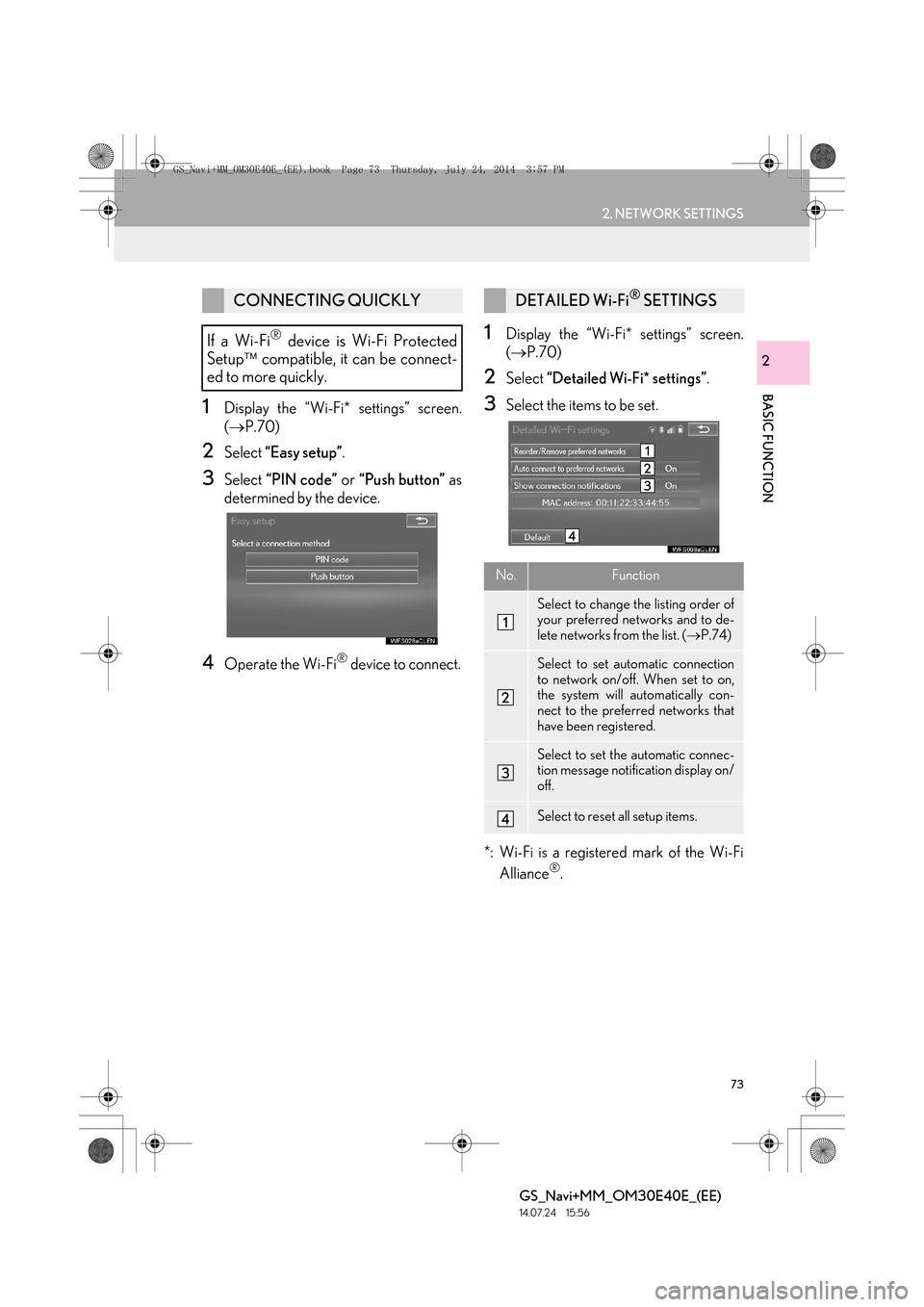
73
2. NETWORK SETTINGS
BASIC FUNCTION
GS_Navi+MM_OM30E40E_(EE)
14.07.24 15:56
2
1Display the “Wi-Fi* settings” screen.
(→ P.70)
2Select “Easy setup” .
3Select “PIN code” or “Push button” as
determined by the device.
4Operate the Wi-Fi® device to connect.
1Display the “Wi-Fi* settings” screen.
( → P.70)
2Select “Detailed Wi-Fi* settings” .
3Select the items to be set.
*: Wi-Fi is a registered mark of the Wi-Fi Alliance
®.
CONNECTING QUICKLY
If a Wi-Fi
® device is Wi-Fi Protected
Setup compatible, it can be connect-
ed to more quickly.
DETAILED Wi-Fi® SETTINGS
No.Function
Select to change the listing order of
your preferred networks and to de-
lete networks from the list. ( →P.74)
Select to set automatic connection
to network on/off. When set to on,
the system will automatically con-
nect to the preferred networks that
have been registered.
Select to set the automatic connec-
tion message notification display on/
off.
Select to reset all setup items.
GS_Navi+MM_OM30E40E_(EE).book Page 73 Thursday, July 24, 2014 3:57 PM
Page 75 of 438
75
2. NETWORK SETTINGS
BASIC FUNCTION
GS_Navi+MM_OM30E40E_(EE)
14.07.24 15:56
2
CONDITIONS DISPLAYED
WITH Wi-Fi® ICON
Reception level appears on the right up-
per side of the screen. ( →P.20)
SPECIFICATIONS
INFORMATION
●
Communication standards
802.11b
802.11g
802.11n
●Security
WEP
WPA
WPA2
Wi-Fi Protected Setup
•WPA, WPA2 and Wi-Fi Protected Setup are registered mark of the Wi-Fi
Alliance
®.
GS_Navi+MM_OM30E40E_(EE).book Page 75 Thursday, July 24, 2014 3:57 PM