Page 88 of 438
88
3. OTHER SETTINGS
GS_Navi+MM_OM30E40E_(EE)
14.07.24 15:56
1Display the “Vehicle settings” screen.
(→ P.87)
2Select “Maintenance” .
3Select the desired item.
MAINTENANCE*
When this system is turned on, the “In-
formation” screen displays when it is
time to replace a part or certain compo-
nents. (→P.39)
*: Vehicles with navigation system
No.Function
Select to set the condition of parts or
components.
Select to add new information items
separately from provided ones.
When set to on, the indicator will illu-
minate. The system is set to give
maintenance information with the
“Information” screen. ( →P.39)
Select to cancel all conditions which
have been entered.
Select to reset the items which have
expired conditions.
Select to register/edit dealer infor-
mation. ( →P.89)
INFORMATION
●
When the vehicle needs to be serviced,
the screen button colour will change to
orange.
GS_Navi+MM_OM30E40E_(EE).book Page 88 Thursday, July 24, 2014 3:57 PM
Page 89 of 438
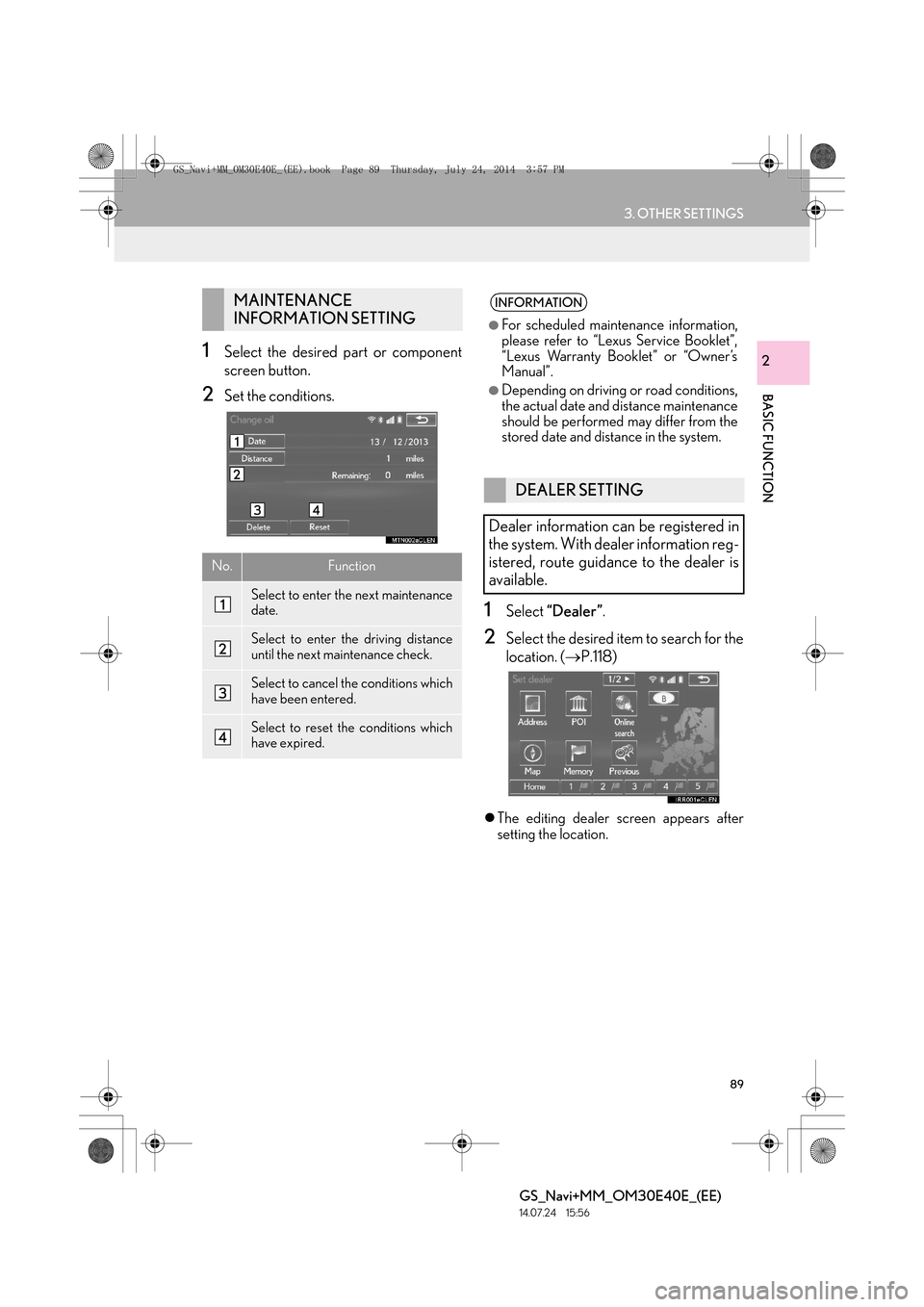
89
3. OTHER SETTINGS
BASIC FUNCTION
GS_Navi+MM_OM30E40E_(EE)
14.07.24 15:56
21Select the desired part or component
screen button.
2Set the conditions.
1Select “Dealer” .
2Select the desired item to search for the
location. ( →P.118)
�zThe editing dealer screen appears after
setting the location.
MAINTENANCE
INFORMATION SETTING
No.Function
Select to enter the next maintenance
date.
Select to enter the driving distance
until the next maintenance check.
Select to cancel the conditions which
have been entered.
Select to reset the conditions which
have expired.
INFORMATION
●
For scheduled maintenance information,
please refer to “Lexus Service Booklet”,
“Lexus Warranty Booklet” or “Owner’s
Manual”.
●Depending on driving or road conditions,
the actual date and distance maintenance
should be performed may differ from the
stored date and distance in the system.
DEALER SETTING
Dealer information can be registered in
the system. With dealer information reg-
istered, route guidance to the dealer is
available.
GS_Navi+MM_OM30E40E_(EE).book Page 89 Thursday, July 24, 2014 3:57 PM
Page 111 of 438
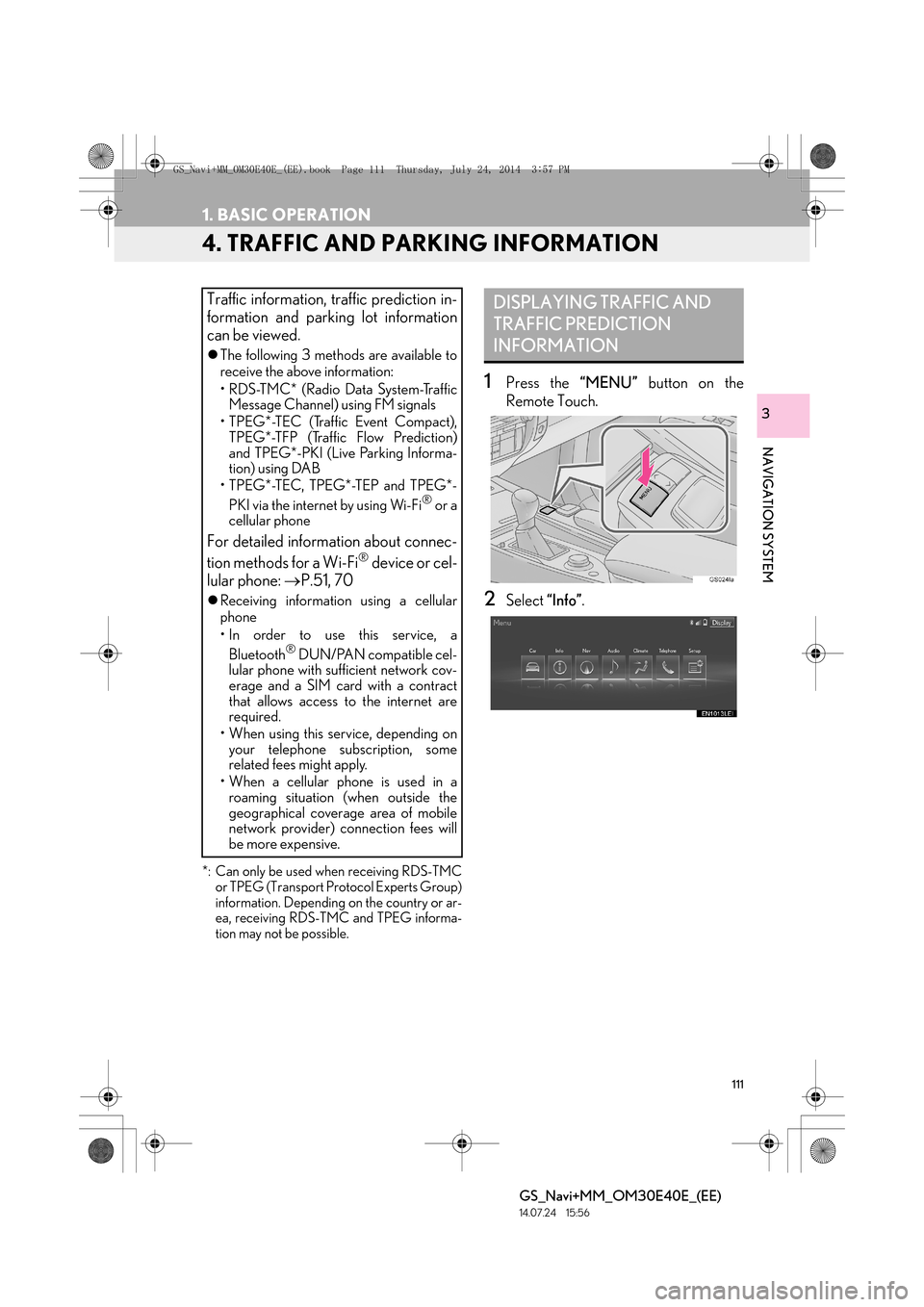
111
1. BASIC OPERATION
GS_Navi+MM_OM30E40E_(EE)
14.07.24 15:56
NAVIGATION SYSTEM
3
4. TRAFFIC AND PARKING INFORMATION
*: Can only be used when receiving RDS-TMCor TPEG (Transport Protocol Experts Group)
information. Depending on the country or ar-
ea, receiving RDS-TMC and TPEG informa-
tion may not be possible.
1Press the “MENU” button on the
Remote Touch.
2Select “Info”.
Traffic information, traffic prediction in-
formation and parking lot information
can be viewed.
�zThe following 3 methods are available to
receive the above information:
• R D S -T M C * ( R a d i o D a t a S y s t e m -Tr a f f i c
Message Channel) using FM signals
• TPEG*-TEC (Traffic Event Compact), TPEG*-TFP (Traffic Flow Prediction)
and TPEG*-PKI (Live Parking Informa-
tion) using DAB
• TPEG*-TEC, TPEG*-TEP and TPEG*-
PKI via the internet by using Wi-Fi
® or a
cellular phone
For detailed information about connec-
tion methods for a Wi-Fi® device or cel-
lular phone: →P.51, 70
�zReceiving informatio n using a cellular
phone
• In order to use this service, a
Bluetooth
® DUN/PAN compatible cel-
lular phone with sufficient network cov-
erage and a SIM card with a contract
that allows access to the internet are
required.
• When using this service, depending on your telephone subscription, some
related fees might apply.
• When a cellular phone is used in a roaming situation (when outside the
geographical coverage area of mobile
network provider) connection fees will
be more expensive.
DISPLAYING TRAFFIC AND
TRAFFIC PREDICTION
INFORMATION
GS_Navi+MM_OM30E40E_(EE).book Page 111 Thursday, July 24, 201 4 3:57 PM
Page 169 of 438
169
4. MY MEMORY
GS_Navi+MM_OM30E40E_(EE)
14.07.24 15:56
NAVIGATION SYSTEM
3
2Open the cover and connect a USB
memory.
�zTurn on the power of the USB memory if it
is not turned on.
3Display the “My memory” screen.
(→ P.152)
4Select “Backup to USB” .
5Select “Start backup” .
“Set password” : Select to set a password.
( → P.170)
6Enter the password and select “OK”.
7Check that a progress bar is being dis-
played while the data backup is in
progress.
�zTo cancel this function, select “Cancel”.
8Check that a confirmation screen is dis-
played when the operation is complete.
INFORMATION
●
In the following situations, the memory
point cannot be backed up to a USB
memory:
• When the memory point was registered using “UK Postal code” or “NL Postal
code”
• When the memory point was registered using connected service
GS_Navi+MM_OM30E40E_(EE).book Page 169 Thursday, July 24, 201 4 3:57 PM
Page 173 of 438
173
5. SETUP
GS_Navi+MM_OM30E40E_(EE)
14.07.24 15:56
NAVIGATION SYSTEM
3
NAVIGATION SETTINGS
SCREEN
No.FunctionPage
Detailed connected service
settings can be changed.413
Select to set the average
vehicle speed.174
Select to set displayed POI
icon categories.174
Select to set display of 3D
landmarks on/off.
Select to set speed limit in-
formation on/off.
Select to set the automatic
zooming function on/off.
(When the vehicle ap-
proaches a guidance point)
Select to set display of cau-
tionary messages on/off.
(e.g., When the route in-
cludes traffic restrictions or
seasonally restricted
roads.)
Select to set display of pop-
up messages on/off.
Select to adjust the current
position mark manually.
Miscalculation of the dis-
tance caused by tyre re-
placement can also be
adjusted.
175
Coverage areas and legal
information can be dis-
played.189
Select to reset all setup
items.
No.FunctionPage
GS_Navi+MM_OM30E40E_(EE).book Page 173 Thursday, July 24, 2014 3:57 PM
Page 207 of 438
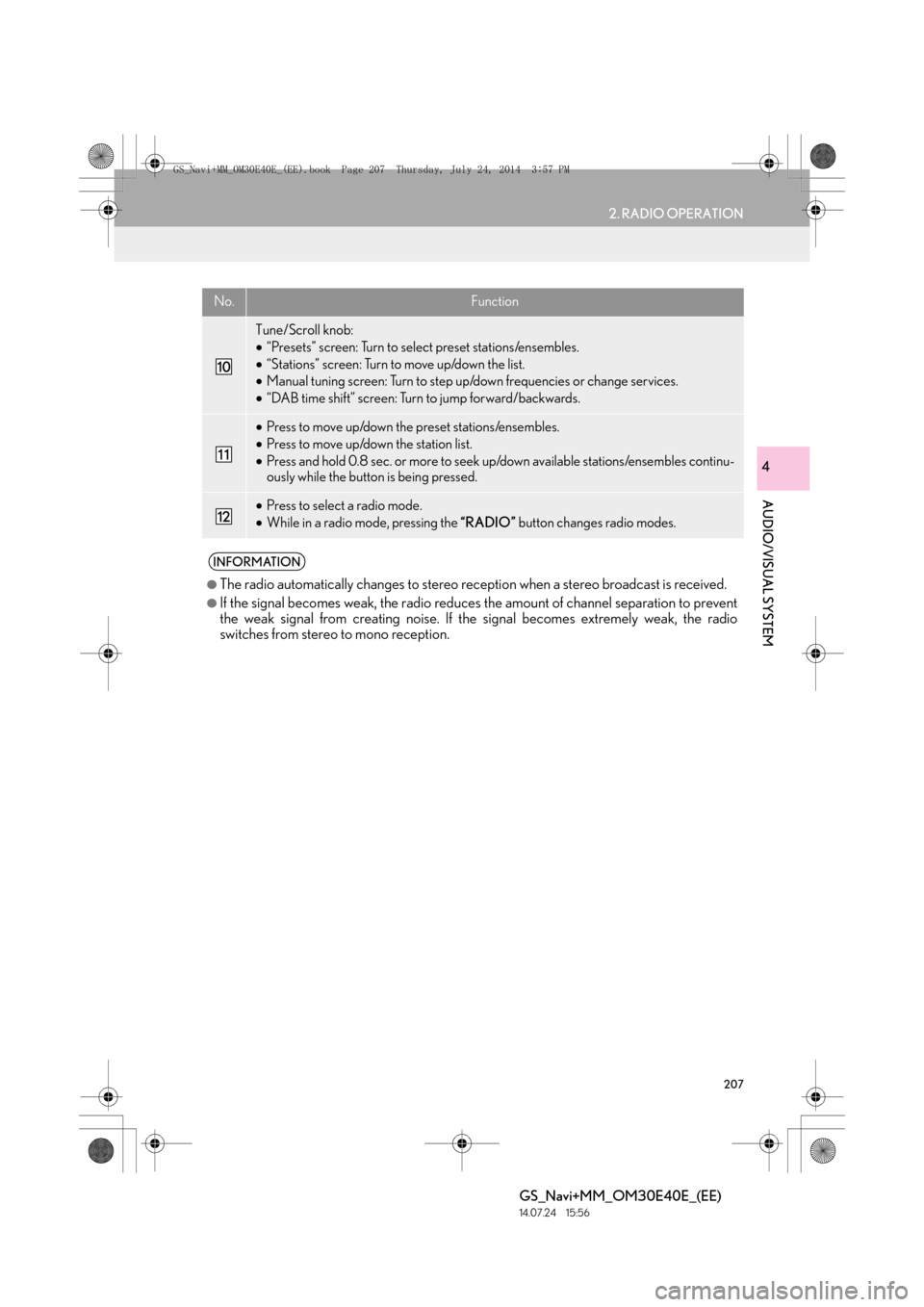
207
2. RADIO OPERATION
GS_Navi+MM_OM30E40E_(EE)
14.07.24 15:56
AUDIO/VISUAL SYSTEM
4
Tune/Scroll knob:
•“Presets” screen: Turn to select preset stations/ensembles.
• “Stations” screen: Turn to move up/down the list.
• Manual tuning screen: Turn to step up/down frequencies or change services.
• “DAB time shift” screen: Turn to jump forward/backwards.
•Press to move up/down the preset stations/ensembles.
• Press to move up/down the station list.
• Press and hold 0.8 sec. or more to seek up/down available stations/ensembles continu-
ously while the button is being pressed.
•Press to select a radio mode.
• While in a radio mode, pressing the “RADIO” button changes radio modes.
INFORMATION
●
The radio automatically changes to stereo reception when a stereo broadcast is received.
●If the signal becomes weak, the radio reduces the amount of channel separation to prevent
the weak signal from creating noise. If the signal becomes extremely weak, the radio
switches from stereo to mono reception.
No.Function
GS_Navi+MM_OM30E40E_(EE).book Page 207 Thursday, July 24, 201 4 3:57 PM
Page 209 of 438
209
2. RADIO OPERATION
GS_Navi+MM_OM30E40E_(EE)
14.07.24 15:56
AUDIO/VISUAL SYSTEM
4
�XDAB*
1Select “Manual” .
2Tune the desired ensemble or service.
No.Function
Select to set the desired ensemble.
Select to set the desired service.
RDS (RADIO DATA SYSTEM)
Depending on the availability of RDS in-
frastructure, the service may not func-
tion properly.
AF (ALTERNATIVE
FREQUENCY) FUNCTION
A station providing good reception is
automatically selected if current recep-
tion worsens.
*: If equipped
GS_Navi+MM_OM30E40E_(EE).book Page 209 Thursday, July 24, 201 4 3:57 PM
Page 211 of 438
211
2. RADIO OPERATION
GS_Navi+MM_OM30E40E_(EE)
14.07.24 15:56
AUDIO/VISUAL SYSTEM
4
1Select “Time shift” .
2Select “<<” or “>>” to jump forward/
backward by 10 seconds.
Select and hold “<<” or “>>” to fast for-
ward /rewind.
TIME SHIFT OPERATION
(DAB)*
The service you are currently listening to
can be re-listened to at any time.
INFORMATION
●
The times at which playback is possible
depend on the bit rate of the DAB station
to be recorded, the amount of DAB unit
memory, and the time at which reception
of the broadcast began.
*: If equipped
GS_Navi+MM_OM30E40E_(EE).book Page 211 Thursday, July 24, 201 4 3:57 PM