Page 131 of 424
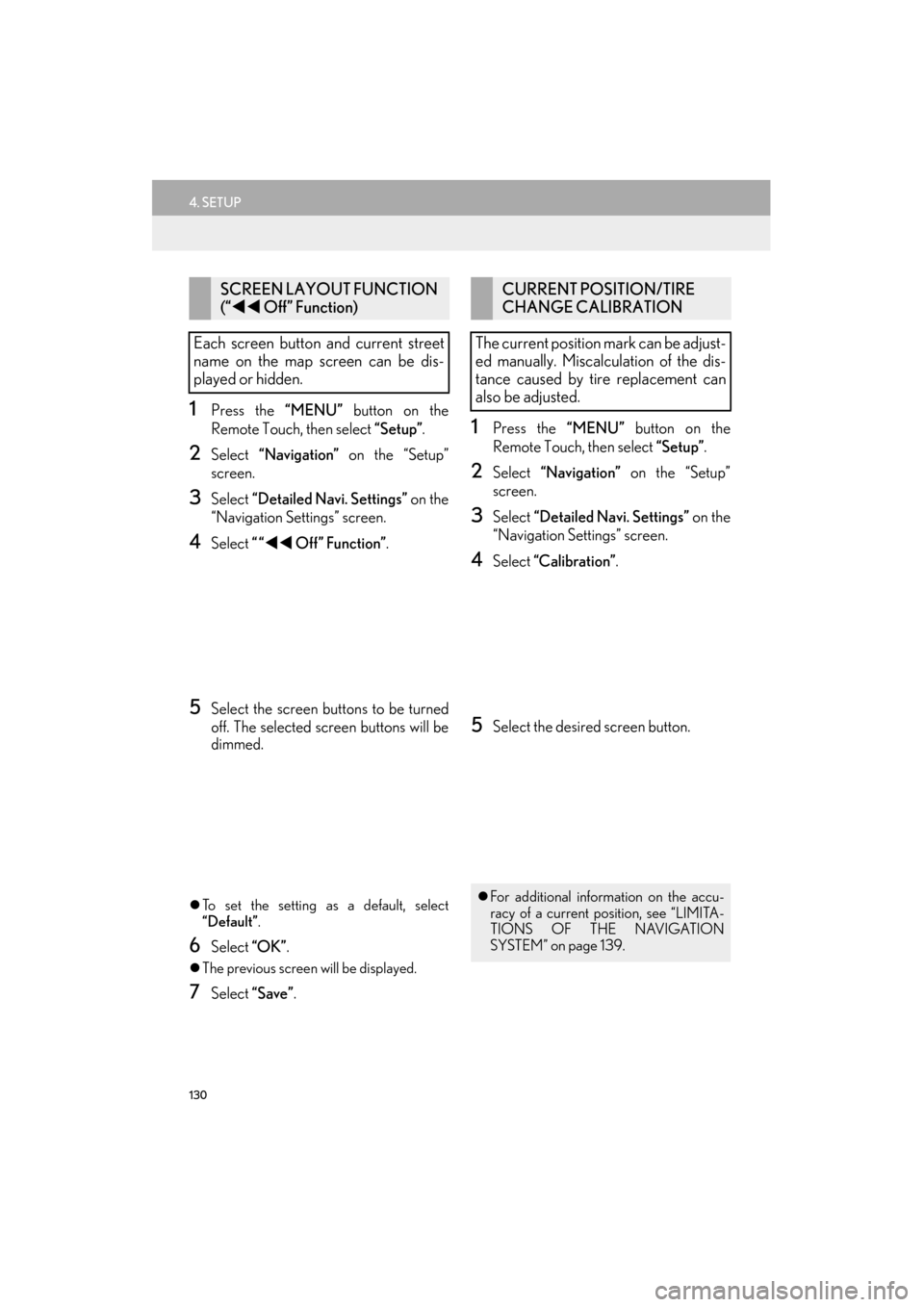
130
4. SETUP
ES350/300h_Navi_OM33A66U_(U)13.07.11 10:10
1Press the “MENU” button on the
Remote Touch, then select “Setup”.
2Select “Navigation” on the “Setup”
screen.
3Select “Detailed Navi. Settings” on the
“Navigation Settings” screen.
4Select ““�W�W Off” Function” .
5Select the screen buttons to be turned
off. The selected screen buttons will be
dimmed.
�zTo set the setting as a default, select
“Default”.
6Select “OK”.
�zThe previous screen will be displayed.
7Select “Save” .
1Press the “MENU” button on the
Remote Touch, then select “Setup”.
2Select “Navigation” on the “Setup”
screen.
3Select “Detailed Navi. Settings” on the
“Navigation Settings” screen.
4Select “Calibration” .
5Select the desired screen button.
SCREEN LAYOUT FUNCTION
(“�W�W Off” Function)
Each screen button and current street
name on the map screen can be dis-
played or hidden.CURRENT POSITION/TIRE
CHANGE CALIBRATION
The current position mark can be adjust-
ed manually. Miscalculation of the dis-
tance caused by tire replacement can
also be adjusted.
�z For additional information on the accu-
racy of a current position, see “LIMITA-
TIONS OF THE NAVIGATION
SYSTEM” on page 139.
Page 132 of 424
131
4. SETUP
ES350/300h_Navi_OM33A66U_(U)13.07.11 10:10
3
NAVIGATION SYSTEM
■POSITION/DIRECTION CALI-
BRATION
1Select “Position / Direction” .
2Select one of the 8 directional screen
buttons to move the cursor to the de-
sired point on the map.
3Select “OK”.
4Select either or to adjust the di-
rection of the current position mark.
5Select “OK”.
�zThe map will be displayed.
■ TIRE CHANGE CALIBRATION
1To perform the distance calibration pro-
cedure, select “Tire Change” .
�zThe message appears and the quick dis-
tance calibration is automatically started. A
few seconds later, a map will be displayed.
When driving, the cu rrent position mark
will be automatically corrected by GPS
signals. If GPS reception is poor due to
location, the current position mark can
be adjusted manually.
The tire change calibration function will
be used when replacing the tires. This
function will adjust miscalculation
caused by the circumference difference
between the old and new tires.
Page 138 of 424
137
4. SETUP
ES350/300h_Navi_OM33A66U_(U)13.07.11 10:10
3
NAVIGATION SYSTEM
■TO EDIT “Location”
1Select “Edit” next to “Location”.
2Select one of the 8 directional screen
buttons to move the cursor to the de-
sired point on the map screen.
3Select “OK”.
�zThe previous screen will be displayed.
■ TO EDIT “Phone #”
(PHONE NUMBER)
1Select “Edit” next to “Phone #”.
2Enter the number using number keys.
3Select “OK”.
�zThe previous screen will be displayed.
Page 174 of 424
173
2. SETUP
ES350/300h_Navi_OM33A66U_(U)13.07.11 10:10
4
PHONE
1Select “Call Volume” on the “Phone
Sound Settings” screen.
2Select “-” or “+” to adjust the call vol-
ume.
3Select “OK”.
1Select “Ring Tone Volume” on the
“Phone Sound Settings” screen.
2Select “-” or “+” to adjust the ring tone
volume.
3Select “OK”.
1Select “Ring Tone” on the “Phone
Sound Settings” screen.
2Select the screen button corresponding
to the desired ring tone.
�z Ring tones can be heard by selecting the
screen buttons.
3Select “OK”.
1Select “Default” on the “Phone Sound
Settings” screen.
2Select “Yes”.
INFORMATION
●
The system will automatically increase
the volume when the speed exceeds 50
mph (80 km/h).
CALL VOLUME SETTING
RING TONE VOLUME
SETTING
RING TONE SETTING
INITIALIZING THE SETTINGS
The settings can be initialized.
Page 190 of 424
189
2. SETUP
ES350/300h_Navi_OM33A66U_(U)13.07.11 10:10
4
PHONE
1Select “New Message Notification
Vo l u m e ” .
2Select “-” or “+” to adjust the new mes-
sage notification volume.
3Select “OK”.
1Select “New Message Notification
To n e ” .
2Select the desired new message notifi-
cation tone.
�zNew message notification tones can be
heard by selecting the screen buttons.
3Select “OK”.
NEW MESSAGE
NOTIFICATION VOLUME
SETTINGS
The new message notification volume
can be adjusted.
INFORMATION
●
The system will automatically increase
the volume when the speed exceeds 50
mph (80 km/h).
NEW MESSAGE
NOTIFICATION TONE
SETTINGS
A new message voice notification tone
can be selected.
Page 212 of 424
211
1. AUDIO/VIDEO SYSTEM OPERATION
5
AUDIO/VIDEO SYSTEM
ES350/300h_Navi_OM33A66U_(U)13.07.11 10:10
“RADIO”, “MEDIA” button: Press to dis-
play screen buttons for the audio/video sys-
tem.
“PWR·VOL” knob: Press to turn the audio/
video system on and off. Turn this knob to
adjust the volume. The system turns on in
the last mode used. �X
Using the instrument panel
1Each time the “RADIO” or “MEDIA”
button is pressed, the audio control
mode changes.
“RADIO” button: To display the “A M ”,
“FM” , “SAT” and “Apps” tabs on the screen.
(Radio mode)
“MEDIA” button: To display the “DISC”,
“BT Audio” , “A U X ” , “USB” and “iPod” tabs
on the screen. (Media mode)
�X Using the Remote Touch
1Press the “MENU” button on the
Remote Touch.
TURNING THE SYSTEM ON
AND OFF
�z A function that enables automatic return
to the previous screen from the audio/
video screen can be selected. See page
51 for details.
SWITCHING BETWEEN
FUNCTIONS
Page 213 of 424
212
1. AUDIO/VIDEO SYSTEM OPERATION
ES350/300h_Navi_OM33A66U_(U)13.07.11 10:10
2Select “Radio” or “Media”.
3Select the desired tab.
1Press the “RADIO” or “MEDIA”
button. (Using the instrument panel)
Press the “MENU” button on the
Remote Touch and select “Radio” or
“Media” . (Using the Remote Touch)
2Select .
3Select the “DSP” tab to display this
screen.
4Select the desired items to be set.
5Select “OK”.
�zUp to 4 tabs can be displayed on the
screen. Select
or , located either
side of the screen tabs, to display tabs
from the previous or next page.
�z The desired audio mode can be found by
selecting or and then selecting
that audio mode tab.
INFORMATION
●
If a disc is not inserted, the DVD player
cannot be turned on.
●The DVD player can be turned off by
ejecting a disc.
●When radio or media mode is selected,
the respective screen buttons are dis-
played on the screen.
●Dimmed screen buttons cannot be oper-
ated.
DSP CONTROL
Page 219 of 424
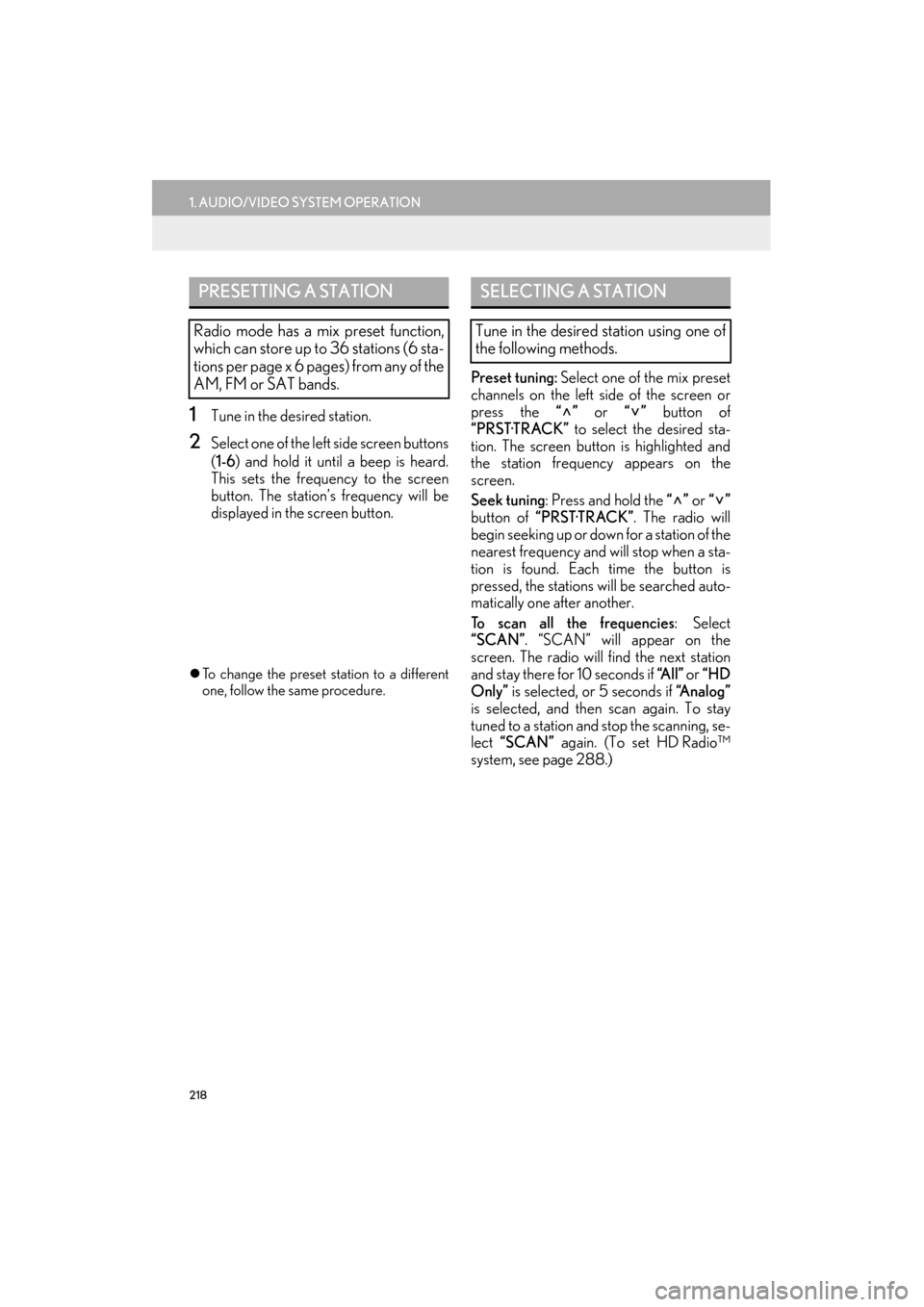
218
1. AUDIO/VIDEO SYSTEM OPERATION
ES350/300h_Navi_OM33A66U_(U)13.07.11 10:10
1Tune in the desired station.
2Select one of the left side screen buttons
(1-6 ) and hold it until a beep is heard.
This sets the frequency to the screen
button. The station’ s frequency will be
displayed in the screen button.
�z To change the preset station to a different
one, follow the same procedure.
Preset tuning: Select one of the mix preset
channels on the left side of the screen or
press the “” or “” button of
“PRST·TRACK” to select the desired sta-
tion. The screen button is highlighted and
the station frequency appears on the
screen.
Seek tuning : Press and hold the “” or “”
button of “PRST·TRACK” . The radio will
begin seeking up or down for a station of the
nearest frequency and will stop when a sta-
tion is found. Each time the button is
pressed, the stations will be searched auto-
matically one after another.
To scan all the frequencies : Select
“SCAN”. “SCAN” will appear on the
screen. The radio will find the next station
and stay there for 10 seconds if “A l l ” or “HD
Only” is selected, or 5 seconds if “Analog”
is selected, and then scan again. To stay
tuned to a station and stop the scanning, se-
lect “SCAN” again. (To set HD Radio™
system, see page 288.)
PRESETTING A STATION
Radio mode has a mix preset function,
which can store up to 36 stations (6 sta-
tions per page x 6 pages) from any of the
AM, FM or SAT bands.
SELECTING A STATION
Tune in the desired station using one of
the following methods.