2014 Lexus CT200h ECO mode
[x] Cancel search: ECO modePage 274 of 622

2745-4. Playing audio CDs and MP3/WMA discs
CT200h_OM_OM76135E_(EE)
●WMA file compatibility
• Compatible standardsWMA Ver. 7, 8, 9
• Compatible sampling frequencies 32, 44.1, 48 (kHz)
• Compatible bit rates (only compatible with 2-channel playback)
Ver. 7, 8: CBR 48, 64, 80, 96, 128, 160, 192 (kbps)
Ver. 9: CBR 48, 64, 80, 96, 128, 160, 192, 256, 320 (kbps)
●Compatible media
Media that can be used for MP3 and WMA playback are CD-Rs and CD-RWs.
Playback in some instances may not be possible if the CD-R or CD-RW is not final-
ized. Playback may not be possible or the audio may jump if the disc is scratched or
marked with fingerprints.
●Compatible disc formats
The following disc formats can be used:
• Disc formats: CD-ROM Mode 1 and Mode 2CD-ROM XA Mode 2, Form 1 and Form 2
• File formats: ISO9660 Level 1, Level 2, (Romeo, Joliet) MP3 and WMA files written in any format other than those listed above may not
play correctly, and their file names and folder names may not be displayed correctly.
Items related to standards an d limitations are as follows:
• Maximum directory hierarchy: 8 levels (including the root)
• Maximum length of folder names/file names: 32 characters
• Maximum number of folders: 192 (including the root)
• Maximum number of files per disc: 255
●File names
The only files that can be recognized as MP3/WMA and played are those with the
extension .mp3 or .wma.
●Discs containing multi-session recordings
As the audio system is compatible with multi- sessions, it is possible to play discs that
contain MP3 and WMA files. However, only the first session can be played.
●ID3 and WMA tags
ID3 tags can be added to MP3 files, making it possible to record the track title, artist
name, etc.
The system is compatible with ID3 Ver. 1.0, 1.1, and Ver. 2.2, 2.3 ID3 tags. (The number
of characters is based on ID3 Ver. 1.0 and 1.1.)
WMA tags can be added to WMA files, making it possible to record the track title and
artist name in the same way as with ID3 tags.
●MP3 and WMA playback
When a disc containing MP3 or WMA files is inserted, all files on the disc are first
checked. Once the file check is finished, the first MP3 or WMA file is played. To make
the file check finish more quickly, we re commend you do not write in any files other
than MP3 or WMA files or create any unnecessary folders.
Discs that contain a mixture of music data and MP3 or WMA format data cannot be
played.
CT200h_OM_OM76135E_(EE).book Page 274 Friday, May 30, 2014 1 1:14 AM
Page 278 of 622

2785-5. Using an external device
CT200h_OM_OM76135E_(EE)
Press the “TUNE•SEL” knob to select iPod menu mode.
Turning the knob changes the play mode in the following order:
“PLAYLISTS” → “A R T I S T S ” → “A L B U M S ” → “SONGS” →
“PODCASTS” → “GENRES” → “COMPOSERS” → “A U D I O B O O K S ”
Press the knob to select the desired play mode.
■Play mode list
■Selecting a list Turn the “TUNE•SEL” knob to display the first selection list.
Press the knob to select the desired item.
Pressing the knob changes to the second selection list.
Repeat the same procedure to select the desired song name.
To return to the previous selection list, select “GO BACK” or press the “4” button.
Selecting a play mode
1
2
3
Play modeFirst
selectionSecond
selectionThird
selectionFour th
selection
“PLAYLISTS”Playlists selectSongs select--
“A R T I S T S ”Artists selectAlbums selectSongs select-
“A L B U M S ”Albums selectSongs select--
“SONGS”Songs select---
“PODCASTS”Albums selectSongs select--
“GENRES”Genre selectArtists selectAlbums selectSongs select
“COMPOSERS”Composers
selectAlbums selectSongs select-
“A U D I O B O O K S ”Songs select---
1
2
3
CT200h_OM_OM76135E_(EE).book Page 278 Friday, May 30, 2014 1 1:14 AM
Page 280 of 622
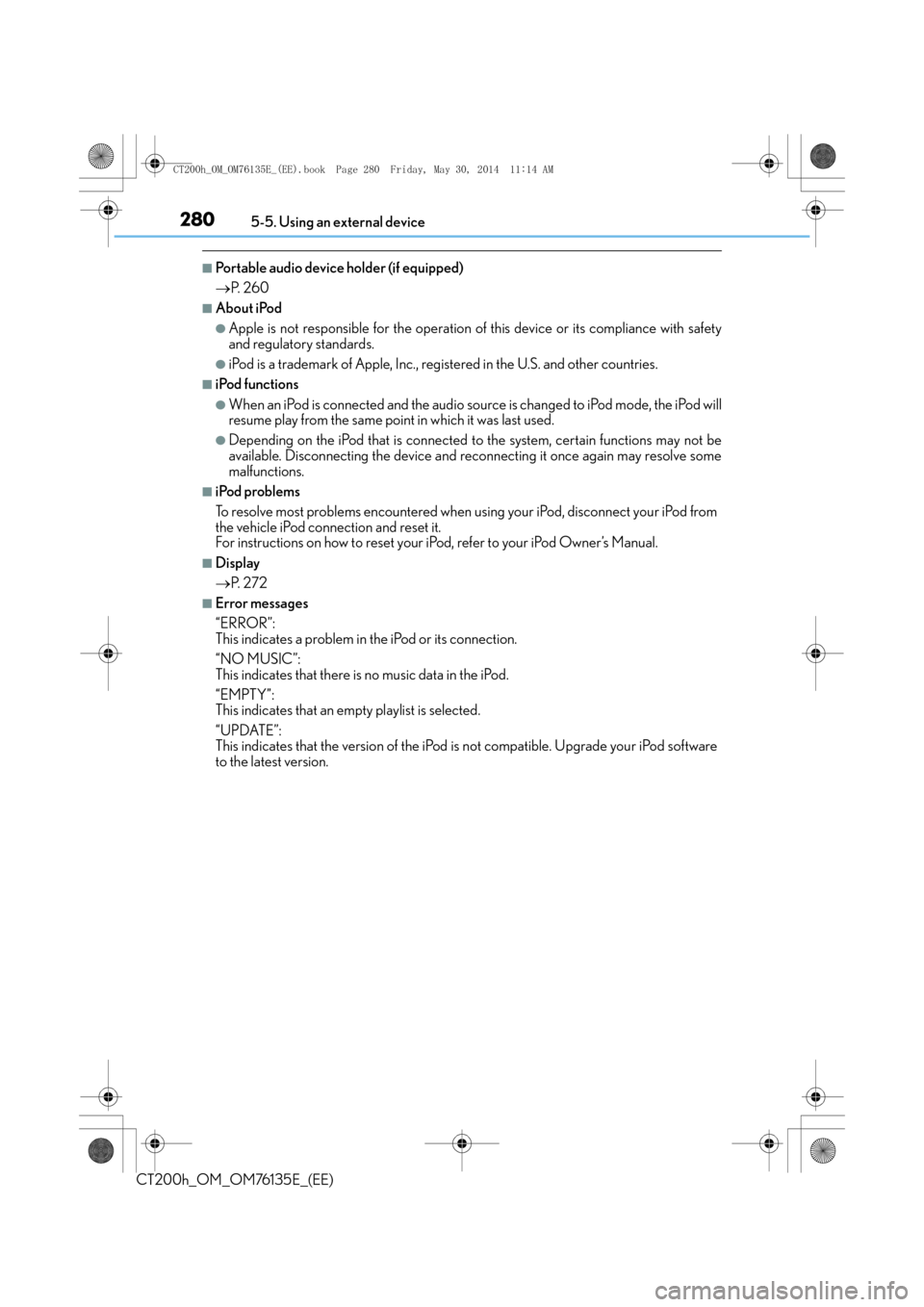
2805-5. Using an external device
CT200h_OM_OM76135E_(EE)
■Portable audio device holder (if equipped)
→P. 2 6 0
■About iPod
●Apple is not responsible for the operation of this device or its compliance with safety
and regulatory standards.
●iPod is a trademark of Apple, Inc., registered in the U.S. and other countries.
■iPod functions
●When an iPod is connected and the audio source is changed to iPod mode, the iPod will
resume play from the same point in which it was last used.
●Depending on the iPod that is connected to the system, certain functions may not be
available. Disconnecting the device and reconnecting it once again may resolve some
malfunctions.
■iPod problems
To resolve most problems encountered when using your iPod, disconnect your iPod from
the vehicle iPod connection and reset it.
For instructions on how to reset your iP od, refer to your iPod Owner’s Manual.
■Display
→P. 2 7 2
■Error messages
“ERROR”:
This indicates a problem in the iPod or its connection.
“NO MUSIC”:
This indicates that there is no music data in the iPod.
“EMPTY”:
This indicates that an empty playlist is selected.
“UPDATE”:
This indicates that the version of the iPod is not compatible. Upgrade your iPod software
to the latest version.
CT200h_OM_OM76135E_(EE).book Page 280 Friday, May 30, 2014 1 1:14 AM
Page 281 of 622
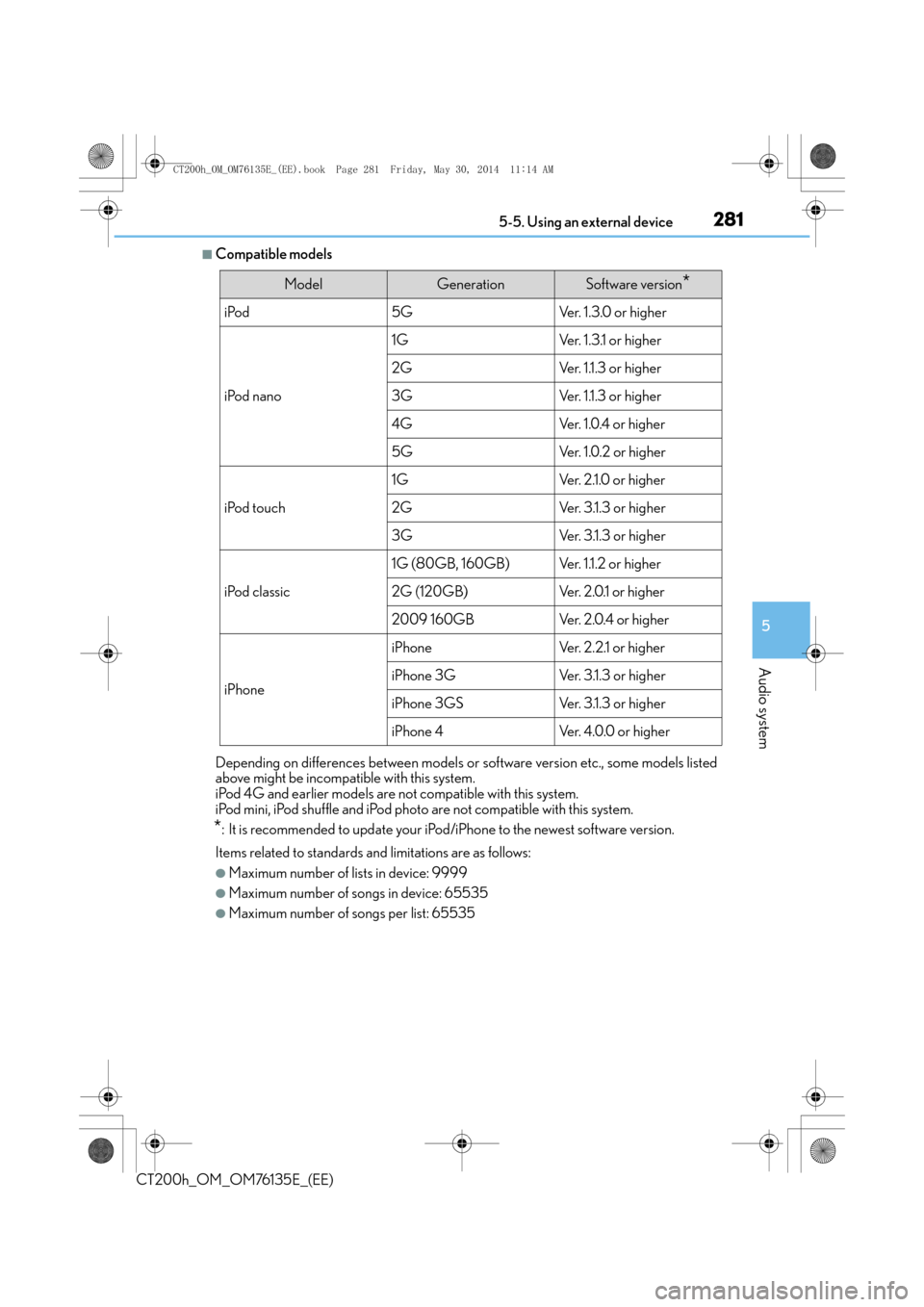
2815-5. Using an external device
5
Audio system
CT200h_OM_OM76135E_(EE)
■Compatible models
Depending on differences between models or software version etc., some models listed
above might be incompatible with this system.
iPod 4G and earlier models are not compatible with this system.
iPod mini, iPod shuffle and iPod photo are not compatible with this system.
*: It is recommended to update your iPod/iPhone to the newest software version.
Items related to standards and limitations are as follows:
●Maximum number of lists in device: 9999
●Maximum number of songs in device: 65535
●Maximum number of songs per list: 65535
ModelGenerationSoftware version*
iPod5GVe r. 1 . 3 . 0 o r h i g h e r
iPod nano
1GVer. 1.3.1 or higher
2GVer. 1.1.3 or higher
3GVer. 1.1.3 or higher
4GVe r. 1 . 0 . 4 o r h i g h e r
5GVe r. 1 . 0 . 2 o r h i g h e r
iPod touch
1GVe r. 2 .1 . 0 o r h i g h e r
2GVer. 3.1.3 or higher
3GVer. 3.1.3 or higher
iPod classic
1G (80GB, 160GB)Ver. 1.1.2 or higher
2G (120GB)Ve r. 2 . 0 .1 o r h i g h e r
2009 160GBVe r. 2 . 0 . 4 o r h i g h e r
iPhone
iPhoneVe r. 2 . 2 .1 o r h i g h e r
iPhone 3GVer. 3.1.3 or higher
iPhone 3GSVer. 3.1.3 or higher
iPhone 4Ve r. 4 . 0 . 0 o r h i g h e r
CT200h_OM_OM76135E_(EE).book Page 281 Friday, May 30, 2014 1 1:14 AM
Page 286 of 622
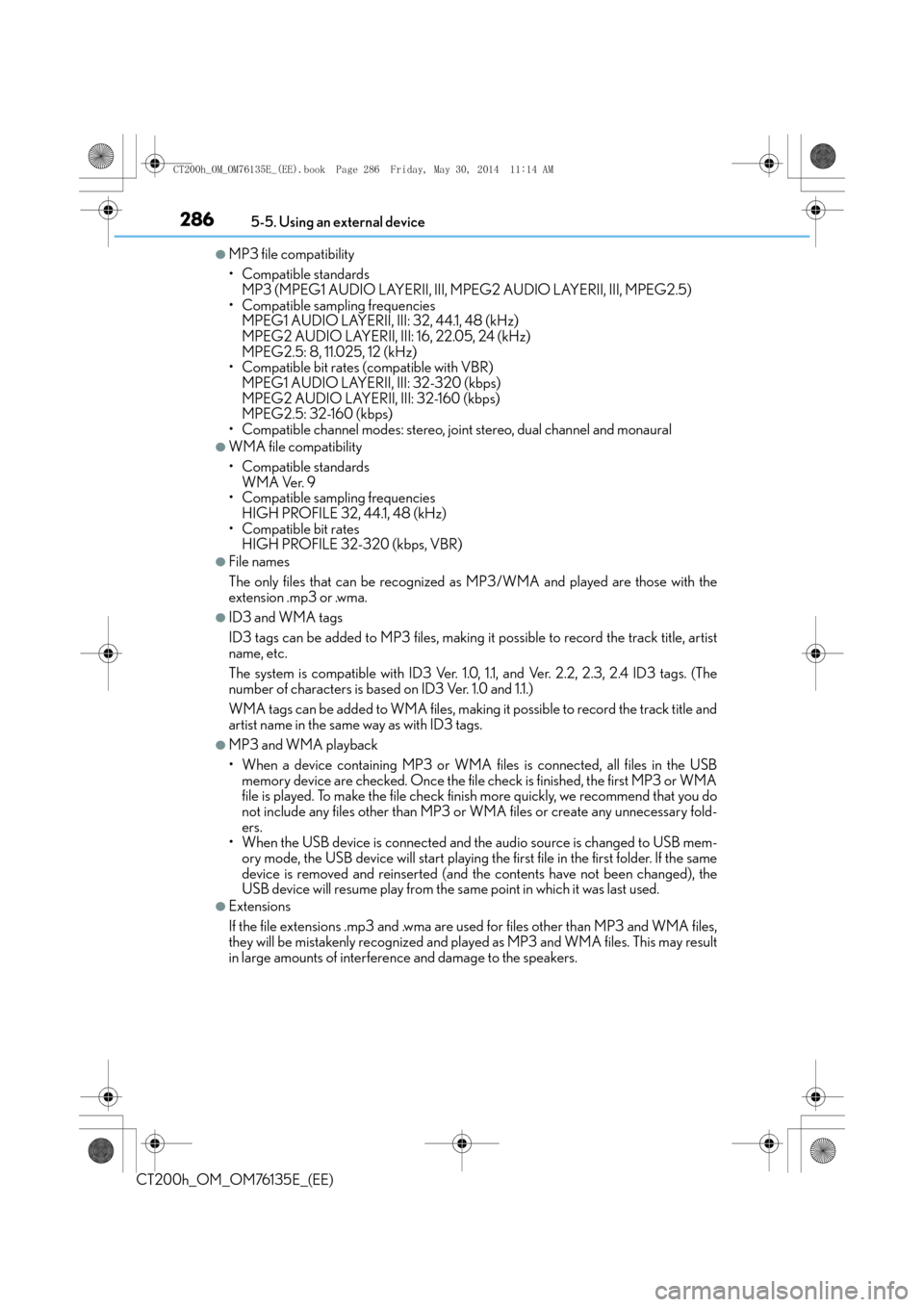
2865-5. Using an external device
CT200h_OM_OM76135E_(EE)
●MP3 file compatibility
• Compatible standardsMP3 (MPEG1 AUDIO LAYERII, III, MPEG2 AUDIO LAYERII, III, MPEG2.5)
• Compatible sampling frequencies MPEG1 AUDIO LAYERII, III: 32, 44.1, 48 (kHz)
MPEG2 AUDIO LAYERII, III: 16, 22.05, 24 (kHz)
MPEG2.5: 8, 11.025, 12 (kHz)
• Compatible bit rates (compatible with VBR) MPEG1 AUDIO LAYERII, III: 32-320 (kbps)
MPEG2 AUDIO LAYERII, III: 32-160 (kbps)
MPEG2.5: 32-160 (kbps)
• Compatible channel modes: stereo, joint stereo, dual channel and monaural
●WMA file compatibility
• Compatible standards
WMA Ver. 9
• Compatible sampling frequencies HIGH PROFILE 32, 44.1, 48 (kHz)
• Compatible bit rates HIGH PROFILE 32-320 (kbps, VBR)
●File names
The only files that can be recognized as MP3/WMA and played are those with the
extension .mp3 or .wma.
●ID3 and WMA tags
ID3 tags can be added to MP3 files, making it possible to record the track title, artist
name, etc.
The system is compatible with ID3 Ver. 1.0, 1.1, and Ver. 2.2, 2.3, 2.4 ID3 tags. (The
number of characters is based on ID3 Ver. 1.0 and 1.1.)
WMA tags can be added to WMA files, making it possible to record the track title and
artist name in the same way as with ID3 tags.
●MP3 and WMA playback
• When a device containing MP3 or WMA files is connected, all files in the USBmemory device are checked. Once the file check is finished, the first MP3 or WMA
file is played. To make the file check fini sh more quickly, we recommend that you do
not include any files other than MP3 or WM A files or create any unnecessary fold-
ers.
• When the USB device is connected and the audio source is changed to USB mem-
ory mode, the USB device will start playing the first file in the first folder. If the same
device is removed and reinserted (and the contents have not been changed), the
USB device will resume play from the same point in which it was last used.
●Extensions
If the file extensions .mp3 and .wma are used for files other than MP3 and WMA files,
they will be mistakenly recognized and play ed as MP3 and WMA files. This may result
in large amounts of interference and damage to the speakers.
CT200h_OM_OM76135E_(EE).book Page 286 Friday, May 30, 2014 1 1:14 AM
Page 296 of 622
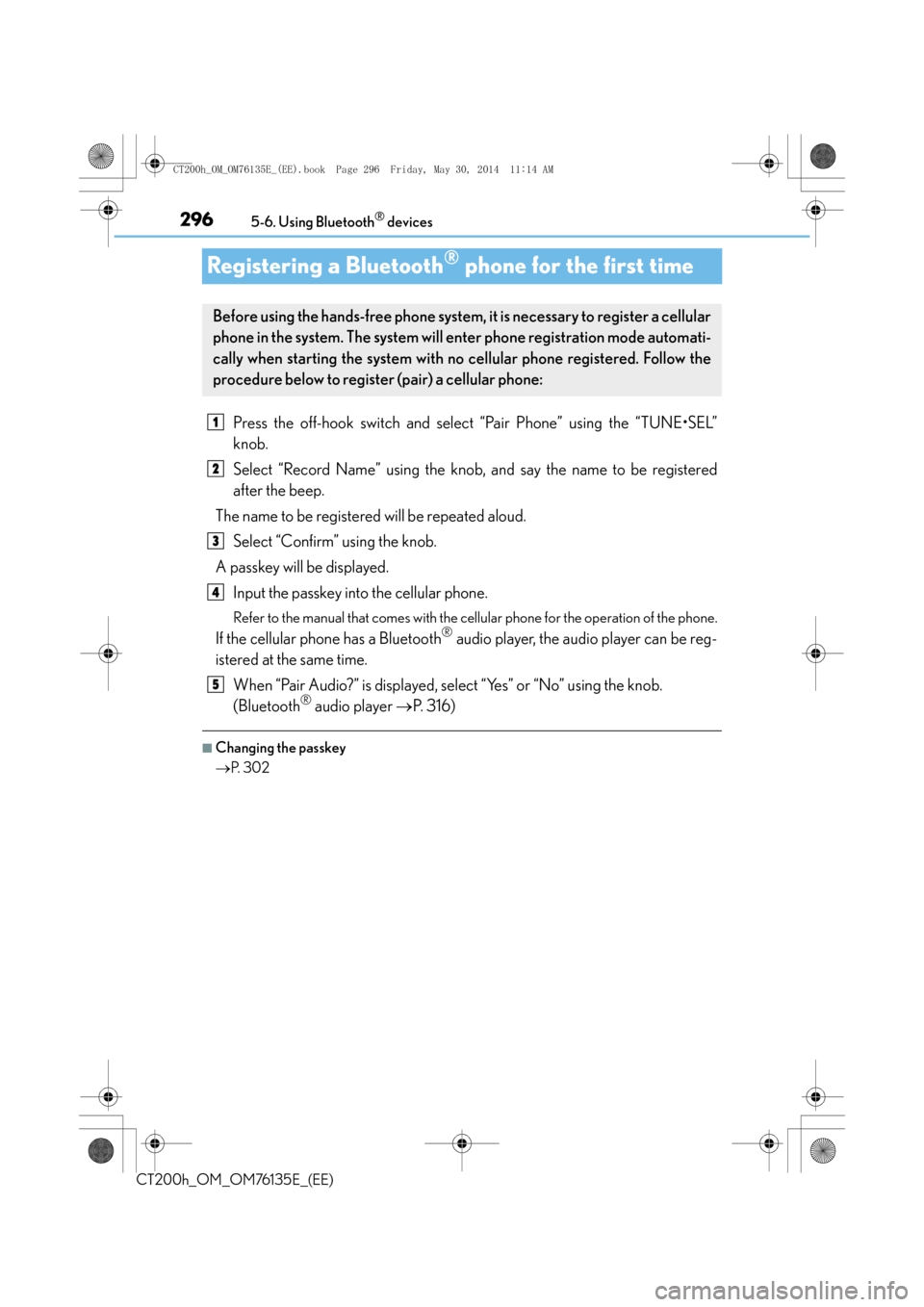
2965-6. Using Bluetooth® devices
CT200h_OM_OM76135E_(EE)
Registering a Bluetooth® phone for the first time
Press the off-hook switch and select “Pair Phone” using the “TUNE•SEL”
knob.
Select “Record Name” using the knob, and say the name to be registered
after the beep.
The name to be registered will be repeated aloud. Select “Confirm” using the knob.
A passkey will be displayed. Input the passkey into the cellular phone.
Refer to the manual that comes with the cellular phone for the operation of the phone.
If the cellular phone has a Bluetooth® audio player, the audio player can be reg-
istered at the same time.
When “Pair Audio?” is displayed, select “Yes” or “No” using the knob.
(Bluetooth
® audio player →P. 316)
■Changing the passkey
→P. 3 0 2
Before using the hands-free phone system, it is necessary to register a cellular
phone in the system. The system will en ter phone registration mode automati-
cally when starting the system with no cellular phone registered. Follow the
procedure below to register (pair) a cellular phone:
1
2
3
4
5
CT200h_OM_OM76135E_(EE).book Page 296 Friday, May 30, 2014 1 1:14 AM
Page 298 of 622

2985-7. Setup menu
CT200h_OM_OM76135E_(EE)
Select “Pair Audio” using the “TUNE•SEL” knob, and perform the procedure for
registering a portable player. (→P. 2 9 5 )
Select “Select Audio” using the “TUNE•SEL” knob.
Select the portable player to be used using the knob.
Select “From Car” or “From Audio” using the knob.
If “From Car” is selected, the portable player will be automatically connected when-
ever:
The power switch is in ACCESSORY or ON mode.
Select “Change Name” using the “TUNE•SEL” knob.
Select the desired portable player name to be changed using the knob.
Select “Record Name” using the knob, and say the new name after the beep.
The name to be registered will be repeated aloud. Select “Confirm” using the knob.
Select “List Audios” using the “TUNE•SEL” knob. The list of registered portable
players will be read aloud.
When listing is complete, the system returns to “BTA Setup”.
Select “Set Passkey” using the “TUNE•SEL” knob.
Select a 4 to 8-digit number using the knob.
The number should be input 1 digit at a time.
When the entire number to be registered as a passkey has been input, press
the knob again.
If the number to be registered has 8 digits, pressing of the knob is not necessary.
Registering a portable player
Selecting a portable player to be used
Changing the registered name of a portable player
Listing the registered portable players
Changing the passkey
1
2
3
1
2
3
4
1
2
3
CT200h_OM_OM76135E_(EE).book Page 298 Friday, May 30, 2014 1 1:14 AM
Page 316 of 622

3165-10. Bluetooth®
CT200h_OM_OM76135E_(EE)
■Compatible models
Portable players must correspond to the following specifications:
●Bluetooth® specifications:
Ver. 1.2, or higher (Recommended: Ver. 2.0+EDR or higher)
●Following Profiles:
• A2DP (Advanced Audio Distribution Profile) Ver. 1.0 or higher
• AVRCP (Audio/Video Remote Control Profile) Ver. 1.0 or higher (Ver. 1.3 or higher recommended)
However, please note that some functions may be limited depending on the type of por-
table player.
This system supports the following service.
Compatible with HFP (Hands Free Profile) Ver. 1.5 and OPP (Object Push Profile) Ver.
1.1.
If your cellular phone does not support HFP, you cannot enter the Bluetooth
® phone. If
your cellular phone supports OPP alon e, you cannot use the Bluetooth® phone.
CT200h_OM_OM76135E_(EE).book Page 316 Friday, May 30, 2014 1 1:14 AM