2014 Lexus CT200h change time
[x] Cancel search: change timePage 269 of 622

2695-3. Using the radio
5
Audio system
CT200h_OM_OM76135E_(EE)
■Traffic information
Press the “TA” button.
TP mode:
The system automatically switches to traffic information when a broadcast
with a traffic information signal is received.
The station returns to the previous one when the traffic information ends.
TA m o d e :
Traffic information can be heard only when a signal is received. The system
switches to the mute mode when a signal is not received. In CD or MP3/WMA
mode, the system automatically switches to traffic information when a signal is
received.
The audio system returns to the mute, CD or MP3/WMA mode when the traffic
information ends.
Audio system mode changes as follows each time the “TA” button is pressed:
FM modes: “TP” → “TA” → off
Modes other than the radio modes: “TA” → off
■Emergency broadcast reception mode
“ALARM” appears in the display in the event that an emergency broadcast is
received, and the emergency broadcast is aired.
■EON (Enhanced Other Network) system (for traffic announcement function)
If the RDS station (with EON data) you are liste ning to is not broadcasting a traffic infor-
mation program and the audio system is in the TA (traffic announcement) mode, the
radio will be switched automatically to a station broadcasting a traffic information pro-
gram in the EON AF list when traffic information begins.
■When the 12-volt battery is disconnected
All preset stations are erased.
■Reception sensitivity
●Maintaining perfect radio reception at all time s is difficult due to the continually chang-
ing position of the antenna, differences in si gnal strength and surrounding objects, such
as trains, transmitters, etc.
●When the “AST” button is used, automati c station selection may not be possible.
●The radio antenna is mounted inside the rear window. To maintain clear radio reception,
do not attach metallic window tinting or other metallic objects to the antenna wire
mounted inside the rear window.
■Digital Audio Broadcast (DAB) radio
The optional radio antenna and tuner are necessary for the use of Digital Audio Broad-
cast (DAB) radio.
CT200h_OM_OM76135E_(EE).book Page 269 Friday, May 30, 2014 1 1:14 AM
Page 271 of 622

2715-4. Playing audio CDs and MP3/WMA discs
5
Audio system
CT200h_OM_OM76135E_(EE)
Insert a CD.
Press and remove the CD.
■Selecting a track
Press “∧” to move up or “ ∨” to move down using the “SEEK•TRACK” button
until the desired track number appears on the displayed.
■Fast-forwarding and reversing tracks
To fast-forward or reverse, press and hold “ ∧” or “ ∨” on the “SEEK•TRACK”
button until you hear a beep.
■Random play
Press the “1” button.
Songs are played in random order.
To cancel, press the button again.
■Repeat play
Press the “2” button.
To cancel, press the button again.
■Switching the display
Press the “TEXT” button.
Each time the button is pressed, the display changes in the following order:
Elapsed time → CD title → Track title
■Selecting a folder one at a time
Press the “5” button or the “6” bu tton to select the desired folder.
■Returning to the first folder
Press and hold the “5” button until you hear a beep.
■Fast-forwarding and reversing files
To fast-forward or reverse, press and hold “ ∧” or “ ∨” on the “SEEK•TRACK”
button until you hear a beep.
Loading CDs or MP3 and WMA discs
Ejecting CDs or MP3 and WMA discs
Using the CD player
Playing back MP3 and WMA discs
CT200h_OM_OM76135E_(EE).book Page 271 Friday, May 30, 2014 1 1:14 AM
Page 272 of 622

2725-4. Playing audio CDs and MP3/WMA discs
CT200h_OM_OM76135E_(EE)
■Selecting file
Turn the “TUNE•SEL” knob or press “∧” or “ ∨” on the “SEEK•TRACK” button
to select the desired file.
■Random play
�XPlaying files from a folder in random order
Press the “1” button.
To cancel, press the button again.
�XPlaying all the files from a disc in random order
Press and hold the “1” button until you hear a beep.
To cancel, press the button again.
■Repeat play
�XRepeating a file
Press the “2” button.
To cancel, press the button again.
�XRepeating all the files in a folder
Press and hold the “2” button until you hear a beep.
To cancel, press the button again.
■Switching the display
Press the “TEXT” button.
Each time the button is pressed, the display changes in the following order:
Folder no./File no./Elapsed time → Folder name → File name →
Album title (MP3 only) → Track title → Artist name
■CD player protection feature
To protect the internal components, playback is automatically stopped when a problem is
detected.
■Display
Up to 12 characters can be displayed at a time.
If there are 13 or more characters, pressing and holding the “TEXT” button for 1 second
or more enables to display the remaining characters.
A maximum of 24 characters can be displayed.
If the “TEXT” button is pressed for more than 1 second again or has not been operated
for more than 6 seconds, the display will return to the first 12 characters.
Depending on the contents recorded, the characters may not be displayed properly or
may not be displayed at all.
CT200h_OM_OM76135E_(EE).book Page 272 Friday, May 30, 2014 1 1:14 AM
Page 279 of 622

2795-5. Using an external device
5
Audio system
CT200h_OM_OM76135E_(EE)
Turn the “TUNE•SEL” knob or press “∧” or “ ∨” on the “SEEK•TRACK” button to
select the desired song.
To play or pause a song, press the “3” button.
To fast-forward or rewind, press and hold “ ∧” or “ ∨” on the “SEEK•TRACK” but-
ton until you hear a beep.
■Playing songs from one playlist or album in random order
Press the “1” button.
To cancel, press the button again.
■Playing songs from all the playlists or albums in random order
Press and hold the “1” button until you hear a beep.
To cancel, press the button again.
Press the “2” button.
To cancel, press the button again.
Press the “TEXT” button.
Each time the button is pressed, the di splay changes in the following order:
Elapsed time → Album title → Track title → Artist name
Press the “TUNE•SEL” knob to enter iPod menu mode.
Pressing the knob changes sound modes. ( →P. 2 6 5 )
Selecting songs
Playing and pausing songs
Fast-forwarding and rewinding songs
Shuffle playback
Repeat play
Switching the display
Adjusting sound quality and volume balance
1
2
CT200h_OM_OM76135E_(EE).book Page 279 Friday, May 30, 2014 1 1:14 AM
Page 284 of 622
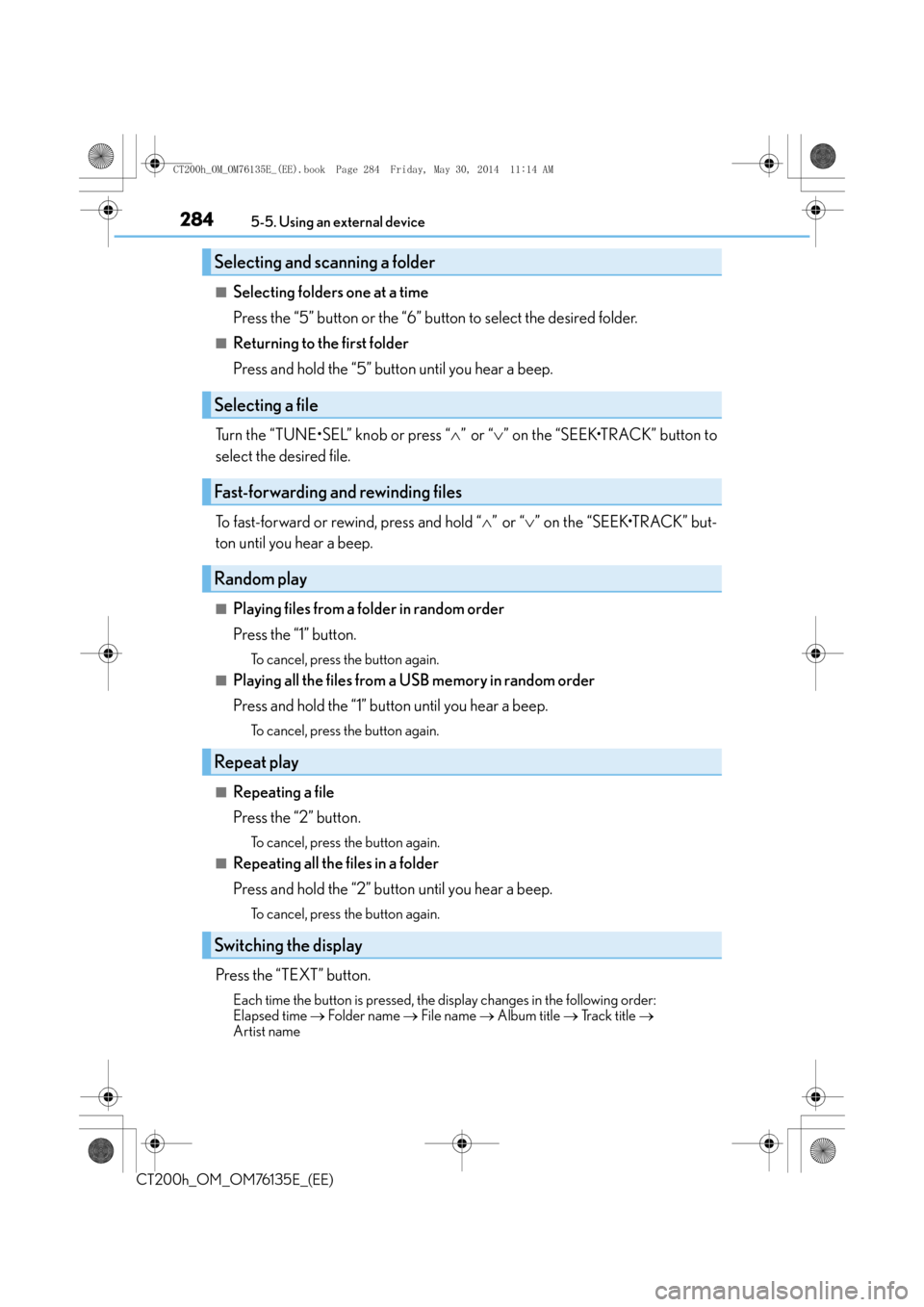
2845-5. Using an external device
CT200h_OM_OM76135E_(EE)
■Selecting folders one at a time
Press the “5” button or the “6” button to select the desired folder.
■Returning to the first folder
Press and hold the “5” button until you hear a beep.
Turn the “TUNE•SEL” knob or press “ ∧” or “ ∨” on the “SEEK•TRACK” button to
select the desired file.
To fast-forward or rewind, press and hold “ ∧” or “ ∨” on the “SEEK•TRACK” but-
ton until you hear a beep.
■Playing files from a folder in random order
Press the “1” button.
To cancel, press the button again.
■Playing all the files from a USB memory in random order
Press and hold the “1” button until you hear a beep.
To cancel, press the button again.
■Repeating a file
Press the “2” button.
To cancel, press the button again.
■Repeating all the files in a folder
Press and hold the “2” button until you hear a beep.
To cancel, press the button again.
Press the “TEXT” button.
Each time the button is pressed, the di splay changes in the following order:
Elapsed time → Folder name → File name → Album title → Track title →
Artist name
Selecting and scanning a folder
Selecting a file
Fast-forwarding and rewinding files
Random play
Repeat play
Switching the display
CT200h_OM_OM76135E_(EE).book Page 284 Friday, May 30, 2014 1 1:14 AM
Page 298 of 622

2985-7. Setup menu
CT200h_OM_OM76135E_(EE)
Select “Pair Audio” using the “TUNE•SEL” knob, and perform the procedure for
registering a portable player. (→P. 2 9 5 )
Select “Select Audio” using the “TUNE•SEL” knob.
Select the portable player to be used using the knob.
Select “From Car” or “From Audio” using the knob.
If “From Car” is selected, the portable player will be automatically connected when-
ever:
The power switch is in ACCESSORY or ON mode.
Select “Change Name” using the “TUNE•SEL” knob.
Select the desired portable player name to be changed using the knob.
Select “Record Name” using the knob, and say the new name after the beep.
The name to be registered will be repeated aloud. Select “Confirm” using the knob.
Select “List Audios” using the “TUNE•SEL” knob. The list of registered portable
players will be read aloud.
When listing is complete, the system returns to “BTA Setup”.
Select “Set Passkey” using the “TUNE•SEL” knob.
Select a 4 to 8-digit number using the knob.
The number should be input 1 digit at a time.
When the entire number to be registered as a passkey has been input, press
the knob again.
If the number to be registered has 8 digits, pressing of the knob is not necessary.
Registering a portable player
Selecting a portable player to be used
Changing the registered name of a portable player
Listing the registered portable players
Changing the passkey
1
2
3
1
2
3
4
1
2
3
CT200h_OM_OM76135E_(EE).book Page 298 Friday, May 30, 2014 1 1:14 AM
Page 302 of 622

3025-7. Setup menu
CT200h_OM_OM76135E_(EE)
Select “Change Name” using the “TUNE•SEL” knob.
Select the desired cellular phone name to be changed using the knob.
Select “Record Name” using the knob, and say the new name after the beep.
The name to be registered will be repeated aloud. Select “Confirm” using the knob.
Select “List Phones” using the “TUNE•SEL” knob. The list of registered cellular
phones will be read aloud.
When listing is complete, the system returns to “Phone Setup”. Select “Set Passkey” using the “TUNE•SEL” knob.
Select a 4 to 8-digit number using the knob.
The number should be input 1 digit at a time.
When the entire number to be registered as a passkey has been input, press
the knob again.
If the number to be registered has 8 digits, pressing of the knob is not necessary.
Select “Delete Phone” using the “TUNE•SEL” knob.
Select the desired cellular phone to be deleted using the knob.
If the cellular phone to be deleted is paired as a Bluetooth
® audio player, the
registration of the audio player can be deleted at the same time.
When “Del Audio?” is displayed, select “Yes” or “No” using the knob.
(Bluetooth
® audio player →P. 316)
■The number of cellular phones that can be registered
Up to 6 cellular phones can be registered in the system.
Changing the registered name of a cellular phone
Listing the registered cellular phones
Changing the passkey
Deleting a registered cellular phone
1
2
3
4
1
2
3
1
2
3
CT200h_OM_OM76135E_(EE).book Page 302 Friday, May 30, 2014 1 1:14 AM
Page 304 of 622

3045-7. Setup menu
CT200h_OM_OM76135E_(EE)
■Setting a PINSelect “Set PIN” using the “TUNE•SEL” knob.
Enter a PIN using the knob.
Input the code 1 digit at a time.
■Changing the PINSelect “Set PIN” using the “TUNE•SEL” knob.
Enter the registered PIN using the knob.
Enter a new PIN using the knob.
Input the code 1 digit at a time.
Select “Phbk Lock” or “Phbk Unlock” using the “TUNE•SEL” knob.
Input a PIN by using the knob and select “Confirm” using the knob.
Input the code 1 digit at a time.
Select “Guidance Vol” using the “TUNE•SEL” knob.
Change the voice guidance volume.
To decrease the volume: Turn the knob counterclockwise.
To increase the volume: Turn the knob clockwise.
Select “Device Name” using the “TUNE•SEL” knob.
Turn the knob to display the Bluetooth
® device address and name.
Select “Go Back” using the knob to return to “System Setup”.
Select “Initialize” and then “Confirm” using the “TUNE•SEL” knob.
Select “Confirm” again using the knob.
Setting or changing the PIN
Locking or unlocking the phone book
Setting voice guidance volume
Displaying the Bluetooth® device address and name
Initializing the system
1
2
1
2
3
1
2
1
2
1
2
3
1
2
CT200h_OM_OM76135E_(EE).book Page 304 Friday, May 30, 2014 1 1:14 AM