Page 368 of 622
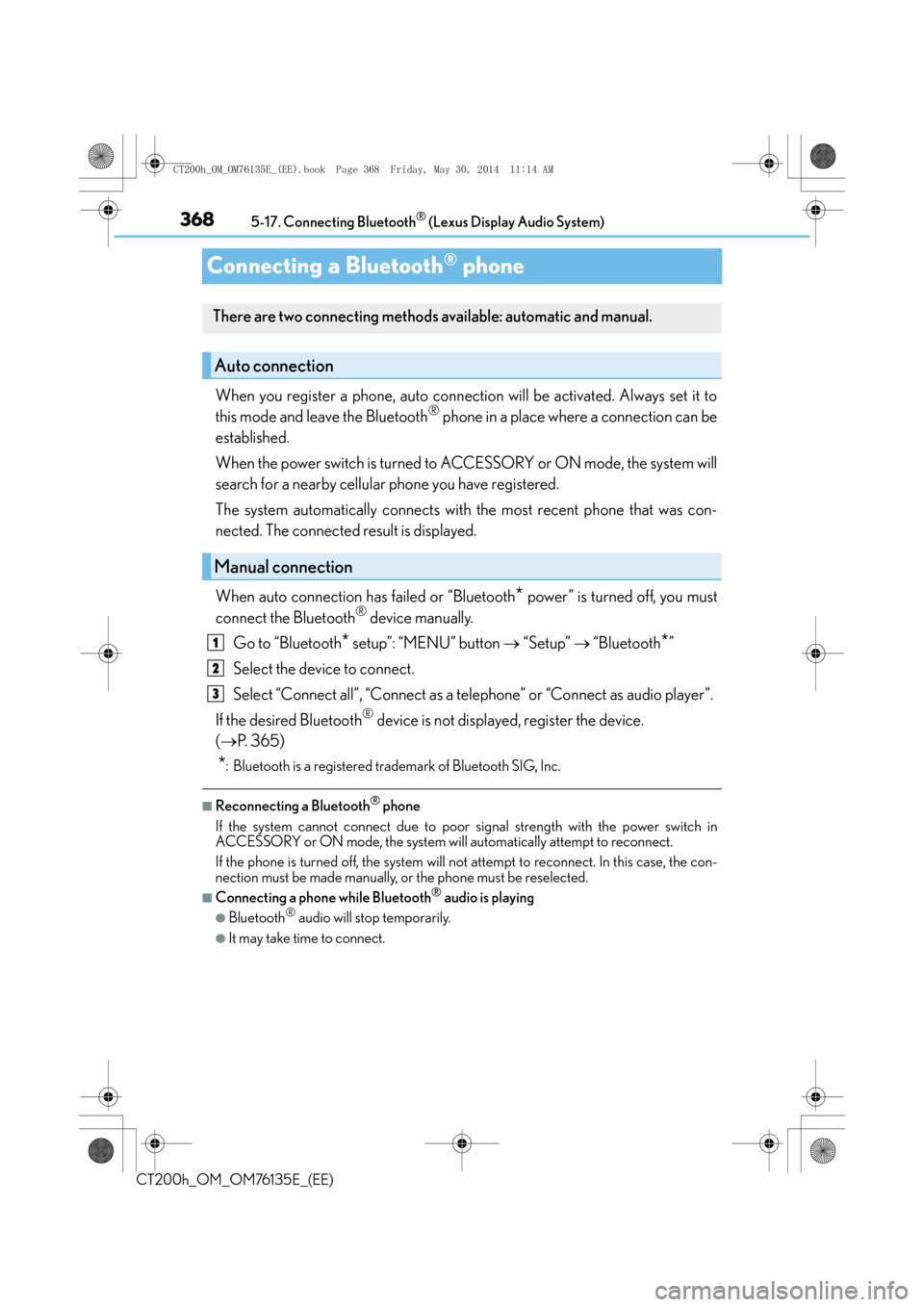
3685-17. Connecting Bluetooth® (Lexus Display Audio System)
CT200h_OM_OM76135E_(EE)
Connecting a Bluetooth® phone
When you register a phone, auto connection will be activated. Always set it to
this mode and leave the Bluetooth® phone in a place where a connection can be
established.
When the power switch is turned to ACCESSORY or ON mode, the system will
search for a nearby cellular phone you have registered.
The system automatically connects with the most recent phone that was con-
nected. The connected result is displayed.
When auto connection has failed or “Bluetooth
* power” is turned off, you must
connect the Bluetooth® device manually.
Go to “Bluetooth
* setup”: “MENU” button → “Setup” → “Bluetooth*”
Select the device to connect.
Select “Connect all”, “Connect as a telephone” or “Connect as audio player”.
If the desired Bluetooth
® device is not displayed, register the device.
( → P. 3 6 5 )
*: Bluetooth is a registered trademark of Bluetooth SIG, Inc.
■Reconnecting a Bluetooth® phone
If the system cannot connect due to poor signal strength with the power switch in
ACCESSORY or ON mode, the system will automatically attempt to reconnect.
If the phone is turned off, the system will no t attempt to reconnect. In this case, the con-
nection must be made manually, or the phone must be reselected.
■Connecting a phone while Bluetooth® audio is playing
●Bluetooth® audio will stop temporarily.
●It may take time to connect.
There are two connecting methods available: automatic and manual.
Auto connection
Manual connection
1
2
3
CT200h_OM_OM76135E_(EE).book Page 368 Friday, May 30, 2014 1 1:14 AM
Page 369 of 622
369
5
5-17. Connecting Bluetooth
® (Lexus Display Audio System)
Audio system
CT200h_OM_OM76135E_(EE)
Displaying a Bluetooth® device details
Go to “Bluetooth* setup”: “MENU” button
→ “Setup” → “Bluetooth*”
Select the desired device and then select “Device info”.
Change the name of the device
Change the connection method
“Vehicle”: Connect the audio system
to the portable audio player.
“Device”: Connect the portable
audio player to the audio system
Device address
Compatibility profile of the
device
*: Bluetooth is a registered trademark of Bluetooth SIG, Inc.
■Restoring the default settings
Move the controller to the left and select “D efaults” on the “Device information” screen.
You can confirm and change the registered device details.
Bluetooth® device registration status
1
2
1
2
3
4
CT200h_OM_OM76135E_(EE).book Page 369 Friday, May 30, 2014 1 1:14 AM
Page 370 of 622
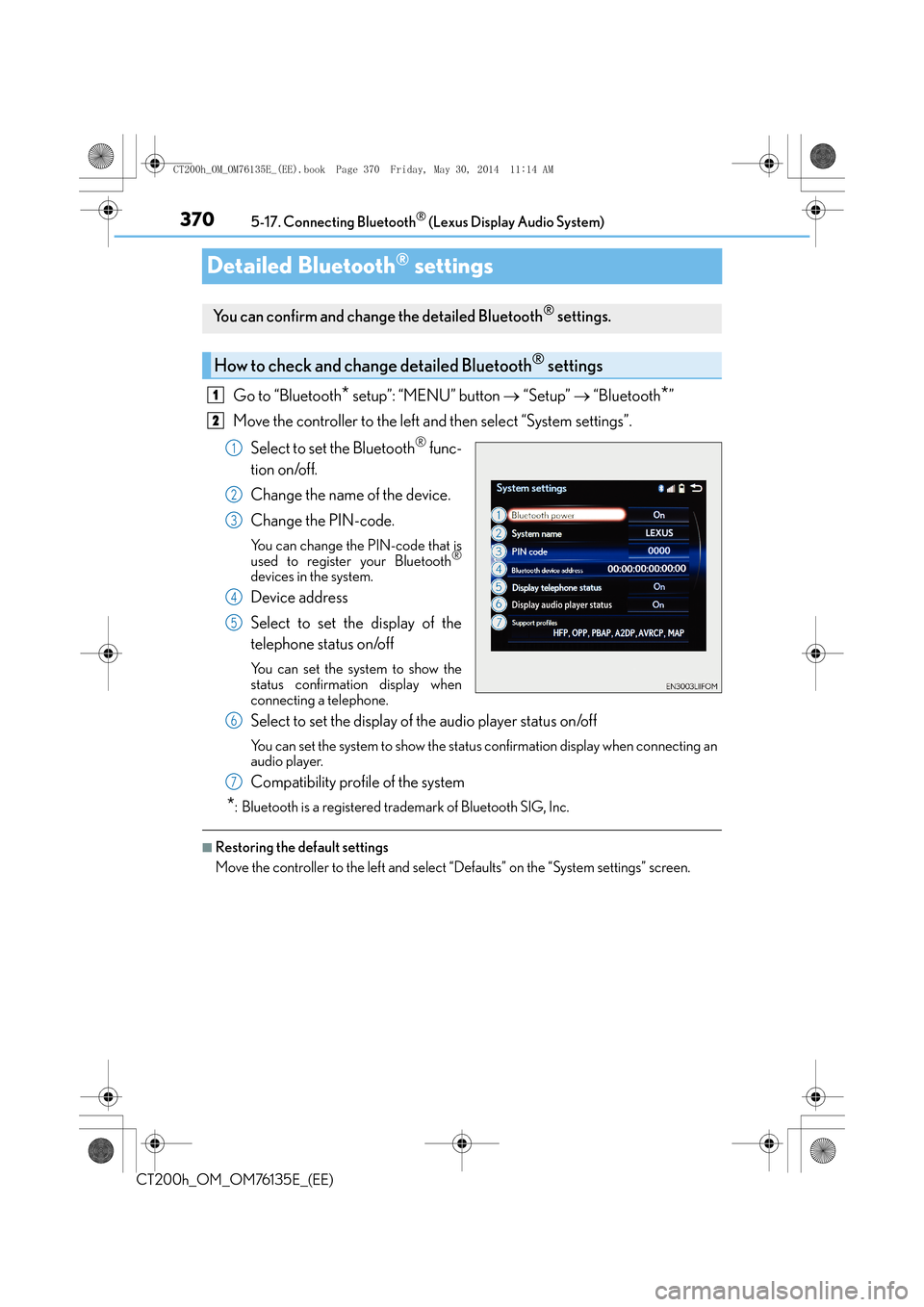
3705-17. Connecting Bluetooth® (Lexus Display Audio System)
CT200h_OM_OM76135E_(EE)
Detailed Bluetooth® settings
Go to “Bluetooth* setup”: “MENU” button → “Setup” → “Bluetooth*”
Move the controller to the left and then select “System settings”.
Select to set the Bluetooth
® func-
tion on/off.
Change the name of the device.
Change the PIN-code.
You can change the PIN-code that is
used to register your Bluetooth®
devices in the system.
Device address
Select to set the display of the
telephone status on/off
You can set the system to show the
status confirmation display when
connecting a telephone.
Select to set the display of the audio player status on/off
You can set the system to show the status confirmation display when connecting an
audio player.
Compatibility profile of the system
*: Bluetooth is a registered trademark of Bluetooth SIG, Inc.
■Restoring the default settings
Move the controller to the left and select “Defaults” on the “System settings” screen.
You can confirm and change the detailed Bluetooth® settings.
How to check and change detailed Bluetooth® settings
1
2
1
2
3
4
5
6
7
CT200h_OM_OM76135E_(EE).book Page 370 Friday, May 30, 2014 1 1:14 AM
Page 371 of 622
371
5
5-18. Bluetooth
® Audio (Lexus Display Audio System)
Audio system
CT200h_OM_OM76135E_(EE)
Listening to Bluetooth® Audio
When a Bluetooth® device cannot be connected, check the connection status
on the “Bluetooth
* audio” screen. If the device is not connected, either register
or reconnect the device. ( →P. 3 6 5 , 3 6 7 )
*: Bluetooth is a registered trademark of Bluetooth SIG, Inc.
You can check indicators, such as, signal strength and battery charge on the
screen.
Connection status
Battery charge
Depending on the type of portable
audio player used, some titles may not
be displayed.
The Bluetooth® audio system enables the user to enjoy music played on a por-
table player from the vehicle speakers via wireless communication.
Status display
1
2
IndicatorsConditions
Connection statusGood Not connected
Battery chargeFull Empty
CT200h_OM_OM76135E_(EE).book Page 371 Friday, May 30, 2014 1 1:14 AM
Page 372 of 622
3725-18. Bluetooth® Audio (Lexus Display Audio System)
CT200h_OM_OM76135E_(EE)
Pressing the “MEDIA” button displays the Bluetooth® audio top screen from any
screen of the selected source.
■Menu screen
→ P. 3 4 2
■Selecting a song
Press the “ <” or “ >” button or turn the “TUNE•SCROLL” knob to select the
desired song number.
To fast-forward or rewind, press and hold the “ <” or “ >” button.
■Selecting a play mode
Move the controller to the right and then select “Browse”.
Select the desired play mode, and then select a song to begin using the
selected play mode.
■Displaying the now playing list
Move the controller to the right and then select “Now playing list”.
Bluetooth® audio top screen
1
2
CT200h_OM_OM76135E_(EE).book Page 372 Friday, May 30, 2014 1 1:14 AM
Page 373 of 622
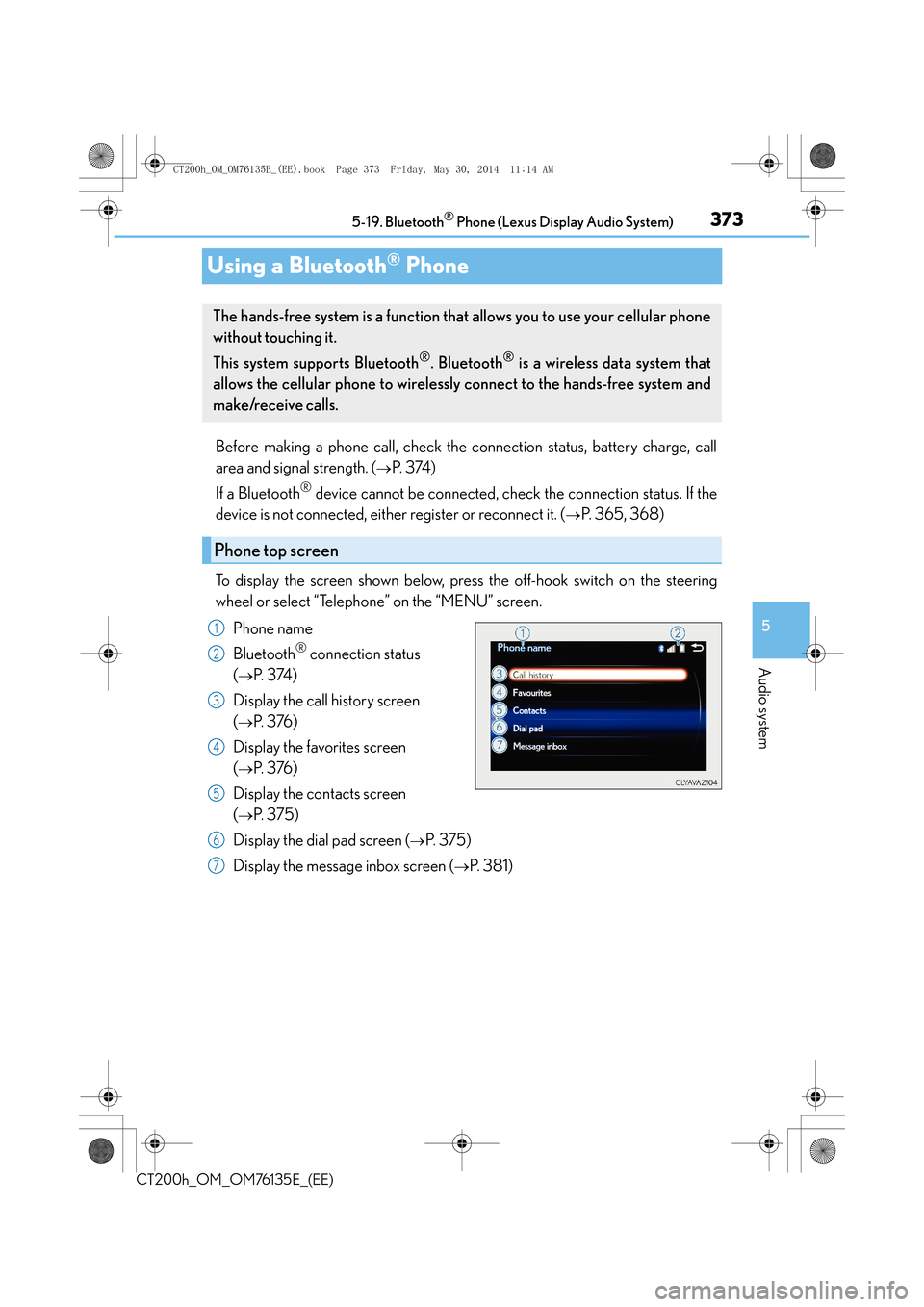
373
5
5-19. Bluetooth
® Phone (Lexus Display Audio System)
Audio system
CT200h_OM_OM76135E_(EE)
Using a Bluetooth® Phone
Before making a phone call, check the connection status, battery charge, call
area and signal strength. (
→P. 3 74 )
If a Bluetooth
® device cannot be connected, check the connection status. If the
device is not connected, either register or reconnect it. (
→P. 365, 368)
To display the screen shown below, press the off-hook switch on the steering
wheel or select “Telephone” on the “MENU” screen. Phone name
Bluetooth
® connection status
(
→P. 3 74 )
Display the call history screen
(
→P. 3 76 )
Display the favorites screen
(
→P. 3 76 )
Display the contacts screen
(
→P. 3 7 5 )
Display the dial pad screen (
→P. 3 7 5 )
Display the message inbox screen (
→P. 3 8 1 )
The hands-free system is a function that allows you to use your cellular phone
without touching it.
This system supports Bluetooth
®. Bluetooth® is a wireless data system that
allows the cellular phone to wirelessly connect to the hands-free system and
make/receive calls.
Phone top screen
1
2
3
4
5
6
7
CT200h_OM_OM76135E_(EE).book Page 373 Friday, May 30, 2014 1 1:14 AM
Page 374 of 622
3745-19. Bluetooth® Phone (Lexus Display Audio System)
CT200h_OM_OM76135E_(EE)
◆Te l e p h o n e s w i t c h (→P. 383)
◆Microphone
The vehicle’s built-in microphone is
used when talking on the phone.
The person you are speaking to can
be heard from the front speakers.
To use the hands-free system, you must register your Bluetooth
® phone in the
system. ( →P. 3 6 5 )
You can check indicators such as signal strength and battery charge on any
screen. Connection status
Signal strength
Battery charge
Status display
1
2
3
IndicatorsConditions
Connection status
GoodPoorNot connected
Battery charge
FullEmpty
Signal strength
ExcellentPoor
CT200h_OM_OM76135E_(EE).book Page 374 Friday, May 30, 2014 1 1:14 AM
Page 375 of 622
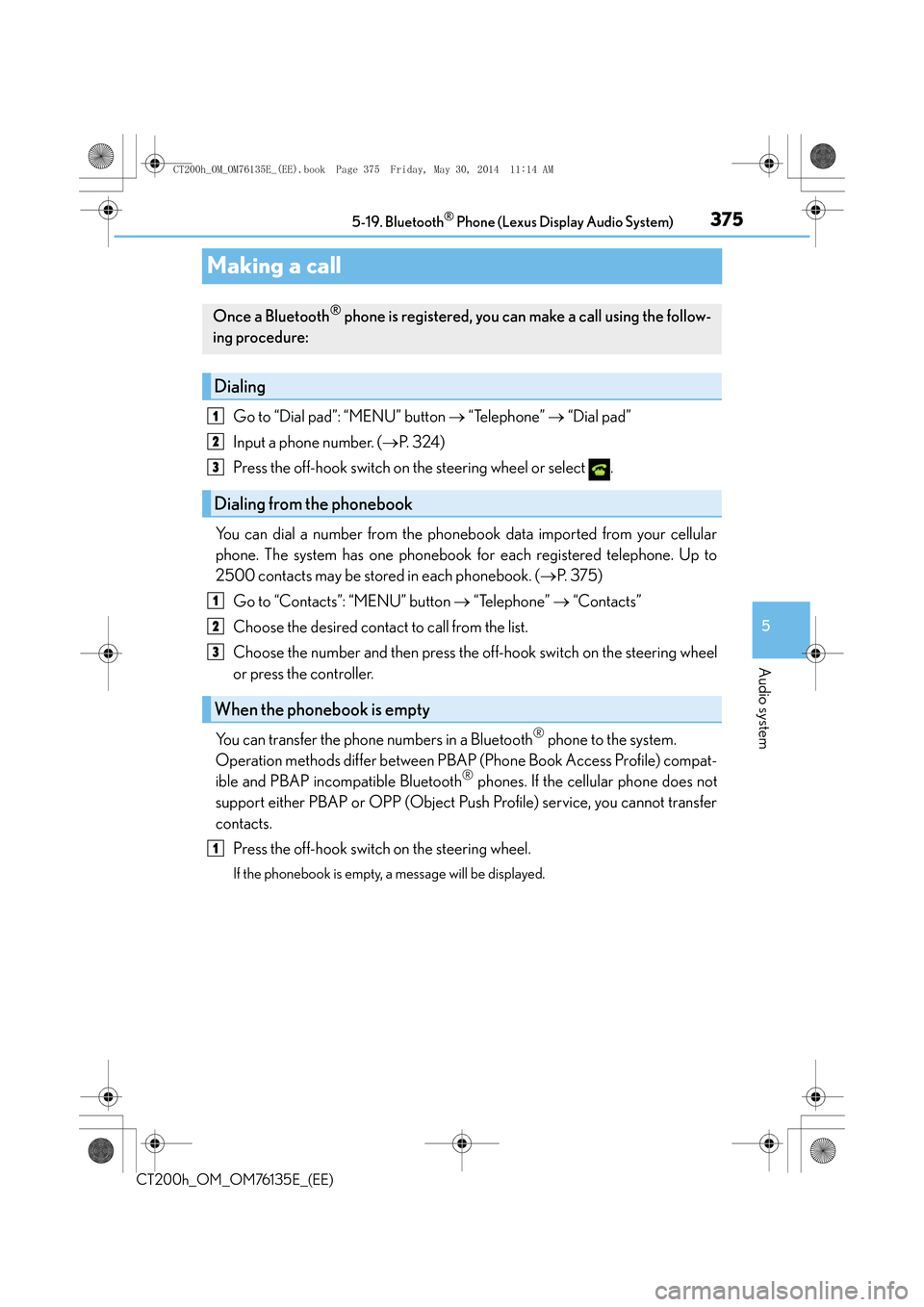
375
5
5-19. Bluetooth
® Phone (Lexus Display Audio System)
Audio system
CT200h_OM_OM76135E_(EE)
Making a call
Go to “Dial pad”: “MENU” button
→ “Telephone” → “Dial pad”
Input a phone number. ( →P. 3 2 4 )
Press the off-hook switch on the steering wheel or select .
You can dial a number from the phoneb ook data imported from your cellular
phone. The system has one phonebook for each registered telephone. Up to
2500 contacts may be stored in each phonebook. ( →P. 3 7 5 )
Go to “Contacts”: “MENU” button → “Telephone” → “Contacts”
Choose the desired contact to call from the list.
Choose the number and then press the off-hook switch on the steering wheel
or press the controller.
You can transfer the phone numbers in a Bluetooth
® phone to the system.
Operation methods differ between PBAP (Phone Book Access Profile) compat-
ible and PBAP incompatible Bluetooth
® phones. If the cellular phone does not
support either PBAP or OPP (Object Push Profile) service, you cannot transfer
contacts.
Press the off-hook switch on the steering wheel.
If the phonebook is empty, a message will be displayed.
Once a Bluetooth® phone is registered, you can make a call using the follow-
ing procedure:
Dialing
Dialing from the phonebook
When the phonebook is empty
1
2
3
1
2
3
1
CT200h_OM_OM76135E_(EE).book Page 375 Friday, May 30, 2014 1 1:14 AM