2014 Lancia Thema odometer
[x] Cancel search: odometerPage 34 of 332

With the ignition in the ON/RUN po-
sition, the Trunk Open symbol will
display in the instrument cluster indi-
cating that the trunk is open. The
odometer display will reappear once
the trunk is closed.
With the ignition in the OFF position,
the Trunk Open symbol will display
until the trunk is closed.
Refer to “Keyless Enter-N-Go™” in
“Things To Know Before Starting
Your Vehicle” for more information
on trunk operation with the Passive
Entry feature.TRUNK SAFETY
WARNING
WARNING!
Do not allow children to have ac-
cess to the trunk, either by climbing
into the trunk from outside, or
through the inside of the vehicle.
Always close the trunk lid when
your vehicle is unattended. Once in
the trunk, young children may not
be able to escape, even if they en-
tered through the rear seat. If
trapped in the trunk, children can
die from suffocation or heat stroke.
TRUNK EMERGENCY
RELEASE
As a security measure, a trunk inter-
nal emergency release lever is built
into the trunk latching mechanism. In
the event of an individual being
locked inside the trunk, the trunk can
be simply opened by pulling on the
glow-in-the-dark handle attached to
the trunk latching mechanism.
OCCUPANT RESTRAINTS
Some of the most important safety
features in your vehicle are the re-
straint systems:
Three-point lap and shoulder beltsfor the driver and all passengers
Advanced Front Air Bags for driver and front passenger
Supplemental Driver Side Knee Air Bag
Supplemental Side Air Bag Inflat- able Curtains (SABIC) for the
driver and passengers seated next
to a window
Supplemental Seat-Mounted Side Air Bags
Trunk Emergency Release
28
Page 123 of 332

To protect the battery, the interior
lights will turn off automatically 10
minutes after the ignition switch is
moved to the LOCK position. This
will occur if the interior lights were
switched on manually or are on be-
cause a door is open. This includes the
glove box light, but not the trunk
light. To restore interior light opera-
tion, either turn the ignition switch
ON or cycle the light switch.
Dimmer Controls
The dimmer control is part of the
headlight switch and is located on the
left side of the instrument panel.
With the parking lights or headlights
on, rotating the left dimmer controlupward will increase the brightness of
the instrument panel lights and
lighted cupholders.
Ambient Light Control
Rotate the right dimmer control up-
ward or downward to increase or de-
crease the brightness of the door
handle lights and ambient light lo-
cated in the overhead console.
Dome Light Position
Rotate the left dimmer control com-
pletely upward to the second detent to
turn on the interior lights. The inte-
rior lights will remain on when the
dimmer control is in this position.
Interior Light Defeat (OFF)
Rotate the left dimmer control to the
extreme bottom OFF position. The
interior lights will remain off when
the doors are open.
Parade Mode (Daytime Brightness
Feature)
Rotate the left dimmer control up-
ward to the first detent. This feature
brightens all text displays such as the
odometer, EVIC (for versions/
markets, where provided), and radio
when the parking lights or headlights
are on.
WINDSHIELD WIPERS
AND WASHERS
The multifunction lever operates the
windshield wipers and washer when
the ignition is placed in the ON/RUN
Dimmer Controls
Instrument Panel Dimmer
Door Handle/Ambient Light Dimmer
117
Page 137 of 332

OVERTAKE AID
When driving with ACC engaged and
following a target vehicle, the system
will provide an additional accelera-
tion to assist in passing vehicles in
front. This additional acceleration is
triggered when the driver utilizes the
left turn signal. In locations with left
hand drive traffic, Overtake Aid is
active only when passing on the left
hand side of the Target vehicles.
When a vehicle goes from a location
with left hand drive traffic to a loca-
tion with right hand drive traffic, the
ACC system will automatically detect
traffic direction. In this condition,
Overtake Aid is active only when
passing on the right side of the Target
vehicle. This additional acceleration
is triggered when the driver utilizes
the right turn signal. In this condition
the ACC system will no longer provide
Overtake Aid on the left side until it
determines that the vehicle has moved
back to a location with left hand drive
traffic.
ADAPTIVE CRUISE
CONTROL (ACC) MENU
The EVIC displays the current ACC
system settings. The EVIC is located
in the upper part of the instrument
cluster between the speedometer and
the tachometer. The information it
displays depends on ACC system sta-
tus.
UP and DOWN Buttons
Press the MENU button (located on
the steering wheel) repeatedly until
one of the following displays in the
EVIC:
Adaptive Cruise Control Off
When ACC is deactivated, the dis-play will read “Adaptive Cruise
Control Off.”
Adaptive Cruise Control Ready
When ACC is activated but the ve- hicle speed setting has not been se-
lected, the display will read “Adap-
tive Cruise Control Ready.” ACC SET
When ACC is set, the set speed will
display.
The set speed will continue to dis- play in place of the odometer read-
ing when changing the EVIC dis-
play while ACC is set.
The ACC screen will display once
again if any ACC activity occurs,
which may include any of the follow-
ing:
Set Speed Change
Distance Setting Change
System Cancel
Driver Override
System Off
ACC Proximity Warning
ACC Unavailable Warning
The EVIC will return to the last display selected after five seconds
of no ACC display activity.
131
Page 166 of 332

INSTRUMENT CLUSTER
DESCRIPTIONS
1. Tachometer
This gauge measures engine
revolutions-per-minute (RPM x
1000).
2. Park/Headlight ON IndicatorThis indicator will illumi-
nate when the park lights or
headlights are turned on.
3. Turn Signal Indicators The arrow will flash with
the exterior turn signal
when the turn signal lever is
operated.
If the vehicle electronics sense that the
vehicle is driven more than 1.6 km
with either turn signal on, a continu-
ous chime will sound to alert you to
turn the signals off. If either indicator
flashes at a rapid rate, check for a
defective outside light bulb. 4. Front Fog Light Indicator
This indicator will illumi-
nate when the front fog
lights are on.
5. Rear Fog Light Indicator
This indicator will illuminate
when the rear fog lights are
on.
6. High Beam Indicator
This indicator shows that the
high beam headlights are on.
Push the multifunction lever forward
to switch the headlights to high beam,
and pull toward yourself (normal po-
sition) to return to low beam.
7. Odometer Display / Electronic
Vehicle Information Center (EVIC)
Display
Odometer Display
The odometer display shows the total
distance the vehicle has been driven. Electronic Vehicle Information Cen-
ter (EVIC) Display
The Electronic Vehicle Information
Center (EVIC) features a driver-
interactive display that is located in
the instrument cluster. For further in-
formation, refer to “Electronic Ve-
hicle Information Center (EVIC)”.
The Shift Lever Indicator is self-
contained within the EVIC display. It
displays the gear position of the auto-
matic transmission.
NOTE:
You must apply the brakes be-
fore shifting from PARK.
The highest available transmis- sion gear is displayed in the
lower right corner of the Elec-
tronic Vehicle Information Cen-
ter (EVIC) whenever the Elec-
tronic Range Select (ERS)
feature is active. Use the +/- se-
lector on the shift lever to acti-
vate ERS (for versions/markets,
where provided). Refer to “Auto-
matic Transmission” in “Start-
ing And Operating” for further
information.
160
Page 172 of 332

pressing the switches mounted on the
steering wheel. The EVIC consists of
the following:
Radio Info
Fuel Economy Info
Cruise Control Info
Digital Vehicle Speed
Trip Info
Tire Pressure
Vehicle Info
Stored Warning Messages
Turn Menu OFF
The system allows the driver to select
information by pressing the following
buttons mounted on the steering
wheel:UP Button
Press and release the UP
button to scroll upward
through the main menu and
Vehicle Info and Trip Info
sub-menus (Fuel Economy, Vehicle
Info, Tire BAR, Cruise, Messages, Trip
Info, Vehicle Speed, and Turn Menu
OFF) and sub-menus.
DOWN Button
Press and release the
DOWN button to scroll
downward through the
main menu and Vehicle Info
and Trip Info sub-menus (Fuel
Economy, Vehicle Info, Tire BAR,
Cruise, Messages, Trip Info, Vehicle
Speed, and Turn Menu OFF) and
sub-menus.
SELECT Button
Press and release the SE-
LECT button to access the
information screens or sub-
menu screens of a main menu item.
Press and hold the SELECT button for
two seconds to reset displayed/selected
features that can be reset.
BACK Button
Press the BACK button to
return to the main menu
from an info screen or sub-
menu item.
ELECTRONIC VEHICLE
INFORMATION CENTER
(EVIC) DISPLAYS
The EVIC display consists of three
sections:
1. The top line where compass direc-
tion, odometer line and outside tem-
perature are displayed.
NOTE: The system will display
the last known out- side tempera-
ture when starting the vehicle and
may need to be driven several min-
utes before the updated tempera-
ture is displayed. Engine tempera-
ture can also affect the displayed
temperature; therefore, tempera-
ture readings are not updated
when the vehicle is not moving.
2. The main display area where the
menus and pop up messages are dis-
played.
EVIC Steering Wheel Buttons
166
Page 179 of 332
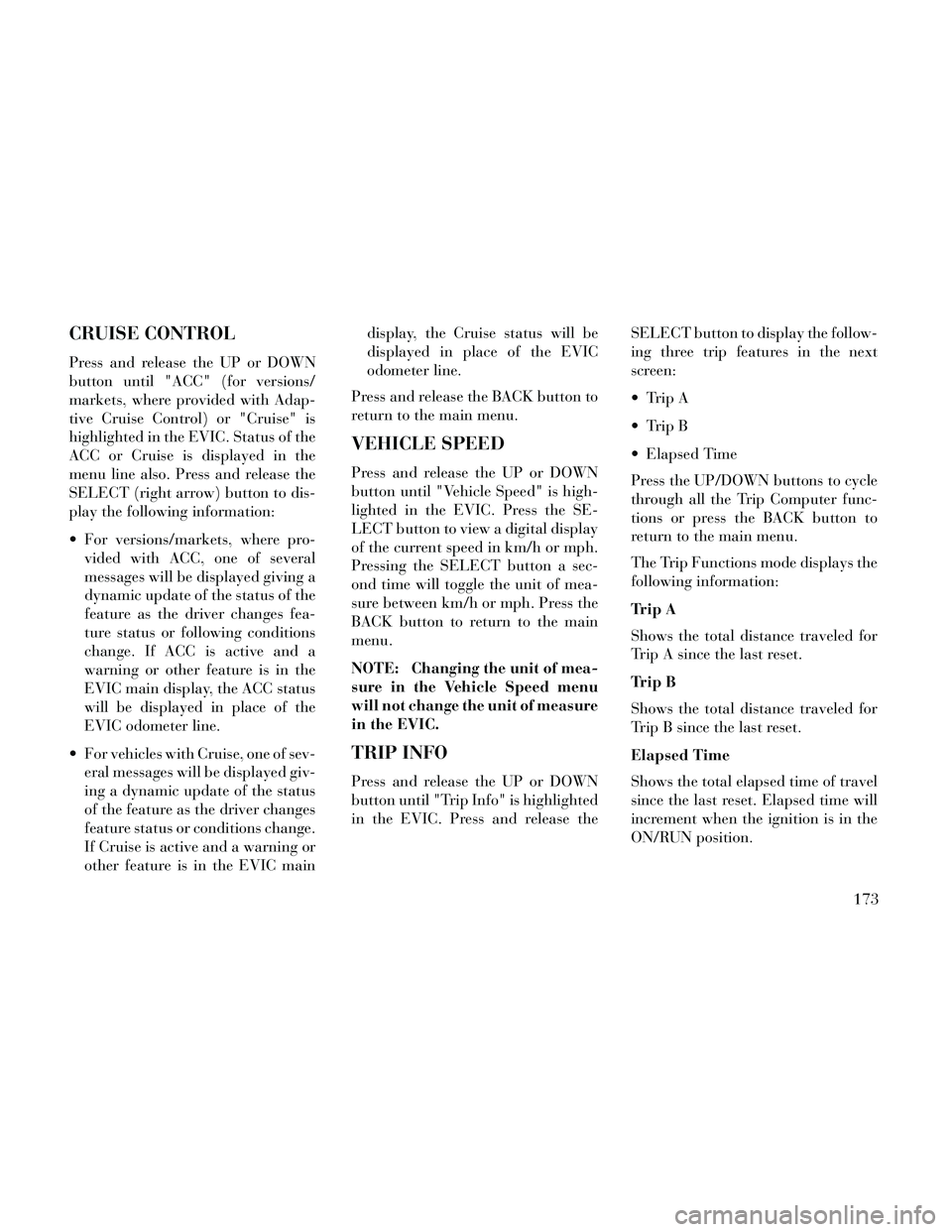
CRUISE CONTROL
Press and release the UP or DOWN
button until "ACC" (for versions/
markets, where provided with Adap-
tive Cruise Control) or "Cruise" is
highlighted in the EVIC. Status of the
ACC or Cruise is displayed in the
menu line also. Press and release the
SELECT (right arrow) button to dis-
play the following information:
For versions/markets, where pro-vided with ACC, one of several
messages will be displayed giving a
dynamic update of the status of the
feature as the driver changes fea-
ture status or following conditions
change. If ACC is active and a
warning or other feature is in the
EVIC main display, the ACC status
will be displayed in place of the
EVIC odometer line.
For vehicles with Cruise, one of sev- eral messages will be displayed giv-
ing a dynamic update of the status
of the feature as the driver changes
feature status or conditions change.
If Cruise is active and a warning or
other feature is in the EVIC main display, the Cruise status will be
displayed in place of the EVIC
odometer line.
Press and release the BACK button to
return to the main menu.
VEHICLE SPEED
Press and release the UP or DOWN
button until "Vehicle Speed" is high-
lighted in the EVIC. Press the SE-
LECT button to view a digital display
of the current speed in km/h or mph.
Pressing the SELECT button a sec-
ond time will toggle the unit of mea-
sure between km/h or mph. Press the
BACK button to return to the main
menu.
NOTE: Changing the unit of mea-
sure in the Vehicle Speed menu
will not change the unit of measure
in the EVIC.
TRIP INFO
Press and release the UP or DOWN
button until "Trip Info" is highlighted
in the EVIC. Press and release the SELECT button to display the follow-
ing three trip features in the next
screen:
Trip A
Trip B
Elapsed Time
Press the UP/DOWN buttons to cycle
through all the Trip Computer func-
tions or press the BACK button to
return to the main menu.
The Trip Functions mode displays the
following information:
Trip A
Shows the total distance traveled for
Trip A since the last reset.
Trip B
Shows the total distance traveled for
Trip B since the last reset.
Elapsed Time
Shows the total elapsed time of travel
since the last reset. Elapsed time will
increment when the ignition is in the
ON/RUN position.
173
Page 182 of 332
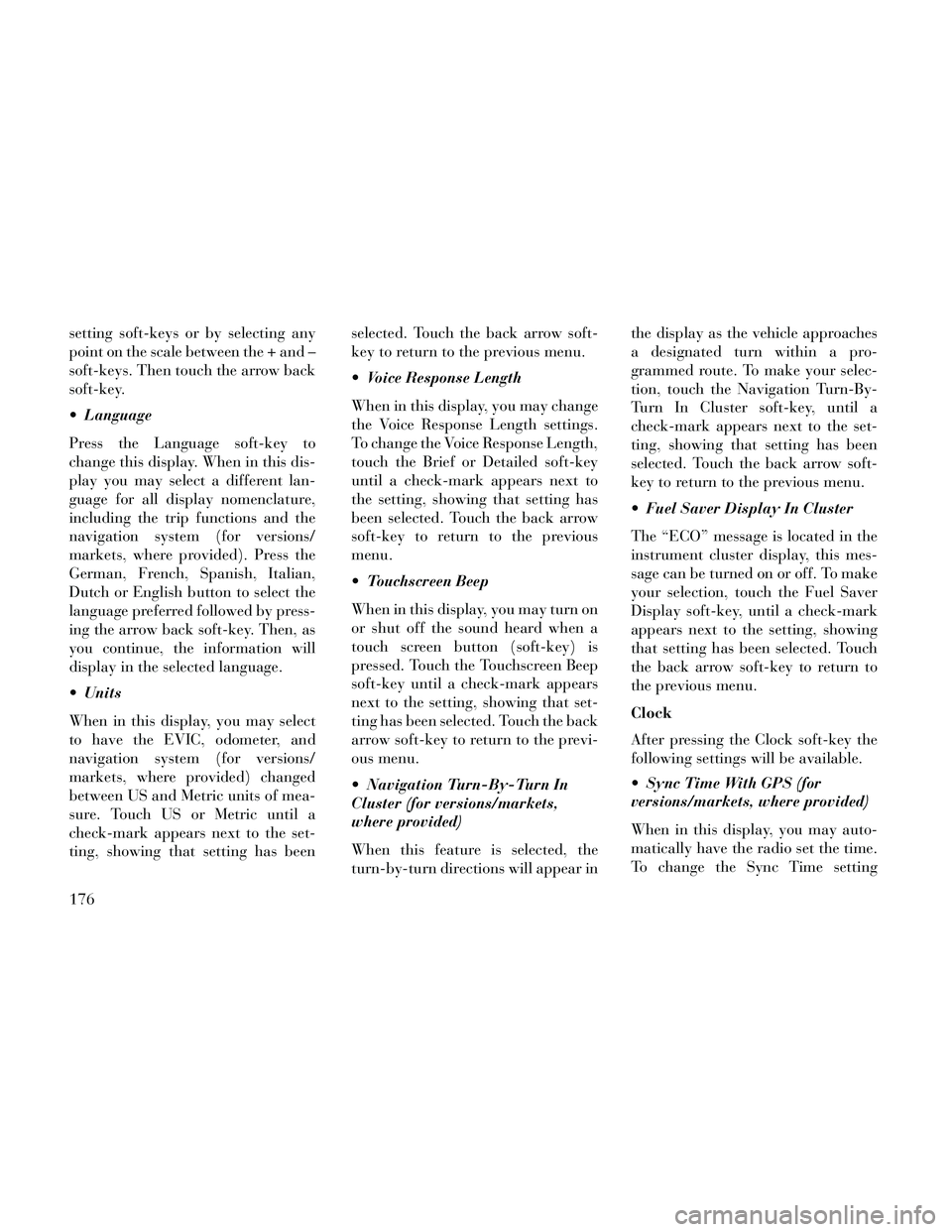
setting soft-keys or by selecting any
point on the scale between the + and –
soft-keys. Then touch the arrow back
soft-key.
Language
Press the Language soft-key to
change this display. When in this dis-
play you may select a different lan-
guage for all display nomenclature,
including the trip functions and the
navigation system (for versions/
markets, where provided). Press the
German, French, Spanish, Italian,
Dutch or English button to select the
language preferred followed by press-
ing the arrow back soft-key. Then, as
you continue, the information will
display in the selected language.
Units
When in this display, you may select
to have the EVIC, odometer, and
navigation system (for versions/
markets, where provided) changed
between US and Metric units of mea-
sure. Touch US or Metric until a
check-mark appears next to the set-
ting, showing that setting has beenselected. Touch the back arrow soft-
key to return to the previous menu.
Voice Response Length
When in this display, you may change
the Voice Response Length settings.
To change the Voice Response Length,
touch the Brief or Detailed soft-key
until a check-mark appears next to
the setting, showing that setting has
been selected. Touch the back arrow
soft-key to return to the previous
menu.
Touchscreen Beep
When in this display, you may turn on
or shut off the sound heard when a
touch screen button (soft-key) is
pressed. Touch the Touchscreen Beep
soft-key until a check-mark appears
next to the setting, showing that set-
ting has been selected. Touch the back
arrow soft-key to return to the previ-
ous menu.
Navigation Turn-By-Turn In
Cluster (for versions/markets,
where provided)
When this feature is selected, the
turn-by-turn directions will appear inthe display as the vehicle approaches
a designated turn within a pro-
grammed route. To make your selec-
tion, touch the Navigation Turn-By-
Turn In Cluster soft-key, until a
check-mark appears next to the set-
ting, showing that setting has been
selected. Touch the back arrow soft-
key to return to the previous menu.
Fuel Saver Display In Cluster
The “ECO” message is located in the
instrument cluster display, this mes-
sage can be turned on or off. To make
your selection, touch the Fuel Saver
Display soft-key, until a check-mark
appears next to the setting, showing
that setting has been selected. Touch
the back arrow soft-key to return to
the previous menu.
Clock
After pressing the Clock soft-key the
following settings will be available.
Sync Time With GPS (for
versions/markets, where provided)
When in this display, you may auto-
matically have the radio set the time.
To change the Sync Time setting
176
Page 237 of 332

It is recommended you contact your
authorized tire dealer or original
equipment dealer with any questions
you may have on tire specifications or
capability. Failure to use equivalent
replacement tires may adversely af-
fect the safety, handling, and ride of
your vehicle.
WARNING!
Do not use a tire, wheel size orrating other than that specified
for your vehicle. Some combina-
tions of unapproved tires and
wheels may change suspension
dimensions and performance
characteristics, resulting in
changes to steering, handling,
and braking of your vehicle. This
can cause unpredictable handling
and stress to steering and suspen-
sion components. You could lose
control and have a collision re-
sulting in serious injury or death.
Use only the tire and wheel sizes
with load ratings approved for
your vehicle.
(Continued)
WARNING!(Continued)
Never use a tire with a smallerload index or capacity, other than
what was originally equipped on
your vehicle. Using a tire with a
smaller load index could result in
tire overloading and failure. You
could lose control and have a col-
lision.
Failure to equip your vehicle with
tires having adequate speed capa-
bility can result in sudden tire fail-
ure and loss of vehicle control.
CAUTION!
Replacing original tires with tires of
a different size may result in false
speedometer and odometer read-
ings.
TIRE CHAINS
(TRACTION DEVICES)
Use of traction devices require suffi-
cient tire-to-body clearance. Follow
these recommendations to guard
against damage.
Traction device must be of proper size for the tire, as recommended by
the traction device manufacturer.
Install on Rear Tires Only.
Due to limited clearance, on a 235/ 55R18 100V, use reduced size snow
chains or traction devices with a
maximum projection of 6 mm be-
yond the tire profile.
WARNING!
Using tires of different size and type
(M+S, Snow) between front and
rear axles can cause unpredictable
handling. You could lose control
and have a collision.
231