Page 162 of 236
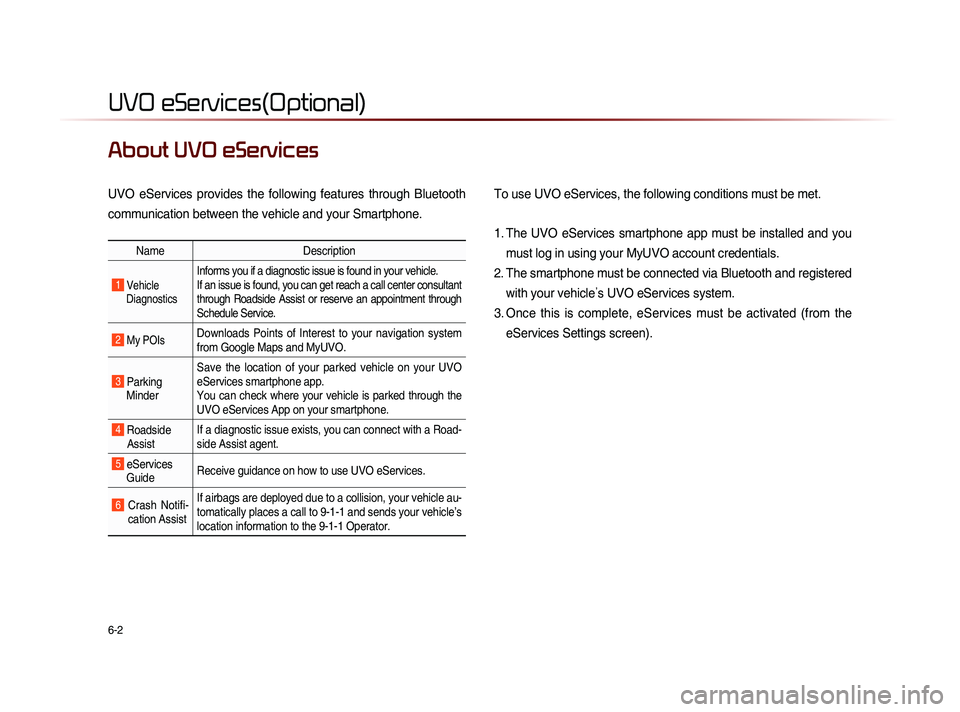
6-2
UVO eServices(Optional)
About UVO eServices
UVO eServices provides the following features through Bluetooth
communication between the vehicle and your Smartphone. To use UVO eServices, the following conditions must be met.
1. The UVO eServices smartphone app must be installed and you
must log in using your MyUVO account credentials.
2. The smartphone must be connected via Bluetooth and registered with your vehicle ’s UVO eServices system.
3. Once this is complete, eServices must be activated (from the eServices Settings screen).
Name Description
1 Vehicle
Diagnostics
Informs you if a diagnostic issue is found in your vehicle.
If an issue is found, you can get reach a call center consultant
through Roadside Assist or reserve an appointment through
Schedule Service.
2 My POIsDownloads Points of Interest to your navigation system
from Google Maps and MyUVO.
3 Parking Minder Save the location of your parked vehicle on your UVO
eServices smartphone app.
You can check where your vehicle is parked through the
UVO eServices App on your smartphone.
4 Roadside
Assist If a diagnostic issue exists, you can connect with a Road-
side Assist agent.
5 eServices
Guide Receive guidance on how to use UVO eServices.
6 Crash Notifi-
cation Assist If airbags are deployed due to a collision, your vehicle au-
tomatically places a call to 9-1-1 and sends your vehicle’s
location information to the 9-1-1 Operator.
Page 163 of 236
UVO eServices
Information l
6-3
Before using UVO
eServices
Installing the UVO eServices app on your
smartphone
1.
Do
wnload and install the UVO eServices
app on your smartphone.
The app can be downloaded from the
Apple App Store.
2.
Re
gister your vehicle and account at
myuvo.com.
Note: myuvo.com is accessible from
your phone’s browser.
3.
St
art the UVO eServices app on your
smartphone and log in.
Connecting Bluetooth
Press the key on the steering wheel
or press the
PHONE key on the UVO
eServices system.
Press Yes on the touch screen when
prompted to pair a phone.
Download and install the UVO eServices
app on your smartphone.
Car Name
Page 164 of 236
6-4
UVO eServices(Optional)
Pair a device from
Bluetooth-enabled phone
1. Turn on the Bluetooth feature on your
smartphone’s Bluetooth settings screen.
2.
Wa
it for “KIA MOTORS” to appear on
your smartphone’s Bluetooth settings
screen. Note: “KIA MOTORS” may differ
depending on your vehicle.
3.
Se
lect “KIA MOTORS” from your phone
and enter the passkey shown on the
touch screen.
The default passkey is "0000".
NOTICE
• Press the Help button on the touch
screen to view the help section related
to pairing and connecting Bluetooth
®
devices, and using handsfree related fea-
tures.
• H e l p s e c t i o n c a n a l s o b e v i e w e d
b y p r e s s i n g t h e
k e y o n t h e
UVO eServices system, then pressing
Info button, followed by Help
button and Bluetooth button on the
touch screen.
Activating UVO eServices
Press the key.
Press Setup icon
Page 165 of 236
UVO eServices
Information l
6-5
Press the UVO eServices icon.
P r e s s t h e UVO eServices Activation
button on the touch screen.
Before pressing the Activate button,
ensure that you are running UVO eSer-
vices app on your smartphone and are
logged in.
After pressing the Activate button, on
the touch screen, the UVO eServices acti-
vation process will begin.
NOTICE
• The first phone that was activated with
your UVO eServices system is automati-
cally added as the Registered Phone.
• To change the Registered Phone, refer
to
Setup ▶ UVO eServices ▶
Changing Registered Phone section.
Page 166 of 236
6-6
UVO eServices(Optional)
Vehicle Diagnostics
Conducting Vehicle Diagnostics
Vehicle Diagnostics is available only when
the ignition is turned on and the vehicle is
parked.
It also requires that UVO eServices is
activated, and the Registered Phone is
connected via Bluetooth before starting
Vehicle Diagnostics.
Press the key.
P r e s s Info/UVO i c o n o n t h e t o u c h
screen.
Press the Vehicle Diagnost cs icon
on the touch screen.
T h e V e h i c l e D i a g n o s t i c s p r o c e s s w i l l
begin.
When a diagnostics check is in progress,
keep the vehicle in park with the igni-
tion on. To cancel diagnostics, press the
Cancel button on the touch screen or any
hardkey.
Page 168 of 236
6-8
UVO eServices(Optional)
Press the Preferred or Nearest button.
Diagnostics Data is transmitted to myuvo.com
Roadside Assist
If a diagnostics issue is found, you can
connect with a Roadside Assist agent.
The Roadside Assist feature can be used
only when your phone is connected via
Bluetooth.
NOTICE
• Before using Roadside Assist, ensure
your phone is connected to the UVO
eServices system via Bluetooth.
Page 169 of 236
UVO eServices
Information l
6-9
Scheduled Diagnostics
If you have set up Scheduled Diagnostics
on your UVO eServices smartphone app,
a vehicle diagnostics check will automati-
cally start on the day you specified.
On the date of the Scheduled Diagnostics,
the following window will be displayed.
Press the Yes button on the touch screen
to proceed with diagnostics.
Conducting Auto Diagnostics
If a critical diagnostics issue with your
vehicle’s powertrain is detected, you will
be notified on your vehicle’s touch screen.
NOTICE
• When diagnostics is in progress, do not
drive the vehicle or turn off the ignition. To
cancel diagnostics, press the
Cancel
button or any key.
Page 170 of 236
6-10
UVO eServices(Optional)
My POIs
Sending Points of Interest to
Your Navigation System
Press the key.
Press Info/UVO icon on the touch
screen.
Press the My POIs icon on the touch
screen.
Press Update button on the touch screen.
UVO eServices system will attempt to
download the POIs from MyUVO via your
smartphone.