Page 56 of 236
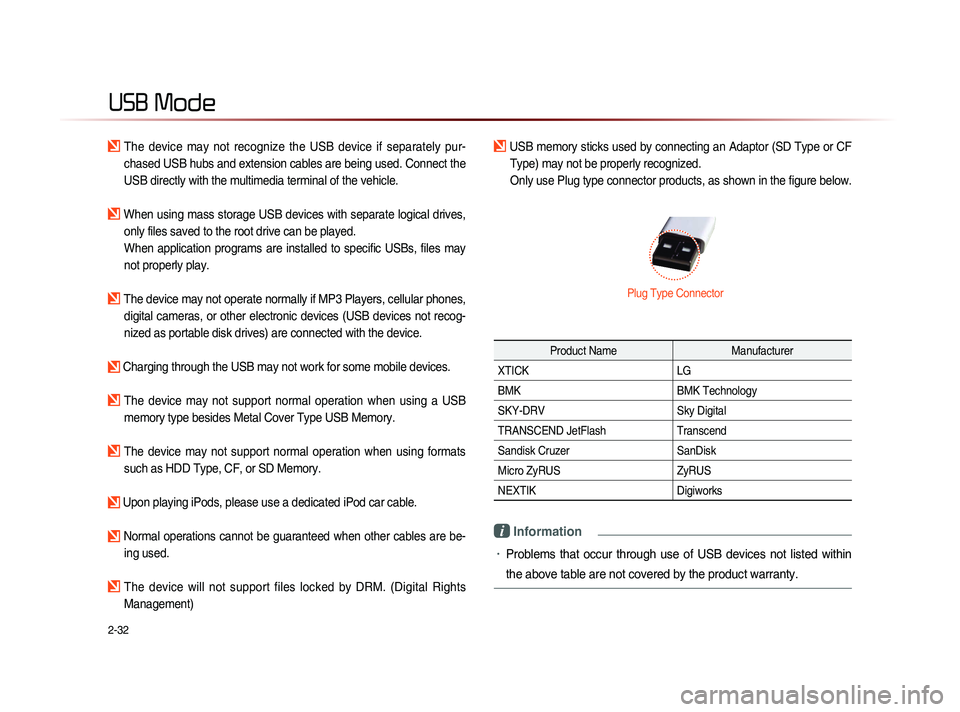
2-32
USB Mode
The device may not recognize the USB device if separately pur-
chased USB hubs and extension cables are being used. Connect the
USB directly with the multimedia terminal of the vehicle.
When using mass storage USB devices with separate logical drives, only files saved to the root drive can be played.
When application programs are installed to specific USBs, files may
not properly play.
The device may not operate normally if MP3 Players, cellular phones, digital cameras, or other electronic devices (USB devices not recog-
nized as portable disk drives) are connected with the device.
Charging through the USB may not work for some mobile devices.
The device may not support normal operation when using a USB memory type besides Metal Cover Type USB Memory.
The device may not support normal operation when using formats such as HDD Type, CF, or SD Memory.
Upon playing iPods, please use a dedicated iPod car cable.
Normal operations cannot be guaranteed when other cables are be- ing used.
The device will not support files locked by DRM. (Digital Rights
Management)
USB memory sticks used by connecting an Adaptor (SD Type or CF Type) may not be properly recognized.
Only use Plug type connector products, as shown in the figure below.
Product Name Manufacturer
XTICK LG
BMK BMK Technology
SKY-DRV Sky Digital
TRANSCEND JetFlash Transcend
Sandisk Cruzer SanDisk
Micro ZyRUS ZyRUS
NEXTIK Digiworks
i Information
• Problems that occur through use of USB devices not listed within
the above table are not covered by the product warranty.
Plug Type Connector
Page 57 of 236
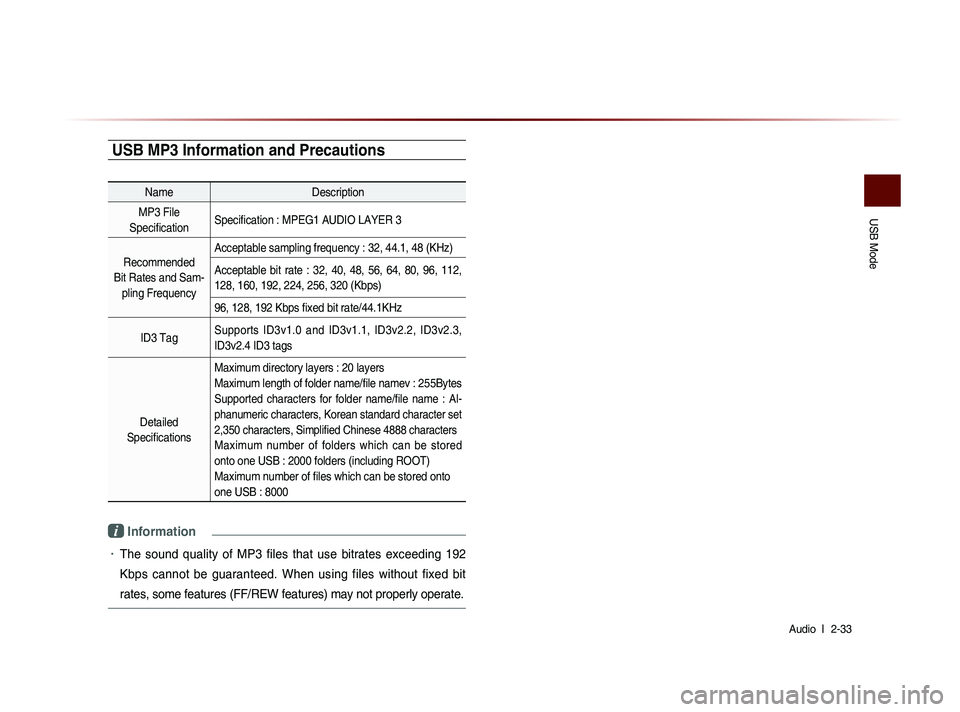
USB Mode
Audio l
2-33
USB MP3 Information and Precautions
Name Description
MP3 File
Specification Specification : MPEG1 AUDIO LAYER 3
Recommended
Bit Rates and Sam- pling Frequency Acceptable sampling frequency : 32, 44.1, 48 (KHz)
Acceptable bit rate : 32, 40, 48, 56, 64, 80, 96, 112,
128, 160, 192, 224, 256, 320 (Kbps)
96, 128, 192 Kbps fixed bit rate/44.1KHz
ID3 Tag Supports ID3v1.0 and ID3v1.1, ID3v2.2, ID3v2.3,
ID3v2.4 ID3 tags
Detailed
Specifications Maximum directory layers : 20 layers
Maximum length of folder name/file namev : 255Bytes
Supported characters for folder name/file name : Al-
phanumeric characters, Korean standard character set
2,350 characters, Simplified Chinese 4888 characters
Maximum number of folders which can be stored
onto one USB : 2000 folders (including ROOT)
Maximum number of files which can be stored onto
one USB : 8000
i Information
• The sound quality of MP3 files that use bitrates exceeding 192
Kbps cannot be guaranteed. When using files without fixed bit
rates, some features (FF/REW features) may not properly operate.
Page 59 of 236
USB Mode
Audio l
2-35
Name Description
9 CopyCopies the currently playing file into My Music
10 RepeatRepeats the current file
11 ShufflePlays files in random order
12 ScanScans the beginning parts of USB files (approx. 10
seconds per file)
13 Info Off (Info On)
• Info Off : shows folder name/file name• Info On : shows folder name, file name, title,
artist, and album info
14 Previous File
• When the play time is under 2 seconds : Moves
to the previous file
• When the play time is over 2 seconds : Plays the
current file from the beginning
15 Play/Pause Plays/pauses the current file
16 Next File Moves to the next file
9
10
11
12
13
151614
Page 60 of 236
2-36
USB Mode
USB Image Mode
NameDescription
1 ModeDisplays currently operating mode
2 Folder Name Displays folder name where image is located
3 File Name Name of image file
4 File IndexShows the current image file/total image files within
the USB
5 MenuDisplays Slideshow, Rotate Image, Adjust Image
Size, Save Image, and Info menus (Press the button
again to hide the buttons)
6 Previous Image Shows previous image
7 Next Image Shows next image
8 List
Moves to the list screen
9 Slideshow View images as slideshow in 5, 10, 20, 30 second
intervals
10 Rotate Image Rotate image in clockwise direction
11 Adjust Image Size Enlarge/reduce (zoom-in/zoom-out) image size
12 Save Image Add image as frame screen displayed when the sys-
tem power is turned off
13 InfoShows the file name, resolution and file type of cur-
rent image
1
4
8
76
5
23
9
10
11
12
13
Page 61 of 236
USB Mode
Audio l
2-37
Menu List Screen
Name Description
1 MusicShows the Music list (Disabled when Music list does
not exist)
2 ImageShows the Image list (Disabled when Image list does
not exist)
3 Home Folder Moves to home folder
4 Parent Folder Moves to the parent folder
5 Now Playing
When moving to a different list screen, moves
to the list page where the current file is located
(Becomes disabled when the current list includes the
current file)
6 Folder Name Folder name of current list
7 Current Song Shows current playing file name
8 Back Button Converts to basic mode screen
9 Previous List Moves to the previous list
10 List Page Shows current file list page/total number of pages
11 Next List Moves to the next list
16
7
10
9
8
11
2
3
4
5
Page 62 of 236
2-38
USB Mode
Starting USB Music Mode
Press the MEDIA key ▶ Press
USB Music
.
If the USB is not connected, then the
USB Music button will be disabled.
i Information
• Once a USB is connected, USB Music
mode will operate automatically.
• If a previously played USB is recon -
nected, then the song after the most
recently played song is played. However,
if a different USB is connected or the file
information within the USB was changed,
then the USB file order information is
deleted and will start playing from the first
song within the USB.
Playing USB Music
• Press the ▶ button to play the USB
Music.
• Press the ll button to pause USB
Music.
Page 63 of 236
USB Mode
Audio l
2-39
Searching USB Music Files
While Playing ▶ Press the < , >
buttons or the , key
to play the previous/next file.
• P r e s s i n g a n d h o l d i n g t h e
,
key (over 0.8 seconds) will
rewind or fast-forward the current file.
• While the ,
key is
being pressed, the track will rewind or
fast-forward at high speeds. Once the
key is released, the USB Music will
begin playing at normal speed.
i Information
• The < , >
buttons displayed on the
screen allow you to select the previous/
next file. These buttons will not rewind or
fast-forward the file.
Using the Menu Buttons
Press the Menu button to set the Copy,
Repeat, Shuffle, Scan, Info On (Info Off)
menus.
Copy
Press the Menu button ▶ Press
Copy
.
The currently playing file is copied and
saved in My Music.
Page 64 of 236
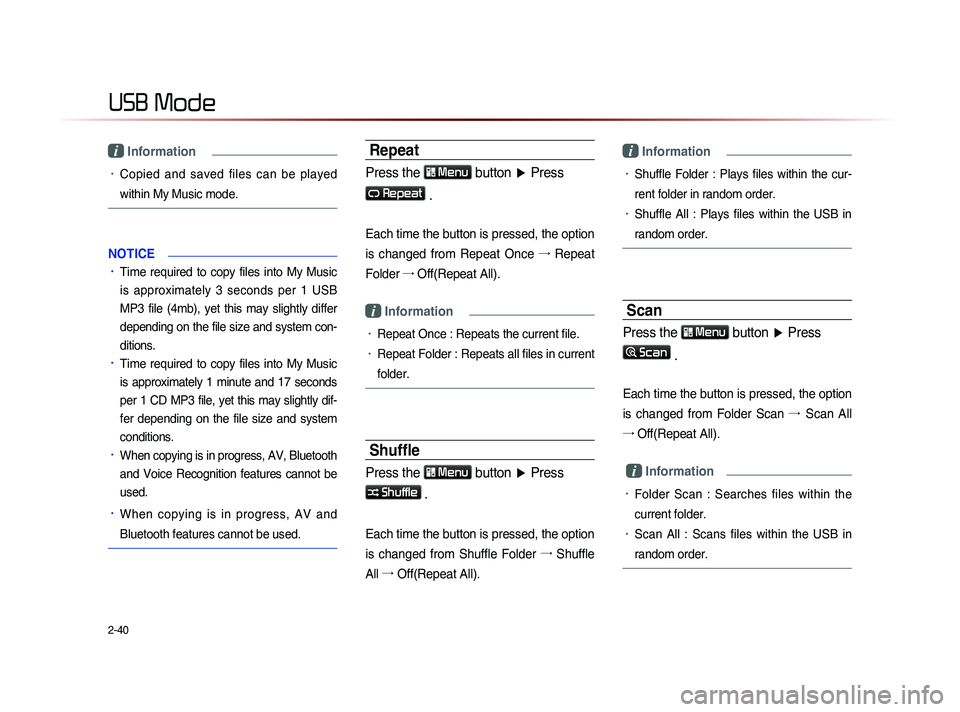
2-40
USB Mode
i Information
• Copied and saved files can be played
within My Music mode.
NOTICE
• Time required to copy files into My Music
is approximately 3 seconds per 1 USB
MP3 file (4mb), yet this may slightly differ
depending on the file size and system con-
ditions.
• Time required to copy files into My Music
is approximately 1 minute and 17 seconds
per 1 CD MP3 file, yet this may slightly dif-
fer depending on the file size and system
conditions.
• When copying is in progress, AV, Bluetooth
and Voice Recognition features cannot be
used.
• When copying is in progress, AV and
Bluetooth features cannot be used.
Repeat
Press the Menu button ▶ Press
Repeat
.
Each time the button is pressed, the option
is changed from Repeat Once →
Repeat
Folder →
Off(Repeat All).
i Information
• Repeat Once : Repeats the current file.
• Repeat Folder : Repeats all files in current
folder.
Shuffle
Press the Menu
button ▶ Press
Shuffle .
Each time the button is pressed, the option
is changed from Shuffle Folder →
Shuffle
All →
Of
f(Repeat All).
i Information
• Shuffle Folder : Plays files within the cur-
rent folder in random order.
• Shuffle All : Plays files within the USB in
random order.
Scan
Press the Menu button ▶ Press
Scan
.
Each time the button is pressed, the option
is changed from Folder Scan →
Sc
an All
→ Off(Repeat All).
i Information
• Folder Scan : Searches files within the
current folder.
• Scan All : Scans files within the USB in
random order.