2014 KIA SORENTO warning
[x] Cancel search: warningPage 204 of 236

8-18
Using Setup
Name Description
1 Data Radio ID C h e c k i n f o r m a t i o n o n
SIRIUS traffic data service
activation and activation ID
2 Display Traffic
and Flow Data
on Map Sets whether to display real-
time traffic information on
map
3 Voice Prompt
for Traffic and
Flow Warning S e t s w h e t h e r t o r e c e i v e
voice prompts for real-time
traffic information and condi-
tions
4 Provide
Re-Routing
Options S e t s w h e t h e r t o u s e r e -
routing options by reflecting
traffic conditions
i Information
• SIRIUS Traffic Data service requires a
separate subscription. To subscribe to
this service, please contact the number
displayed on the screen.
UVO eServices Settings
(Optional)
UVO eServices Settings
Within the eServices Settings screen,
UVO eServices related features can be
set, such as activating UVO eServices and
changing the Registered Phone.
For safety reasons, Settings can not be
adjusted while driving. Park the vehicle
b e f o r e m a k i n g a n y c h a n g e s t o y o u r
Settings.
Press the
key, then press
Setup icon on the touch screen.
P r e s s UVO eServices ic o n o n t h e
touch screen.
Page 220 of 236

9-10
Index
0~9
2D Landmarks....................................................3-32
A
About Bluetooth® Wireless Technology/
Head Unit Use Environment
.......................9-9
About Disc .............................................................2-14
About GPS................................................................3-6
About GPS (Global Positioning System).....6-16
About HD RadioTM Technology.................2-7
About Making/Answering Phone Calls.....9-9
About Map Database........................................3-4
About Map Icons..................................................3-4
About Map Scale.................................................3-4
About Map Updates...........................................3-4
About Rear Detection Camera..................7-7
About sPairing Mobile Phones..................9-8
About the Map........................................................3-4
About USB..............................................................2-31
About UVO eServices ....................................6-2
About Voice Guidance.....................................3-5
Activating UVO eServices............................6-4
Add Waypoint......................................................3-22
Adding a My Place...........................................3-12
Adding as a Favorite.......................................4-19
Address.....................................................................3-16
Adjusting Brightness.........................................8-5
Adjusting Image Size ...................................2-43
Adjusting Navigation Volume...................3-10
Adjusting the Ring/Call Volume.............4-15
Adjusting Voice Recognition Volume...5-5
Advanced...................................................................8-4
Advanced Settings.............................................8-8
Answering a Call................................................4-12
Appendix....................................................................9-2
Audio System Command List....................5-8
AUX Mode..............................................................2-50
Avoid Area..............................................................3-29
Avoid Streets........................................................3-28
B
Basic Mode Screen (Bluetooth® Audio Mode).2-51
Basic Mode Screen (Bluetooth® Handsfree)...4-4
Basic Mode Screen (CD Mode).............2-19
Basic Mode Screen (Climate Mode).....7-3
Basic Mode Screen(HD RadioTM recep- tion OFF)
.....................................................................2-2
Basic Mode Screen (HD RadioTM recep-
tion ON)
........................................................................2-3
Basic Mode Screen (iPod Mode).........2-46
Basic Mode Screen (MP3 CD Mode).....2-23
Basic Mode Screen (My Music Mode)...2-54
Basic Mode Screen (SIRIUS Mode)..2-10
Basic Mode Screen (USB Mode).........2-34
Basic Mode Screen (Using Setup)........8-2
Basic Operation.....................................................7-4
Battery Warning Message..........................1-12
Before Playing a USB MP3.......................2-31
Before Playing an MP3 Disc.....................2-17
Before Thinking the Product Has
Malfunctioned
.........................................................9-5
Before Thinking There is a Product
Defect
............................................................................9-4
Before Use(Bluetooth® Handsfree).......4-2
Before Use(Navigation)..................................3-2
Before Using the Bluetooth® Handsfree..4-2
Before using UVO eServices.....................6-3
Bluetooth....................................................................8-6
Bluetooth® Audio Mode.................................2-51
Page 224 of 236
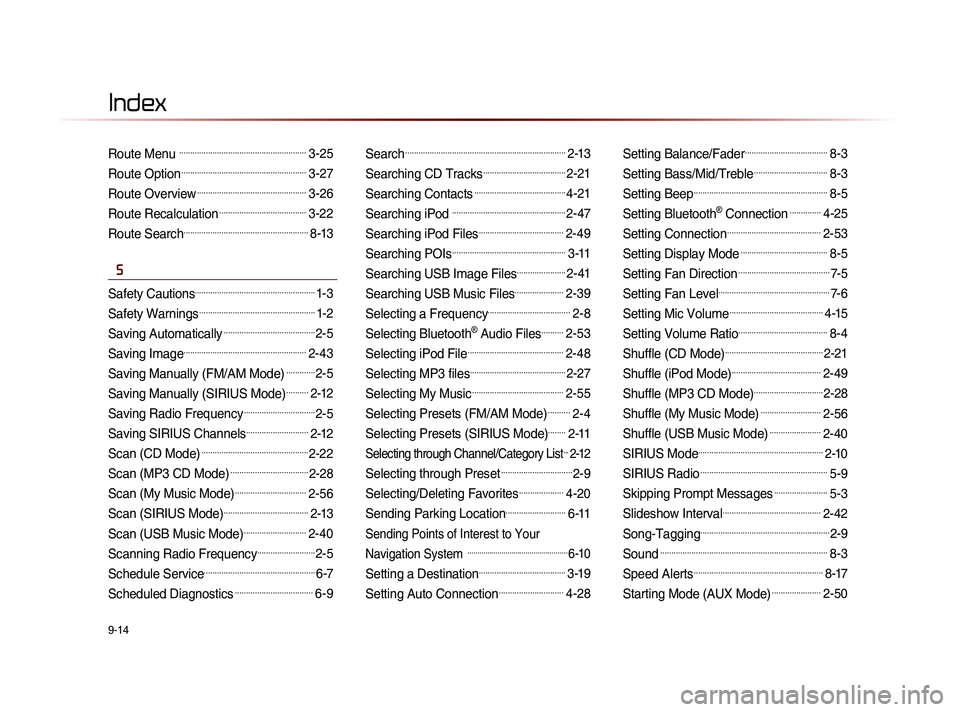
9-14
Index
Route Menu .........................................................3-25
Route Option........................................................3-27
Route Overview.................................................3-26
Route Recalculation.......................................3-22
Route Search........................................................8-13
S
Safety Cautions......................................................1-3
Safety Warnings....................................................1-2
Saving Automatically.........................................2-5
Saving Image.......................................................2-43
Saving Manually (FM/AM Mode).............2-5
Saving Manually (SIRIUS Mode)..........2-12
Saving Radio Frequency................................2-5
Saving SIRIUS Channels............................2-12
Scan (CD Mode)................................................2-22
Scan (MP3 CD Mode)...................................2-28
Scan (My Music Mode)................................2-56
Scan (SIRIUS Mode)......................................2-13
Scan (USB Music Mode)............................2-40
Scanning Radio Frequency..........................2-5
Schedule Service..................................................6-7
Scheduled Diagnostics...................................6-9
Search........................................................................2-13
Searching CD Tracks.....................................2-21
Searching Contacts.........................................4-21
Searching iPod ...................................................2-47
Searching iPod Files......................................2-49
Searching POIs...................................................3-11
Searching USB Image Files......................2-41
Searching USB Music Files......................2-39
Selecting a Frequency.....................................2-8
Selecting Bluetooth® Audio Files..........2-53
Selecting iPod File...........................................2-48
Selecting MP3 files...........................................2-27
Selecting My Music.........................................2-55
Selecting Presets (FM/AM Mode)..........2-4
Selecting Presets (SIRIUS Mode)........2-11
Selecting through Channel/Category List...2-12
Selecting through Preset................................2-9
Selecting/Deleting Favorites....................4-20
Sending Parking Location...........................6-11
Sending Points of Interest to Your
Navigation System
..................................................6-10
Setting a Destination.......................................3-19
Setting Auto Connection.............................4-28
Setting Balance/Fader.....................................8-3
Setting Bass/Mid/Treble.................................8-3
Setting Beep............................................................8-5
Setting Bluetooth® Connection..............4-25
Setting Connection..........................................2-53
Setting Display Mode.......................................8-5
Setting Fan Direction.........................................7-5
Setting Fan Level..................................................7-6
Setting Mic Volume..........................................4-15
Setting Volume Ratio........................................8-4
Shuffle (CD Mode)............................................2-21
Shuffle (iPod Mode)........................................2-49
Shuffle (MP3 CD Mode)...............................2-28
Shuffle (My Music Mode)...........................2-56
Shuffle (USB Music Mode).......................2-40
SIRIUS Mode........................................................2-10
SIRIUS Radio.........................................................5-9
Skipping Prompt Messages........................5-3
Slideshow Interval............................................2-42
Song-Tagging..........................................................2-9
Sound...........................................................................8-3
Speed Alerts..........................................................8-17
Starting Mode (AUX Mode)......................2-50
Page 226 of 236

9-16
Index
V
Vehicle Diagnostics...........................................6-6
Viewing Call History Information...........4-24
Viewing GPS Info..............................................6-17
Viewing Help.........................................................6-18
Viewing Info...........................................................2-43
Voice Command Lists.......................................5-7
Voice Guidance....................................................3-5
Voice Recognition Settings........................8-21
W
Warnings and Cautions...................................1-2
What is Bluetooth® Wireless Technology?.....4-2
When a Phone is Already Paired............4-5
When GPS Info Cannot Be Used.........6-16
When no Phones Have Been Paired...4-4
When Pairing Additional Device...............4-7
When There is a Connected Device....4-8
Page 227 of 236

Microsoft® Windows® Automotive Operating System
Important Safety Information
Read and Follow Instructions
Before using your Windows Automotive-based system, read and follow all instructions and safety information provided in this end user manual
("User's Guide"). Not following precautions found in this User's Guide can lead to an accident or other serious consequences.
Keep User's Guide in Vehicle
When kept in the vehicle, the User's Guide will be a ready reference for you and other users unfamiliar with the Windows Automotive-based
system. Please make certain that before using the system for the first time, all persons have access to the User's Guide and read its instructions
and safety information carefully.
Warning:
Operating certain parts of this system while driving can distract your attention away from the road, and possibly cause an accident or other seri-
ous consequences. Do not change system settings or enter data non-verbally (using your hands) while driving. Stop the vehicle in a safe and
legal manner before attempting these operations. This is important since while setting up or changing some functions you might be required to
distract your attention away from the road and remove your hands from the wheel.
General Operation
Voice Command Control
Functions within the Windows Automotive-based system may be accomplished using only voice commands. Using voice commands while driv-
ing allows you to operate the system without removing your hands from the wheel.
MS
MS l
9-17
Page 230 of 236

FCC Warning
U.S.FEDERAL COMMUNICATIONS COMMISSION RADIO FREQUENCY INTERFERENCE
STATEMENT INFORMATION TO THE USER
NOTE : This equipment has been tested and founded to comply with the limits for aClass B digital device pursuant to Part 15 of the FCC Rules.
These limits are designed to provide reasonable protection against harmful interference in a residential installation.
This equipment generates, uses, and can radiate radio frequency energy and, if not installed and used in accordance with the instructions,
may cause harmful interference to radio communications.
However, there is no guarantee that interference will not occur in a particular Installation.
If this equipment dose cause harmful interference to radio or television reception, which can be determined by turning the equipment off and
on, the user is encourage to try to correct the interference by one or more of the following measures:
• Reorient or relocate the receiving antenna.
• Increase the separation between the equipment and receiver.
• Connect the equipment into an outlet of a circuit different from that to which the receiver is connected.
• Consult the dealer or an experienced radio/TV technician for assistance.
Changes or modification not expressly approved by the party responsible for compliance could void the user’s authority to operate the
equipment.
This equipment complies with FCC radiation exposure set forth for an uncontrolled environment
This equipment should be installed and operated with minimum 20 cm between the radiator and your body. This transmitter must not be
collocated or operating in conjunction with any other antenna or transmitter unless authorized to do so by the FCC.
Page 231 of 236

IC Warning
This device complies with Industry Canada licence-exempt RSS standard(s).
Operation is subject to the following two conditions: (1) this device may not cause interference, and
(2) this device must accept any interference, including interference that may cause undesired operation of the device.
Le présent appareil est conforme aux CNR d'Industrie Canada applicables aux appareils radio exempts de licence.
L'exploitation est autorisée aux deux conditions suivantes : (1) l'appareil ne doit pas produire de brouillage, et
(2) l'utilisateur de l'appareil doit accepter tout brouillage radioélectrique subi, même si le brouillage est susceptible d'en compromettre le
fonctionnement.