Page 30 of 236
2-6
Using the Menu Buttons
P r e s s t h e Menu b u t t o n t o u s e t h e
Preset Scan menu.
Preset Scan
Press the Menu button ▶ Press
Preset Scan
.
Frequencies saved to the 6 preset buttons
are each played for 5 seconds and the
previous frequency is restored.
Text On/Text Off
Press the Menu button ▶ Press
ON Text On .
The Text feature is turned on/off.
• If the ON Text On
button is displayed
(Text off state), information will not be
displayed even if there is information
being transmitted from the broadcast
station.
• If the Off Text Off
button is displayed
(Text on state), then broadcast informa-
tion will be displayed. Information may
not be displayed if there is no informa-
tion being transmitted from the broad-
cast station.
FM/AM Mode
Page 32 of 236
2-8
HD RadioTM Mode
Starting Mode
Press the FM/AM key to turn on Radio
mode.
If an HD RadioTM broadcast is received, the
radio mode will switch from analog broad-
cast to HD Radio
TM broadcast.
i Information
• The HD RadioTM screen is displayed only
when a HD Radio
TM broadcast is being
received.
• To ensure HD RadioTM stations are received,
turn the feature on at
key ▶
HD Radio.
Operating HD RadioTM Mode
Selecting a Frequency
As HD RadioTM reception is included within
R a d i o m o d e , t h e m e t h o d s o f m o v i n g
between channels, saving presets, search-
ing, or methods of searching frequencies are
identical. However, while the HD Radio
TM
related icon display will become active when
within regions where an HD Radio
TM signal
can be received.
Using TUNE
Turn the TUNE knob left/right to select
the frequency.
Page 33 of 236
HD Radio
TM Mode
Audio l
2-9
Selecting through Preset
From the 6 presets, select the HD RadioTM
broadcast you want to listen to.
i Information
• For HD RadioTM broadcast channels with-
out sub channels, sub channels will be
skipped and only main channels will be
received.
Song-Tagging
The song tagging feature provides a way
to capture broadcasted song informa-
tion from the radio for future purchase in
iTunes.
Upon connection of an Apple audio play-
back device , the "tagged songs" will be
transferred to your iTunes account in your
Tagged songs folder.
i Information
• Up to 50 songs can be saved if an iPod
device is not connected.
• Song data can be transferred to an iPod
only if there is available space within the
device.
HD RadioTM Digital
Broadcast On/Off
Press the key ▶ Press the ▶
HD Radio▶ Press On / Off .
HD RadioTM Broadcasts can be turned On
and Off for HD Radio
TM FM and AM mode.
Page 34 of 236

2-10
SIRIUS Mode
NameDescription
1 Mode Display Displays currently operating mode
2 PresetThe desired frequency can be saved as a preset
and selected
3 SIRIUS Logo Display the SIRIUS logo
4 Channel Number Displays the current channel number
5 Category mode
indicator Displays the category mode in orange
6 Channel modeindicator Displays the channel mode in orange
7 Setting DisplayDisplays the indicator if Scan/Preset Scan is operating
8 Category nameDisplays the category name
9 Channel nameDisplays the channel
10 Title nameDisplays the title name
11 Artist nameDisplays the artist name
12 Composer name Displays the composer name
13 Search Used to search for channels by entering channel
numbers
14 Preset Scan Plays preset frequencies for 10 seconds each
15 Scan
Plays all receivable channels for 10 seconds each
16 MenuDisplays Search, Preset Scan and Scan menus
17 Category
Selection Buttons Used to select the previous/next category
18 List
Displays SIRIUS Radio Categories/Channel Lists
Basic Mode Screen
16
4
3
12
5
6
7
13
14
15
1718
8
10
9
1112
Page 35 of 236
SIRIUS Mode
Audio l
2-11
Starting Mode
Press the SAT key to change the
mode in order of SIRIUS1 → SIRIUS2
→ SIRIUS3.
When the power is OFF, pressing the
SAT key will turn the power on and
play an SIRIUS Radio broadcast.
Using SEEK
Press the , key on the
control panel for under 0.8 seconds.
T h e p r e v i o u s o r n e x t c h a n n e l w i l l b e
selected.
i Information
• Within category mode, channels within
the current category will be played.
• Within channel mode, all channels in all
categories will be played.
• If no operation for 5 seconds during cat-
eg
ory mode, it goes back to the channel
mode automatically.
Using TUNE
Turn the TUNE knob left/right to display
the previous or next channel information.
After a brief moment, the selected channel
will be displayed.
Selecting Presets
From the 6 presets, select the channel you
want to listen to.
Page 36 of 236
2-12
Selecting through Channel/Cat-
egory List
Press the List button ▶ Select the
desired category and channel.
Select the desired category and the channel.
Once selected, the previous screen will
be restored and the selected channel will
begin playing.
Saving SIRIUS Channels
Saving Manually
After selecting channel ▶ Press and hold
(over 0.8 seconds) the preset button.
A confirmation beep' will be heard and the
channel will be saved to the selected pre-
set button.
i Information
• Six preset frequencies each for SIRIUS1/
SIRIUS2/SIRIUS3 modes can be stored
using the above instructions.
Using the Menu Buttons
P r e s s t h e Menu b u t t o n t o u s e t h e
Search, Preset Scan, and Scan menus.
SIRIUS Mode
Page 37 of 236
SIRIUS Mode
Audio l
2-13
Search
Press the Menu button ▶ Press
Search
▶ Enter numbers and press
Done
.
Enter the number of the channel you want
to receive.
Preset Scan
Press the Menu button ▶ Press
Preset Scan
.
Channels saved to the 6 preset buttons
are each played for 10 seconds and then
the previous channel is restored.
Scan
Press the Scan button to scan all chan-
nels.
Starting from the current channel, chan-
nels with superior reception are scanned
for 10 seconds and the previous channel is
restored once scanning is complete.
Page 68 of 236
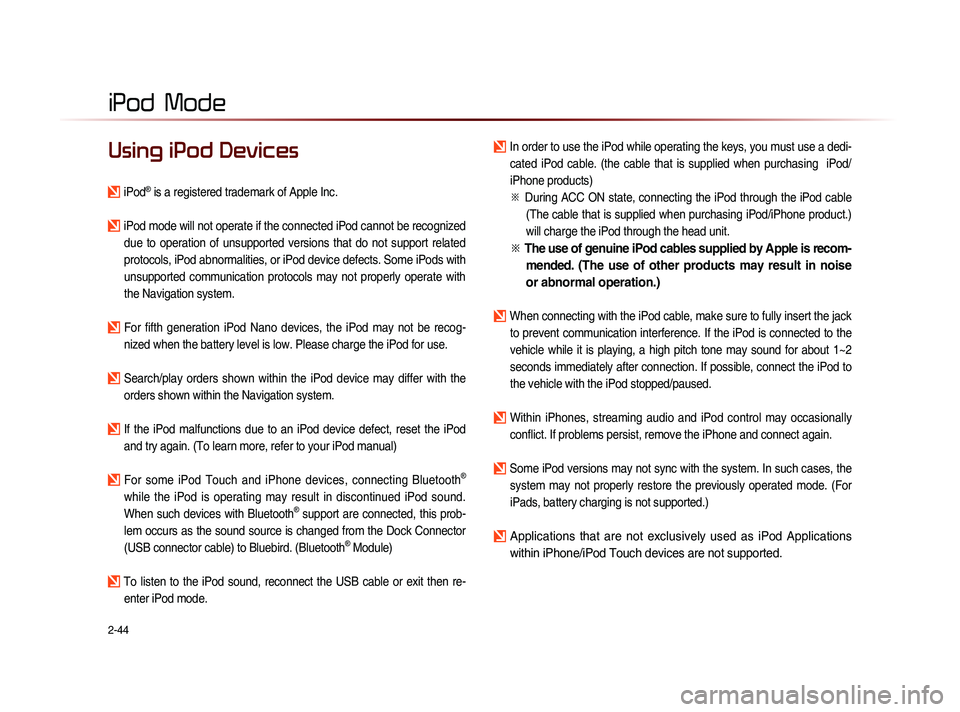
2-44
iPod Mode
Using iPod Devices
iPod® is a registered trademark of Apple Inc.
iPod mode will not operate if the connected iPod cannot be recognized due to operation of unsupported versions that do not support related
protocols, iPod abnormalities, or iPod device defects. Some iPods with
unsupported communication protocols may not properly operate with
the Navigation system.
For fifth generation iPod Nano devices, the iPod may not be recog-nized when the battery level is low. Please charge the iPod for use.
Search/play orders shown within the iPod device may differ with the orders shown within the Navigation system.
If the iPod malfunctions due to an iPod device defect, reset the iPod and try again. (To learn more, refer to your iPod manual)
For some iPod Touch and iPhone devices, connecting Bluetooth®
while the iPod is operating may result in discontinued iPod sound.
When such devices with Bluetooth
® support are connected, this prob-
lem occurs as the sound source is changed from the Dock Connector
(USB connector cable) to Bluebird. (Bluetooth
® Module)
To listen to the iPod sound, reconnect the USB cable or exit then re- enter iPod mode.
In order to use the iPod while operating the keys, you must use a dedi-cated iPod cable. (the cable that is supplied when purchasing iPod/
iPhone products)
※
Du
ring ACC ON state, connecting the iPod through the iPod cable
(The cable that is supplied when purchasing iPod/iPhone product.)
will charge the iPod through the head unit.
※ The use of genuine iPod cables supplied by Apple is recom-
mended. (The use of other products may result in noise
or abnormal operation.)
When connecting with the iPod cable, make sure to fully insert the jack
to prevent communication interference. If the iPod is connected to the
vehicle while it is playing, a high pitch tone may sound for about 1~2
seconds immediately after connection. If possible, connect the iPod to
the vehicle with the iPod stopped/paused.
Within iPhones, streaming audio and iPod control may occasionally conflict. If problems persist, remove the iPhone and connect again.
Some iPod versions may not sync with the system. In such cases, the system may not properly restore the previously operated mode. (For
iPads, battery charging is not supported.)
Applications that are not exclusively used as iPod Applications
within iPhone/iPod Touch devices are not supported.
iPod