Page 157 of 236
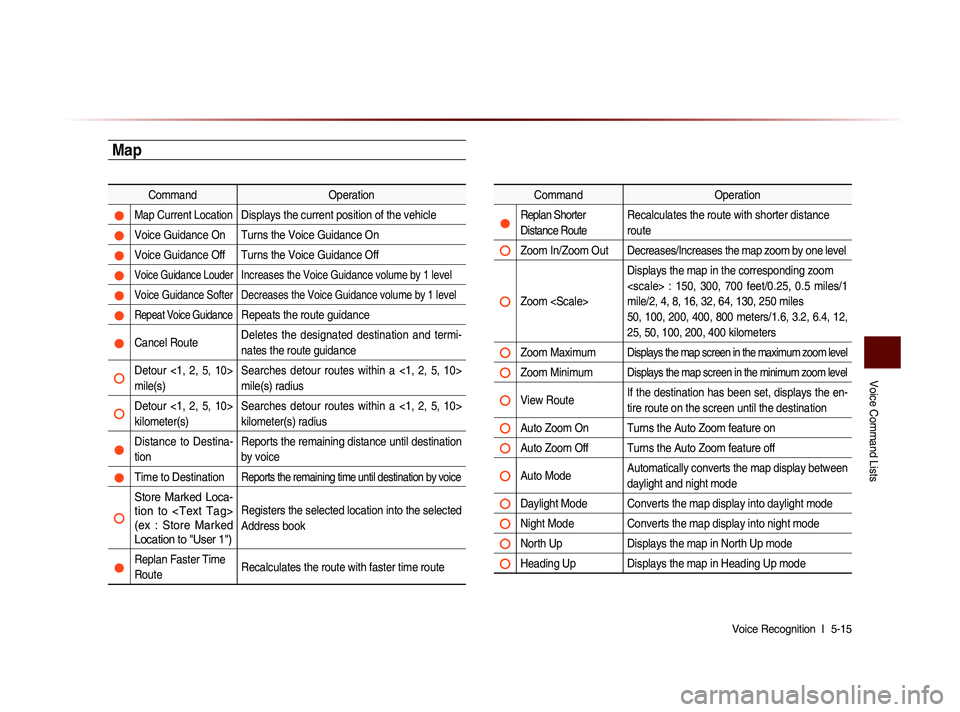
Voice Command Lists
Voice Recognition l
5-15
Map
Command Operation
Map Current Location Displays the current position of the vehicle
Voice Guidance On Turns the Voice Guidance On
Voice Guidance Off Turns the Voice Guidance Off
Voice Guidance Louder Increases the Voice Guidance volume by 1 level
Voice Guidance Softer Decreases the Voice Guidance volume by 1 level
Repeat Voice Guidance Repeats the route guidance
Cancel Route Deletes the designated destination and termi-
nates the route guidance
Detour <1, 2, 5, 10>
mile(s) Searches detour routes within a <1, 2, 5, 10>
mile(s) radius
Detour <1, 2, 5, 10>
kilometer(s) Searches detour routes within a <1, 2, 5, 10>
kilometer(s) radius
Distance to Destina-
tion Reports the remaining distance until destination
by voice
Time to Destination Reports the remaining time until destination by voice
Store Marked Loca-
tion to
(ex : Store Marked
Location to "User 1")Registers the selected location into the selected
Address book
Replan Faster Time
Route
Recalculates the route with faster time route
Command
Operation
Replan Shorter
Distance RouteRecalculates the route with shorter distance
route
Zoom In/Zoom Out Decreases/Increases the map zoom by one level
Zoom Displays the map in the corresponding zoom
: 150, 300, 700 feet/0.25, 0.5 miles/1
mile/2, 4, 8, 16, 32, 64, 130, 250 miles
50, 100, 200, 400, 800 meters/1.6, 3.2, 6.4, 12,
25, 50, 100, 200, 400 kilometers
Zoom MaximumDisplays the map screen in the maximum zoom level
Zoom MinimumDisplays the map screen in the minimum zoom level
View Route
If the destination has been set, displays the en-
tire route on the screen until the destination
Auto Zoom On Turns the Auto Zoom feature on
Auto Zoom Off Turns the Auto Zoom feature off
Auto Mode Automatically converts the map display between
daylight and night mode
Daylight Mode Converts the map display into daylight mode
Night Mode Converts the map display into night mode
North Up
Displays the map in North Up mode
Heading Up Displays the map in Heading Up mode
Page 191 of 236
Using Setup
Setup l
8-5
Setting Beep
Press the Sound button ▶ Press
Beep ▶ Set and press Done
.
Each press of this button turns the BEEP
tone on/off.
i Information
• When the light on the left side of the but-
ton is turned on, this indicates that the
BEEP tone is active. Press the
Beep
button again to turn off the BEEP tone.
Display
Press the
key ▶ Press Setup
▶ Press
Display
.
Adjusting Brightness
Press the Display button ▶ Press
Brightness ▶ Set and press Done
.
Use the ◀ or ▶ buttons to adjust the dis-
play brightness.
Setting Display Mode
Press the Display button ▶ Press
Display Mode ▶ Set and press Done .
Name Description
1 Automatic Adjusts the brightness auto-
m a t i c a l l y a c c o r d i n g t o s u r -
rounding brightness
2 Daylight
Always maintains the bright-
ness on high
3 Night Always maintains the bright-
ness on low
1
2
3
Page 207 of 236
Using Setup
Setup l
8-21
Voice Recognition
Settings
Press the key
▶ Press Setup
▶ Press
Voice Recognition ▶ Set and
press
Done .
This menu is used to set voice recognition
mode between Normal and Expert mode.
Name Description
1 Normal When using voice recognition,
provides detailed prompts and
is suited for beginner users
2 Expert When using voice recognition,
omits certain prompts and is
suited for experienced users
Clock Settings
Press the key
▶ Press Setup
▶ Press
Clock ▶ Set and press
Done
.
This menu is used to set the time used
within the Navigation system.
Name Description
1 GPS Time Displays time according to
the received GPS time
2 Daylight
Saving Time Turns on/off daylight saving
time feature
3 Time Format
Converts the digital clock
display to 12 or 24 hours
i Information
• When Daylight Savings Time is turned on,
the clock is moved forward one hour.
1
2
1
2
3
Page 212 of 236
9-2
Appendix
Product Specification
TFT-LCD
Screen Size Navigation Device - 20.32cm (176.4 x 99.36mm)
Resolution
Navigation Device - 384,000 pixels (Resolution: 800 x 480)
Operating
MethodTFT(Thin Film Transistor) Active Matrix
Viewing Angle Left/Right, Top/Bottom : ALL 80 °
Internal LightingLED 18EA
Radio
Channels FM : 87.5 MHz ~ 107.9 MHz(Step : 200 kHz)
AM : 530 kHz ~ 1710 kHz(Step : 10 kHz)
Sensitivity FM : Under 10dBu/AM : Under 40dBu
Distortion FactorWithin 2% Speakers 2 ~ 8 Ω
Integrated Antenna
Operating
Temperature -30 ~ +85
℃
(-22 ℉
~ +185 ℉
)
Storage
Temperature -40 ~
105℃
(-
40℉
~ 220 ℉
)
Dimensions 132.9mm(W) x 63.2mm(H) x 225.5mm(L)
Weight 270g
Common
NameCar TFT LCD Display Navigation Unit
Power Supply DC 14.4V Operating
PowerDC 9V ~ DC 16V
Current
Consumption 2.5A
Dark Current2mA
(Head Unit Only)
Operating
Temperature -20 ~ +70
℃
(-4 ~ +158
℉) Storage
Temperature -30 ~ 80
℃
(-22 ~ 176℉)
Dimensions 264mm(W) x 198mm(H) x 239mm(D)
Weight 2.7Kg
Appendix
Page 215 of 236
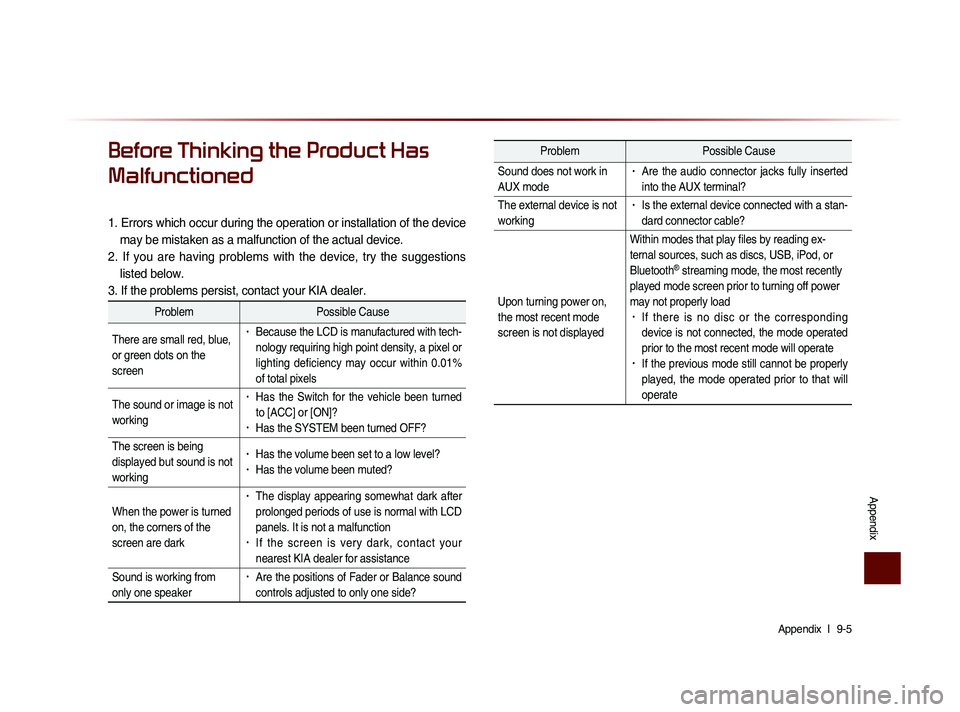
Appendix l
9-5
Appendix
Before Thinking the Product Has
Malfunctioned
1. Errors which occur during the operation or installation of the device
may be mistaken as a malfunction of the actual device.
2. If you are having problems with the device, try the suggestions listed below.
3. If the problems persist, contact your KIA dealer.
Problem Possible Cause
There are small red, blue,
or green dots on the
screen
• Because the LCD is manufactured with tech-
nology requiring high point density, a pixel or
lighting deficiency may occur within 0.01%
of total pixels
The sound or image is not
working
• Has the Switch for the vehicle been turned
to [ACC] or [ON]?
• Has the SYSTEM been turned OFF?
The screen is being
displayed but sound is not
working
• Has the volume been set to a low level?• Has the volume been muted?
When the power is turned
on, the corners of the
screen are dark
• The display appearing somewhat dark after
prolonged periods of use is normal with LCD
panels. It is not a malfunction
• If the screen is very dark, contact your
nearest KIA dealer for assistance
Sound is working from
only one speaker
• Are the positions of Fader or Balance sound
controls adjusted to only one side?
Problem Possible Cause
Sound does not work in
AUX mode
• Are the audio connector jacks fully inserted
into the AUX terminal?
The external device is not
working
• Is the external device connected with a stan-
dard connector cable?
Upon turning power on,
the most recent mode
screen is not displayed Within modes that play files by reading ex-
ternal sources, such as discs, USB, iPod, or
Bluetooth
® streaming mode, the most recently
played mode screen prior to turning off power
may not properly load
• If there is no disc or the corresponding
device is not connected, the mode operated
prior to the most recent mode will operate
• If the previous mode still cannot be properly
played, the mode operated prior to that will
operate