Page 19 of 236
Component Names and Functions
Basic l
1-7
Name Description
6 MEDIA
• Displays CD, MP3, USB, iPod, AUX, Bluetooth® Audio
Streaming, My Music modes
• If the media is not connected or a disc is not inserted,
corresponding modes will be disabled
7 MAP
VOICEDisplays the map for the current position
8 DEST Displays the Destination setup menu
9 ROUTE
Displays Route menu screen
10 Displays the Setup mode
11 TUNE
key
• In FM/AM mode, changes the frequency • In SIRIUS mode, changes the channel • In CD, MP3, USB, iPod, My Music modes, changes the track,
file or chapter
12 Press to insert or eject disc
13 RESET Resets the system
14 SD Card insert slot
78
910
11
12
14
13
6
Page 20 of 236
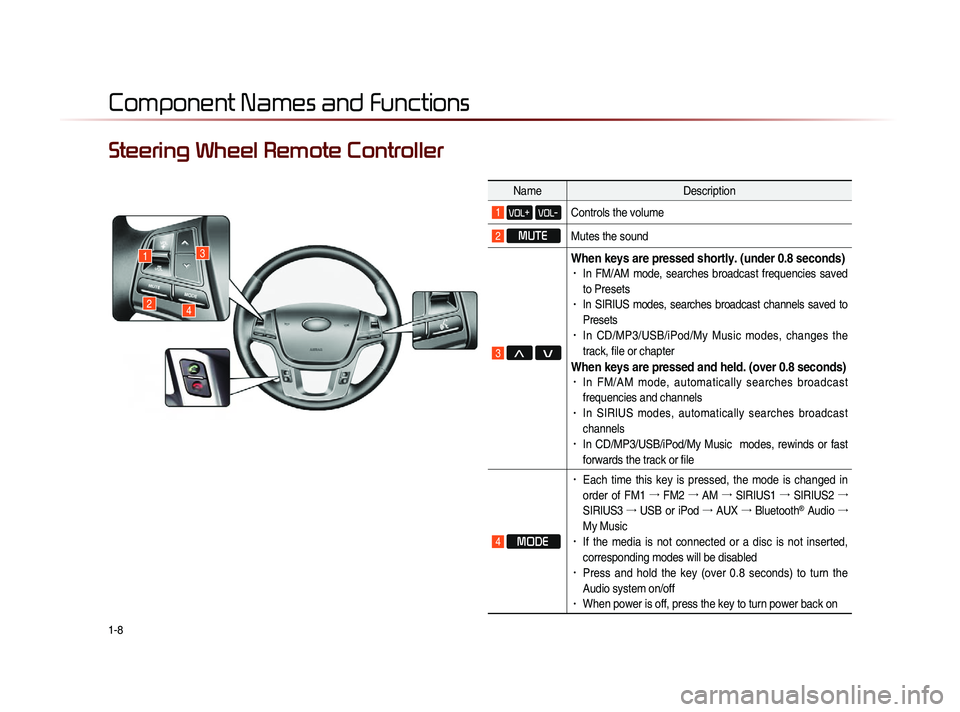
1-8
Component Names and Functions
Steering Wheel Remote Controller
NameDescription
1 VOL+ VOL-Controls the volume
2 MUTE
Mutes the sound
3 Λ V
When keys are pressed shortly. (under 0.8 seconds)• In FM/AM mode, searches broadcast frequencies saved
to Presets
• In SIRIUS modes, searches broadcast channels saved to
Presets
• In CD/MP3/USB/iPod/My Music modes, changes the
track, file or chapter
When keys are pressed and held. (over 0.8 seconds)• In FM/AM mode, automatically searches broadcast
frequencies and channels
• In SIRIUS modes, automatically searches broadcast
channels
• In CD/MP3/USB/iPod/My Music modes, rewinds or fast
forwards the track or file
4 MODE
• Each time this key is pressed, the mode is changed in
order of FM1 →
FM2 →
AM →
SIRIUS1 →
SIRIUS2 →
SIRIUS3 →
USB or iPod →
AUX →
Bluetooth
® Audio →
My Music
• If the media is not connected or a disc is not inserted,
corresponding modes will be disabled
• Press and hold the key (over 0.8 seconds) to turn the
Audio system on/off
• When power is off, press the key to turn power back on
1
24
3
Page 21 of 236
Component Names and Functions
Basic l
1-9
Name Description
5
When pressed shortly. (under 0.8 seconds) • Activates voice recognition
When pressed and held. (over 0.8 seconds)
• Ends voice recognition
6
When pressed shortly. (under 1.2 seconds)• When pressed in the phone screen, displays call history
screen
• When pressed in the dial screen, makes a call• When pressed in the incoming call screen, answers the
call
• When pressed during call waiting, switches to waiting
call (Call Waiting)
When pressed and held. (over 1.2 seconds)• When pressed in the Bluetooth® Handsfree wait mode,
redials the last call
• When pressed during a Bluetooth® Handsfree call,
switches call back to mobile phone (Private)
• When pressed while calling on the mobile phone,
switches call back to Bluetooth® Handsfree (Operates
only when Bluetooth® Handsfree is connected)
7 When pressed during a call, ends the phone call
When pressed in the incoming call screen, rejects the call
6
5
7
Page 25 of 236
CAR AVN SYSTEM
• FM/AM Mode
• HD RadioTM Mode
• SIRIUS Mode
• About DISC
• CD Mode
• MP3 CD Mode
• USB Mode
• iPod Mode
• AUX Mode
• Bluetooth® Audio Mode
• My Music Mode
Audio2
Page 64 of 236
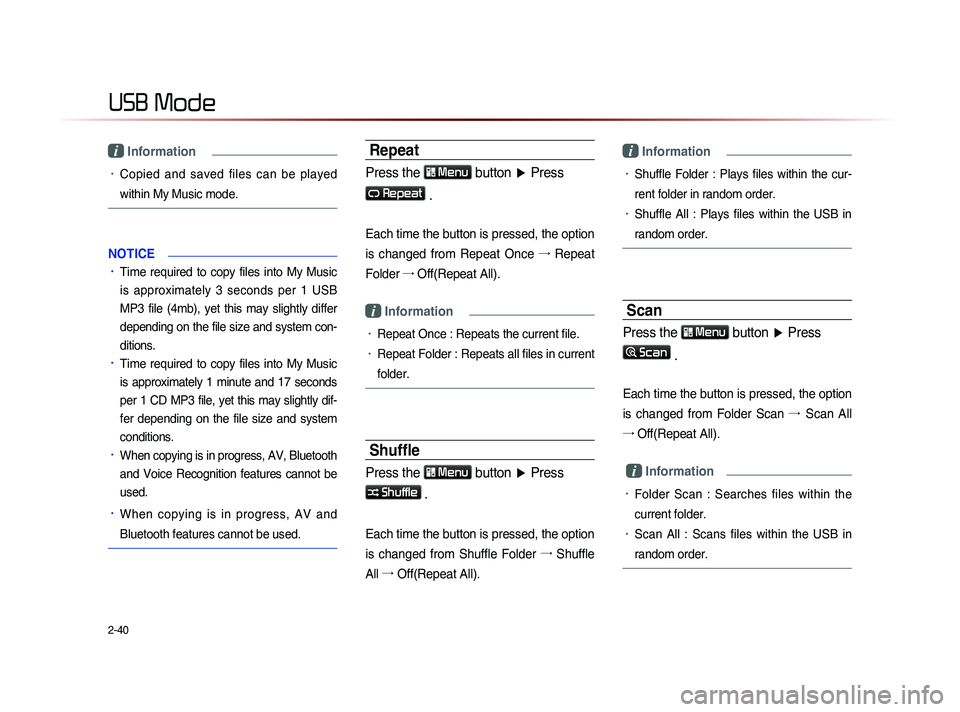
2-40
USB Mode
i Information
• Copied and saved files can be played
within My Music mode.
NOTICE
• Time required to copy files into My Music
is approximately 3 seconds per 1 USB
MP3 file (4mb), yet this may slightly differ
depending on the file size and system con-
ditions.
• Time required to copy files into My Music
is approximately 1 minute and 17 seconds
per 1 CD MP3 file, yet this may slightly dif-
fer depending on the file size and system
conditions.
• When copying is in progress, AV, Bluetooth
and Voice Recognition features cannot be
used.
• When copying is in progress, AV and
Bluetooth features cannot be used.
Repeat
Press the Menu button ▶ Press
Repeat
.
Each time the button is pressed, the option
is changed from Repeat Once →
Repeat
Folder →
Off(Repeat All).
i Information
• Repeat Once : Repeats the current file.
• Repeat Folder : Repeats all files in current
folder.
Shuffle
Press the Menu
button ▶ Press
Shuffle .
Each time the button is pressed, the option
is changed from Shuffle Folder →
Shuffle
All →
Of
f(Repeat All).
i Information
• Shuffle Folder : Plays files within the cur-
rent folder in random order.
• Shuffle All : Plays files within the USB in
random order.
Scan
Press the Menu button ▶ Press
Scan
.
Each time the button is pressed, the option
is changed from Folder Scan →
Sc
an All
→ Off(Repeat All).
i Information
• Folder Scan : Searches files within the
current folder.
• Scan All : Scans files within the USB in
random order.
Page 68 of 236
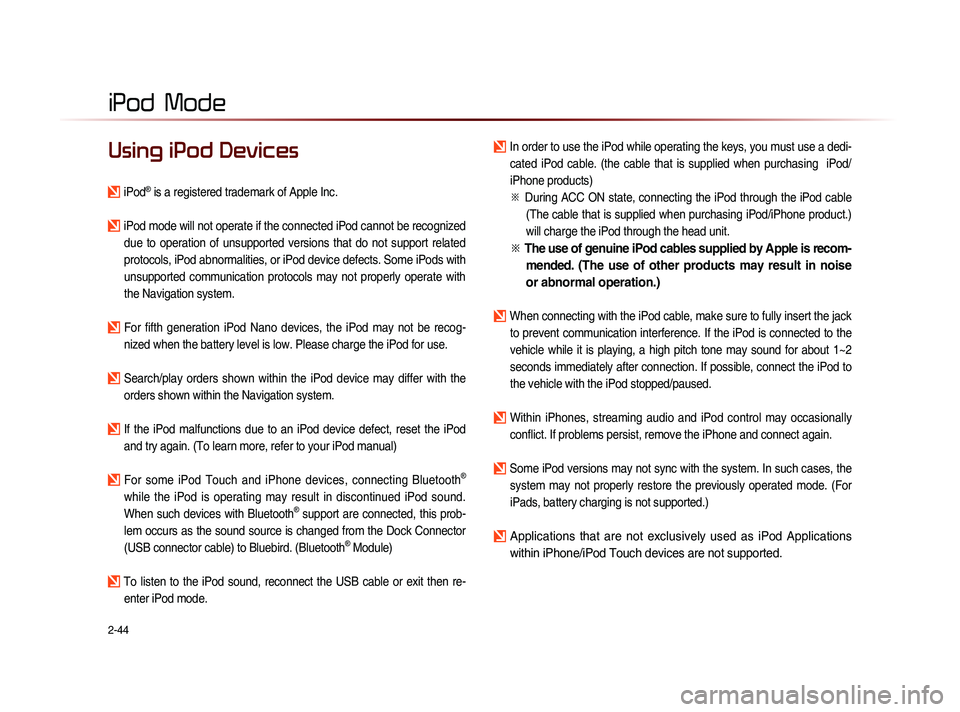
2-44
iPod Mode
Using iPod Devices
iPod® is a registered trademark of Apple Inc.
iPod mode will not operate if the connected iPod cannot be recognized due to operation of unsupported versions that do not support related
protocols, iPod abnormalities, or iPod device defects. Some iPods with
unsupported communication protocols may not properly operate with
the Navigation system.
For fifth generation iPod Nano devices, the iPod may not be recog-nized when the battery level is low. Please charge the iPod for use.
Search/play orders shown within the iPod device may differ with the orders shown within the Navigation system.
If the iPod malfunctions due to an iPod device defect, reset the iPod and try again. (To learn more, refer to your iPod manual)
For some iPod Touch and iPhone devices, connecting Bluetooth®
while the iPod is operating may result in discontinued iPod sound.
When such devices with Bluetooth
® support are connected, this prob-
lem occurs as the sound source is changed from the Dock Connector
(USB connector cable) to Bluebird. (Bluetooth
® Module)
To listen to the iPod sound, reconnect the USB cable or exit then re- enter iPod mode.
In order to use the iPod while operating the keys, you must use a dedi-cated iPod cable. (the cable that is supplied when purchasing iPod/
iPhone products)
※
Du
ring ACC ON state, connecting the iPod through the iPod cable
(The cable that is supplied when purchasing iPod/iPhone product.)
will charge the iPod through the head unit.
※ The use of genuine iPod cables supplied by Apple is recom-
mended. (The use of other products may result in noise
or abnormal operation.)
When connecting with the iPod cable, make sure to fully insert the jack
to prevent communication interference. If the iPod is connected to the
vehicle while it is playing, a high pitch tone may sound for about 1~2
seconds immediately after connection. If possible, connect the iPod to
the vehicle with the iPod stopped/paused.
Within iPhones, streaming audio and iPod control may occasionally conflict. If problems persist, remove the iPhone and connect again.
Some iPod versions may not sync with the system. In such cases, the system may not properly restore the previously operated mode. (For
iPads, battery charging is not supported.)
Applications that are not exclusively used as iPod Applications
within iPhone/iPod Touch devices are not supported.
iPod
Page 75 of 236
Bluetooth
® Audio Mode
Audio l
2-51
Basic Mode Screen
i Information
• The title/artist info may not be supported in some mobile phones.
When it is not supported, a symbol will be displayed.
• The play/pause feature may operate differently depending on the
mobile phone.
1
2
3
4
567
Name Description
1 Mode Displays currently playing mode
2 Phone Name Displays name of connected phone
3 Title Name of current song
4 Artist Info Name of current artist
5 Play Plays Bluetooth® Audio
6 PausePauses Bluetooth® Audio
7 Connections Displays the Connections screen
Bluetooth® Audio Mode
Page 76 of 236
2-52
Using Bluetooth® Audio
Mode
Bluetooth® Audio Mode can be used
only when a Bluetooth
® Audio Mode
phone has been connected.
While Bluetooth® Audio Mode is play-
ing, if the Bluetooth
® phone is con-
nected, then the music will also stop.
Bluetooth® streaming audio may not be
supported with some mobile phones.
Starting Mode
Press the MEDIA key ▶ Press
Bluetooth Audio .
i Information
• If the Bluetooth® device is not connected,
then the
Bluetooth Audio
button will
be disabled.
Playing Bluetooth® Audio
• Press the ▶
button to play files saved
within the Bluetooth
® phone.
• Press the ll
button to pause the file.
i Information
• If the Bluetooth® audio does not play,
Press
key ▶ Press Setup ▶
Bluetooth ▶
Streaming Audio Setting ▶ If the
option is set to
Off , change to On
and try again.
Bluetooth® Audio Mode