Page 16 of 35
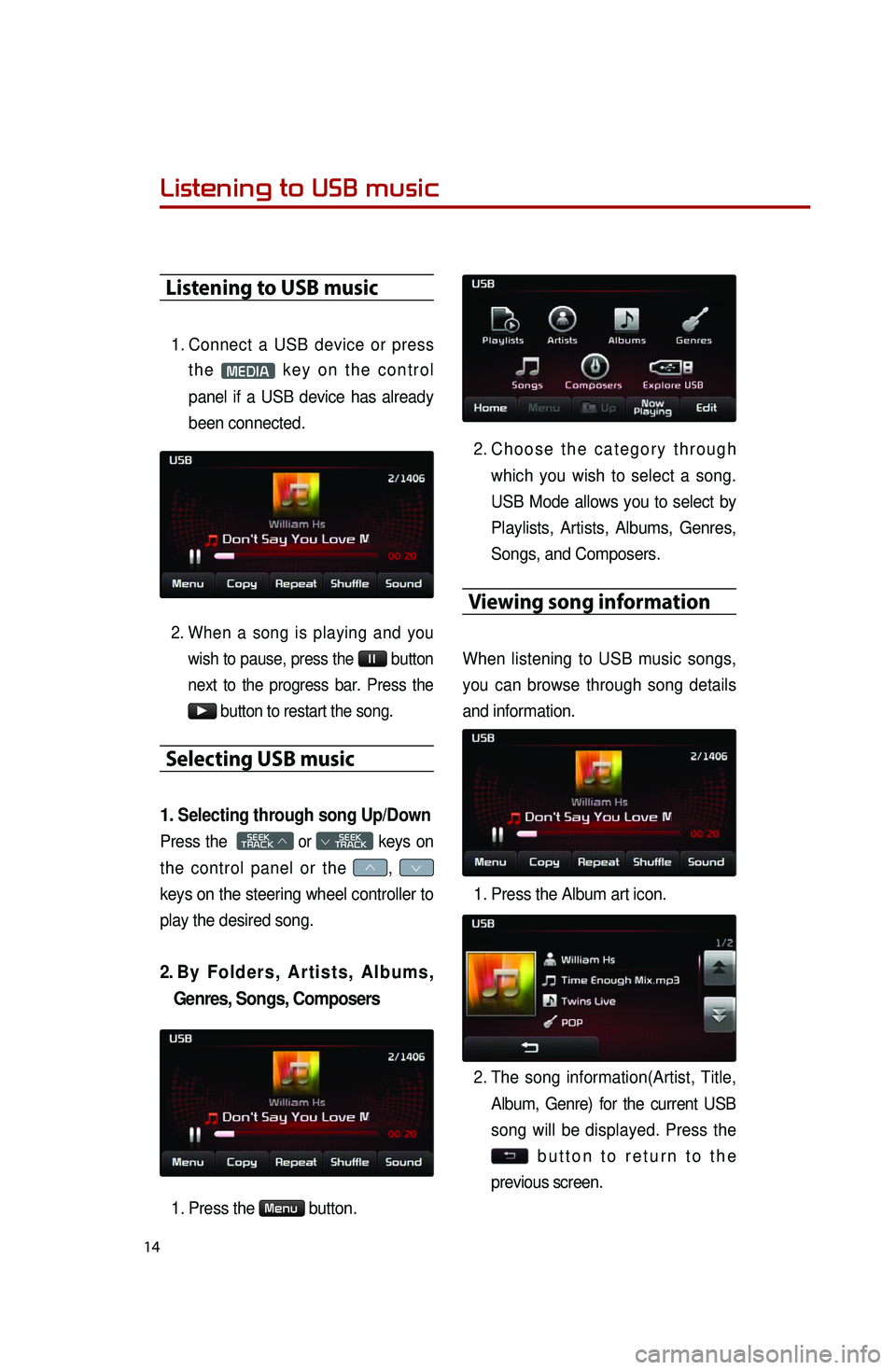
14
Listening to USB music
Listening to USB music
1. Connect a USB device or press
t h e MEDIA k e y o n t h e c o n t r o l
panel if a USB device has already
been connected.
2. When a song is playing and you
wish to pause, press the l l button
next to the progress bar. Press the
▶ button to restart the song.
Selecting USB music
1. Selecting through song Up/Down
Press the SEEK
TRACK ∧ or
SEEK
∨ TRACK keys on
the control panel or the ∧, ∨
keys on the steering wheel controller to
play the desired song.
2. By F o l d e r s , A r t i s t s , A l b u m s ,
Genres, Songs, Composers
1. Press the Menu button.
2. Ch o o s e t h e c a t e g o r y t h r o u g h
which you wish to select a song.
USB Mode allows you to select by
Playlists, Artists, Albums, Genres,
Songs, and Composers.
Viewing song information
When listening to USB music songs,
you can browse through song details
and information.
1. Press the Album art icon.
2. The song information(Artist, Title,
Album, Genre) for the current USB
song will be displayed. Press the
b u t t o n t o r e t u r n t o t h e
previous screen.
Page 17 of 35
15
Copying song into JUKEBOX
1. Copying the current song
The UVO system allows you to copy
songs from your USB device into
JUKEBOX.
1. Press the
Copy button.
2. Once copying is complete, you can
listen to copied music in JUKEBOX
mode.
2. Copying songs from list
Copying USB music songs from lists
allows you to simultaneously select
several songs to copy into JUKEBOX.
1. Press the Menu button.
2. Press the Now Playing button.
3. Press the Edit button.
4. Select the songs you wish to copy.
W h e n s e l e c t e d , a w i l l b e
displayed next to the song. To
select all songs in the list, press
the
Select All button.
5. After selecting the desired songs,
press the Copy button.
6. Once copying is complete, you can
listen to copied music in JUKEBOX
mode.
Page 18 of 35
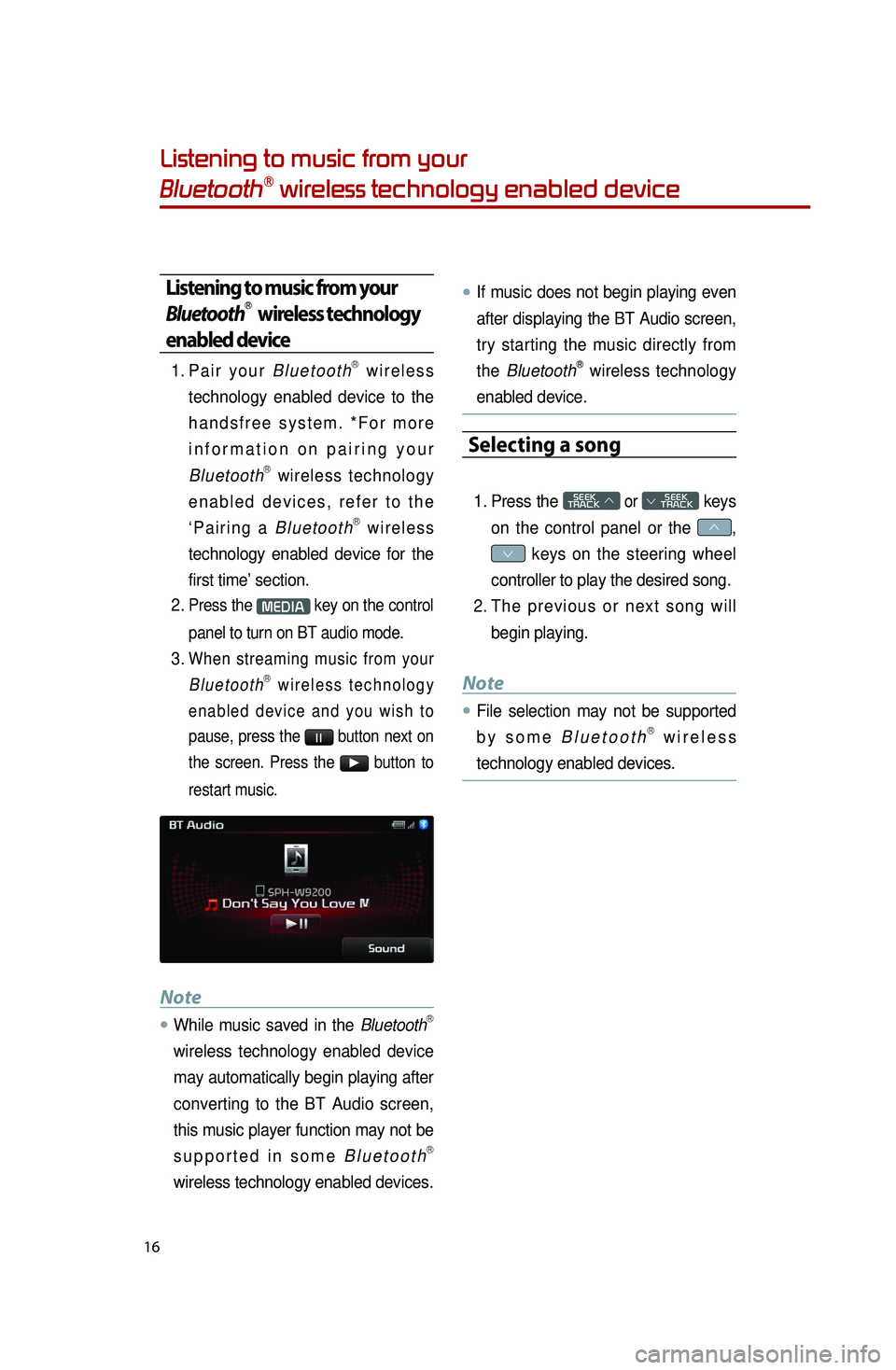
16
Listening to music from your
BluetoothⓇ wireless technology enabled device
Listening to music from your
BluetoothⓇ wireless technology
enabled device
1. Pa i r y o u r B l u e t o o t hⓇ w i r e l e s s
technology enabled device to the
h a n d s f r e e s y s t e m . * F o r m o r e
i n f o r m a t i o n o n p a i r i n g y o u r
Bluetooth
Ⓡ wireless technology
e n a b l e d d e v i c e s , r e f e r t o t h e
‘ P a i r i n g a B l u e t o o t h
Ⓡ w i r e l e s s
technology enabled device for the
first time’ section.
2. Press the MEDIA key on the control
panel to turn on BT audio mode.
3. When streaming music from your B l u e t o o t hⓇ w i r e l e s s t e c h n o l o g y
e n a b l e d d e v i c e a n d y o u w i s h t o
pause, press the
l l button next on
the screen. Press the ▶ button to
restart music.
Note
●.While music saved in the BluetoothⓇ
wireless technology enabled device
may automatically begin playing after
converting to the BT Audio screen,
this music player function may not be
s u p p o r t e d i n s o m e B l u e t o o t h
Ⓡ
wireless technology enabled devices.
●.If music does not begin playing even
after displaying the BT Audio screen,
try starting the music directly from
the Bluetooth
Ⓡ wireless technology
enabled device.
Selecting a song
1. Press the SEEK
TRACK ∧ or
SEEK
∨ TRACK keys
on the control panel or the ∧,
∨ keys on the steering wheel
controller to play the desired song.
2. Th e p r e v i o u s o r n e x t s o n g w i l l
begin playing.
Note
●.File selection may not be supported
b y s o m e
B l u e t o o t hⓇ w i r e l e s s
technology enabled devices.
Page 20 of 35
18
Adding Favorites
The Favorites feature allows you to
create a Favorites list of songs.
1. While listening to JUKEBOX, press
the button.
2. The heart icon will be displayed on
the screen to signify that the song
has been saved in Favorites.
3. To delete a song from Favorites,
press the button.
Playing Favorites
1. While playing JUKEBOX, press the
Menu button.
2. In the JUKEBOX Menu screen,
press the Favorites button.
3. Press the name of the song from
t h e l i s t . T h e s o n g w i l l b e g i n
playing.
Listening to JUKEBOX
Page 22 of 35
20
Answering an incoming call
Connecting a handset device
The system automatically connects the
BluetoothⓇ wireless technology enabled
device set at the highest priority. As a
result, in order to connect a different
phone, follow the following steps.
1. While in Phone mode, press the
Connections button.
2. Se l e c t t h e h a n d s e t d e v i c e y o u
want to connect.
3. Press the Connect button.
Answering an incoming call
1. When there is an incoming call, an
i n c o m i n g c a l l w i n d o w w i l l b e
displayed on the screen. Press the
Accept button on the screen or
t h e k e y o n t h e s t e e r i n g
wheel controller to answer the call.
2. The call will be connected.
Rejecting an incoming call
1. Press the Reject button on the
s c r e e n o r t h e k e y o n t h e
steering wheel controller.
2. The call will be rejected.
Page 25 of 35
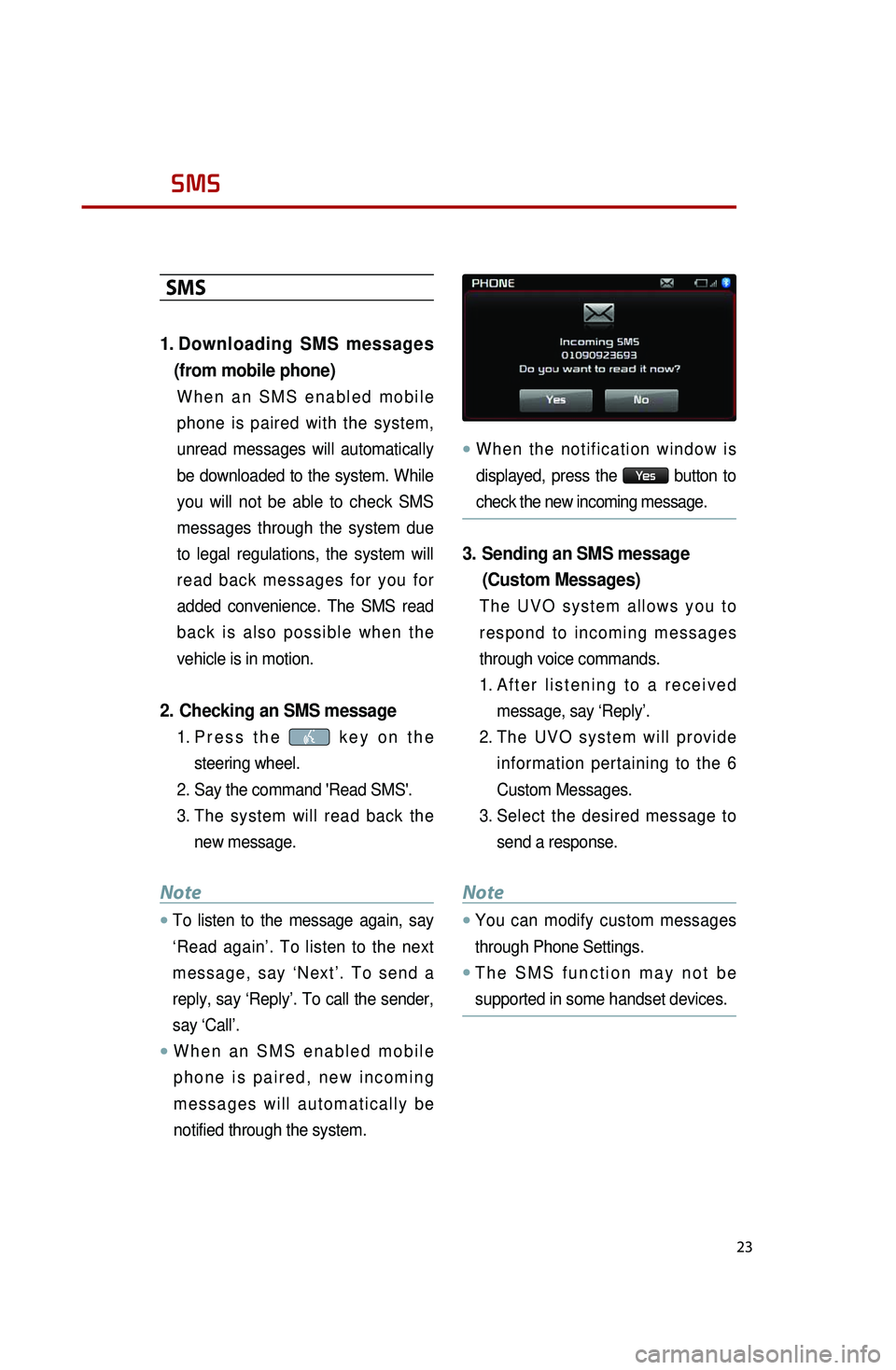
23
SMS
SMS
1. Downloading SMS messages
(from mobile phone)
W h e n a n S M S e n a b l e d m o b i l e
phone is paired with the system,
unread messages will automatically
be downloaded to the system. While
you will not be able to check SMS
messages through the system due
to legal regulations, the system will
r e a d b a c k m e s s a g e s f o r y o u f o r
added convenience. The SMS read
b a c k i s a l s o p o s s i b l e w h e n t h e
vehicle is in motion.
2. Checking an SMS message
1. Pr e s s t h e k e y o n t h e
steering wheel.
2. Say the command 'Read SMS'.
3. The system will read back the
new message.
Note
●.To listen to the message again, say
‘Read again’. To listen to the next
m e s s a g e , s a y ‘ N e x t ’ . T o s e n d a
reply, say ‘Reply’. To call the sender,
say ‘Call’.
●.W h e n a n S M S e n a b l e d m o b i l e
p h o n e i s p a i r e d , n e w i n c o m i n g
m e s s a g e s w i l l a u t o m a t i c a l l y b e
notified through the system.
●.W h e n t h e n o t i f i c a t i o n w i n d o w i s
displayed, press the
Yes button to
check the new incoming message.
3. Sending an SMS message
(Custom Messages)
T h e U V O s y s t e m a l l o w s y o u t o
r e s p o n d t o i n c o m i n g m e s s a g e s
through voice commands.
1. Af t e r l i s t e n i n g t o a r e c e i v e d
message, say ‘Reply’.
2. Th e U V O s y s t e m w i l l p r o v i d e
information pertaining to the 6
Custom Messages.
3. Select the desired message to
send a response.
Note
●.You can modify custom messages
through Phone Settings.
●.T h e S M S f u n c t i o n m a y n o t b e
supported in some handset devices.
Page 26 of 35
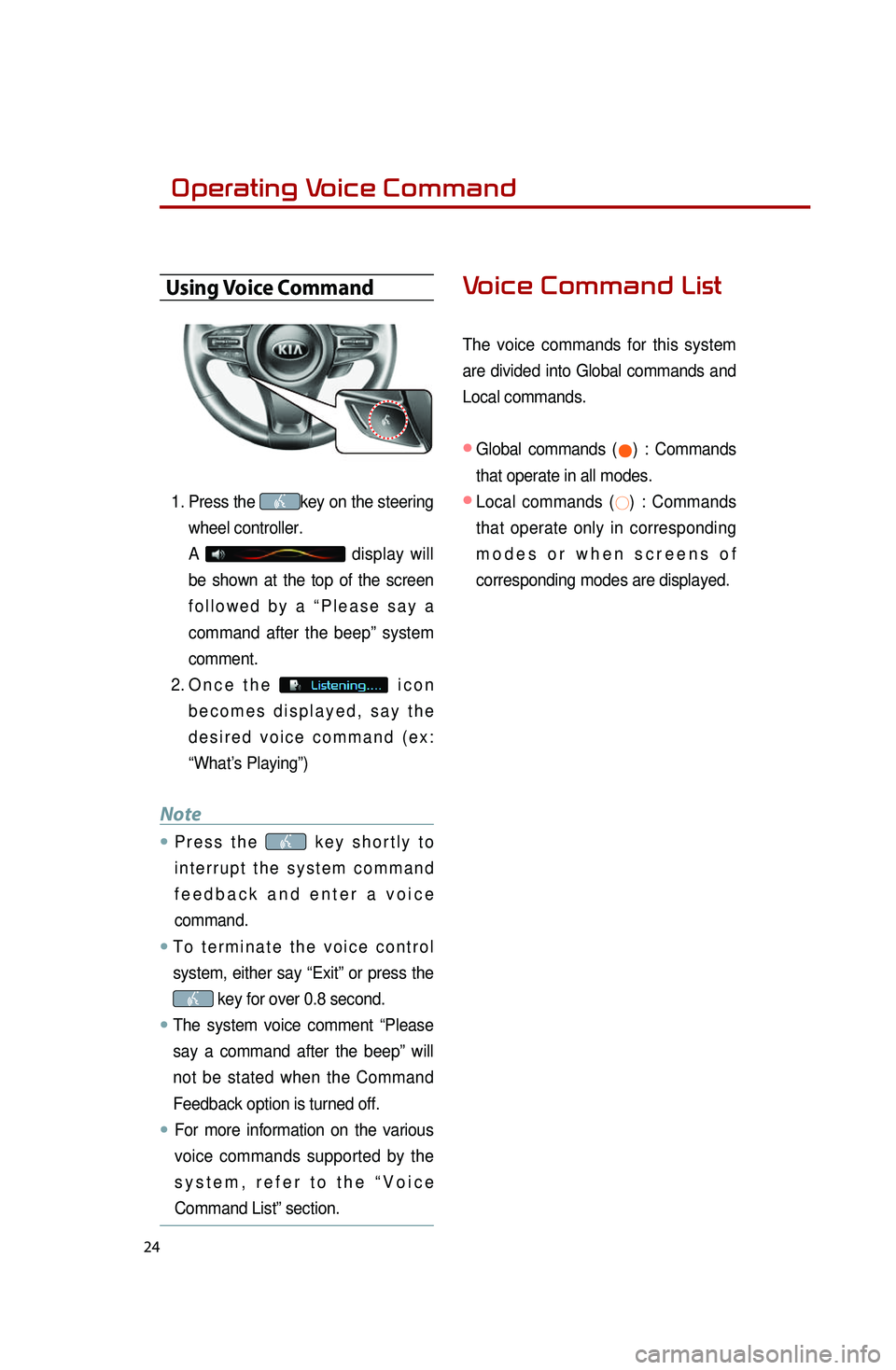
24
Operating Voice Command
Using Voice Command
1. Press the key on the steering
wheel controller.
A
display will
be shown at the top of the screen
f o l l o w e d b y a “ P l e a s e s a y a
command after the beep ” system
comment.
2. On c e t h e i c o n
b e c o m e s d i s p l a y e d , s a y t h e
d e s i r e d v o i c e c o m m a n d ( e x :
“What’s Playing”)
Note
●.P r e s s t h e k e y s h o r t l y t o
i n t e r r u p t t h e s y s t e m c o m m a n d
f e e d b a c k a n d e n t e r a v o i c e
command.
●.T o t e r m i n a t e t h e v o i c e c o n t r o l
system, either say “Exit” or press the
key for over 0.8 second.
●.The system voice comment “ Please
say a command after the beep ” will
not be stated when the Command
Feedback option is turned off.
●..For more information on the various
voice commands supported by the
s y s t e m , r e f e r t o t h e “ V o i c e
Command List” section.
Voice Command List
The voice commands for this system
are divided into Global commands and
Local commands.
● Global commands (●) : Commands
that operate in all modes.
● Local commands (○) : Commands
that operate only in corresponding
m o d e s o r w h e n s c r e e n s o f
corresponding modes are displayed.
Page 30 of 35
28
5. PANDORA Radio
CommandOperation
●Play PANDORACalls the desired name.
●P l a y P A N D O R A S t a t i o n
{stationname}Dials the desired number.
○Shuffle
Calls the desired person at the home number.
○SkipCalls the desires person at the office number.
○Thumbs UpCalls the desires person on the mobile number.
○Thumbs DownStarts dial by number operation.
○Bookmark this trackStarts call by name operation.
○Bookmark this artistTurns on Phone mode screen.
○What’s playingReads back the current song information.
Command List - UVO eServices Commands
Command Operation
●eServicesDisplays UVO eServices mode.
●Roadside AssistMakes call to Roadside Assist agent.
●eServices GuideReceive guidance on methods of using UVO
eServices.
●Vehicle Diagnostics
Starts the Vehicle Diagnostics process.
Voice Command List