Page 3 of 35
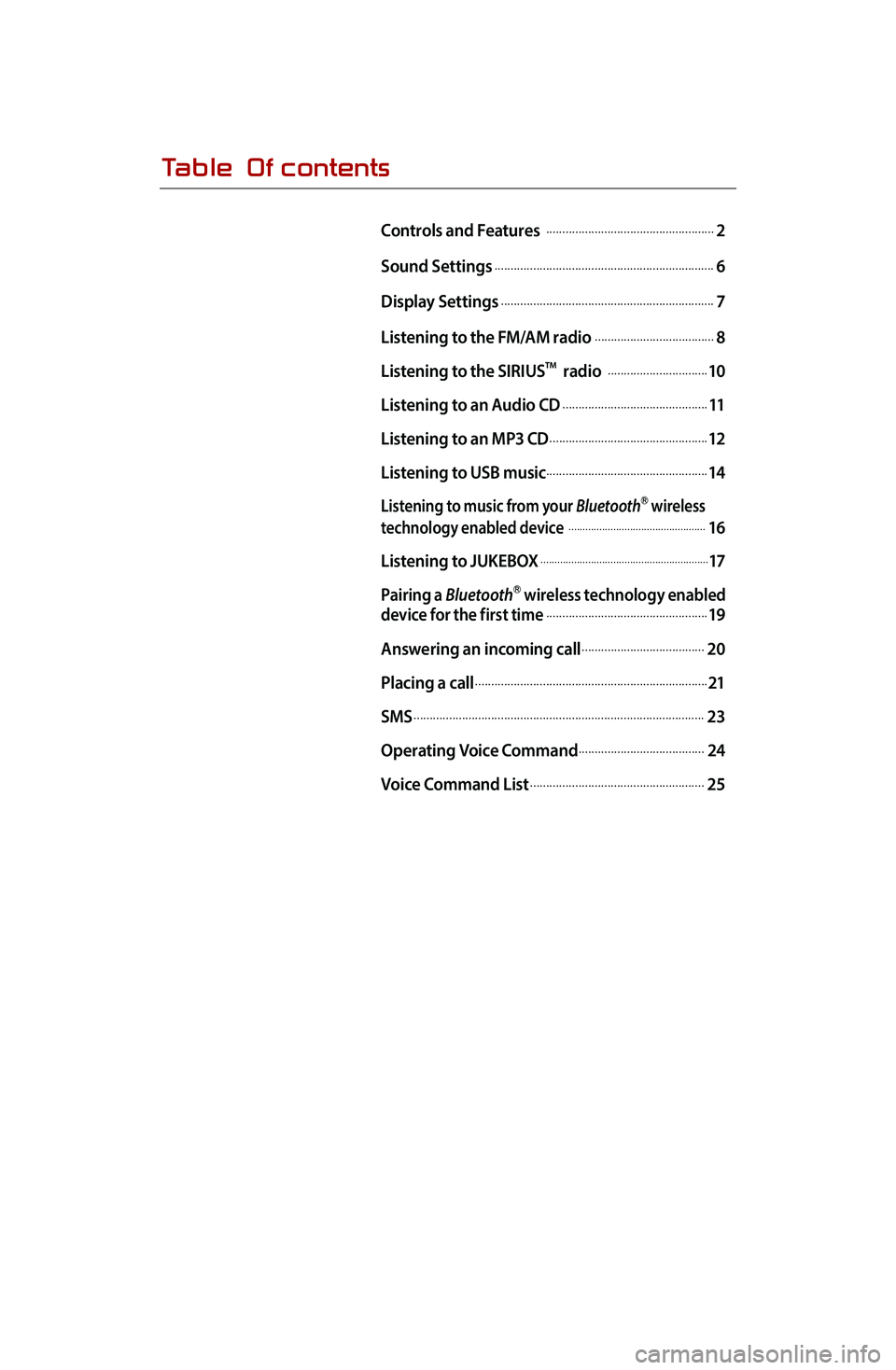
Table Of contents
Controls and Features .....................................................2
Sound Settings
.....................................................................6
Display Settings
...................................................................7
Listening to the FM/AM radio
......................................8
Listening to the SIRIUS
TM radio ................................10
Listening to an Audio CD
..............................................11
Listening to an MP3 CD
..................................................12
Listening to USB music
...................................................14
Listening to music from your BluetoothⓇ wireless
technology enabled device .................................................16
Listening to JUKEBOX
............................................................17
Pairing a BluetoothⓇ wireless technology enabled
device for the first time...................................................19
Answering an incoming call
.......................................20
Placing a call
.........................................................................21
SMS
...........................................................................................23
Operating Voice Command
........................................24
Voice Command List
.......................................................25
Page 5 of 35
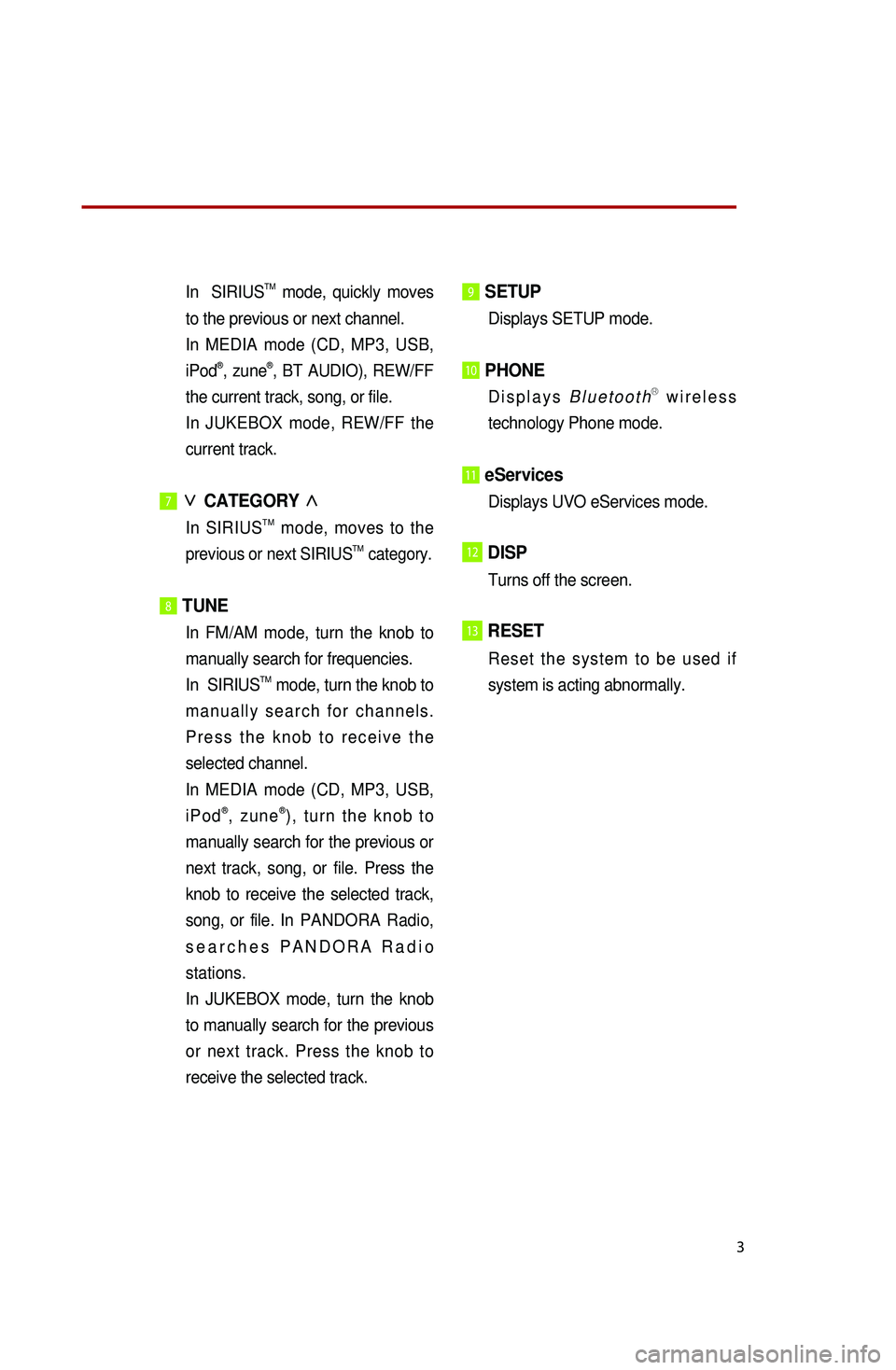
3
In SIRIUSTM mode, quickly moves
to the previous or next channel.
In MEDIA mode (CD, MP3, USB,
iPod®, zune®, BT AUDIO), REW/FF
the current track, song, or file.
In JUKEBOX mode, REW/FF the
current track.
7∨
CATEGORY ∧
In SIRIUSTM mode, moves to the
previous or next SIRIUSTM category.
8 TUNE
In FM/AM mode, turn the knob to
manually search for frequencies.
In SIRIUSTM mode, turn the knob to
m a n u a l l y s e a r c h f o r c h a n n e l s .
P r e s s t h e k n o b t o r e c e i v e t h e
selected channel.
In MEDIA mode (CD, MP3, USB,
i P o d®, z u n e®) , t u r n t h e k n o b t o
manually search for the previous or
next track, song, or file. Press the
knob to receive the selected track,
song, or file. In PANDORA Radio,
s e a r c h e s P A N D O R A R a d i o
stations.
In JUKEBOX mode, turn the knob
to manually search for the previous
or next track. Press the knob to
receive the selected track.
9 SETUP
Displays SETUP mode.
10 PHONE
D i s p l a y s B l u e t o o t hⓇ w i r e l e s s
technology Phone mode.
11 eServices
Displays UVO eServices mode.
12DISP
Turns off the screen.
13RESET
R e s e t t h e s y s t e m t o b e u s e d i f
system is acting abnormally.
※No will be shown if the exterior Amplifier feature is not supported.
Page 9 of 35
7
Display Settings
Display Settings
1. Press the SETUP key on the control
panel.
2. Press the Display button to enter
Display Setup mode.
1. Setting Brightness
●Automatic Brightness Control
When the Display brightness is set to
a u t o m a t i c , t h e b r i g h t n e s s w i l l b e
controlled automatically by assessing
the amount of ambient light.
1. Press the Automatic button.
●Manual Brightness Control
1. Press the Daylight or Night
buttons.
2. Use the ◀, ▶ buttons to make
a d j u s t m e n t s t o t h e d i s p l a y
brightness.
Turning Display On and Off
1. Press the Display off button.
2. Press any key on the control panel
or steering wheel mounted controls
to turn the display back on.
Page 11 of 35
9
3. Listening to HD RadioTM Stations
(Optional)
1. While listening to the radio, the
H D R a d i oT M i c o n w i l l b e c o m e
displayed if receiving an HD RadioTM
broadcast.
2.
Press the HD ▶ button to
change to a different HD RadioTM
station.
4. Viewing FM/AM Station information
1. Press the Radio icon.
2.
Information about the current
station (frequency, station, artist,
title) will be displayed.
Page 12 of 35
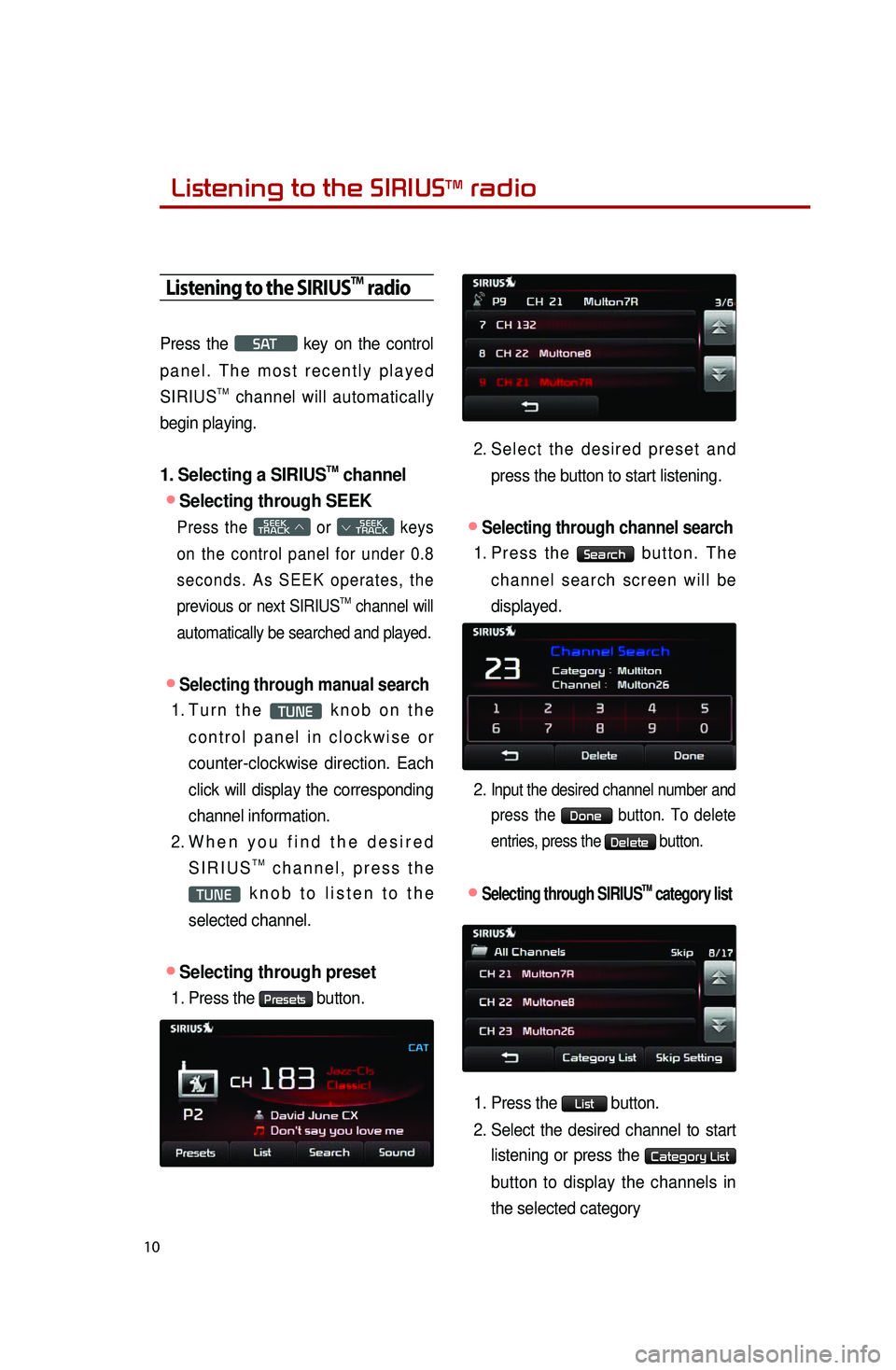
Listening to the SIRIUSTM radio
10
Listening to the SIRIUSTM radio
Press the SAT key on the control
p a n e l . T h e m o s t r e c e n t l y p l a y e d
SIRIUS
TM channel will automatically
begin playing.
1. Selecting a SIRIUSTM channel
●Selecting through SEEK
Press the SEEK
TRACK ∧ or
SEEK
∨ TRACK keys
on the control panel for under 0.8
s e c o n d s . A s S E E K o p e r a t e s , t h e
previous or next SIRIUS
TM channel will
automatically be searched and played.
●Selecting through manual search
1. Tu r n t h e TUNE k n o b o n t h e
c o n t r o l p a n e l i n c l o c k w i s e o r
counter-clockwise direction. Each
click will display the corresponding
channel information.
2. Wh e n y o u f i n d t h e d e s i r e d
S I R I U ST M c h a n n e l , p r e s s t h e
TUNE k n o b t o l i s t e n t o t h e
selected channel.
●Selecting through preset
1. Press the Presets button.
2. Se l e c t t h e d e s i r e d p r e s e t a n d
press the button to start listening.
●Selecting through channel search
1. Pr e s s t h e Search b u t t o n . T h e
c h a n n e l s e a r c h s c r e e n w i l l b e
displayed.
2.
Input the desired channel number and
press the Done button. To delete
entries, press the Delete button.
●.Selecting through SIRIUSTM category list
1. Press the List button.
2. Select the desired channel to start
listening or press the Category List
button to display the channels in
the selected category
Page 13 of 35
11
Listening to an Audio CD
1. Insert a CD or press the MEDIA
key on the control panel if the CD
has already been inserted.
2. When a track is playing and you
w i s h t o p a u s e , p r e s s t h e l l
button next to the progress bar.
Press the
▶ button to restart the
track.
Selecting a CD track
1. Selecting through Track Up/Down
1. Press the SEEK
TRACK ∧ or
SEEK
∨ TRACK keys
on the control panel or the ∧ or
∨ keys on the steering wheel
controller to play the desired track.
2. Th e p r e v i o u s o r n e x t t r a c k w i l l
begin playing.
2. Selecting through manual search
1. Tu r n t h e TUNE k n o b o n t h e
c o n t r o l p a n e l i n c l o c k w i s e o r
counter-clockwise direction. Each
click will display information about
the selected track.
2. Press the TUNE knob to play the
selected track.
Listening to an Audio CD
Page 14 of 35
12
Listening to an MP3 CD
1. Insert an MP3 CD or press the
MEDIA key on the control panel if
the CD has already been inserted.
Selecting an MP3 CD song
1. Selecting through song Up/Down
1. Pr e s s t h e SEEK
TRACK ∧ o r
SEEK
∨ TRACK
keys on the control panel or the
∧ or ∨ keys on the steering
wheel controller to play the desired
track or song.
2. By Artists, Albums, Genres,
Songs, Composers
1. Press the Menu button.
2. Ch o o s e t h e c a t e g o r y t h r o u g h
which you wish to select the song.
MP3 CD mode allows you to select
b y P l a y l i s t s , A r t i s t s , A l b u m s ,
Genres, Songs, and Composers.
Viewing song information
When listening to an MP3 CD song,
you can browse through song details
and information.
1. Press the Album art icon.
2. The song information (Artist, Title,
Album, Genre) for the current
MP3 song will be displayed.
3. Press the button to return to
the previous screen.
Listening to an MP3 CD
Page 15 of 35
13
Copying songs into JUKEBOX
1. Copying the current song
The UVO system allows you to copy
songs from an MP3 CD into JUKEBOX.
1. Press the Copy button.
2. Once copying is complete, you can listen to stored music in JUKEBOX mode.
Copying songs from list
Copying MP3 songs from lists allows you to
simultaneously select several songs to copy
into JUKEBOX.
1. Press the Menu button.
2. Press the Now Playing button.
3. Press the Edit button.
4. Select the songs you wish to copy.
W h e n s e l e c t e d , a w i l l b e
displayed next to the song. To
select all songs in the list, press
the
Select All button.
5. After selecting the desired songs,
press the Copy button.
6. Once copying is complete, you can
listen to copied music in JUKEBOX
mode.