Page 2 of 35

Congratulations on the Purchase of your new UVO system!
Your new UVO system allows you to enjoy various audio and multimedia features
through the main audio system.
For the latest information about this product or other KIA products and accessories,
visit http://www.kia.com
Please read this manual to get the full benefit of the system.
These operating instructions are designed to ensure that you can operate the UVO
system in a safe and convenient way.
We recommend that this manual be kept in the car so that it will be easier for you to find
information in case of an emergency.
If you cannot find the information you need in this manual or in the "Troubleshooting" section,
your local authorized retailer will be pleased to help you with the system or operations.
kia motors recommends the use of only parts and accessories that have been
tested and approved by kia motors in terms of function, safety and suitability.
iPodⓇ
iPodⓇ is a registered trademark of Apple, Inc.
BluetoothⓇ
The BluetoothⓇ word mark and logos are registered trademarks owned by
BluetoothⓇ SIG, Inc. and any use of such marks by KIA is under license.
A BluetoothⓇ enabled cell phone is required to use BluetoothⓇ wireless technology.
HD RadioTM Technology
HD RadioTM Technology manufactured under license from iBiquity Digital Corp. U.S. and Foreign
Patents. HD RadioTM and the HD and HD Radio logos are proprietary trademarks of iBiquity.
Microsoft is a registered trademark of Microsoft Corporation in the United States
and/or other countries.
zuneⓇ
zuneⓇ is a registered trademark of Microsoft Corporation in the United States and
or other countries.
Copyright(c) 2011 kia motors. All Rights Reserved.
Warning: The making of unauthorized copies of copy-protected material, including
computer programs, files, broadcasts and sound recordings, may be an infringement of
copyrights and constitute a criminal offense. This equipment should not be used for
such purposes.
Page 5 of 35
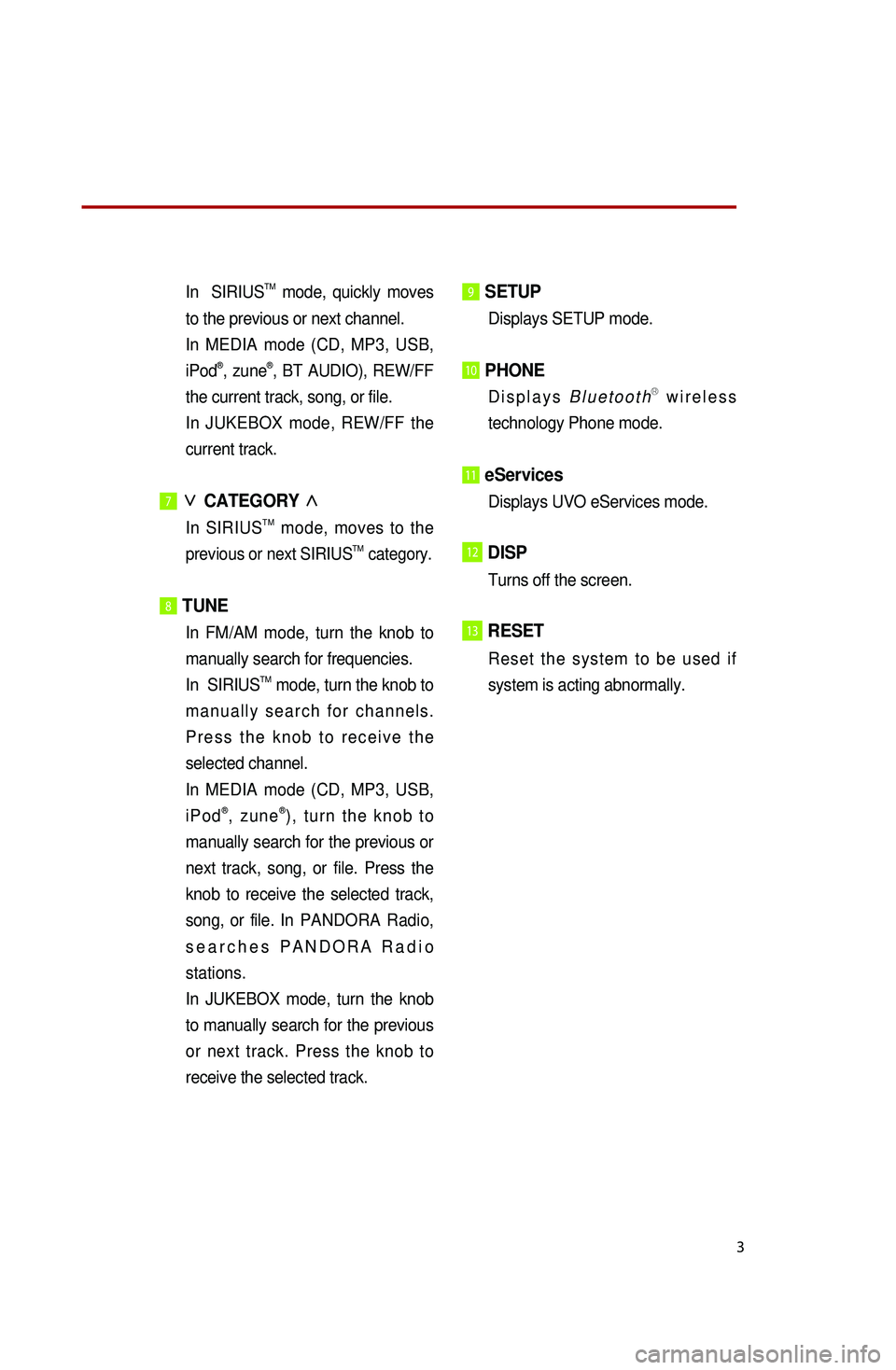
3
In SIRIUSTM mode, quickly moves
to the previous or next channel.
In MEDIA mode (CD, MP3, USB,
iPod®, zune®, BT AUDIO), REW/FF
the current track, song, or file.
In JUKEBOX mode, REW/FF the
current track.
7∨
CATEGORY ∧
In SIRIUSTM mode, moves to the
previous or next SIRIUSTM category.
8 TUNE
In FM/AM mode, turn the knob to
manually search for frequencies.
In SIRIUSTM mode, turn the knob to
m a n u a l l y s e a r c h f o r c h a n n e l s .
P r e s s t h e k n o b t o r e c e i v e t h e
selected channel.
In MEDIA mode (CD, MP3, USB,
i P o d®, z u n e®) , t u r n t h e k n o b t o
manually search for the previous or
next track, song, or file. Press the
knob to receive the selected track,
song, or file. In PANDORA Radio,
s e a r c h e s P A N D O R A R a d i o
stations.
In JUKEBOX mode, turn the knob
to manually search for the previous
or next track. Press the knob to
receive the selected track.
9 SETUP
Displays SETUP mode.
10 PHONE
D i s p l a y s B l u e t o o t hⓇ w i r e l e s s
technology Phone mode.
11 eServices
Displays UVO eServices mode.
12DISP
Turns off the screen.
13RESET
R e s e t t h e s y s t e m t o b e u s e d i f
system is acting abnormally.
※No will be shown if the exterior Amplifier feature is not supported.
Page 21 of 35
19
Pairing a BluetoothⓇ wireless technology
enabled device for the first time
Caution
●.For your safety, only pair devices to
t h e s y s t e m w h e n t h e v e h i c l e i s
parked.
Pairing a BluetoothⓇ wireless
technology enabled device
for the first time
1. Pr e s s t h e b u t t o n o n t h e
steering wheel or the PHONE key
on the control panel.
2. Press the Yes button.
3. Perform a device discovery from
the handset device. For details on
device discovery for your handset
device, refer to the handset device
user's manual. Non SSP(Secure Simple Pairing)
supported device
4.
Once the device is discovered,
input the passkey in the handset
device.
S S P ( S e c u r e S i m p l e P a i r i n g )
supported device
4.
Once the device is discovered,
c h e c k t h e p a s s k e y o n y o u r
handset device and confirm.
5. On c e p a i r i n g i s c o m p l e t e , t h e
handset device will be shown in
the Connections list.
Page 22 of 35
20
Answering an incoming call
Connecting a handset device
The system automatically connects the
BluetoothⓇ wireless technology enabled
device set at the highest priority. As a
result, in order to connect a different
phone, follow the following steps.
1. While in Phone mode, press the
Connections button.
2. Se l e c t t h e h a n d s e t d e v i c e y o u
want to connect.
3. Press the Connect button.
Answering an incoming call
1. When there is an incoming call, an
i n c o m i n g c a l l w i n d o w w i l l b e
displayed on the screen. Press the
Accept button on the screen or
t h e k e y o n t h e s t e e r i n g
wheel controller to answer the call.
2. The call will be connected.
Rejecting an incoming call
1. Press the Reject button on the
s c r e e n o r t h e k e y o n t h e
steering wheel controller.
2. The call will be rejected.
Page 23 of 35
21
Placing a call
Placing a call
1. By dialing a number
1. While in Phone mode, press the
Dial Number button.
2. Use the dial pad on the right side
of the screen to enter the phone
number.
3. Pr e s s t h e b u t t o n o n t h e
s c r e e n o r t h e k e y o n t h e
s t e e r i n g w h e e l c o n t r o l l e r t o
connect the call.
2. By contact list
1. While in Phone mode, press the
Contacts button.
2. Select the contact you want to call
from the list.
3. Pr e s s t h e b u t t o n o n t h e
s c r e e n o r t h e k e y o n t h e
s t e e r i n g w h e e l c o n t r o l l e r t o
connect the call.
Page 24 of 35
22
3. By recent calls
1. While in Phone mode, press the
Recent Calls button.
2. Select the contact you want to call
from the list.
3. Pr e s s t h e b u t t o n o n t h e
s c r e e n o r t h e k e y o n t h e
s t e e r i n g w h e e l c o n t r o l l e r t o
connect the call.
By favorites
1 .While in Phone mode, press the
Favorites button.
2. Select the contact you want to call
from the list.
Placing a call
Page 25 of 35
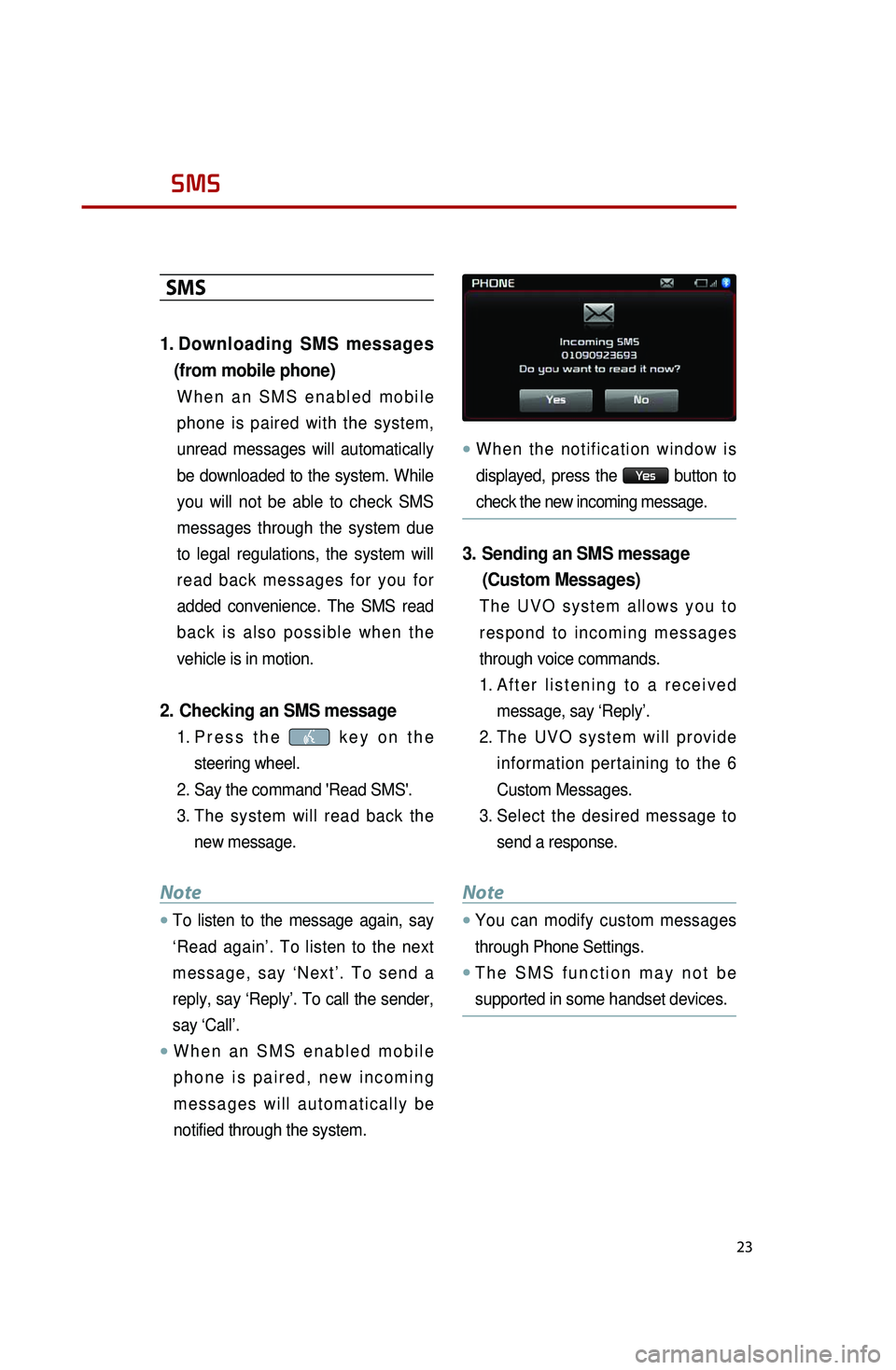
23
SMS
SMS
1. Downloading SMS messages
(from mobile phone)
W h e n a n S M S e n a b l e d m o b i l e
phone is paired with the system,
unread messages will automatically
be downloaded to the system. While
you will not be able to check SMS
messages through the system due
to legal regulations, the system will
r e a d b a c k m e s s a g e s f o r y o u f o r
added convenience. The SMS read
b a c k i s a l s o p o s s i b l e w h e n t h e
vehicle is in motion.
2. Checking an SMS message
1. Pr e s s t h e k e y o n t h e
steering wheel.
2. Say the command 'Read SMS'.
3. The system will read back the
new message.
Note
●.To listen to the message again, say
‘Read again’. To listen to the next
m e s s a g e , s a y ‘ N e x t ’ . T o s e n d a
reply, say ‘Reply’. To call the sender,
say ‘Call’.
●.W h e n a n S M S e n a b l e d m o b i l e
p h o n e i s p a i r e d , n e w i n c o m i n g
m e s s a g e s w i l l a u t o m a t i c a l l y b e
notified through the system.
●.W h e n t h e n o t i f i c a t i o n w i n d o w i s
displayed, press the
Yes button to
check the new incoming message.
3. Sending an SMS message
(Custom Messages)
T h e U V O s y s t e m a l l o w s y o u t o
r e s p o n d t o i n c o m i n g m e s s a g e s
through voice commands.
1. Af t e r l i s t e n i n g t o a r e c e i v e d
message, say ‘Reply’.
2. Th e U V O s y s t e m w i l l p r o v i d e
information pertaining to the 6
Custom Messages.
3. Select the desired message to
send a response.
Note
●.You can modify custom messages
through Phone Settings.
●.T h e S M S f u n c t i o n m a y n o t b e
supported in some handset devices.
Page 30 of 35
28
5. PANDORA Radio
CommandOperation
●Play PANDORACalls the desired name.
●P l a y P A N D O R A S t a t i o n
{stationname}Dials the desired number.
○Shuffle
Calls the desired person at the home number.
○SkipCalls the desires person at the office number.
○Thumbs UpCalls the desires person on the mobile number.
○Thumbs DownStarts dial by number operation.
○Bookmark this trackStarts call by name operation.
○Bookmark this artistTurns on Phone mode screen.
○What’s playingReads back the current song information.
Command List - UVO eServices Commands
Command Operation
●eServicesDisplays UVO eServices mode.
●Roadside AssistMakes call to Roadside Assist agent.
●eServices GuideReceive guidance on methods of using UVO
eServices.
●Vehicle Diagnostics
Starts the Vehicle Diagnostics process.
Voice Command List