Page 17 of 46
15
ALWAYS CHECK THE OWNER’S MANUAL FOR COMPLETE OPERATING INFORMATION AND SAFET Y WARNINGS.
*IF EQUIPPED
If the wiper switch is in AUTO mode when the ignition is ON, the
wiper will operate once to perform a self-check of the system.
Set the wiper to OFF position when the wiper is not in use.
QUICK TIPS
Windshield Wipers & Washers
Rotate lever to adjust
Intermittent Wipe Speed.
MIST: Single wipe
INT: Intermittent wipe
LO: Slow wipe
HI: Fast wipe OFF: Wiper off Move lever Up/Down to
change Wiper modes.
MISTOFFINTLOHI
FRONT
Pull to spray and wipe.Faste r
Slower
STEERING WHEEL CONTROLS
Page 18 of 46
OPTIMA
FEATURES & FUNCTIONS GUIDE
16
*IF EQUIPPED
LCD Display Controls and Modes* Press Mode button
A to scroll through different LCD Modes:
CRUISECANCEL OK
RESSET
A
(LCD Display Control buttons located
on Steering Wheel)
Ty p e B
Trip Computer Mode: Displays driving
information for tripmeter, fuel economy, etc.
Master Warning / Service Modes: Informs
on upcoming service intervals , and warning
messages related to TPMS and others
User Settings Mode: Change settings of the
doors, lamps and other features
LCD modes:
STEERING WHEEL CONTROLS
Page 19 of 46
17
ALWAYS CHECK THE OWNER’S MANUAL FOR COMPLETE OPERATING INFORMATION AND SAFET Y WARNINGS.
*IF EQUIPPED Heated Steering Wheel Button*Press button
A to turn ON/OFF steering wheel
heater, while the Engine Start/Stop Button is in
the ON position. Steering wheel heater will turn
off automatically in 30 minutes, or when button
is pressed again to deactivate.
If ignition is turned OFF, then ON again, within 30
minutes of steering wheel heater being turned on,
system will automatically be set ON again.
QUICK TIPS
A
D
C
B
To adjust the Steering Wheel, push down the lock-release
lever
B and adjust to desired angle
C and distance
D.
When finished, pull up the lock-release lever
B to lock
Steering Wheel in place.
Tilt/Telescopic Steering Wheel*REMINDER: The telescopic range of motion is approximately 1. 5 inches.
STEERING WHEEL CONTROLS
Page 20 of 46

OPTIMA
FEATURES & FUNCTIONS GUIDE
18
*IF EQUIPPED
VOL VOL
MUTEMODE
CRUISECANCEL OK
RESSET
ECO
A
Vo l u m e b u t to n : Press up/down to raise/lower
speaker volumeB
Mute button: Press to mute the microphone
during a callC
Ta l k b u t t o n : Press to activate voice recognition / bring
up menus / place calls with minimal voice command
prompts from the systemD
Receive/Place Call button: Press to receive/transfer
calls.Press to place a call using vocal command prompts
from the system, or to answer an incoming callE
End Call button: Press to end a call or cancel
a function
•
• Phonebook transfer upload time
varies by phone model and with
number of phonebook entries
• Because of differences in phone
quality, service providers and
Bluetooth
® Wireless Technology
chip programming, functionality
may differ from one phone to
another
• Changing language may delete
paired phones
Bluetooth
® Wireless TechnologyC
BD
E
For more information, refer to the Digital Navigation Systems User’s Guide
or the UVO System User’s Manual.
For Bluetooth
® Wireless Technology FAQs, go to www.kia.com,
Owners section.
Refer to your Owner’s Manual for more specific Bluetooth
® Wireless
Technology phone pairing and operation instructions.
A
When using the voice command feature, wait for the system
BEEP before speaking the command.
REMINDER: Your vehicle’s steering wheel buttons may differ from those
in the illustrations. See your Owner’s Manual for more details.
QUICK TIPS
QUICK TIPS
REMINDER: Driving while distracted is dangerous and should be avoided.
Drivers should remain attentive to driving and always exercise caution
when using the steering-wheel-mounted controls while driving.
STEERING WHEEL CONTROLS
Page 21 of 46
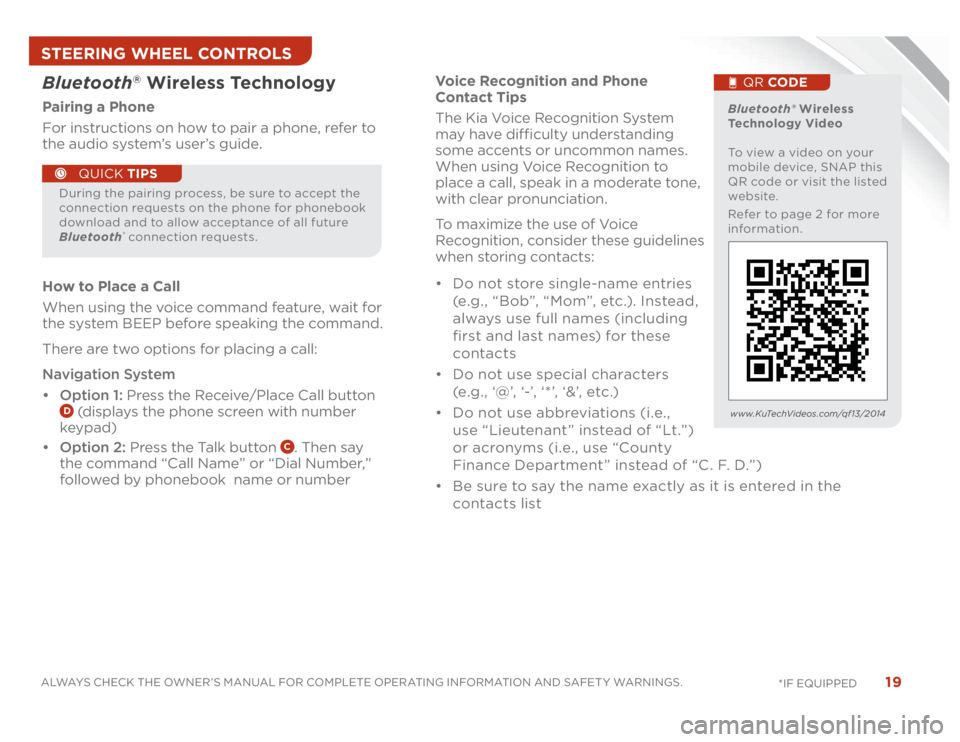
19
ALWAYS CHECK THE OWNER’S MANUAL FOR COMPLETE OPERATING INFORMATION AND SAFET Y WARNINGS.
*IF EQUIPPED
Voice Recognition and Phone
Contact Tips
The Kia Voice Recognition System
may have difficulty understanding
some accents or uncommon names.
When using Voice Recognition to
place a call, speak in a moderate tone,
with clear pronunciation.
To maximize the use of Voice
Recognition, consider these guidelines
when storing contacts:
• Do not store single-name entries
(e.g., “Bob”, “Mom”, etc.). Instead,
always use full names (including
first and last names) for these
contacts
• Do not use special characters
(e .g . , ‘@’, ‘-’, ‘ * ’, ‘&’, etc .)
• Do not use abbreviations (i.e.,
use “Lieutenant ” instead of “Lt.”)
or acronyms (i.e., use “County
Finance Department” instead of “C. F. D.”)
• Be sure to say the name exactly as it is entered in the
contacts list
Bluetooth
® Wireless Technology
Pairing a Phone
For instructions on how to pair a phone, refer to
the audio system’s user’s guide.
How to Place a Call
When using the voice command feature, wait for
the system BEEP before speaking the command.
There are two options for placing a call:
Navigation System
• Option 1: Press the Receive/Place Call button
D (displays the phone screen with number
keypad)
• Option 2: Press the Talk button
C. Then say
the command “Call Name” or “Dial Number,”
followed by phonebook name or number
During the pairing process, be sure to accept the
connection requests on the phone for phonebook
download and to allow acceptance of all future
Bluetooth
® connection requests.
QUICK TIPS
Bluetooth® Wireless
Technology Video
To view a video on your
mobile device, SNAP this
QR code or visit the listed
website.
Refer to page 2 for more
information.
QR CODE
www.KuTechVideos.com/qf13/2014
STEERING WHEEL CONTROLS
Page 22 of 46

OPTIMA
FEATURES & FUNCTIONS GUIDE
20
*IF EQUIPPED
Cruise Control* Audio Controls*
•
• Cruise Control is designed to function above approximately
25 mph
• The cruise control system will not activate until the brake
pedal has been depressed at least once after ignition ON or
engine starting
QUICK TIPS
Pressing the Audio Mode button for more than 1 second will
turn Audio Mode ON/OFF.
QUICK TIPS
A Audio Mode button: Press to cycle through FM1-2 / AM
/ SAT 1-3 / CD / USB / AUX / iPod
®
B
Seek/Preset button
Radio Mode: Press to advance through Preset Stations.
Press and hold to AUTO SEEK
CD / USB / iPod
® Mode: Press to move TRACK UP/
DOWN. Press & hold to FF/REW
C Vo l u m e b u t to n: Press up/down to raise/lower volumeD Mute button: Press to mute all audio
E
Cruise Control ON/OFF: Press to turn the
Cruise Control ON/OFFF Resume Cruising Speed: Press to resume or increase
Cruising SpeedF Set Cruising Speed button: Press to set or decrease
Cruising SpeedG Cruise Control Cancel button: To cancel Cruise
Control setting, do one of the following:
• Press the brake pedal
• Press the CANCEL button
G
VOL VOL
MUTEMODE
CRUISECANCEL OK
RESSET
D
AB
C
E
FG
For further audio system operations, refer to pages 16-24 . REMINDER: Your vehicle’s steering wheel buttons may differ from
those in the illustrations. See your Owner’s Manual for more details.
REMINDER: Driving while distracted is dangerous and should be
avoided. Drivers should remain attentive to driving and always exercise
caution when using the steering-wheel-mounted controls while driving.
STEERING WHEEL CONTROLS
Page 23 of 46
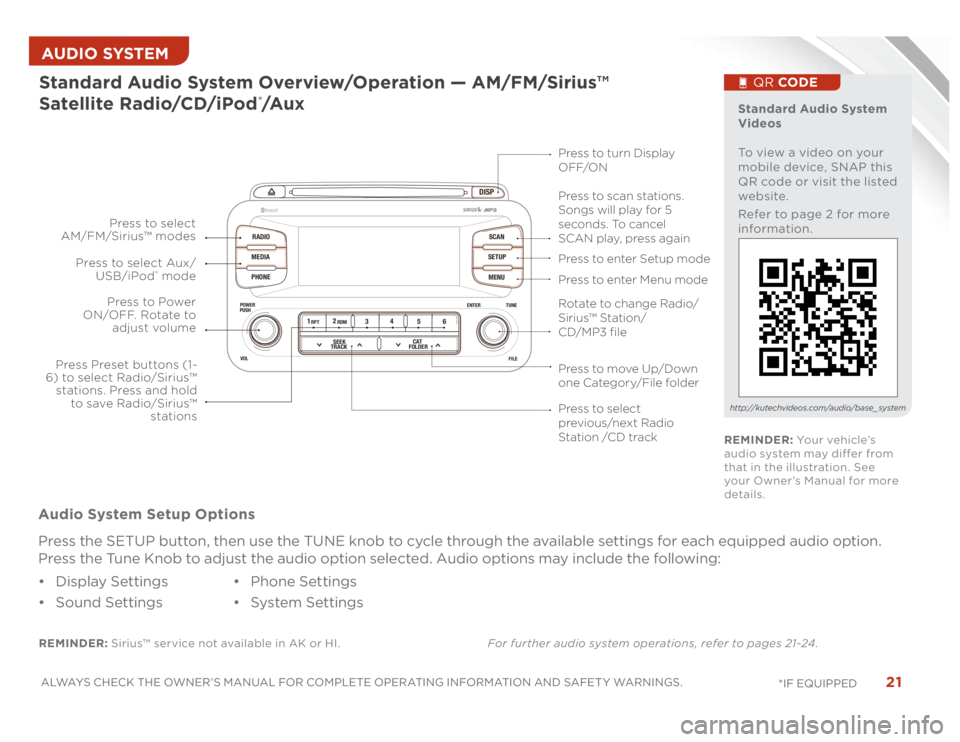
21
ALWAYS CHECK THE OWNER’S MANUAL FOR COMPLETE OPERATING INFORMATION AND SAFET Y WARNINGS.
*IF EQUIPPED AUDIO SYSTEM
DISP
RADIO
MEDIA
PHONESCAN
SETUP
MENU
ENTER TUNE
FILE POWER
PUSH
VOL
Bluetooth
®
12
34
56RPT RDM
SEEK
TRACKCAT
FOLDER
REMINDER: Sirius™ service not available in AK or HI.For further audio system operations, refer to pages 21-24 .Standard Audio System Overview/Operation — AM/FM/Sirius™
Satellite Radio/CD/iPod
®/A u x
Audio System Setup Options
Press the SETUP button, then use the TUNE knob to cycle through the available settings for each equipped audio option.
Press the Tune Knob to adjust the audio option selected. Audio options may include the following:
• Display Settings
• Sound Settings• Phone Settings
• System Settings
Standard Audio System
Videos
To view a video on your
mobile device, SNAP this
QR code or visit the listed
website.
Refer to page 2 for more
information.
QR CODE
http://kutechvideos.com/audio/base_ system
Press to move Up/Down
one Category/File folderPress to scan stations.
Songs will play for 5
seconds. To cancel
SCAN play, press again
Press to enter Setup mode
Press to enter Menu mode Press to turn Display
OFF/ON
Rotate to change Radio/
Sirius™ Station/
CD/MP3 filePress to select
previous/next Radio
Station /CD track Press to Power
ON/OFF. Rotate to
adjust volume
Press Preset buttons (1-
6) to select Radio/Sirius™
stations. Press and hold
to save Radio/Sirius™
stations Press to select Aux/
USB/iPod
® mode Press to select
AM/FM/Sirius™ modes
REMINDER: Yo u r v e h i c l e ’s
audio system may differ from
that in the illustration. See
your Owner’s Manual for more
details.
Page 24 of 46
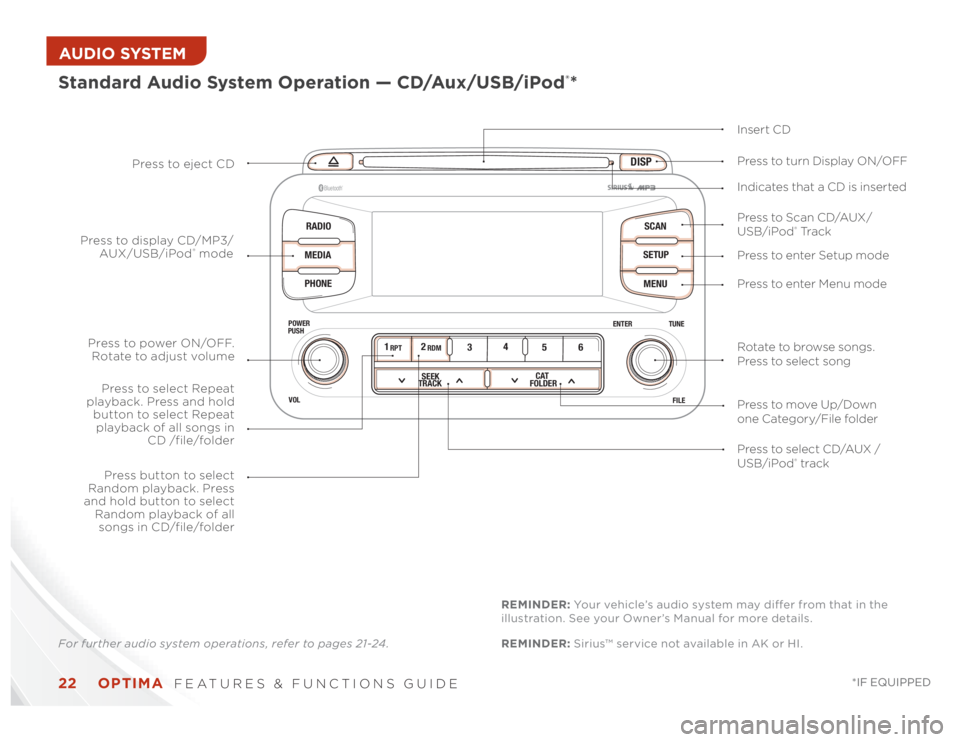
OPTIMA
FEATURES & FUNCTIONS GUIDE
22
*IF EQUIPPED
AUDIO SYSTEM
DISP
RADIO
MEDIA
PHONESCAN
SETUP
MENU
ENTER TUNE
FILE POWER
PUSH
VOL
Bluetooth
®
12
34
56RPT RDM
SEEK
TRACKCAT
FOLDER
Standard Audio System Operation — CD/Aux/USB/iPod
®*
Insert CD
Press to Scan CD/AUX/
USB/iPod
® Tr a c k Press to turn Display ON/OFF
Press to enter Setup mode
Press to enter Menu mode Press to eject CD
Press to select CD/AUX /
USB/iPod® track Press to power ON/OFF.
Rotate to adjust volume
Press button to select
Random playback. Press
and hold button to select
Random playback of all
songs in CD/file/folder
Press to select Repeat
playback. Press and hold
button to select Repeat
playback of all songs in
CD /file/folder Press to display CD/MP3/
AUX/USB/iPod
® modeIndicates that a CD is inserted
Rotate to browse songs.
Press to select song
Press to move Up/Down
one Category/File folder
For further audio system operations, refer to pages 21-24 .REMINDER: Sirius™ service not available in AK or HI. REMINDER: Your vehicle’s audio system may differ from that in the
illustration. See your Owner’s Manual for more details.