2014 KIA OPTIMA radio
[x] Cancel search: radioPage 22 of 46

OPTIMA
FEATURES & FUNCTIONS GUIDE
20
*IF EQUIPPED
Cruise Control* Audio Controls*
•
• Cruise Control is designed to function above approximately
25 mph
• The cruise control system will not activate until the brake
pedal has been depressed at least once after ignition ON or
engine starting
QUICK TIPS
Pressing the Audio Mode button for more than 1 second will
turn Audio Mode ON/OFF.
QUICK TIPS
A Audio Mode button: Press to cycle through FM1-2 / AM
/ SAT 1-3 / CD / USB / AUX / iPod
®
B
Seek/Preset button
Radio Mode: Press to advance through Preset Stations.
Press and hold to AUTO SEEK
CD / USB / iPod
® Mode: Press to move TRACK UP/
DOWN. Press & hold to FF/REW
C Vo l u m e b u t to n: Press up/down to raise/lower volumeD Mute button: Press to mute all audio
E
Cruise Control ON/OFF: Press to turn the
Cruise Control ON/OFFF Resume Cruising Speed: Press to resume or increase
Cruising SpeedF Set Cruising Speed button: Press to set or decrease
Cruising SpeedG Cruise Control Cancel button: To cancel Cruise
Control setting, do one of the following:
• Press the brake pedal
• Press the CANCEL button
G
VOL VOL
MUTEMODE
CRUISECANCEL OK
RESSET
D
AB
C
E
FG
For further audio system operations, refer to pages 16-24 . REMINDER: Your vehicle’s steering wheel buttons may differ from
those in the illustrations. See your Owner’s Manual for more details.
REMINDER: Driving while distracted is dangerous and should be
avoided. Drivers should remain attentive to driving and always exercise
caution when using the steering-wheel-mounted controls while driving.
STEERING WHEEL CONTROLS
Page 23 of 46
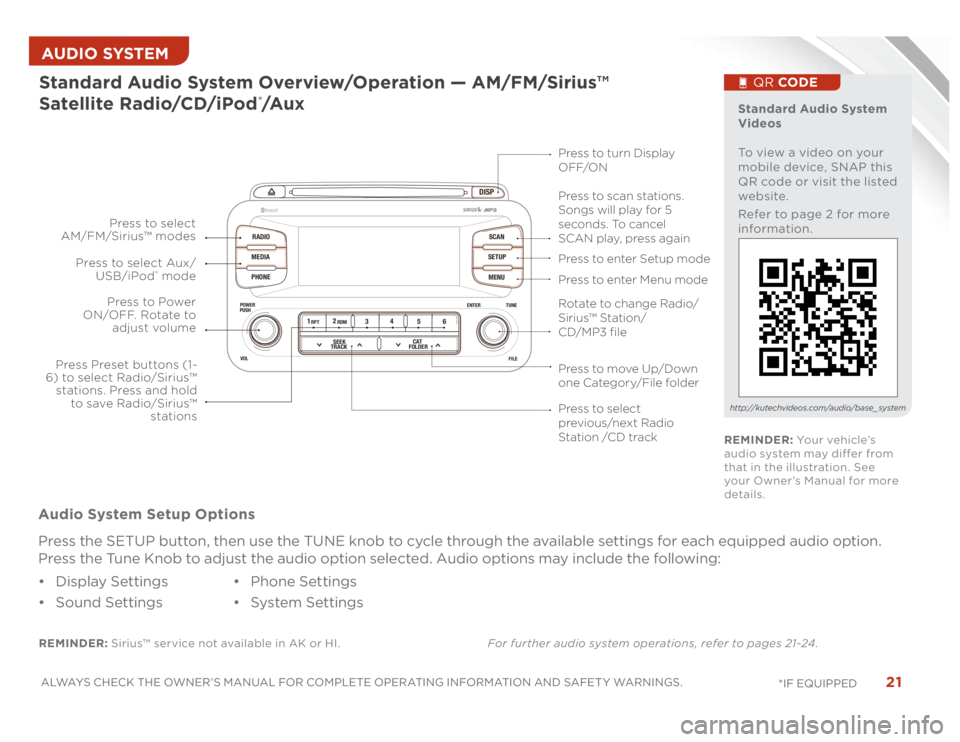
21
ALWAYS CHECK THE OWNER’S MANUAL FOR COMPLETE OPERATING INFORMATION AND SAFET Y WARNINGS.
*IF EQUIPPED AUDIO SYSTEM
DISP
RADIO
MEDIA
PHONESCAN
SETUP
MENU
ENTER TUNE
FILE POWER
PUSH
VOL
Bluetooth
®
12
34
56RPT RDM
SEEK
TRACKCAT
FOLDER
REMINDER: Sirius™ service not available in AK or HI.For further audio system operations, refer to pages 21-24 .Standard Audio System Overview/Operation — AM/FM/Sirius™
Satellite Radio/CD/iPod
®/A u x
Audio System Setup Options
Press the SETUP button, then use the TUNE knob to cycle through the available settings for each equipped audio option.
Press the Tune Knob to adjust the audio option selected. Audio options may include the following:
• Display Settings
• Sound Settings• Phone Settings
• System Settings
Standard Audio System
Videos
To view a video on your
mobile device, SNAP this
QR code or visit the listed
website.
Refer to page 2 for more
information.
QR CODE
http://kutechvideos.com/audio/base_ system
Press to move Up/Down
one Category/File folderPress to scan stations.
Songs will play for 5
seconds. To cancel
SCAN play, press again
Press to enter Setup mode
Press to enter Menu mode Press to turn Display
OFF/ON
Rotate to change Radio/
Sirius™ Station/
CD/MP3 filePress to select
previous/next Radio
Station /CD track Press to Power
ON/OFF. Rotate to
adjust volume
Press Preset buttons (1-
6) to select Radio/Sirius™
stations. Press and hold
to save Radio/Sirius™
stations Press to select Aux/
USB/iPod
® mode Press to select
AM/FM/Sirius™ modes
REMINDER: Yo u r v e h i c l e ’s
audio system may differ from
that in the illustration. See
your Owner’s Manual for more
details.
Page 24 of 46
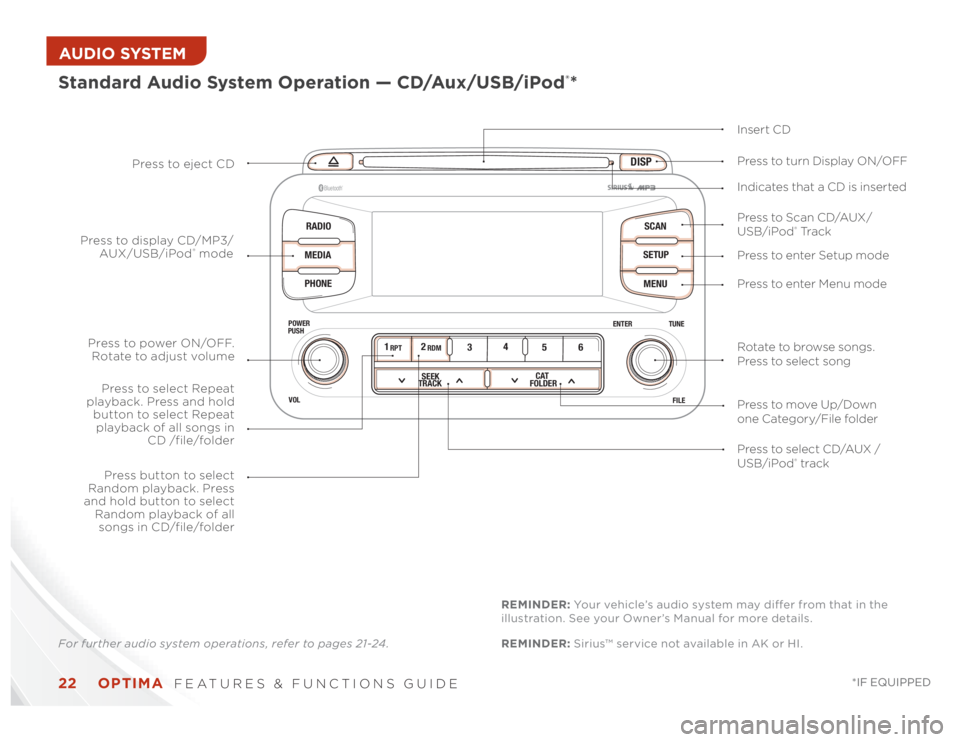
OPTIMA
FEATURES & FUNCTIONS GUIDE
22
*IF EQUIPPED
AUDIO SYSTEM
DISP
RADIO
MEDIA
PHONESCAN
SETUP
MENU
ENTER TUNE
FILE POWER
PUSH
VOL
Bluetooth
®
12
34
56RPT RDM
SEEK
TRACKCAT
FOLDER
Standard Audio System Operation — CD/Aux/USB/iPod
®*
Insert CD
Press to Scan CD/AUX/
USB/iPod
® Tr a c k Press to turn Display ON/OFF
Press to enter Setup mode
Press to enter Menu mode Press to eject CD
Press to select CD/AUX /
USB/iPod® track Press to power ON/OFF.
Rotate to adjust volume
Press button to select
Random playback. Press
and hold button to select
Random playback of all
songs in CD/file/folder
Press to select Repeat
playback. Press and hold
button to select Repeat
playback of all songs in
CD /file/folder Press to display CD/MP3/
AUX/USB/iPod
® modeIndicates that a CD is inserted
Rotate to browse songs.
Press to select song
Press to move Up/Down
one Category/File folder
For further audio system operations, refer to pages 21-24 .REMINDER: Sirius™ service not available in AK or HI. REMINDER: Your vehicle’s audio system may differ from that in the
illustration. See your Owner’s Manual for more details.
Page 25 of 46
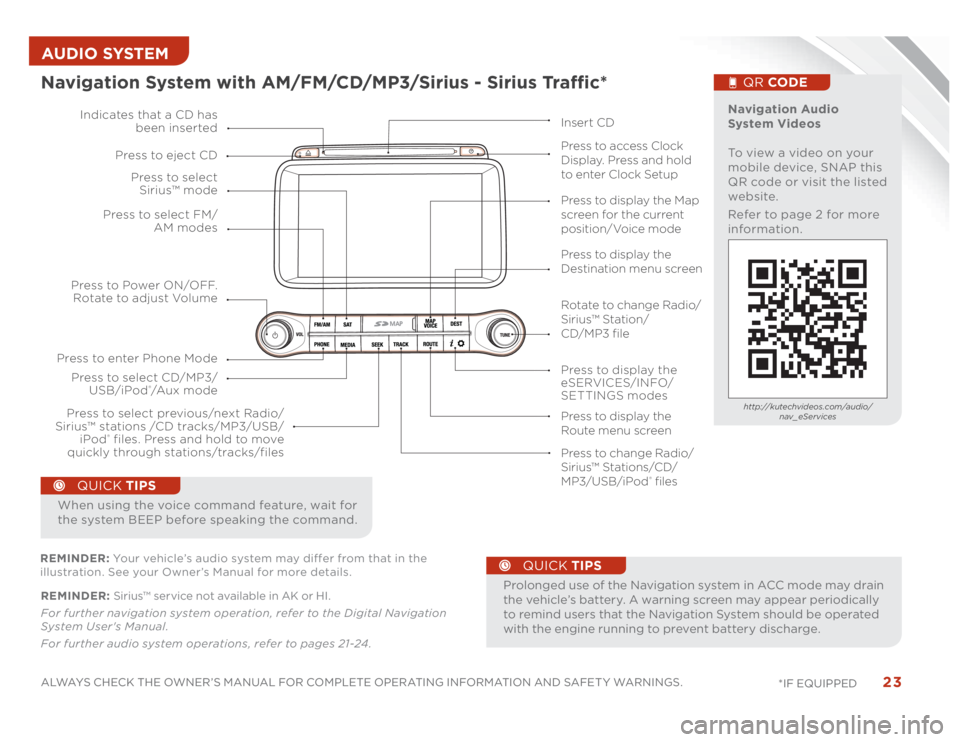
23
ALWAYS CHECK THE OWNER’S MANUAL FOR COMPLETE OPERATING INFORMATION AND SAFET Y WARNINGS.
*IF EQUIPPED AUDIO SYSTEM REMINDER: Sirius™ service not available in AK or HI.
For further navigation system operation, refer to the Digital Navigation
System User's Manual.
For further audio system operations, refer to pages 21-24 .
•
ProlongeduseoftheNavigationsysteminACCmodemaydrain
the vehicle’s battery. A warning screen may appear periodically
to remind users that the Navigation System should be operated
with the engine running to prevent battery discharge.
QUICK TIPS
When using the voice command feature, wait for
the system BEEP before speaking the command.
QUICK TIPS
Navigation System with AM/FM/CD/MP3/Sirius - Sirius Traffic*
MAP
Press to Power ON/OFF.
Rotate to adjust Volume
Press to enter Phone ModePress to select FM/
AM modes Press to select
Sirius™ mode
Press to display the
eSERVICES/INFO/
SETTINGS modes Press to select CD/MP3/
USB/iPod
®/A u x m o d e Indicates that a CD has
been inserted
Press to change Radio/
Sirius™ Stations/CD/
MP3/USB/iPod
® files Press to display the Map
screen for the current
position/Voice mode
Press to display the
Destination menu screen
Press to display the
Route menu screen Press to eject CD
Press to access Clock
Display. Press and hold
to enter Clock Setup
Press to select previous/next Radio/
Sirius™ stations /CD tracks/MP3/USB/
iPod
® files. Press and hold to move
quickly through stations/tracks/files
Insert CD
Navigation Audio
System Videos
To view a video on your
mobile device, SNAP this
QR code or visit the listed
website.
Refer to page 2 for more
information.
QR CODEhttp://kutechvideos.com/audio/
nav_eServices
REMINDER: Your vehicle’s audio system may differ from that in the
illustration. See your Owner’s Manual for more details.
Rotate to change Radio/
Sirius™ Station/
CD/MP3 file
Page 26 of 46
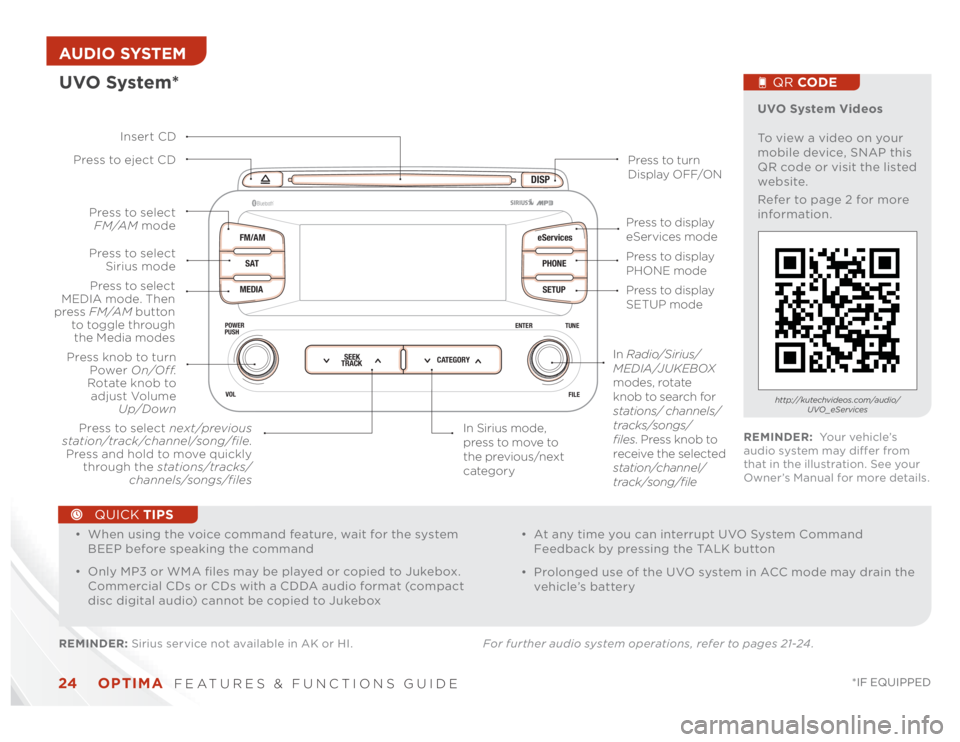
OPTIMA
FEATURES & FUNCTIONS GUIDE
24
*IF EQUIPPED
AUDIO SYSTEM
DISP
FM/AM
SAT
MEDIAeServices
PHONE
SETUP
ENTER TUNE
FILE POWER
PUSH
VOL
Bluetooth
®
SEEK
TRACKCATEGORY
UVO System*REMINDER: Sirius service not available in AK or HI. For further audio system operations, refer to pages 21-24 .
Press to eject CD
Press to turn
Display OFF/ON
Press to display
PHONE mode
Press to display
SETUP mode Press to display
eServices mode
In Sirius mode,
press to move to
the previous/next
category Press to select next/previous
station/track/channel/song/file.
Press and hold to move quickly
through the stations/tracks/
channels/songs/filesPress knob to turn
Power On/Off.
Rotate knob to
adjust Volume
Up/Down
Press to select
MEDIA mode. Then
press FM/AM button
to toggle through
the Media modesPress to select
Sirius modePress to select
FM/AM mode
In Radio/Sirius/
MEDIA/JUKEBOX
modes, rotate
knob to search for
stations/ channels/
tracks/songs/
files. Press knob to
receive the selected
station/channel/
track/song/file Insert CD
UVO System Videos
To view a video on your
mobile device, SNAP this
QR code or visit the listed
website.
Refer to page 2 for more
information.
QR CODEhttp://kutechvideos.com/audio/
UVO_eServices
REMINDER: Yo u r v e h i c l e ’s
audio system may differ from
that in the illustration. See your
Owner’s Manual for more details.
•
• When using the voice command feature, wait for the system
BEEP before speaking the command
• Only MP3 or WMA files may be played or copied to Jukebox.
Commercial CDs or CDs with a CDDA audio format (compact
disc digital audio) cannot be copied to Jukebox
• At any time you can interrupt UVO System Command
Feedback by pressing the TALK button
• Prolonged use of the UVO system in ACC mode may drain the
vehicle’s battery
QUICK TIPS
Page 43 of 46

LEGAL DISCLAIMERSUVO eServices: Warning - Driving while distracted can result in a loss of vehicle control that may lead to an accident, severe personal injury, and death. The driver’s primary responsibility
is in the safe and legal operation of a vehicle, and use of any handheld devices, other equipment, or vehicle systems which take the driver’s eyes, attention and focus away from the safe
operation of a vehicle or which are not permissible by law should never be used during operation of the vehicle.
TPMS: Even with the Tire-Pressure Monitoring System (TPMS), always check your tire pressure on a regular basis.
The Blind Spot Detection System is not a substitute for proper and safe lane changing procedures. Always drive safely and use caution when changing lanes. The Blind Spot Detection
System may not detect every object alongside the vehicle.
Driving while distracted is dangerous and should be avoided. Drivers should remain attentive to driving and always exercise caution when using the steering-wheel-mounted controls
while driving.
Seatbelts: For maximum protection, always wear your seatbelt.
Navigation: GPS maps and directions are for information purposes only, and Kia does not make any warranties about the accuracy of that information. Kia is not responsible for loss or
delay resulting from the use of the navigation system. Caution: Do not enter information into the navigation system while the vehicle is moving. Failure to pay attention to travel condi-
tions and vehicle operation while the vehicle is in motion could result in loss of vehicle control. Operate the system only when it is safe to do so.
At launch, the Apple iPhone
® will be the only UVO eServices compatible device. iPhone
® is a registered trademark of Apple Inc. Apple iOS 6 compatibility expected early 2013. Additional
compatible devices expected late 2013.
iPod
® is a registered trademark of Apple Inc. iPod
® mobile digital device sold separately.
The Bluetooth
® word mark and logos are registered trademarks owned by Bluetooth SIG, Inc. and any use of such marks by Kia is under license. Other trademarks and trade names are
those of their respective owners. A Bluetooth
® enabled cell phone is required to use Bluetooth
® wireless technology.
Sirius service requires a subscription, sold separately, after 3-month trial included with vehicle purchase. If you decide to continue your Sirius service at the end of your trial subscrip-
tion, the plan you choose will automatically renew and bill at the current rates until you call Sirius XM at 1-866-635-2349 to cancel. Subscriptions governed by the Sirius Customer
Agreement; see www.Sirius.com. Sirius U.S. Satellite service is available only to those at least 18 and older in the 48 contiguous United States, D.C., and P.R. (with coverage limitations),
while Sirius Internet Radio is available throughout our satellite service area and also AK and HI. Traffic information not available in all markets. See Sirius.com/traffic for details. ©2012
Sirius Radio Inc. Sirius, XM and all related marks and logos are trademarks of Sirius XM Radio Inc.
Microsoft
® is a registered trademark of Microsoft Corporation in the United States and/or other countries.
HD Radio™ and the HD Radio logo are proprietary trademarks of iBiquity Digital Corporation.
HomeLink® is a registered trademark of Johnson Controls, Inc.
Back-Up Warning System: The Back-Up Warning System is not a substitute for proper and safe backing-up procedures. The Back-Up Warning System may not detect every object
behind the vehicle. Always drive safely and use caution when backing up.
Rear-Camera Display: The Rear-Camera Display is not a substitute for proper and safe backing-up procedures. The Rear-Camera Display may not display every object behind the vehicle.
Always drive safely and use caution when backing up.
Blind Spot Detection System: The Blind Spot Detection System is not a substitute for proper and safe lane changing procedures. Always drive safely and use caution when changing
lanes. The Blind Spot Detection System may not detect every object alongside the vehicle.
Infinity
®: Infinity
® is a trademark of Harman International Industries, Inc.
Safety Features: No system, no matter how advanced, can compensate for all driver error and/or driving conditions. Always drive responsibly.
Page 46 of 46

Demonstrate the following with the customer:
OPTIMA CUSTOMER DELIVERY CHECKLIST ...continued
Sales Consultant : ____________________________________________________________D a t e : ____________________
S a l e s M a n a g e r : _______________________________________________________________D a t e : ____________________
C u s t o m e r : ____________________________________________________________________D a t e : ____________________
KE Y FE ATURE WALK THROUGH
DURING DELIVERY
Active ECO System* – page 7
Tire Pressure Monitoring System (TPMS) – page 5
Engine Star t/Stop But ton* – page 12
Digital Clock – page 25
Seat Warmers/ Ventilated Seats* – page 30
Sunvisor – page 35
Panoramic Sunroof Operation* – page 36
Rear-Camera Display* – page 36
Smar t Key* – page 32
HomeLink® with Auto-Dimming Rear view Mirror* – page 34
Back-Up Warning System* – page 37
PASSENGER AIR BAG OFF Indicator – page 39
Tire Mobilit y Kit* – page 38*IF EQUIPPED
E xplain first ser vice process and schedule first ser vice appointment
Tour Par ts & Ser vice depar tments, introduce staf f & explain value of Kia Par ts and Ser vice
Review recommended maintenance schedule and maintenance requirements to validate warrant y
Review business hours & Customer 360° Care
Review the Kia 10-year/100,000-mile warrant y program
Ensure 100% satisfaction with sales and deliver y process and no problems with the vehicle
Confirm time and best contact number for initial dealer follow-up
Standard Audio System* – page 21
Cruise Control* – page 19 Demonstrate operation AUX/USB/iPod® Port – page 25 Bluetooth® Wireless
Technology*– page 18
Demonstrate operation
Navigation System* – page 23
F or fur ther Navigation S ys tem
operation, refer to the Digi tal
Navigation System User’s Manual. UVO System* – page 24
F or fur ther U VO S ys tem information,
refer to the U VO S ys tem User ’s Manual.
DISP
FM/AM
SAT
MEDIAeServices
PHONE
SETUP
ENTER TUNE
FILE POWER
PUSH
VOL
Bluetooth®
SEEK
TRACKCATEGORY
CRUISE
CANCEL OK
RES
SET
VOL VOL
MUTEMODE
DISP
RADIO
MEDIA
PHONESCAN
SETUP
MENU
ENTER TUNE
FILE POWER
PUSH
VOL
Bluetooth®
12
34
56RPT RDMSEEK
TRACKCAT
FOLDERMAP
12V12VAUXUSB