2014 JEEP PATRIOT navigation system
[x] Cancel search: navigation systemPage 50 of 126
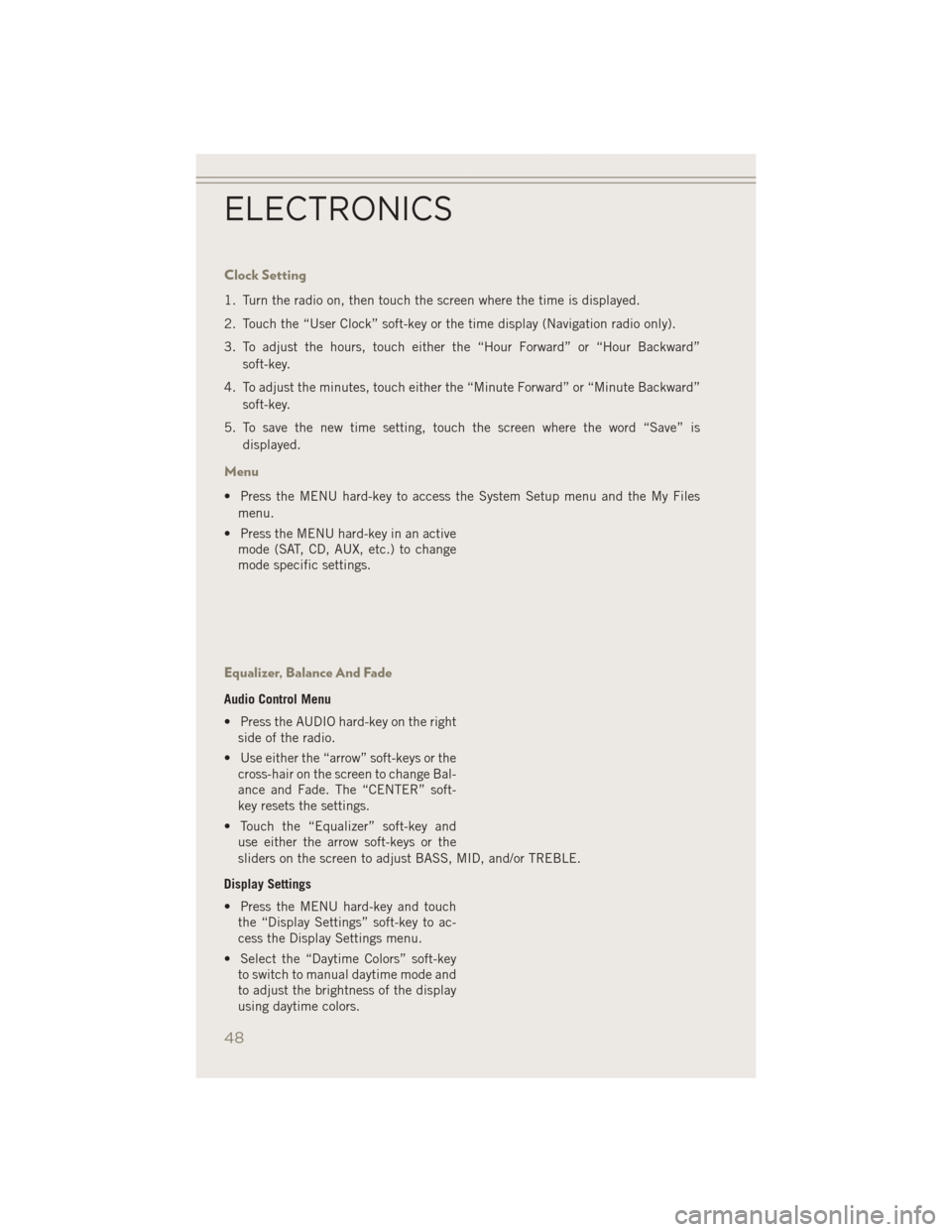
Clock Setting
1. Turn the radio on, then touch the screen where the time is displayed.
2. Touch the “User Clock” soft-key or the time display (Navigation radio only).
3. To adjust the hours, touch either the “Hour Forward” or “Hour Backward”soft-key.
4. To adjust the minutes, touch either the “Minute Forward” or “Minute Backward” soft-key.
5. To save the new time setting, touch the screen where the word “Save” is displayed.
Menu
• Press the MENU hard-key to access the System Setup menu and the My Filesmenu.
• Press the MENU hard-key in an active mode (SAT, CD, AUX, etc.) to change
mode specific settings.
Equalizer, Balance And Fade
Audio Control Menu
• Press the AUDIO hard-key on the rightside of the radio.
• Use either the “arrow” soft-keys or the cross-hair on the screen to change Bal-
ance and Fade. The “CENTER” soft-
key resets the settings.
• Touch the “Equalizer” soft-key and use either the arrow soft-keys or the
sliders on the screen to adjust BASS, MID, and/or TREBLE.
Display Settings
• Press the MENU hard-key and touch the “Display Settings” soft-key to ac-
cess the Display Settings menu.
• Select the “Daytime Colors” soft-key to switch to manual daytime mode and
to adjust the brightness of the display
using daytime colors.
ELECTRONICS
48
Page 56 of 126

Playing Music From The HDD
• Press the MEDIA hard-key to display the media source tabs at the top of thescreen. Touch the “HDD” soft-key tab. Touch the desired track soft-key to play or
touch the “SEARCH/BROWSE” soft-key to search by artist, by album, by song, by
genre, from a folder, or from Favorites.
Cleaning Your Touchscreen Radio
• Do not spray any liquid or caustic chemicals directly on the screen. Use a cleanand dry micro fiber lens cleaning cloth to clean the touchscreen.
• If necessary, use a lint-free cloth dampened with a cleaning solution such as isopropyl alcohol or an isopropyl alcohol and water solution ratio of 50:50. Always
follow the solvent manufacturer's precautions and directions.
Garmin® Navigation
• Uconnect®430N integrates Garmin’s consumer-friendly navigation into your
vehicle. Garmin®Navigation includes a database with over six million points of
interest.
• Touch the “NAV” soft-key in the upper right corner of the screen to access the Navigation system.
ELECTRONICS
54
Page 57 of 126
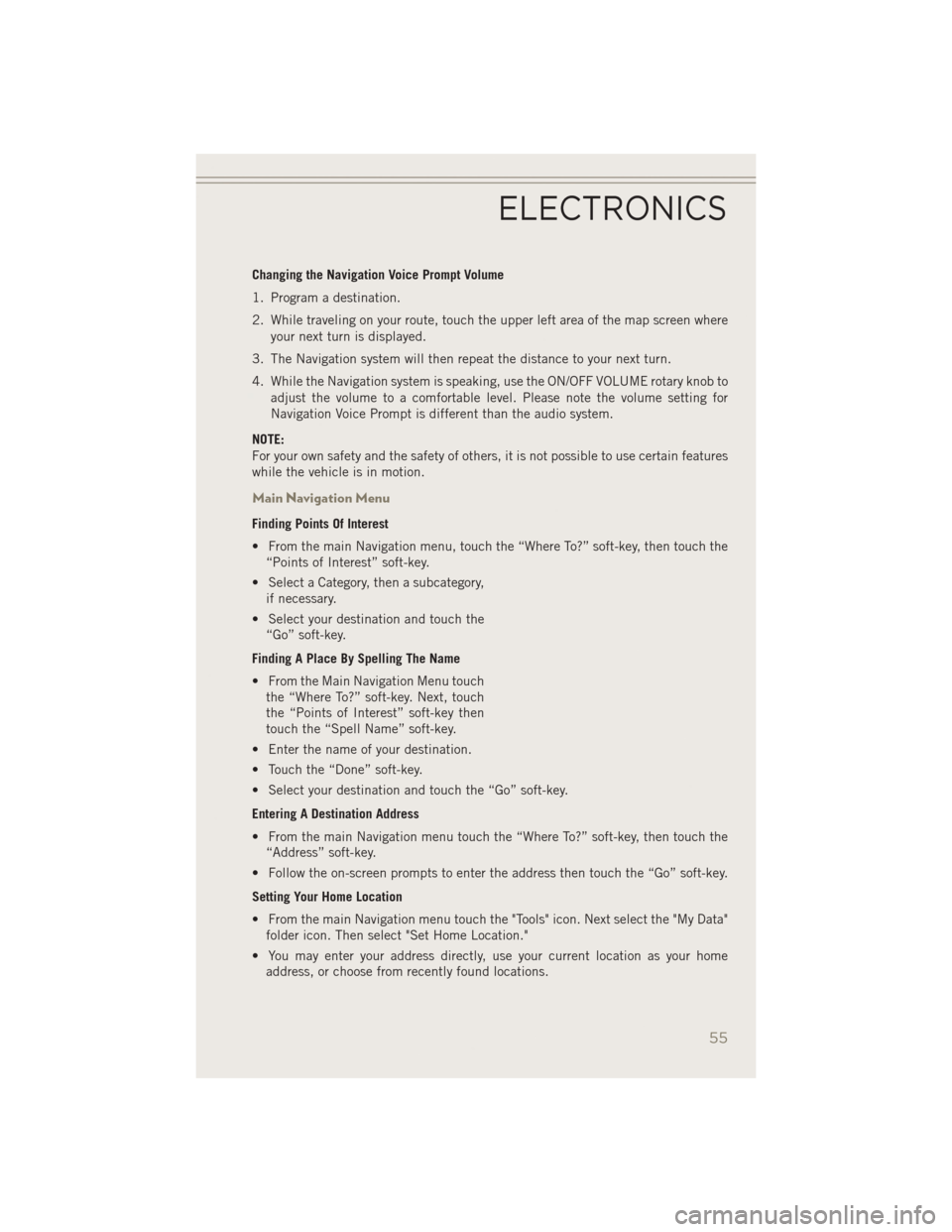
Changing the Navigation Voice Prompt Volume
1. Program a destination.
2. While traveling on your route, touch the upper left area of the map screen whereyour next turn is displayed.
3. The Navigation system will then repeat the distance to your next turn.
4. While the Navigation system is speaking, use the ON/OFF VOLUME rotary knob to adjust the volume to a comfortable level. Please note the volume setting for
Navigation Voice Prompt is different than the audio system.
NOTE:
For your own safety and the safety of others, it is not possible to use certain features
while the vehicle is in motion.
Main Navigation Menu
Finding Points Of Interest
• From the main Navigation menu, touch the “Where To?” soft-key, then touch the “Points of Interest” soft-key.
• Select a Category, then a subcategory, if necessary.
• Select your destination and touch the “Go” soft-key.
Finding A Place By Spelling The Name
• From the Main Navigation Menu touch the “Where To?” soft-key. Next, touch
the “Points of Interest” soft-key then
touch the “Spell Name” soft-key.
• Enter the name of your destination.
• Touch the “Done” soft-key.
• Select your destination and touch the “Go” soft-key.
Entering A Destination Address
• From the main Navigation menu touch the “Where To?” soft-key, then touch the “Address” soft-key.
• Follow the on-screen prompts to enter the address then touch the “Go” soft-key.
Setting Your Home Location
• From the main Navigation menu touch the "Tools" icon. Next select the "My Data" folder icon. Then select "Set Home Location."
• You may enter your address directly, use your current location as your home address, or choose from recently found locations.
ELECTRONICS
55
Page 58 of 126

Edit Home Location
• From the main Navigation menu touch the “Where To?” soft-key, then touch the"Tools" icon. Next, touch the "My Data" folder.
• You may enter a new address directly, use your current location or choose from recently found locations.
Go Home
• A Home location must be saved in the system. From the Main Navigation menu, touch the “Where To?” soft-key, then touch the “Go Home” soft-key.
Following Your Route
Your route is marked with a magenta line on the map. If you depart from the original
route, your route is recalculated. A speed limit icon could appear as you travel on
major roadways.
Following Your Route
1 — Distance To Next Turn
2 — Current Location
3 — Zoom In
4 — Zoom Out
5 — Current Speed6 — Drag Map For Different View
7 — Your Location On The Map
8 — Estimated Time Of Arrival
9 — Navigation Main Menu
ELECTRONICS
56
Page 119 of 126

FREQUENTLY ASKED QUESTIONS
GETTING STARTED
How do I install my LATCH Equipped Child Seat? pg. 15
How do my heated seats operate? pg. 22
ELECTRONICS
Which radio is in my vehicle?
• Uconnect
®130 pg. 36
• Uconnect
®130 with Satellite Radio pg. 39
• Uconnect
®230 pg. 43
• Uconnect
®430/430N pg. 47
How do I activate the Audio Jack?
• Uconnect
®130 pg. 46
• Uconnect
®130 with Satellite Radio pg. 46
• Uconnect
®230 pg. 46
• Uconnect
®430/430N pg. 51
How do I set the clock on my radio?
• Uconnect
®130 pg. 44
• Uconnect
®130 with Satellite Radio pg. 44
• Uconnect
®230 pg. 44
• Uconnect
®430/430N pg. 48
How do I use the Navigation feature? pg. 54
How do I pair my cell phone via Bluetooth
®with the Uconnect®Hands-Free Voice
Activation System? pg. 63
How do I configure my Universal Garage Door Opener (HomeLink
®)? pg. 71
UTILITY
How do I know how much I can tow with my Jeep Patriot? pg. 78
FAQ (How To?)
117
Page 123 of 126

LocksLiftgate, Tailgate ..........10
Lumbar Support ............20
Maintenance Record .........109
MaintenanceSchedule........105
Malfunction Indicator Light (Check Engine)................83
MediaCenterRadio........43,47
MOPAR
®Accessories .........116
Navigation ................54
Navigation System (Uconnect
®
gps)..................55
Navigation Voice Prompt Volume . . .55
New Vehicle Break-In Period .....24
OilChangeIndicator..........85
Oil, Engine Capacity ..............104
Oil Pressure Light ...........84
Outlet Power ................75
Overheating, Engine ..........85
Panic Alarm ...............10
Phone (Uconnect
®) ..........63
Placard, Tire and Loading Information .............112
Power Inverter ...............74
Outlet (Auxiliary Electrical
Outlet) ...............75
Seats ................18
Steering ..............104
Power Sunroof .............32
Preparation for Jacking ........88
Programmable Electronic Features . .69
Radio Operation .....37,40,44,49
Rain Sensitive Wiper System .....26
Rear Seat, Folding ...........21
Rear Wiper/Washer ...........26
Remote Keyless Entry (RKE) Arm The Alarm ...........12
Disarm The Alarm .........12
Lock The Doors ...........10
Panic Alarm ............10 Remote Keyless Entry (RKE) . . .10
Unlock The Doors
.........10
Remote Starting How To Use Remote Start .....11
KeyFob ...............11
Remote Starting System .....11
Remote Starting System ........11
Replacement Bulbs ..........113
Reporting Safety Defects .......115
RollOverWarning ............4
Satellite Radio (Uconnect
®
studios) ...........39,41,45
Schedule,Maintenance .......105
Seat Belt Automatic Locking Retractor
(ALR) ................13
Child Restraints ........13,15
Energy Management Feature . . .13
Engage The Automatic
Locking Mode ...........16
Lap/Shoulder Belts .........13
Seat Belt Pretensioner ......13
Seat Belt Reminder ........13
Seats ................18,19
Adjustment .............19
Folding Front Passenger .....20
Heated ...............22
Height Adjustment ........19
Manual ...............19
Power ................18
Rear Folding ............21
Security Alarm Arm The System ..........12
Disarm The System ........12
Security Alarm ...........12
Shift Lever Override ..........97
Signals, Turn ..............26
SIRIUS Travel Link ...........57
SpareTire................87
SparkPlugs..............104
Speed Control Accel/Decel ............28
Cancel ...............28
Resume ...............28
Set .................27
Starting Remote ...............11
INDEX
121
Page 124 of 126

SteeringTiltColumn .............23
Steering Wheel Audio Controls ....61
Supplemental Restraint System - Airbag ................14
Tilt Steering Column ..........23
Tires ...................87
Air Pressure ...........112
Changing ..............87
Jacking ...............87
SpareTire .............87
Touchscreen Radio Audio Settings ...........48
Cleaning Your Touchscreen
Radio................54
Towing..................78 Disabled Vehicle ..........98
Towing Vehicle Behind a Motorhome..............79
Trailer Towing Trailer and Tongue Weight ....78
Trailer Weight ..............78 Transmission
Automatic .............29
Fluid ................104
TurnSignals...............26
Uconnect
®VoiceCommand......65
Vehicle Security Alarm Disarming . .12
Voice Command ............65
Voice Prompt Volume Navigation ..............55
Volume Navigation Voice Prompt .....55
Warning,RollOver............4
Washer Rear .................27
Washers, Windshield ..........26
WheelandWheelTrimCare.....113
Wind Buffeting .............33
WindshieldWashers ..........26
WindshieldWipers...........26
Wiper,Rear...............27
INDEX
122