Page 348 of 615

SiriusXM Setup
After pressing the “SIRIUS” Setup soft-key the following
settings will be available:
•Channel Skip
SiriusXM can be programmed to designate a group of
channels that are the most desirable to listen to or to
exclude undesirable channels while scanning. To make
your selection, touch the “Channel Skip” soft-key, select
the channels you would like to skip followed by pressing
the back arrow soft-key.
• Subscription Information
New vehicle purchasers or lessees will receive a free
limited time subscription to SiriusXM Satellite Radio
with your radio. Following the expiration of the free
services, it will be necessary to access the information on
the Subscription Information screen to re-subscribe. Touch the “Subscription Info” soft-key to access the
Subscription Information screen.
Write down the SIRIUS ID numbers for your receiver. To
reactivate your service, either call the number listed on
the screen or visit the provider online.
NOTE:
SiriusXM Travel Link is a separate subscription
and is available for U.S. residents only.
Restore Settings
After pressing the “Restore Settings” soft-key the follow-
ing settings will be available:
• Restore Settings
When this feature is selected it will reset Display, Clock,
Audio, and Radio Settings to their default. To restore the
settings to their default setting touch the “Yes” or “No”
soft-key. A check mark will appear in the box when
selected. Then touch the back arrow soft-key.
346 UNDERSTANDING YOUR INSTRUMENT PANEL
Page 350 of 615
The Performance Features include the following:
•Timers
• Engine Values
• Digital Gauge Displays
• 0-60 mph (0-100 km/h)
• Braking Distance
• 1/8 Mile (200 meter)
• 1/4 Mile (400 meter)
• Instantaneous G-Force
• Peak G-Force
• Digital Speedometer The following describes each feature and its operation:
Timers
0-60 mph (0-100 km/h), 1/8 Mile (200 meter), 1/4 Mile
(400 meter)
When selected, this screen displays the time it takes for
the vehicle to go from 0 to 60 mph (0 to 100 km/h),
1/8 mile (200 meter) or 1/4 mile (400 meter).
•
The feature will be “ready” when the vehicle speed is
at 0 mph (0 km/h).
• Soft-keys allow access to the current, best and last
times recorded.
348 UNDERSTANDING YOUR INSTRUMENT PANEL
Page 351 of 615
Braking Distance
When selected, this screen displays the vehicle’s braking
distance and the speed at which the brake pedal was
depressed.
•This feature will only function when applying the
brakes at speeds above 30 mph (48 km/h).
• The distance measurement will be aborted if the brake
pedal is released before the vehicle comes to a com-
plete stop.
G-Force
When selected, this screen displays all four G-Force
values (two lateral and two longitudinal) as well as
steering angle. When a force greater than zero is measured, the display
will update the value as it climbs. As the G-Force falls,
the peak forces will continue to display.
Gauges 1
When selected, this screen displays the following values:
•
Oil Temperature
Shows the actual oil temperature within the range of the
gauge.
• Oil Pressure
Shows the actual oil pressure.
• Battery Voltage
Shows the actual battery voltage.
4
UNDERSTANDING YOUR INSTRUMENT PANEL 349
Page 352 of 615
Gauges 2
When selected, this screen displays the following values:
•Coolant Temperature
Shows the actual coolant temperature within the range of
the gauge.
• Oil Temperature
Shows the actual oil temperature within the range of the
gauge.
• Transmission Temperature
Shows the actual transmission temperature within the
range of the gauge.
• Intake Air Temperature
Shows the actual intake air temperature within the range
of the gauge. •
Oil Pressure
Shows the actual oil pressure.
• Battery Voltage
Shows the actual battery voltage.
Engine
When selected, this screen displays miles per hour (mph),
horsepower (hp), torque (ft/lb), oil pressure (psi) and
gear selector values.
Handling
When selected, this screen displays peak g-force, steering
and yaw angles.
Options
When selected, this screen allows you to choose a stan-
dard or customize display for your SRT home page.
350 UNDERSTANDING YOUR INSTRUMENT PANEL
Page 358 of 615
Using The Remote Control
•Select an audio channel (Rear 1 for driver’s side rear
screen and Rear 2 for passenger’s side rear screen),
then press the source key and using the up and down
arrows, highlight disc from the menu and press the OK
button.
• Press the popup/menu key to navigate the disc menu
and options.
Play Video Games
Connect the video game console to the Auxiliary RCA/
HDMI input jacks located on the side of each seat.
Audio/Video RCA/HDMI Jacks (AUX/HDMI Jacks) on
the side of each seat enable the monitor to display video
directly from a video camera, connect video games for
display on the screen, or play music directly from an MP3
player.
Auxiliary RCA/HDMI Input Jacks
356 UNDERSTANDING YOUR INSTRUMENT PANEL
Page 359 of 615

When connecting an external source to the AUX/HDMI
input, ensure to follow the standard color coding for the
audio/video jacks:
1. HDMI Input
2. Right audio in (red)
3. Left audio in (white)
4. Video in (yellow)
NOTE:Certain high-end video games, such as Play-
station3 and XBox360 will exceed the power limit of the
vehicle’s Power Inverter. Refer to the Power Inverter
section in your vehicle’s Owner’s Manual for more
information.Play A DVD/Blu-ray™ Disc Using The
Touchscreen Radio
1. Insert the DVD/Blu-ray™ Disc with the label facing as indicated on the DVD/Blu-ray™ Disc player. The
radio automatically selects the appropriate mode after
the disc is recognized and displays the menu screen or
starts playing the first track.
2. To watch a DVD/Blu-ray™ Disc on Rear 1 (driver’s side rear passenger) ensure the Remote Control and
Headphone channel selector switch is on Rear 1.
3. To watch a DVD/Blu-ray™ Disc on Rear 2 (passen- ger ’s side rear passenger) ensure the Remote Control
and Headphone channel selector switch is on Rear 2.
4
UNDERSTANDING YOUR INSTRUMENT PANEL 357
Page 360 of 615
Using The Remote Control
1. Press the SOURCE button on the Remote Control.
2. While looking at Rear 1 or 2, highlight DISC by eitherpressing Up/Down/Left/Right buttons, then press
ENTER/OK.
Using The Touchscreen Radio Controls
1. Press the Media soft-key on the Uconnect® radio
touchscreen.
2. Touch the Rear Media soft-key to display the Rear Media Control screen.
Select DISC Mode On The Rear Seat
Entertainment ScreenRear Media Control Screen
358 UNDERSTANDING YOUR INSTRUMENT PANEL
Page 361 of 615
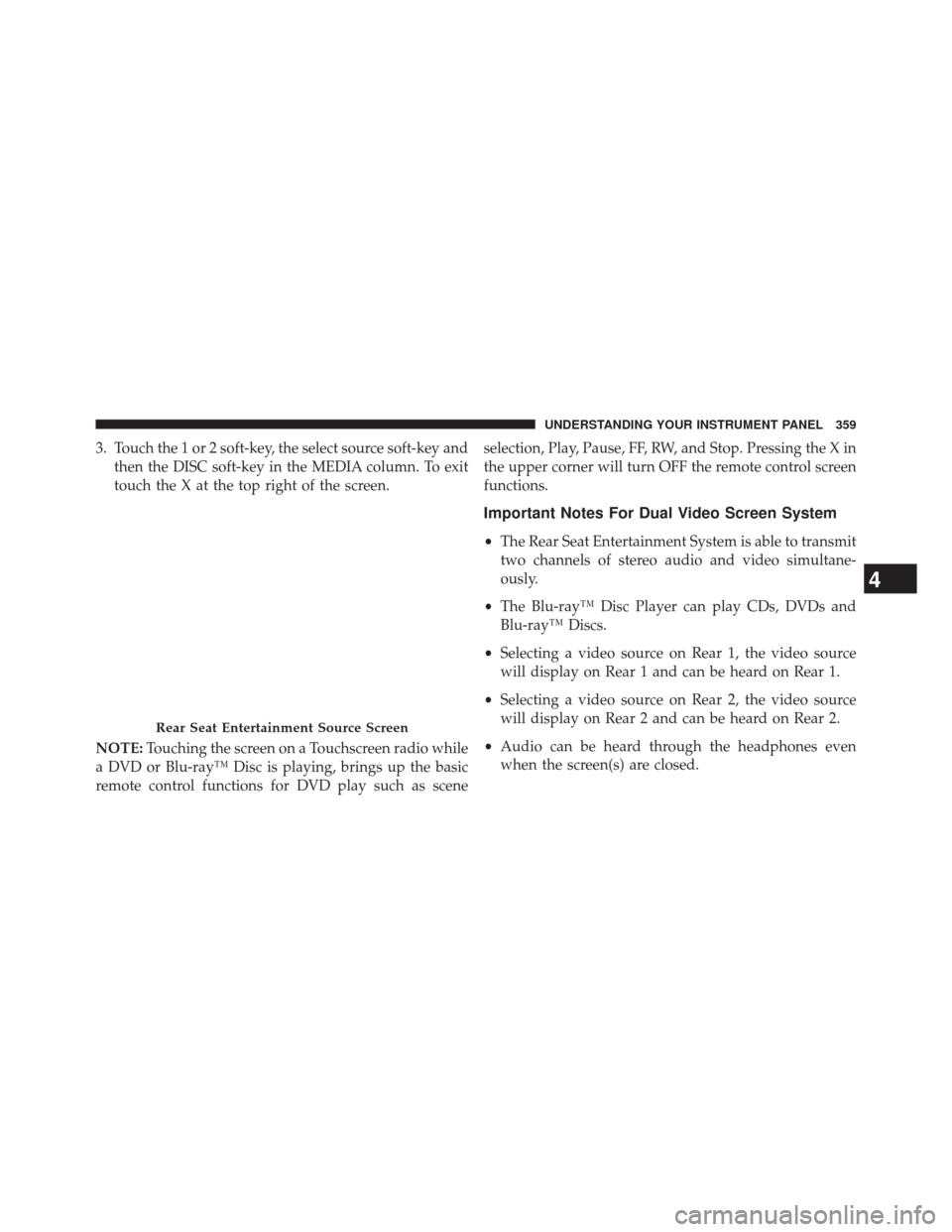
3. Touch the 1 or 2 soft-key, the select source soft-key andthen the DISC soft-key in the MEDIA column. To exit
touch the X at the top right of the screen.
NOTE: Touching the screen on a Touchscreen radio while
a DVD or Blu-ray™ Disc is playing, brings up the basic
remote control functions for DVD play such as scene selection, Play, Pause, FF, RW, and Stop. Pressing the X in
the upper corner will turn OFF the remote control screen
functions.
Important Notes For Dual Video Screen System
•
The Rear Seat Entertainment System is able to transmit
two channels of stereo audio and video simultane-
ously.
• The Blu-ray™ Disc Player can play CDs, DVDs and
Blu-ray™ Discs.
• Selecting a video source on Rear 1, the video source
will display on Rear 1 and can be heard on Rear 1.
• Selecting a video source on Rear 2, the video source
will display on Rear 2 and can be heard on Rear 2.
• Audio can be heard through the headphones even
when the screen(s) are closed.
Rear Seat Entertainment Source Screen
4
UNDERSTANDING YOUR INSTRUMENT PANEL 359