2014 JAGUAR XF reset
[x] Cancel search: resetPage 4 of 16

COMFORT ADJUSTMENTS
4
STARTING AND DRIVING
Setting the driving position
See page 2, items 25, 30 and 31.
Driver’s seat
Set the seat position using the following controls:
1.
Seatback angle and head restraint.
2.
Lumbar support.
3.
Side bolster - deflate.
4.
Side bolster - inflate.
5.
Cushion length.
6.
Seat forwards and bac
k, cushion height and cushion
angle.
7.
With the vehicle stationary
, adjust the steering wheel
to the required driving position.
Note: Seat heater controls are accessed via the Touch
screen.
Storing the driving position to memory
When the driver’s seat, steering wheel and door mirrors
are adjusted to the required position, the settings can be
stored.
8.
Press the SET b
utton to activate the memory store
function. The button will illuminate to indicate the memory
store function is active.
9.
Press button 1
, or 2 within 5 seconds to store the
current driving position to the chosen number.
Use a stored memory position by pressing the
appropriate button; 1, or 2. The seat, steering wheel and
mirrors will move to their preset positions.
Door mirrors
1. Press the left or right mirror selector.
2. Use the mirror adjuster to set the mirror’s position.
Restraints
Time limit
Memory buttons must be pressed within 5 seconds
after pressing the SET button, otherwise the memory
store function will cancel.
A warning lamp in the Instrument panel will
illuminate if the seat belt of an occupied
front seat is not fastened. This may be
accompanied by an audible warning.
Using child seats
Refer to Child Seat Positioning in the Owner’s
Handbook to determine the correct seat for your child. If it becomes necessary to fit a child restraint on the front
passenger seat, make the following seat adjustments:
• Move the seat fully rearward.
• Adjust the lumbar support to its minimum setting.
• Adjust the seat cushion to its highest position.
• Adjust the cushion front tilt to its lowest position.
• Adjust the seatback to the fully upright position.
• Adjust the upper seat belt anchorage to its lowest
position.
Engine start/stop
See page 2, item 22.
Ignition only on
• With the Smart key inside the vehicle, press the
START/STOP button once to switch on the ignition.
• A second press will switch off the ignition.
Engine start
• The transmission must be in either P or N position to
enable engine starting.
• With the brake pedal depressed, press and release the
START/STOP button to start the engine.
• Press again to stop the engine and switch off the
ignition.
Intelligent stop/start
See page 2, item 9.
The Intelligent stop/start system is automatically activated
when the ignition is turned on. If the vehicle is stopped,
the engine will turn off (unless it is required to support
other vehicle systems). When the brake pedal is released
and a drive gear is selected, the engine will restart
automatically.
A warning lamp in the Instrument panel
will illuminate when the engine has been
switched off by the stop/start system.
Warning lamps
Displayed in the Instrument panel. DO NOT ignore warning lamps.
Page 11 of 16
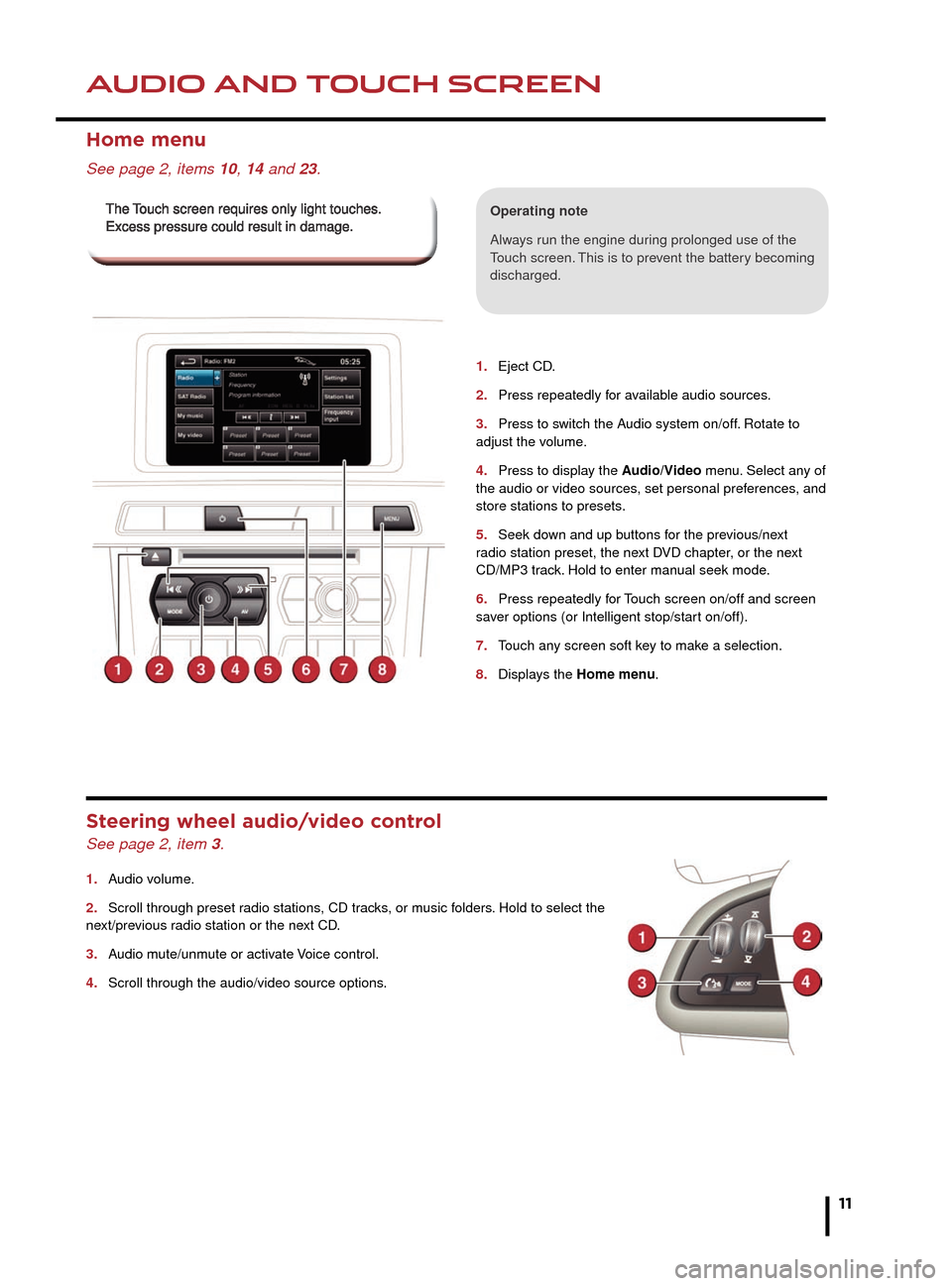
HEATING AND VENTILATIONAUDIO AND TOUCH SCREEN
11
1.
2.
3.
4.
5.
6.
7.
8.
1. Eject CD.
2. Press repeatedly for available audio sources.
3. Press to switch the Audio system on/off. Rotate to adjust the volume.
4. Press to display the Audio/Video menu. Select any of the audio or video sources, set personal preferences, and store stations to presets.
5. Seek down and up buttons for the previous/next radio station preset, the next DVD chapter, or the next CD/MP3 track. Hold to enter manual seek mode.
6. Press repeatedly for Touch screen on/off and screen saver options (or Intelligent stop/start on/off).
7. Touch any screen soft key to make a selection.
8. Displays the Home menu.
Home menu
See page 2, items 10, 14 and 23.
Operating note
Always run the engine during prolonged use of the Touch screen. This is to prevent the battery becoming discharged.
Steering wheel audio/video control
See page 2, item 3.
1. Audio volume.
2. Scroll through preset radio stations, CD tracks, or music folders. Hold to select the next/previous radio station or the next CD.
3. Audio mute/unmute or activate Voice control.
4. Scroll through the audio/video source options.
The Touch screen requires only light touches. The Touch screen requires only light touches. Excess pressure could result in damage.Excess pressure could result in damage.
Page 12 of 16
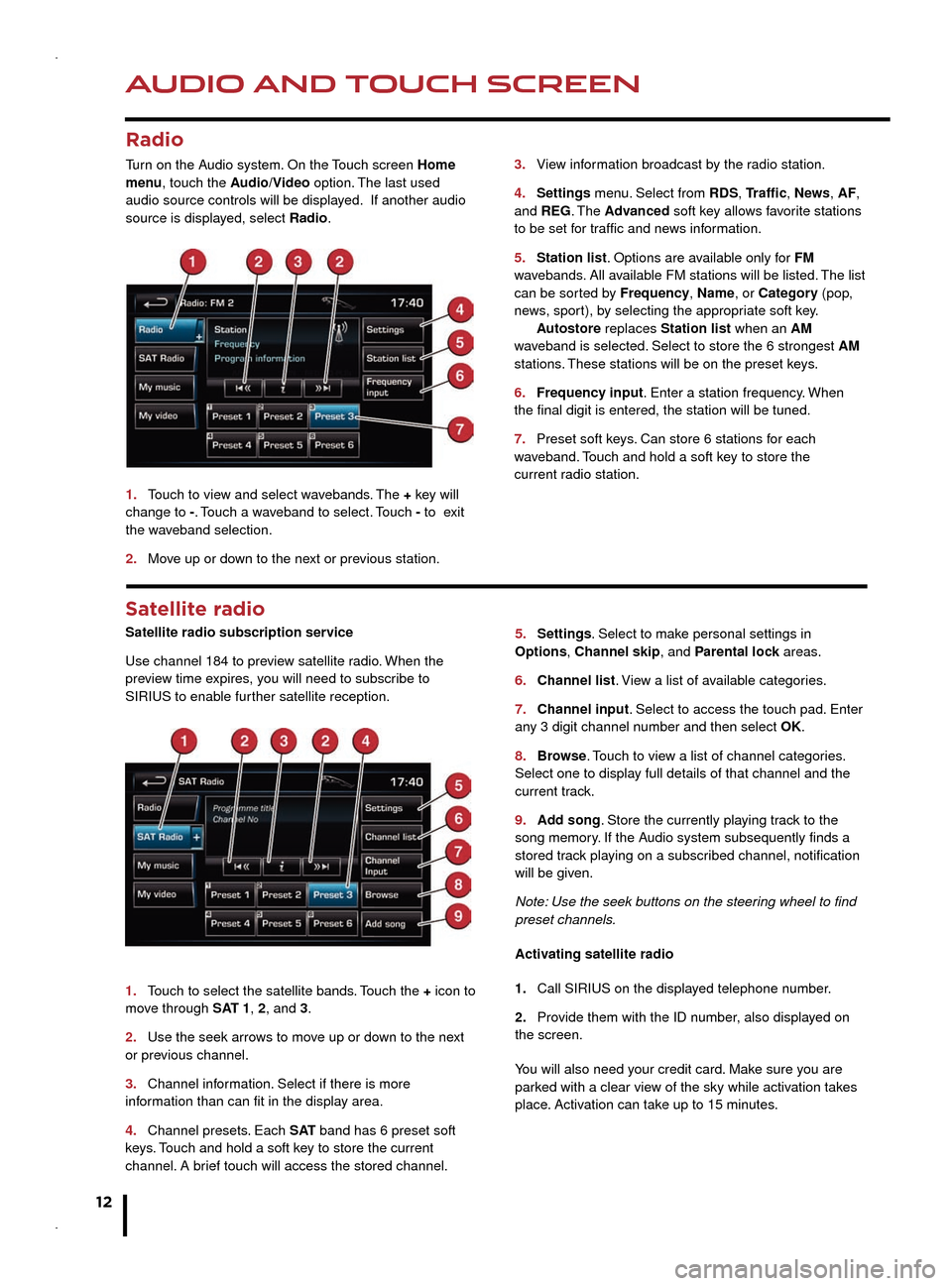
AUDIO AND TOUCH SCREEN
12
AUDIO AND TOUCH SCREEN
CD player and portable media
Select the My music menu.
1. Select to display all of the options. Select a source.
2. Settings menu. Select to switch traffic and news
announcements on or off.
3. Use Track list or Browse to find a track. Select the
track to play.
4. Use Upload to load discs. The CD/DVD player
will accommodate one CD or DVD disc at a time, but
with Stored CD, up to 10 CD’s can be loaded onto the
virtual CD store. While a disc is loading, a % count up is
displayed on the soft key. If the hard drive is full, select
Replace to overwrite an existing CD.
5. Touch and release to skip up or down to the next or
previous track. Touch and hold to scan forwards or back
through the current track.
Satellite radio
Satellite radio subscription service
Use channel 184 to preview satellite radio. When the
preview time expires, you will need to subscribe to
SIRIUS to enable further satellite reception.
1.
Touch to select the satellite bands.
Touch the + icon to
move through SAT 1, 2, and 3.
2.
Use the seek arrows to mov
e up or down to the next
or previous channel.
3.
Channel information.
Select if there is more
information than can fit in the display area.
4.
Channel presets. Each
S AT band has 6 preset soft
keys. Touch and hold a soft key to store the current
channel. A brief touch will access the stored channel. 5. Settings. Select to mak
e personal settings in
Options, Channel skip, and Parental lock areas.
6.
Channel list.
View a list of available categories.
7.
Channel input. Select to access the touch pad.
Enter
any 3 digit channel number and then select OK.
8.
Browse
. Touch to view a list of channel categories.
Select one to display full details of that channel and the
current track.
9.
Add song.
Store the currently playing track to the
song memory. If the Audio system subsequently finds a
stored track playing on a subscribed channel, notification
will be given.
Note: Use the seek buttons on the steering wheel to find
preset channels.
Activating satellite radio
1.
Call SIRIUS on the displayed telephone n
umber.
2.
Provide them with the ID number
, also displayed on
the screen.
You will also need your credit card. Make sure you are
parked with a clear view of the sky while activation takes
place. Activation can take up to 15 minutes.
3.
View infor
mation broadcast by the radio station.
4. Settings menu.
Select from RDS, Traffic, News, AF,
and REG. The Advanced soft key allows favorite stations
to be set for traffic and news information.
5.
Station list. Options are a
vailable only for FM
wavebands. All available FM stations will be listed. The list
can be sorted by Frequency, Name, or Category (pop,
news, sport), by selecting the appropriate soft key.
Autostore replaces
Station list when an AM
waveband is selected. Select to store the 6 strongest AM
stations. These stations will be on the preset keys.
6.
Frequency input.
Enter a station frequency. When
the final digit is entered, the station will be tuned.
7.
Preset soft keys
. Can store 6 stations for each
wav
eband. Touch and hold a soft key to store the
current radio station.
Radio
Turn on the Audio system. On the Touch screen Home
menu, touch the Audio/Video option. The last used
audio source controls will be displayed. If another audio
source is displayed, select Radio.
1.
Touch to view and select w
avebands. The + key will
change to -. Touch a waveband to select. Touch - to exit
the waveband selection.
2.
Move up or do
wn to the next or previous station.
Connecting portable media
Connecting ports for auxiliary devices, iPod, and USB
storage devices, are located inside the center console
cubby box.
iPod and USB devices can be operated from the Touch
screen. Devices connected to the 3.5mm AUX socket are
controlled only from the device itself.