2014 JAGUAR XF ignition
[x] Cancel search: ignitionPage 4 of 16

COMFORT ADJUSTMENTS
4
STARTING AND DRIVING
Setting the driving position
See page 2, items 25, 30 and 31.
Driver’s seat
Set the seat position using the following controls:
1.
Seatback angle and head restraint.
2.
Lumbar support.
3.
Side bolster - deflate.
4.
Side bolster - inflate.
5.
Cushion length.
6.
Seat forwards and bac
k, cushion height and cushion
angle.
7.
With the vehicle stationary
, adjust the steering wheel
to the required driving position.
Note: Seat heater controls are accessed via the Touch
screen.
Storing the driving position to memory
When the driver’s seat, steering wheel and door mirrors
are adjusted to the required position, the settings can be
stored.
8.
Press the SET b
utton to activate the memory store
function. The button will illuminate to indicate the memory
store function is active.
9.
Press button 1
, or 2 within 5 seconds to store the
current driving position to the chosen number.
Use a stored memory position by pressing the
appropriate button; 1, or 2. The seat, steering wheel and
mirrors will move to their preset positions.
Door mirrors
1. Press the left or right mirror selector.
2. Use the mirror adjuster to set the mirror’s position.
Restraints
Time limit
Memory buttons must be pressed within 5 seconds
after pressing the SET button, otherwise the memory
store function will cancel.
A warning lamp in the Instrument panel will
illuminate if the seat belt of an occupied
front seat is not fastened. This may be
accompanied by an audible warning.
Using child seats
Refer to Child Seat Positioning in the Owner’s
Handbook to determine the correct seat for your child. If it becomes necessary to fit a child restraint on the front
passenger seat, make the following seat adjustments:
• Move the seat fully rearward.
• Adjust the lumbar support to its minimum setting.
• Adjust the seat cushion to its highest position.
• Adjust the cushion front tilt to its lowest position.
• Adjust the seatback to the fully upright position.
• Adjust the upper seat belt anchorage to its lowest
position.
Engine start/stop
See page 2, item 22.
Ignition only on
• With the Smart key inside the vehicle, press the
START/STOP button once to switch on the ignition.
• A second press will switch off the ignition.
Engine start
• The transmission must be in either P or N position to
enable engine starting.
• With the brake pedal depressed, press and release the
START/STOP button to start the engine.
• Press again to stop the engine and switch off the
ignition.
Intelligent stop/start
See page 2, item 9.
The Intelligent stop/start system is automatically activated
when the ignition is turned on. If the vehicle is stopped,
the engine will turn off (unless it is required to support
other vehicle systems). When the brake pedal is released
and a drive gear is selected, the engine will restart
automatically.
A warning lamp in the Instrument panel
will illuminate when the engine has been
switched off by the stop/start system.
Warning lamps
Displayed in the Instrument panel. DO NOT ignore warning lamps.
Page 5 of 16

COMFORT ADJUSTMENTSSTARTING AND DRIVING
5
Rolling start
If the engine is switched off while the vehicle is moving,
it can be restarted after 2 seconds have elapsed. Select
transmission N position and then press the START/STOP
button.
Smart key use
The engine will continue to run, even if the Smart
key is removed from the vehicle. However, if the
engine is stopped, it cannot be restarted until the
Smart key is returned to the vehicle.
Restraints
Time limit
Memory buttons must be pressed within 5 seconds
after pressing the SET button, otherwise the memory
store function will cancel.
If it becomes necessary to fit a child restraint on the front
passenger seat, make the following seat adjustments:
• Move the seat fully rearward.
• Adjust the lumbar support to its minimum setting.
• Adjust the seat cushion to its highest position.
• Adjust the cushion front tilt to its lowest position.
• Adjust the seatback to the fully upright position.
• Adjust the upper seat belt anchorage to its lowest
position.
Engine start/stop
See page 2, item 22.
Ignition only on
• With the Smart key inside the vehicle, press the
START/STOP button once to switch on the ignition.
• A second press will switch off the ignition.
Engine start
• The transmission must be in either P or N position to
enable engine starting.
• With the brake pedal depressed, press and release the
START/STOP button to start the engine.
• Press again to stop the engine and switch off the
ignition.
Intelligent stop/start
See page 2, item 9.
The Intelligent stop/start system is automatically activated
when the ignition is turned on. If the vehicle is stopped,
the engine will turn off (unless it is required to support
other vehicle systems). When the brake pedal is released
and a drive gear is selected, the engine will restart
automatically.
A warning lamp in the Instrument panel
will illuminate when the engine has been
switched off by the stop/start system. To switch Intelligent stop/start off, press the ECO switch.
Note: The engine will restart automatically if the switch is
pressed while an automatic engine stop is in progress.
Warning lamps
Displayed in the Instrument panel. DO NOT ignore warning lamps.
Low tire pressure.
Air bag fault.
Braking system fault or
brake fluid low. Braking system fault or
brake fluid low. USA only. Seat belt reminder.Rear fog lamp on.
Forward alert active.
Adaptive cruise control
active.
Automatic speed limiter
active.
Anti-lock braking system
fault. USA only.
Anti-lock braking system
fault. Dynamic stability control.
Flashes when DSC is
operating.
Engine malfunction.
DSC switched off, TracDSC
on.
Page 7 of 16

STARTING AND DRIVINGSTARTING AND DRIVING
7
Cruise control and Forward alert
Setting Cruise control speed
1. Use to set the cruise speed or to increase/decrease speed while Cruise control is operating.
2. Resumes the set speed after a cancellation.
3. Press to cancel but retain the set speed in memory.
Cruise control will also cancel if the brake pedal is pressed or if the vehicle’s speed falls below 18mph (30 km/h).
Adaptive cruise control (ACC)
This enhancement uses a front mounted radar to monitor traffic ahead. ACC can be programed to maintain a set gap to the vehicle ahead. If the vehicle ahead is traveling slower than the set speed, your vehicle will automatically slow down and then maintain the set gap until the road ahead clears. At that point, your vehicle will accelerate to the set speed.
7
ACC gap setting
4. Press to decrease or increase the set gap to the vehicle ahead.
When ACC is active, an amber warning lamp will illuminate in the Instrument panel. The Message center will display the current set gap. There are 4 gap settings to choose from.
Set speeds are cleared at ignition switch off.
Forward alert
Forward alert is an additional feature of ACC and provides limited detection of objects in the road ahead. When necessary, it will give an audible warning plus the Message center warning FORWARD ALERT. The driver must take appropriate action.
5. Press to activate the Forward alert function.
The Forward alert icon will illuminate in the Instrument panel.
Sensitivity of detection can be adjusted. With ACC disengaged, use the ACC gap setting control 4 to adjust the setting.
5.
6.
7.
Page 14 of 16
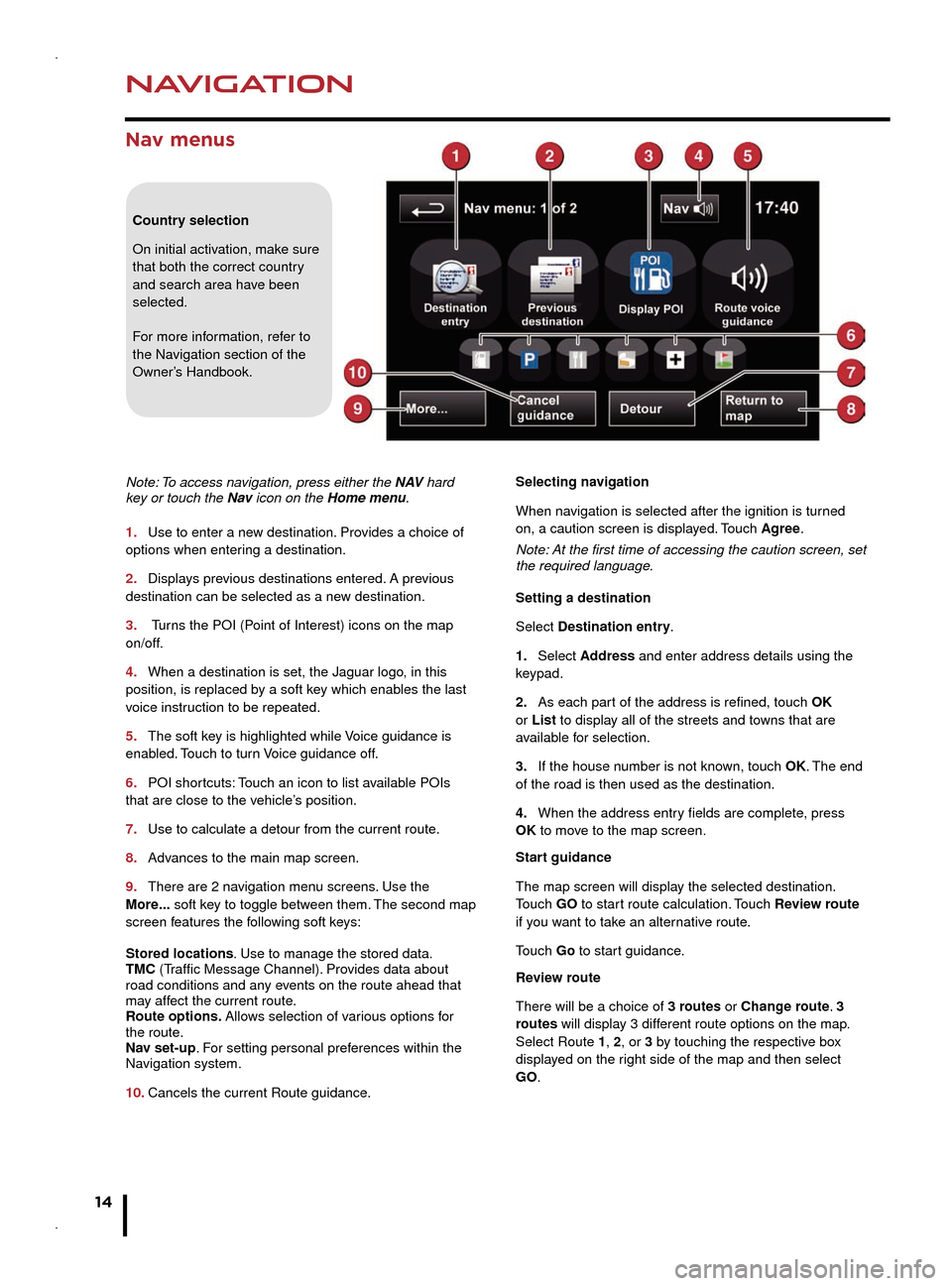
NAVIGATION
14
TELEPHONE
Nav menus
Country selection
On initial activation, make sure
that both the correct country
and search area have been
selected.
For more information, refer to
the Navigation section of the
Owner’s Handbook.
Note: To access navigation, press either the N AV hard
key or touch the Nav icon on the Home menu.
1.
Use to enter a new destination. Pro
vides a choice of
options when entering a destination.
2.
Displays previous destinations entered.
A previous
destination can be selected as a new destination.
3.
Tur
ns the POI (Point of Interest) icons on the map
on/off.
4.
When a destination is set, the Jaguar logo, in this
position, is replaced b
y a soft key which enables the last
voice instruction to be repeated.
5.
The soft key is highlighted while
Voice guidance is
enabled. Touch to turn Voice guidance off.
6.
POI shortcuts:
Touch an icon to list available POIs
that are close to the vehicle’s position.
7.
Use to calculate a detour from the current route.
8.
Advances to the main map screen.
9.
There are 2 navigation menu screens
. Use the
More... soft key to toggle between them. The second map
screen features the following soft keys:
Stored locations. Use to manage the stored data.
TMC (Traffic Message Channel). Provides data about
road conditions and any events on the route ahead that
may affect the current route.
Route options. Allows selection of various options for
the route.
Nav set-up. For setting personal preferences within the
Navigation system.
10.
Cancels the current Route guidance. Selecting navigation
When na
vigation is selected after the ignition is turned
on, a caution screen is displayed. Touch Agree.
Note: At the first time of accessing the caution screen, set
the required language.
Setting a destination
Select Destination entry.
1.
Select Address
and enter address details using the
keypad.
2.
As each part of the address is refined, touch OK
or List to display all of the streets and towns that are
available for selection.
3.
If the house number is not known, touch
OK. The end
of the road is then used as the destination.
4.
When the address entry fields are complete, press
OK
to move to the map screen.
Start guidance
The map screen will display the selected destination.
Touch GO to start route calculation. Touch Review route
if you want to take an alternative route.
Touch Go to start guidance.
Review route
There will be a choice of 3 routes or Change route. 3
routes will display 3 different route options on the map.
Select Route 1, 2, or 3 by touching the respective box
displayed on the right side of the map and then select
GO.
Bluetooth® wireless technology
devices
See page 2, item 3.
Connection must be made with the ignition on or the
engine running.
Use the following procedure in conjunction with your
phone manufacturer’s instructions.
Pairing and connecting using a phone
Note: The process of pairing and connecting a phone
to the vehicle will vary depending on the type of phone
used.
1. Switch the ignition on and make sure that the Touch
screen is active.
2. From the Home menu, select Phone.
3. If no phone is connected, select Search new,
otherwise select Change phone and then select Search
new.
4. Select the Device to vehicle option.
Note: The vehicle’s Bluetooth wireless technology
system is discoverable for only 3 minutes.
5. Using your phone, search for Bluetooth wireless
technology devices. On some phones, this is referred
to as a new paired device. See your phone’s operating
instructions for further information.
6. When the vehicle’s system is discovered, begin the
pairing process and follow the on-screen instructions.
7. When requested, enter a PIN of your choice into your
phone and the vehicle’s system. Select OK.
8. When your phone is paired and connected, a
confirmation message will be displayed.
Note: Some phones require the pairing to be set as
‘authorised’ or ‘trusted’, in order to automatically connect.
Please refer to your phone’s operating instructions for
further information.
Downloading phonebook entries
When a phone with phonebook download capability
is paired and docked, its phonebook directory can be
automatically downloaded to the vehicle’s system.
See PHONEBOOK in the Owner’s Handbook for more
information.
Bluetooth Connectivity
Compatible Bluetooth wireless technology
devices can communicate with the vehicle’s in-built
telephone system. For the latest compatibility
information, refer to www.jaguar.com and route to
the Ownership area.
Page 15 of 16
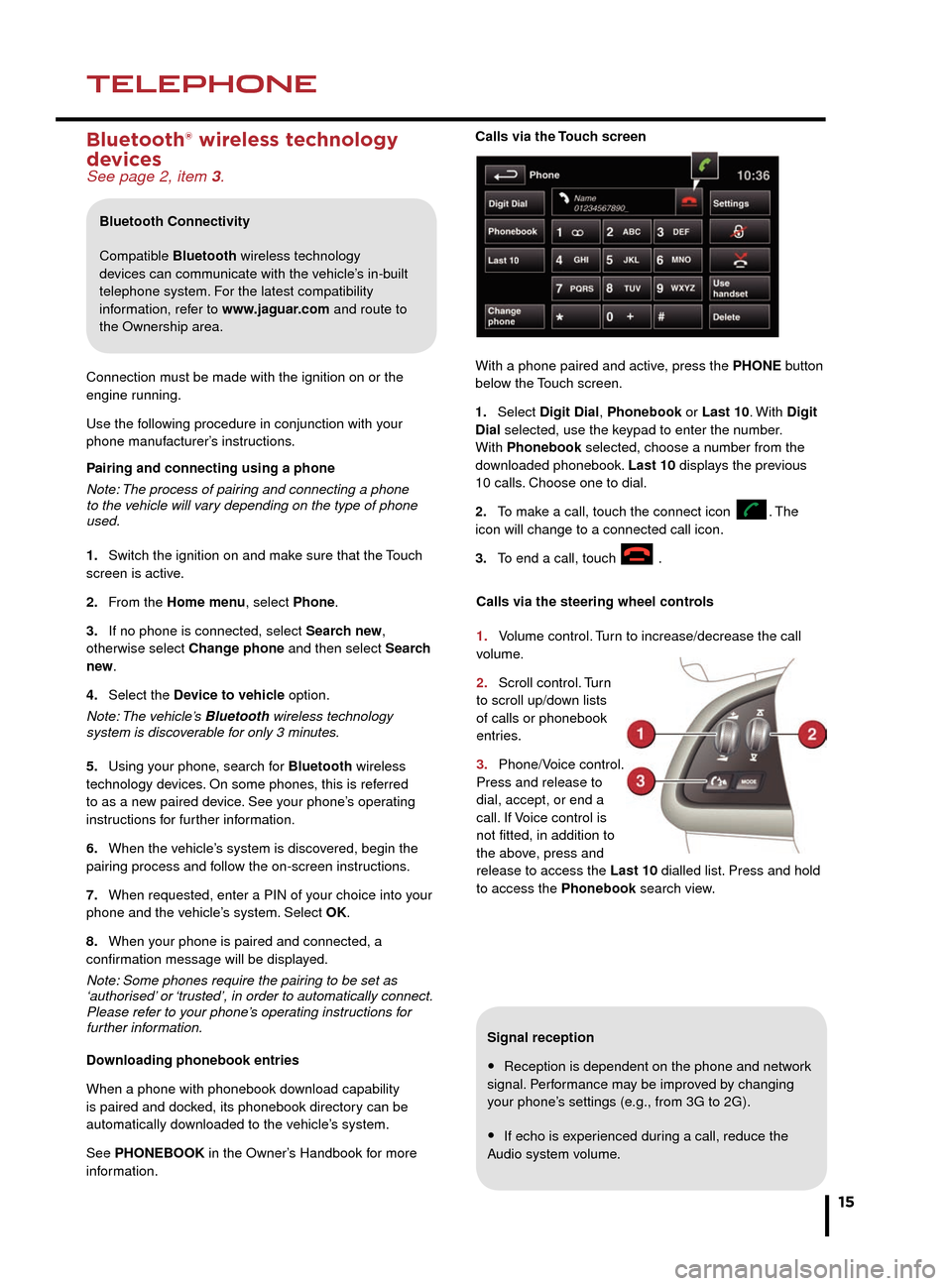
NAVIGATIONTELEPHONE
15
Signal reception
• Reception is dependent on the phone and network
signal. Performance may be improved by changing
your phone’s settings (e.g., from 3G to 2G).
• If echo is experienced during a call, reduce the
Audio system volume.
Calls via the Touch screen
With a phone paired and active, press the PHONE button
below the Touch screen.
1.
Select Digit Dial,
Phonebook or Last 10. With
Digit
Dial selected, use the keypad to enter the number.
With Phonebook selected, choose a number from the
downloaded phonebook. Last 10 displays the previous
10 calls. Choose one to dial.
2.
To make a call, touch the connect icon .
The
icon will change to a connected call icon.
3.
To end
a call, touch
.
Selecting navigation
When navigation is selected after the ignition is turned
on, a caution screen is displayed. Touch Agree.
Note: At the first time of accessing the caution screen, set
the required language.
Setting a destination
Select Destination entry.
1. Select Address and enter address details using the
keypad.
2. As each part of the address is refined, touch OK
or List to display all of the streets and towns that are
available for selection.
3. If the house number is not known, touch OK. The end
of the road is then used as the destination.
4. When the address entry fields are complete, press
OK to move to the map screen.
Start guidance
The map screen will display the selected destination.
Touch GO to start route calculation. Touch Review route
if you want to take an alternative route.
Touch Go to start guidance.
Review route
There will be a choice of 3 routes or Change route. 3
routes will display 3 different route options on the map.
Select Route 1, 2, or 3 by touching the respective box
displayed on the right side of the map and then select
GO.
Bluetooth® wireless technology
devices
See page 2, item 3.
Connection must be made with the ignition on or the
engine running.
Use the following procedure in conjunction with your
phone manufacturer’s instructions.
Pairing and connecting using a phone
Note: The process of pairing and connecting a phone
to the vehicle will vary depending on the type of phone
used.
1.
Switch the ignition on and make sure that the T
ouch
screen is active.
2.
From the Home men
u, select Phone.
3.
If no phone is connected, select Searc
h new,
otherwise select Change phone and then select Search
new .
4.
Select the Device to vehic
le option.
Note: The vehicle’s Bluetooth wireless technology
system is discoverable for only 3 minutes.
5.
Using your phone, search f
or Bluetooth wireless
technology devices. On some phones, this is referred
to as a new paired device. See your phone’s operating
instructions for further information.
6.
When the vehicle’s system is disco
vered, begin the
pairing process and follow the on-screen instructions.
7.
When requested, enter a PIN of your choice into your
phone and the v
ehicle’s system. Select OK.
8.
When your phone is paired and connected, a
confirmation message will be displa
yed.
Note: Some phones require the pairing to be set as
‘authorised’ or ‘trusted’, in order to automatically connect.
Please refer to your phone’s operating instructions for
further information.
Downloading phonebook entries
When a phone with phonebook download capability
is paired and docked, its phonebook directory can be
automatically downloaded to the vehicle’s system.
See PHONEBOOK in the Owner’s Handbook for more
information.
Bluetooth Connectivity
Compatible Bluetooth wireless technology
devices can communicate with the vehicle’s in-built
telephone system. For the latest compatibility
information, refer to www.jaguar.com and route to
the Ownership area.
Calls via the steering wheel controls
1.
Volume control.
Turn to increase/decrease the call
volume.
2.
Scroll control. T
urn
to scroll up/down lists
of calls or phonebook
entries.
3.
Phone/Voice control.
Press and release to
dial, accept, or end a
call.
If Voice control is
not fitted, in addition to
the above, press and
release to access the Last 10 dialled list. Press and hold
to access the Phonebook search view.